How to migrate standard custom fields to new secure custom fields
It’s not possible to configure permissions to existing custom fields. The secure permissions to custom fields will only work for new custom fields using the app custom fields.
As a workaround, you can migrate standard custom fields to secure custom fields. Secure custom fields for Jira provides the CSV import feature. And Jira provides the CSV export feature.
It’s straightforward to migrate your existing custom fields to new secure custom fields, as long as they are the same types. For example, Number Field and Secure Number Field.
To migrate your data, please follow the steps below
Go to Jira → Filters → Filter your project and keep only Key (mandatory) and your Custom Field on columns → Export → Export CSV (my defaults)
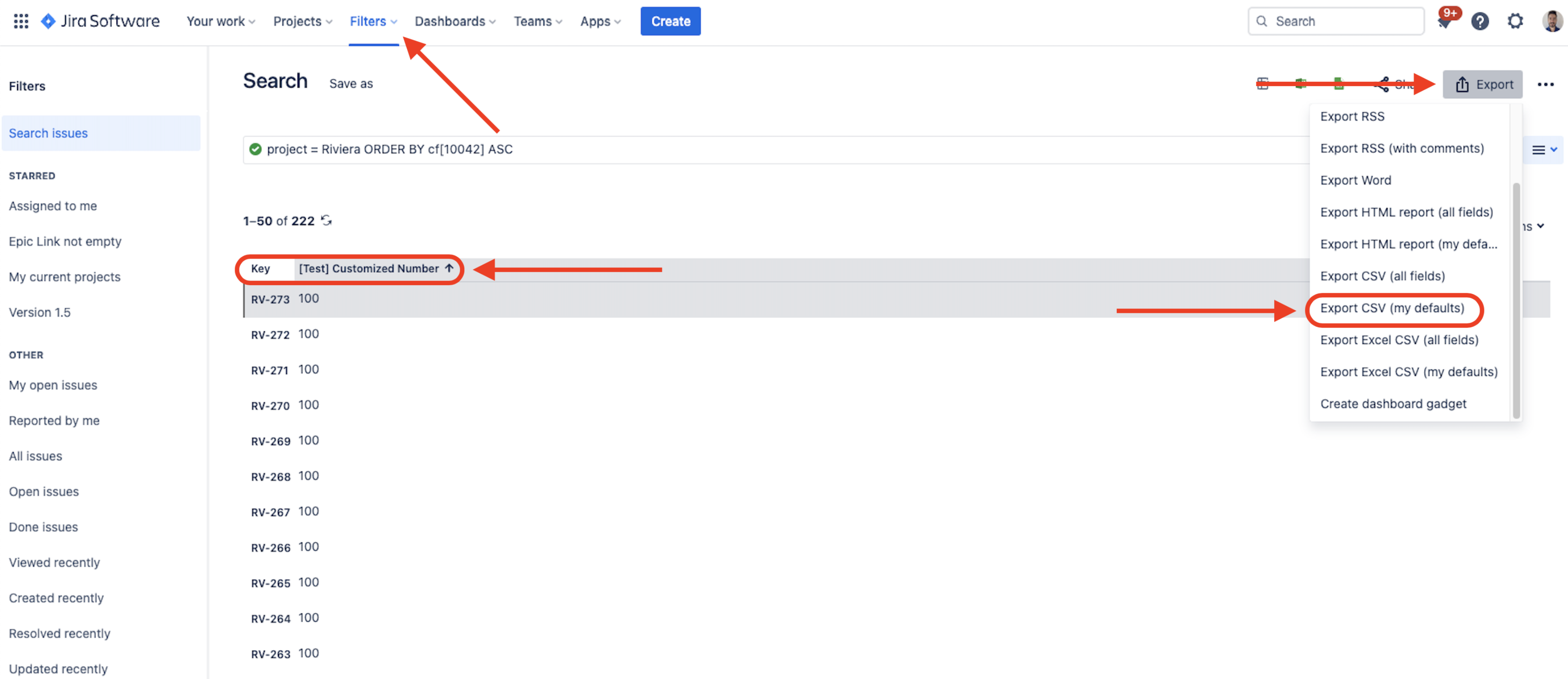
Create the same custom field type as Secure Custom Field and associate it to the proper project and screens on Jira
Go to Jira top navigation menu bar → Apps → Secure Custom Fields → click on Configure secure custom fields -> Configure on your newly custom field created → Configure → select which permissions the Secure Custom Field will have → Update
Then go back to Secure Custom Fields app on step 3 → CSV import → upload the CSV generated on step 1
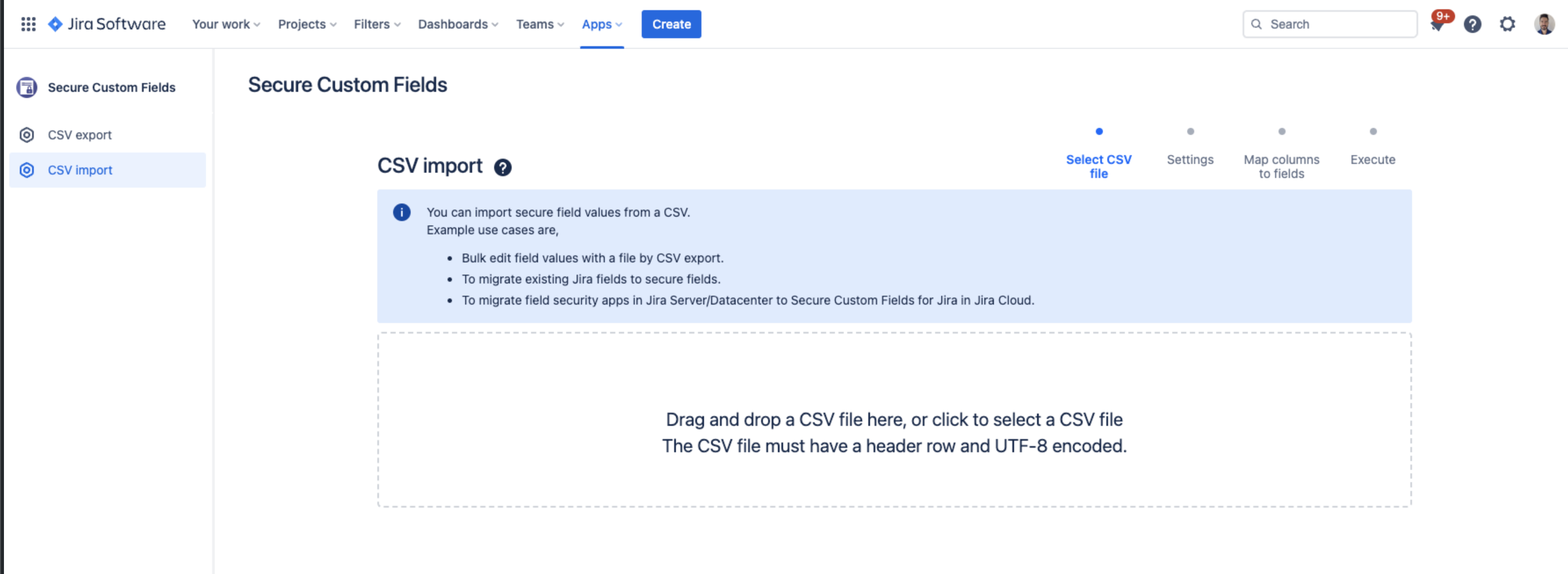
Choose Execute with app privilege and click next
On the next screen, choose Issue key on Issue key column dropdown menu → click Add mapping → on CSV Column, choose the field exported → on Secure Field, choose the Secure Custom Field where data will be stored. In my example, it became as follows
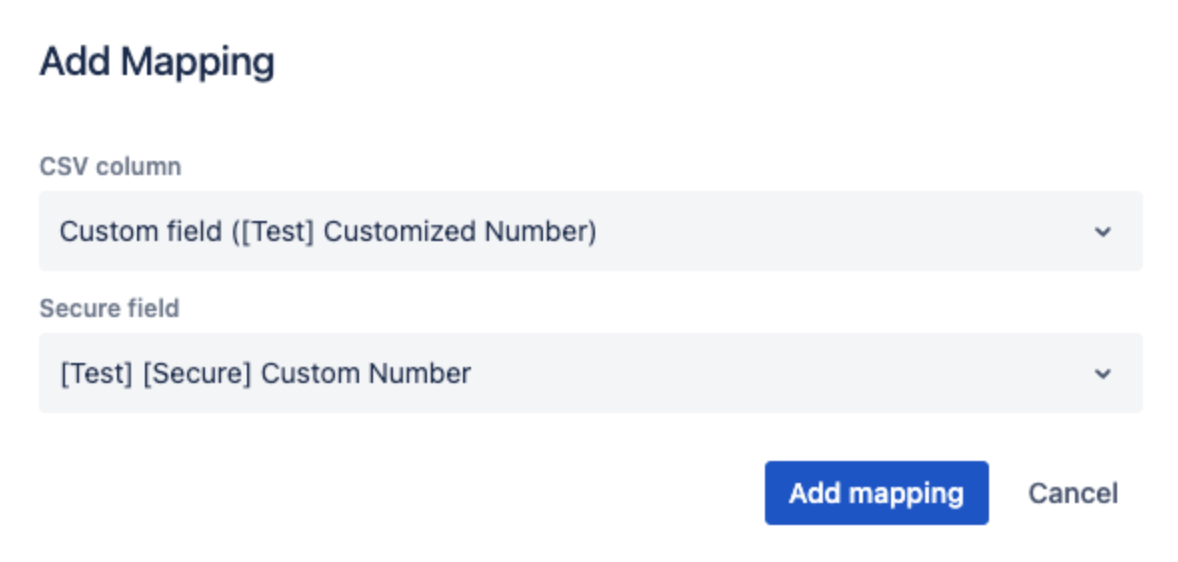
Finally, click on Execute Import → Execute
When the import task has finished, will display as following screen.
Note: To perform proper importing, the number of records must be the same as your total issues on your project
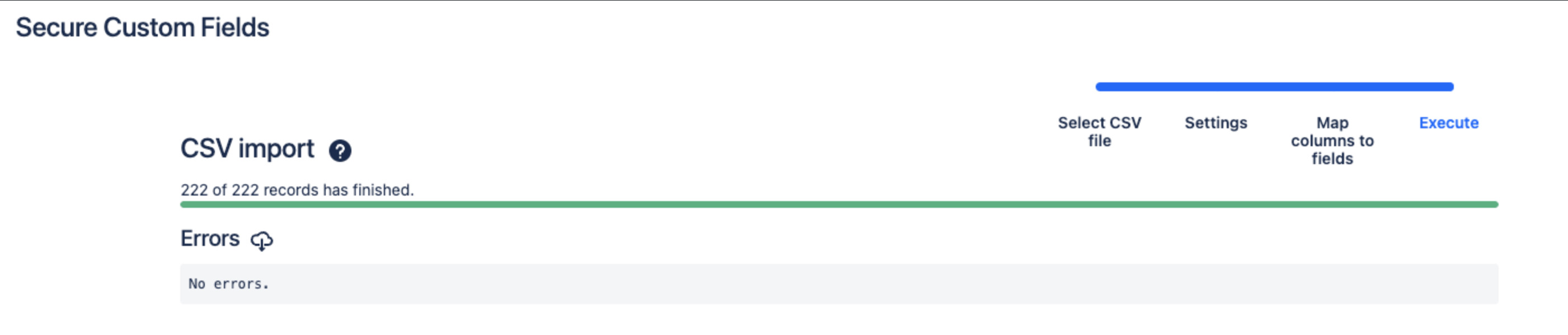
After that, your existing data will be displayed on new Secure Custom Fields at your project.
If you faced some problem during migration or have any other question, don’t hesitate to reach out to us at our Support Portal. We will be happy to help you.
