How to create secure custom fields
You have to make secure custom fields to have field-level permission. Then, configure who can view or edit the field.
This app provides custom field types to hold sensitive data in an issue.
Secure custom field types
Custom Field Type | Edit view |
|---|---|
Secure Text Field (Single-Line) | 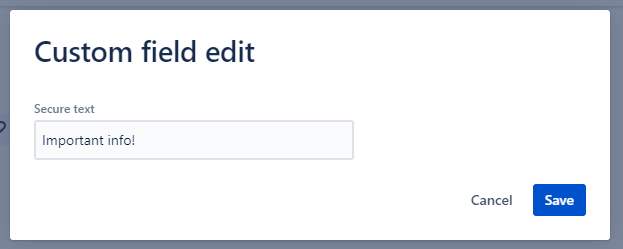 |
Secure Text Filed (Multi-Line) | 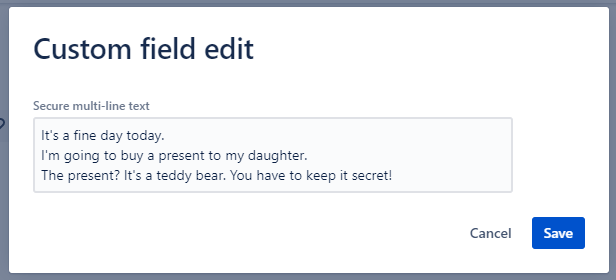 |
Secure Number | 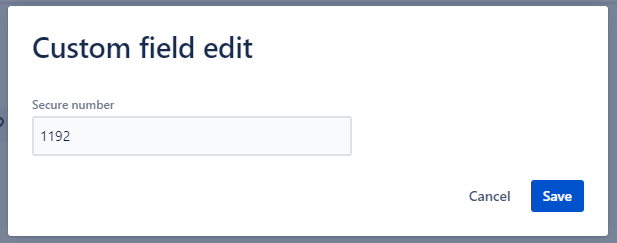
|
Secure Date | 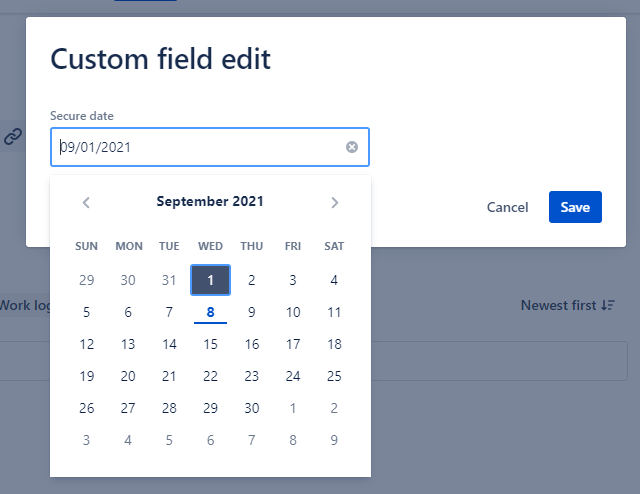 |
Secure Select List (single choice) | 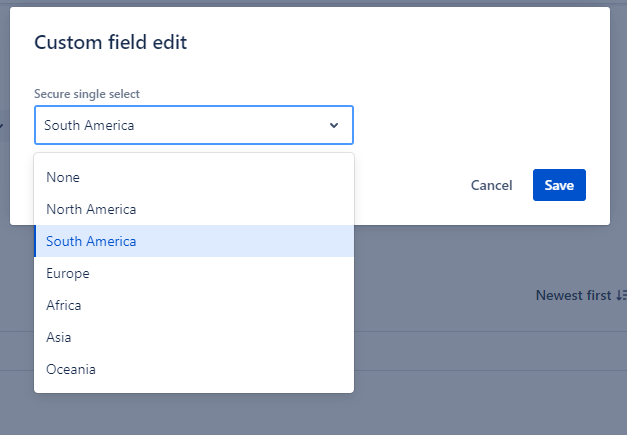 |
Secure Select List (multiple choices) |  |
Secure Radio Buttons | 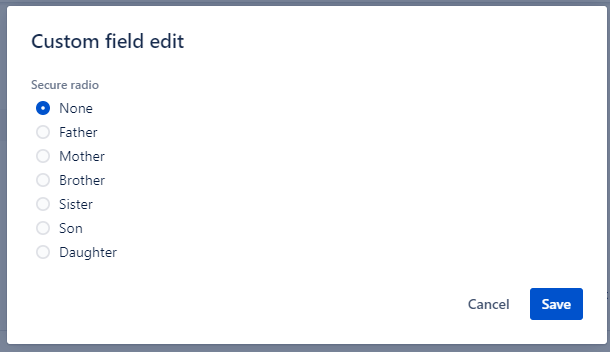 |
Secure Checkboxes | 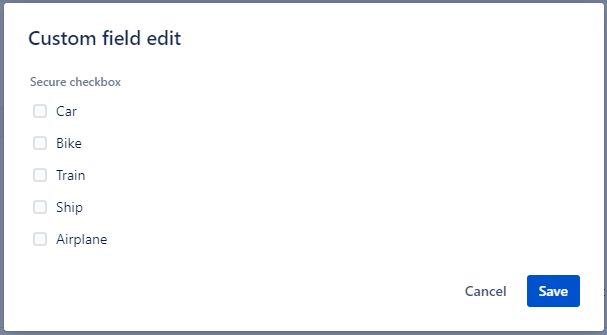 |
Secure User Picker (single) | .png?inst-v=d6f9648e-4ebb-48db-8810-6a907cc97e18) |
Secure User Picker (multiple) | .png?inst-v=d6f9648e-4ebb-48db-8810-6a907cc97e18) |
We plan to increase types. If you have requests, let me know via our service desk.
For each field type, you can control the view and edit permissions at the field level. Even if a user can view and edit issues, if they do not have permission to view and edit at the field level, they will not view or edit that field.
Steps to create a secure custom field
https://app.arcade.software/share/UIK4oOhknsF6ezYG8lMZGo to the issue setting (Settings → Issues
Go to the custom fields setting. And, click the “Create custom field“ button.
Select the “Advanced“ section. Then, select “Secure XX Field”. And click the “Next” button.
Enter field name and description. Then, click the “Create“ button.
Check screens the field should be displayed. Then click the “Update“ button.
(Optional) Set translation and contexts if you need them.
Configure secure field permissions
https://app.arcade.software/share/ncyeWcYaOlWI2LE2RgDP
Go to the apps setting (Settings → Apps)
Go to the “Secure Custom Fields“ app then click the “Configure“ link.
Click the “Configure“ link for the field context to assign permissions.
Add users, groups project roles, and so on to view and edit permission. You can check “Grant to Any User” if you grant permission to anyone. Please note users also need view permission to edit fields.
If you configure select type fields like select list or checkbox, create options to select.
Other security configurations
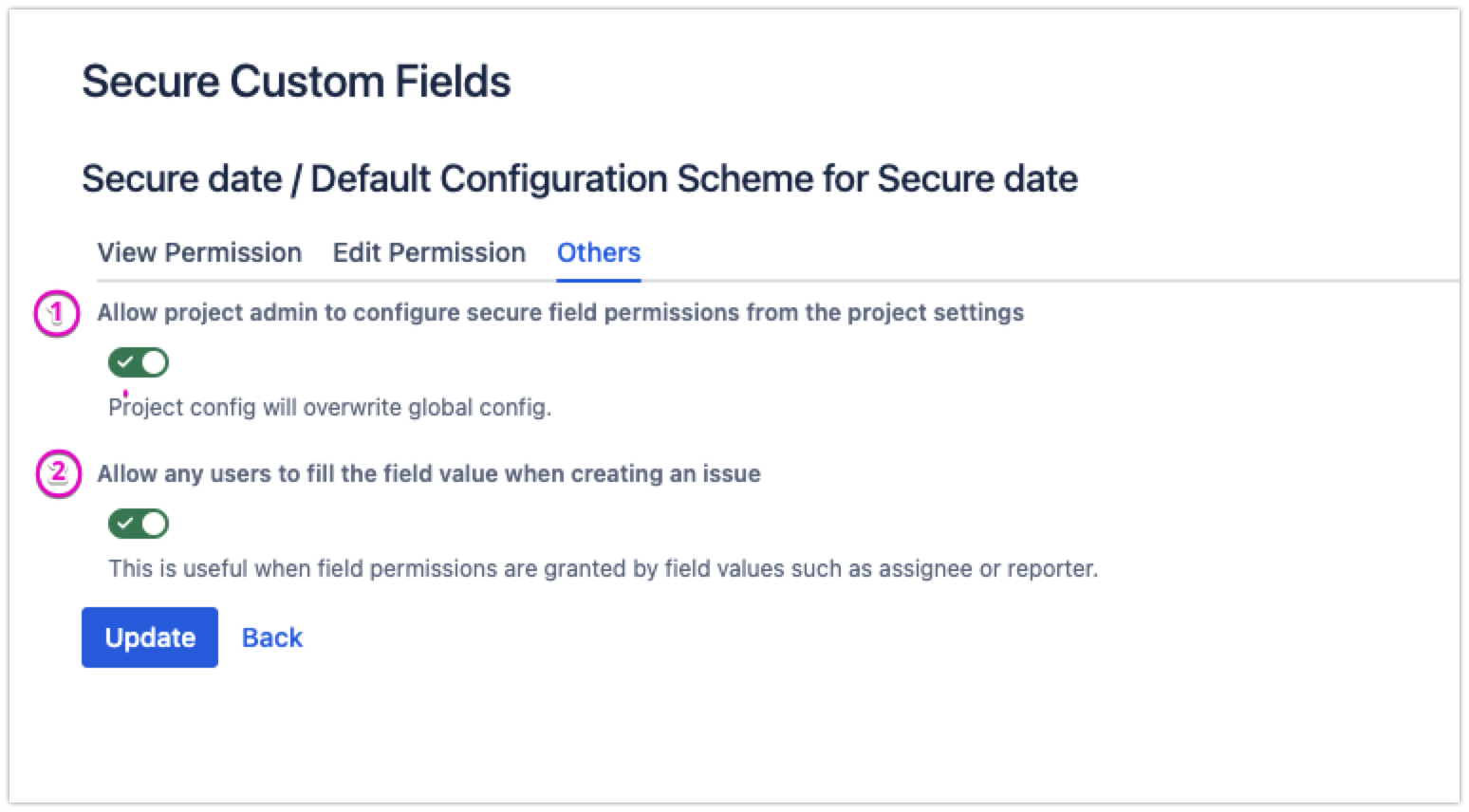
Enable project-level security configuration so that project admins can update field security without Jira admin’s interference
Enable Edit Permission on the issue create screen for any users, bypassing the current secure field permissions. This setting ensures users can update the secure field value when creating a new issue.
