Configure Jira integration
Users with appropriate Jira access permission will be able to connect Jira projects with Gantt Chart macro to sync tasks across platforms.
How to connect to a new Jira site
You can enable Jira integration by following these steps:
Click on the Gantt Settings, go to Jira tab
Click the “+“ icon
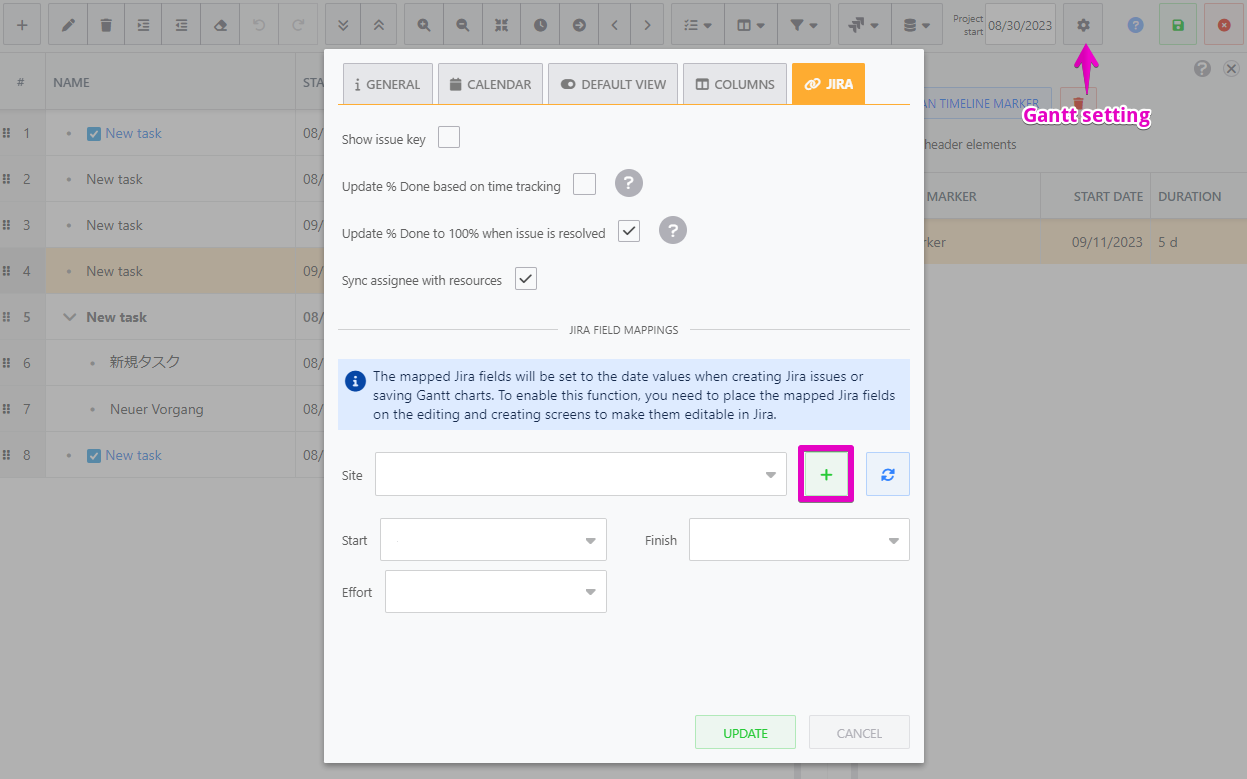
Select the site you want to connect to. Then click the Accept button to authorize the app.

Click the refresh icon to load the site
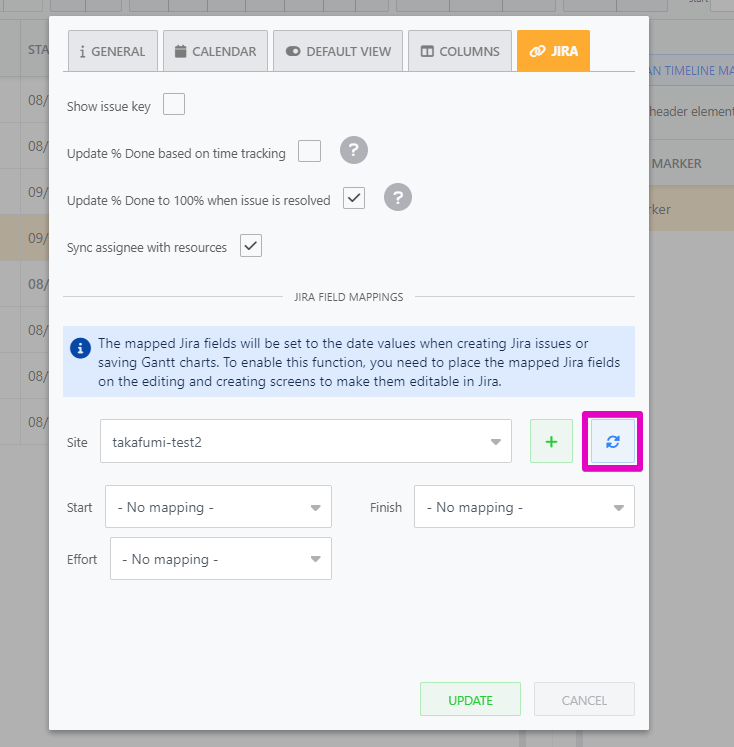
Map Jira fields
To sync the task schedule between Confluence Gantt Chart and Jira, you need to map the Gantt fields with corresponding Jira fields.
The mapped Jira fields must be added to the editing and creating screens so that the app can update the field values. You might need to contact your Jira admin to configure the screens.
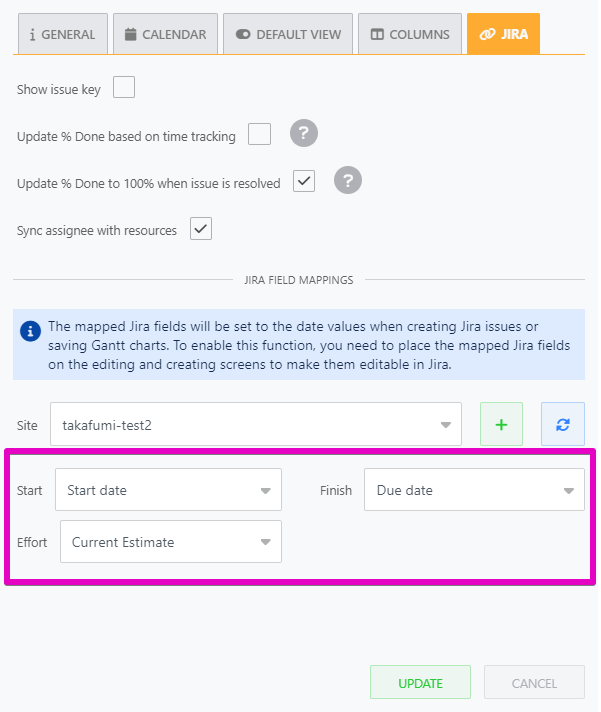
About bidirectional sync between Gantt chart and Jira
Once you’ve mapped corresponding Jira fields with Gantt chart Start and Finish dates and effort, these fields will be automatically synced.
Dates fieldAuto-scheduling mode will be disabled for synced Jira tasks (Jira to Gantt sync) | |
|---|---|
Synced dates from Gantt to Jira | Synced dates from Jira to Gantt |
|
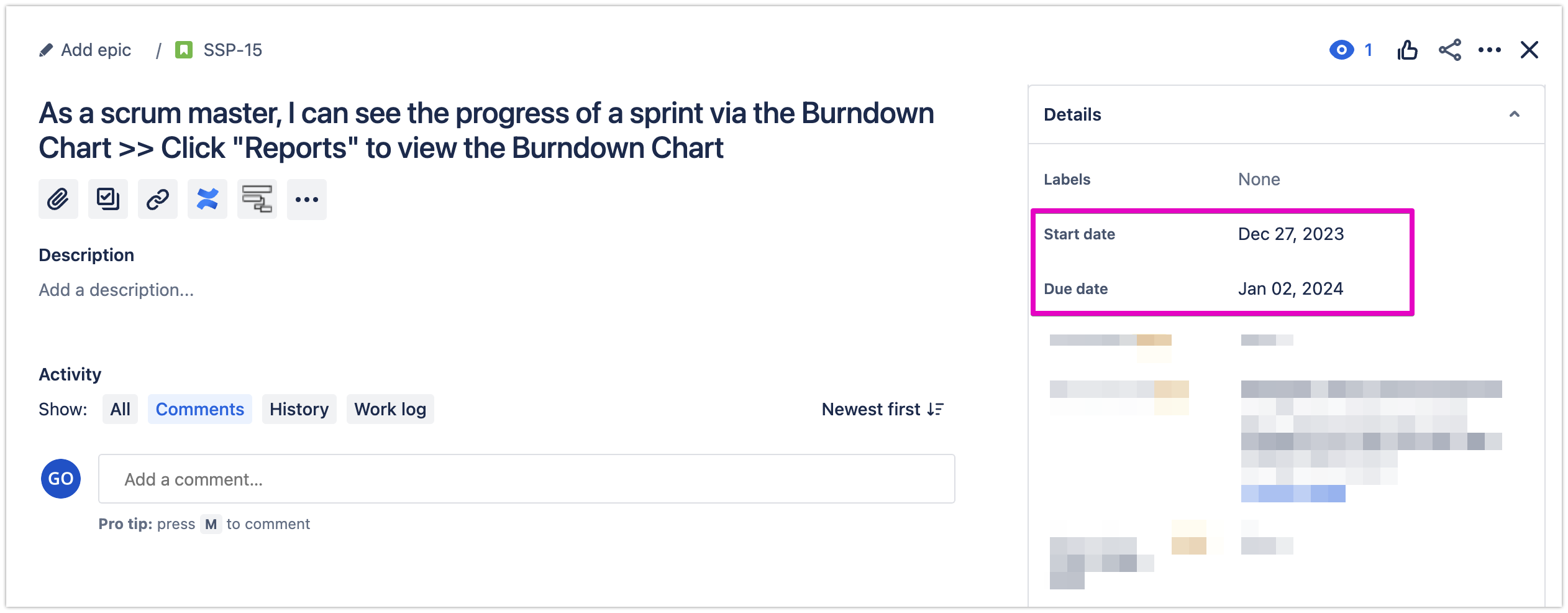 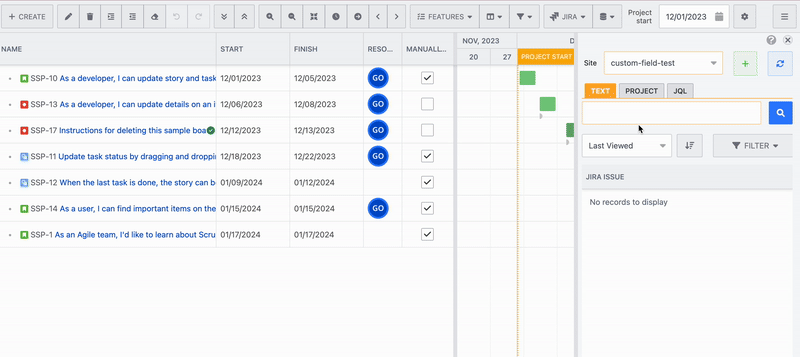
 |
Effort fieldConfigure field mapping under Gantt settings → Jira You can map Gantt effort field with Jira * | |
|---|---|
Synced Effort with Original estimate | Synced Effort with Current estimate |
|
|
Resource fieldResources field is synced with assignee. To enable it, check “Sync assignee with resources“ option on the Jira integration config. If multiple resources or custom resources are set in the Resources field of the Gantt chart, synchronization will not occur. Additionally, unassignments are not synchronized. | |
|---|---|
From Gantt to Jira | From Jira to Gantt |
|
|
Sync direction when changing mapping settings
When starting synchronization with Jira, your Jira issue fields may already have values. In such cases, you can choose whether to overwrite the Jira issues with the Gantt Chart tasks or to overwrite the Gantt Chart tasks with the values from the Jira issues.
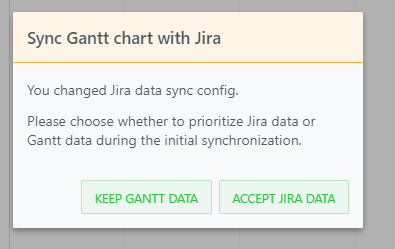
If you have questions or requests, please raise a ticket via our support portal.
