Link tasks to Jira issue to track Jira issue progress
If you use Jira, you’d like to manage tasks in your project with the Kanban board.
And you also would like to visualize your project with Gantt Chart.
Gantt Chart Planner offers you to link tasks to Jira issues so that you can see the latest issue status in Gantt Chart.
Tips
You can link Jira issues from any Jira sites you can access. This means linked Jira issues are not limited to those from the same site as Confluence.
Therefore, you can build a Gantt Chart using issues over multiple Jira sites.
How tasks linked to Jira issues work
Each task can be linked to a Jira issue.
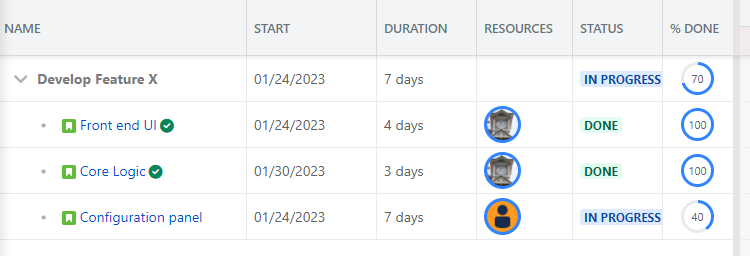
If a task is linked to a Jira issue,
When Clicking the name, open the Jira issue page.
The issue type icon is displayed in the Name column.
If the linked issue has been resolved, the resolution icon appears next to the task name.
The issue status is displayed in the Status column.
The % Done is automatically updated based on the issue status and the time tracking.
When the linked issue status has been resolved, the % Done will automatically update to 100%.
The % Done is automatically updated by Time Spent / (Time Spent + Time Remaining).
These are optional. You can toggle this option in the Jira integration configuration.
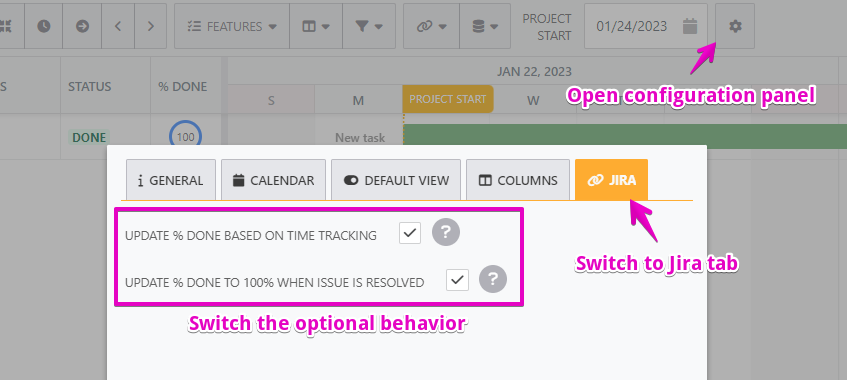
Synced dates from linked Jira issue:
If Jira start date is later than the current task finish date, the dates will not be mapped
If Jira finish date is earlier than the current task start date, the dates will not be mapped
How to link Jira issues to tasks
Right-click a task, then click the Link Jira issue menu.
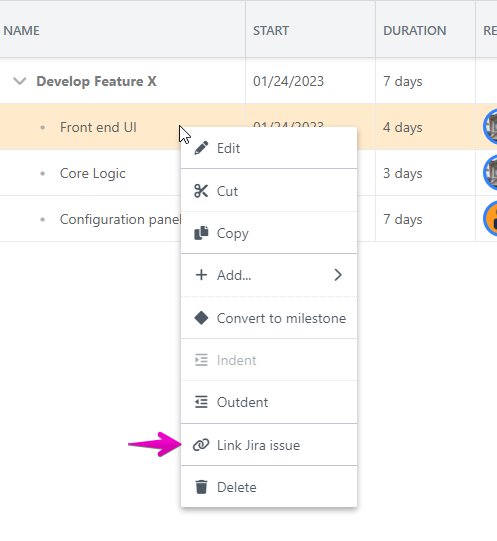
Search and pick an issue you want to link to.
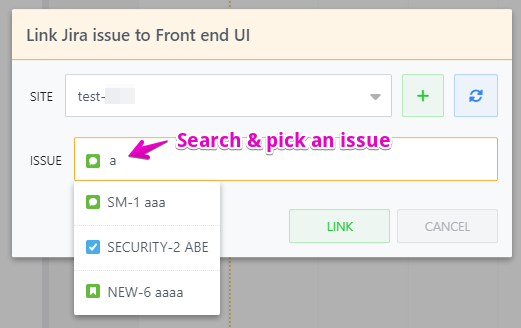
Click the Link button.
