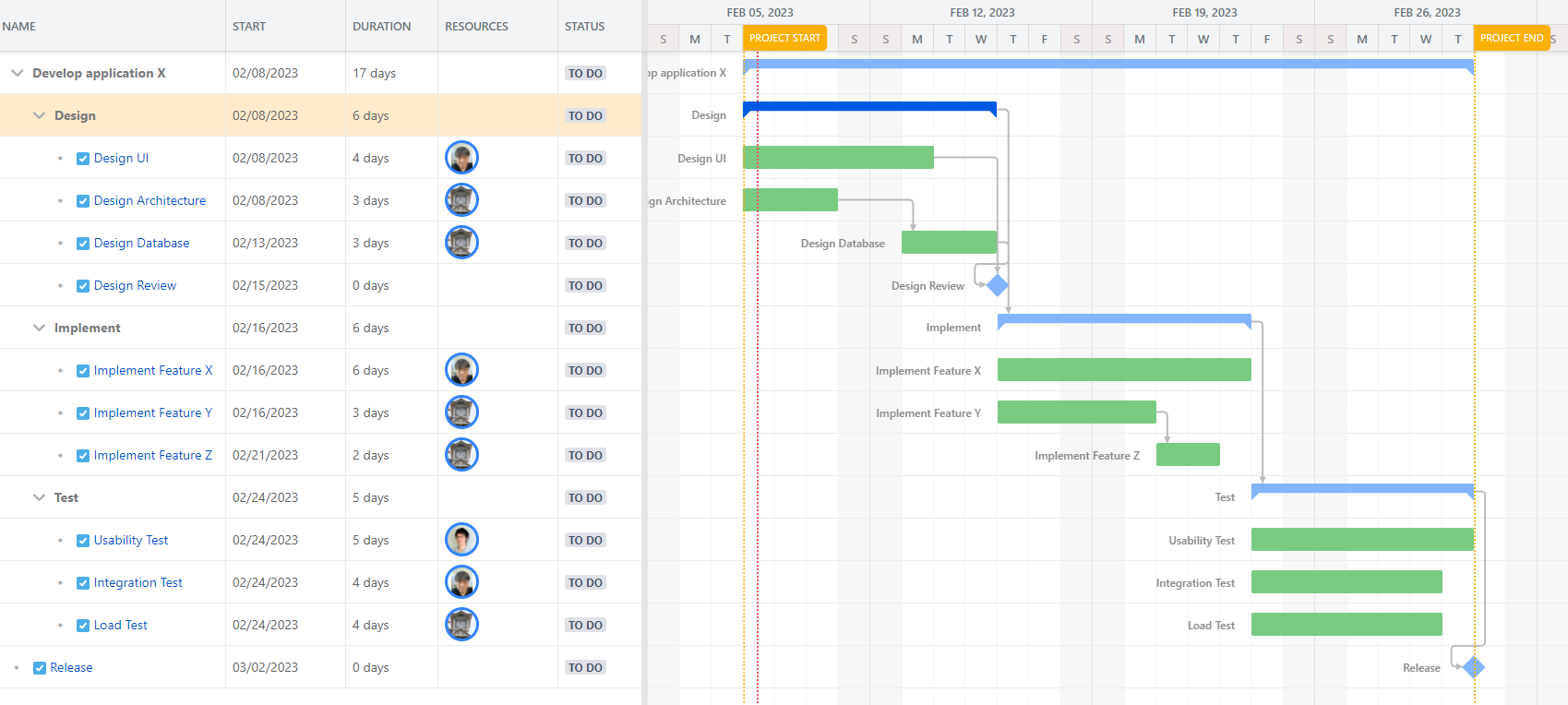Create Jira issues from Gantt Chart tasks
Confluence is the best tool for planning projects. But, once the project is approved and starts to run, you’d like to manage each task in Jira.
Gantt Chart Planner for Confluence enables you to create Jira issues from Gantt Chart tasks with a few clicks.
And you can track created Jira issue progress in the Gantt Chart.
How to create Jira issues from Gantt Chart tasks
Click Create Jira issues menu in the top menu bar
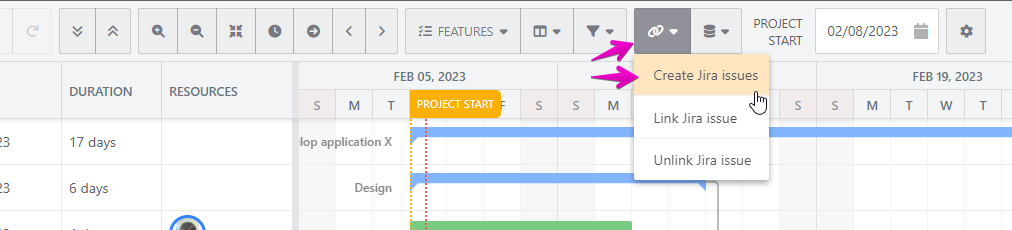
Set the project and the issue type of Jira issue you will create.
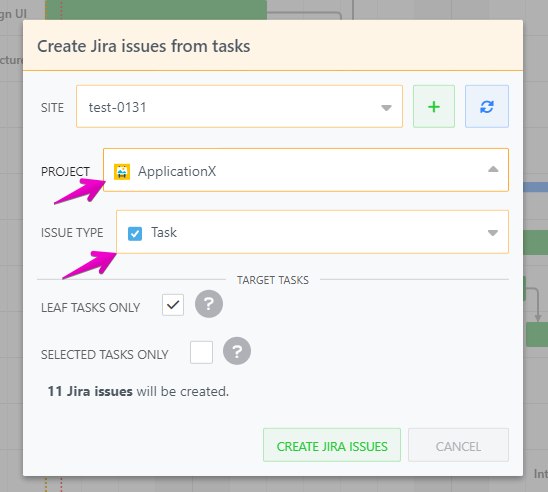
Configure the Target Tasks option if needed.
Leaf tasks only
If you check this option, Jira issues will only be created for leaf tasks that have no child tasks.Selected tasks only
If you check this option, Jira issues will only be created for selected tasks in the Gantt Chart.
Tips: You can select multiple tasks by clicking the Gantt Chart row with Shift or Ctrl.
Click the Create Jira Issues button.
About created Jira issue
Each created Jira issue will be linked to the Gantt Chart tasks. So, you can track the Jira issue’s progress in the Gantt Chart. Please see Link tasks to Jira issue to track Jira issue progress for details about the Jira issue linking feature.
Summary and assignee will be set from Gantt Chart tasks name and resources.
Tips about assignee
If the Gantt Chart task has multiple resources that can be assignable to the created Jira issue, the user who has the largest units will be assignee.