Operation Bar Menu
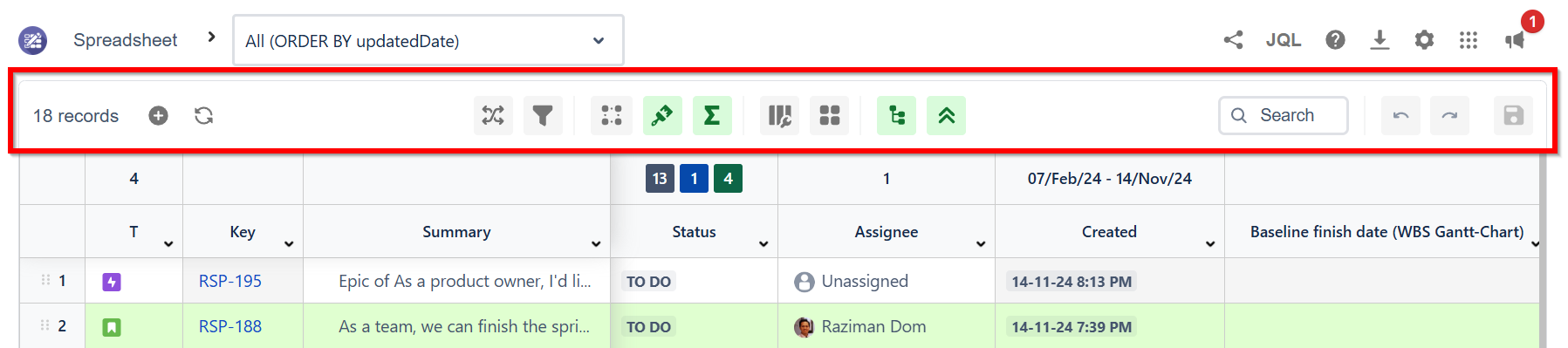
Actions you can do from the operation bar:
Change the number of issues per page.
Search
Input a keyword then press Enter (Return for Mac) on your keyboard.
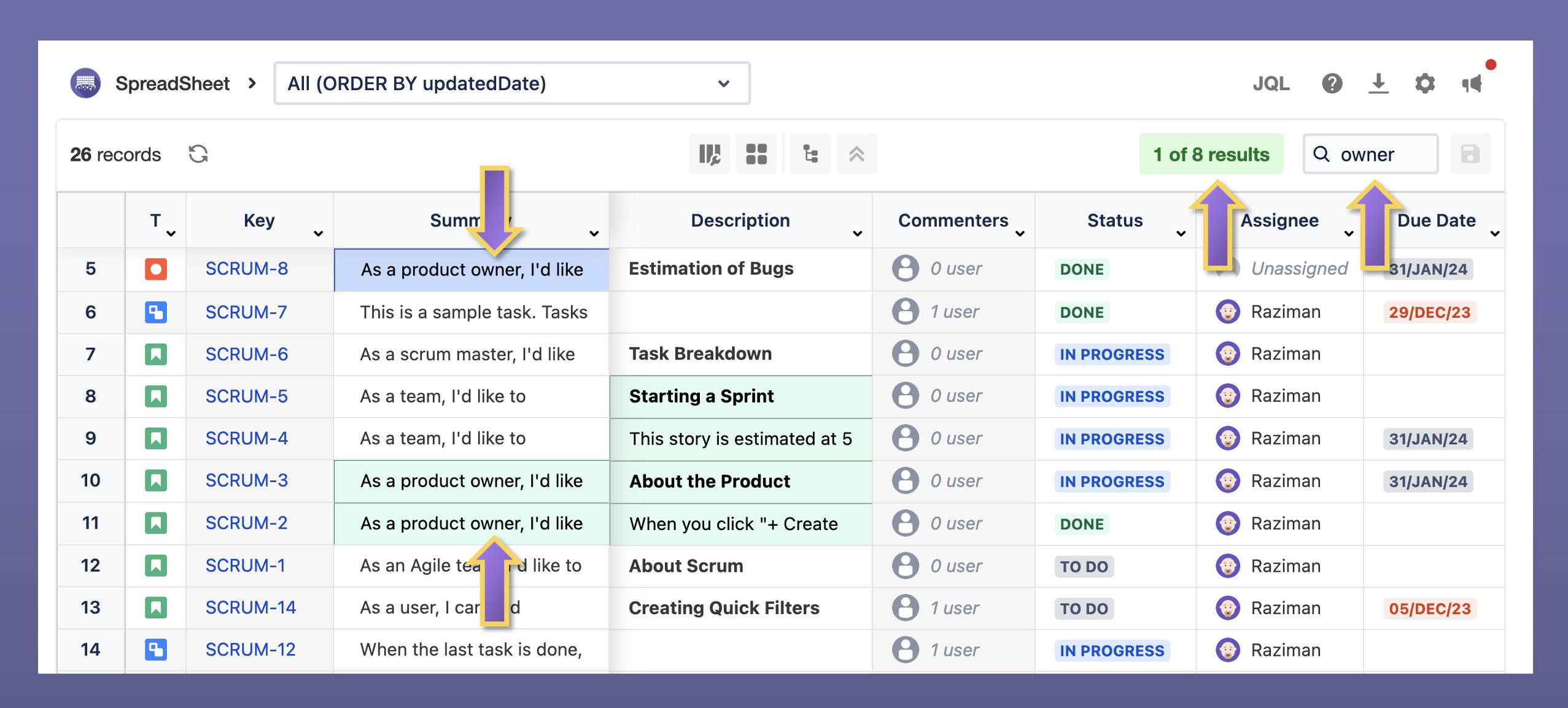
Keyboard Shortcuts
Windows: Ctrl+F
Mac: Cmd+F
Hierarchy View
You can see Epic - Story - Subtask hierarchy in the Hierarchy View mode. In this mode, you can also collapse and expand the hierarchy. Parent-child relationship of WBS Gantt-Chart for Jira is also supported.
Hierarchy view is only available under "All" page size.
Grid view
You can change the number of issues per page as below
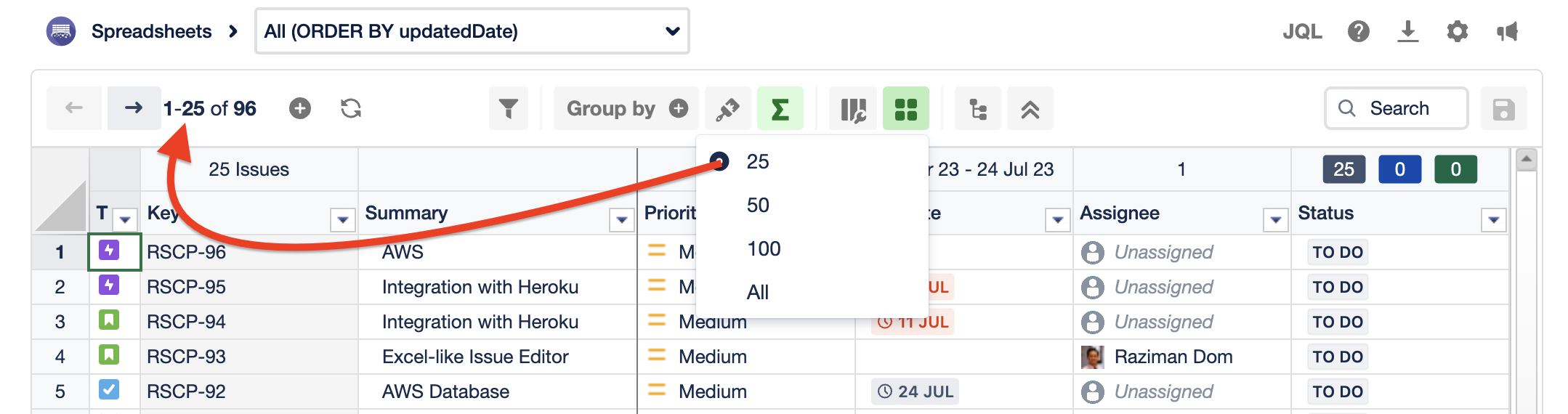
Column Configuration
From here, you can:
Freeze or unfreeze columns
Hide or display columns
Create customized column configuration
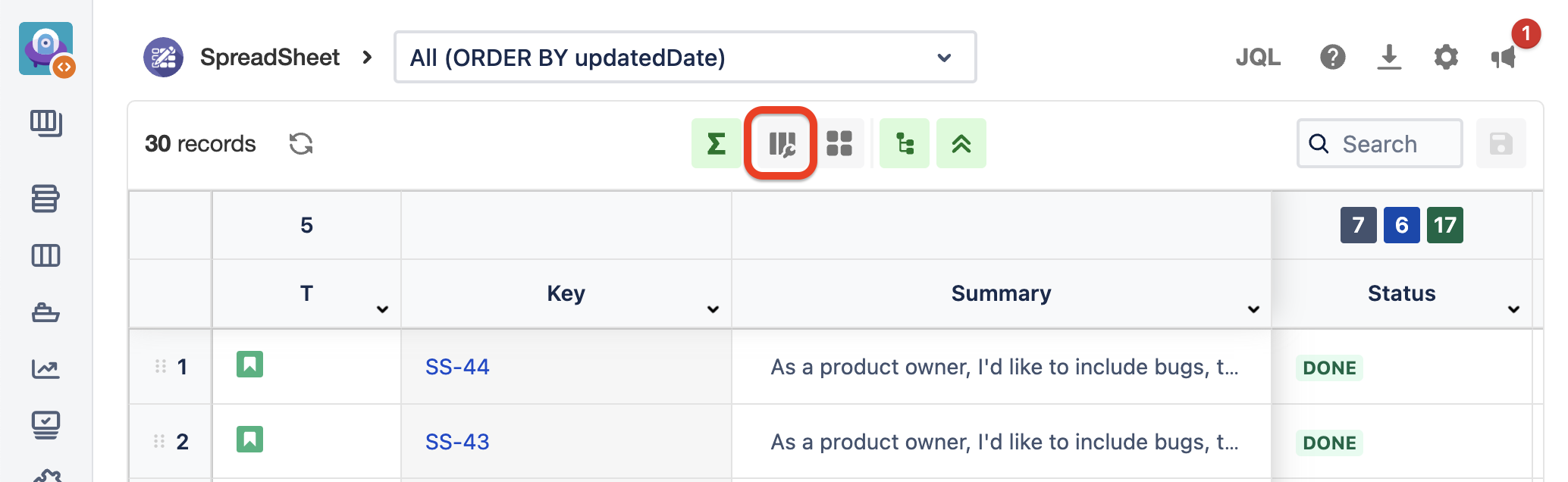
Freeze/unfreeze or Hide/display columns
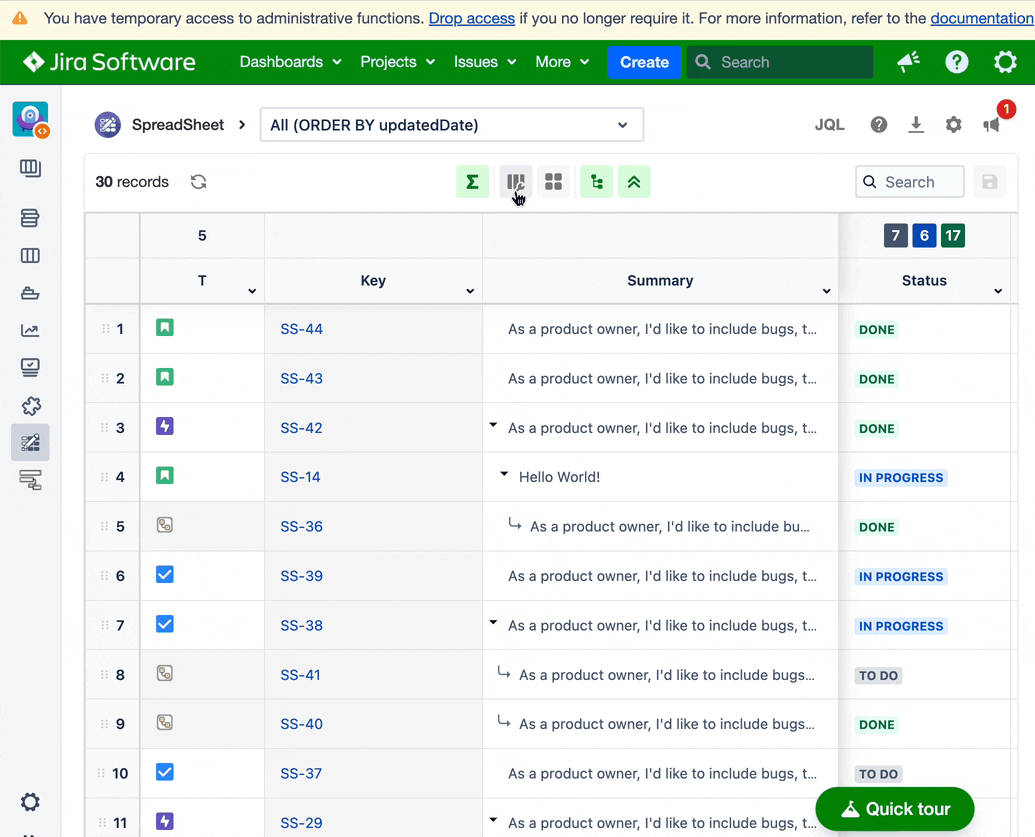
Create customized column configuration
You can create multiple column configuration according to your requirements.
Lock icon means it is only available to you.
Globe icon means other users can use your setting.
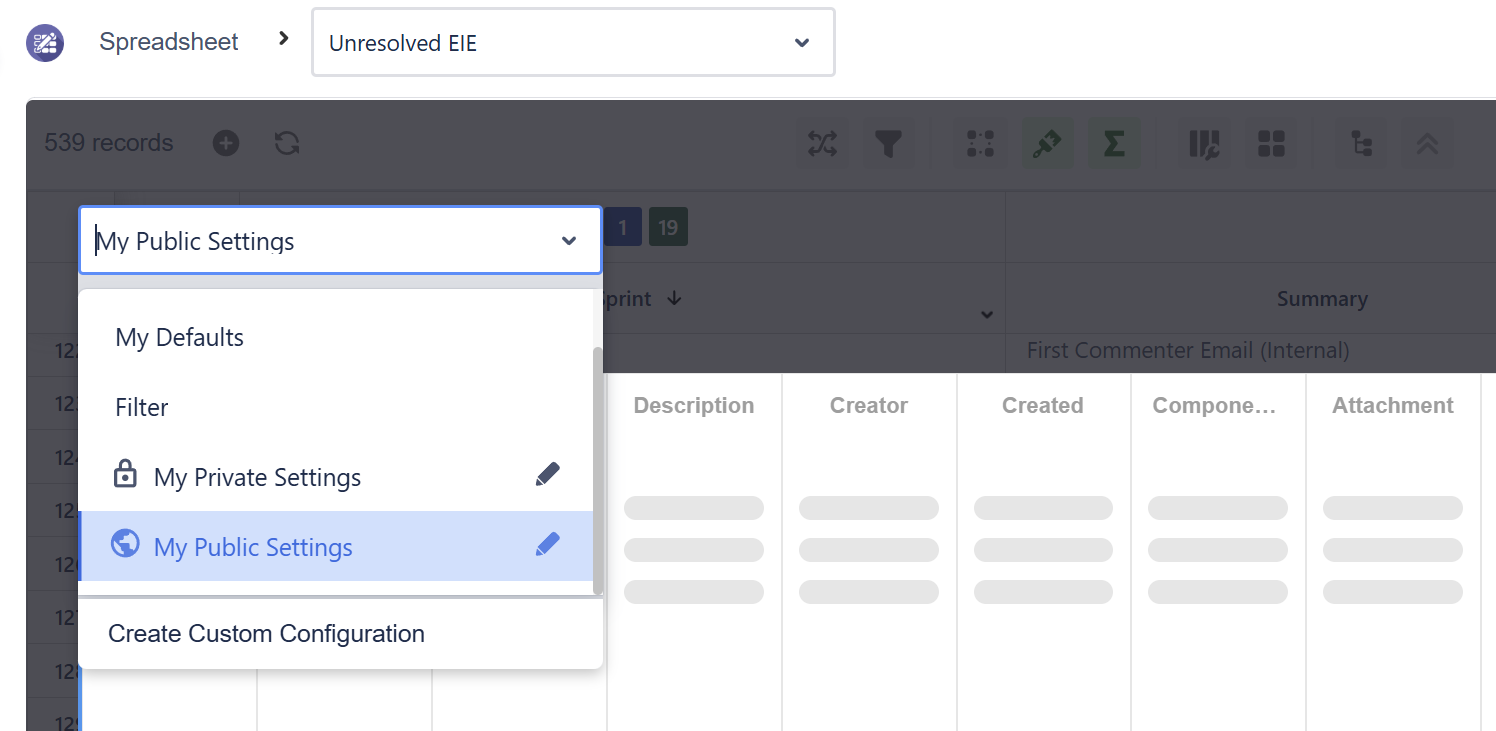
If you want to create a column configuration and share with other users, you can select the ‘Create Custom Configuration’ and select ‘Public’.
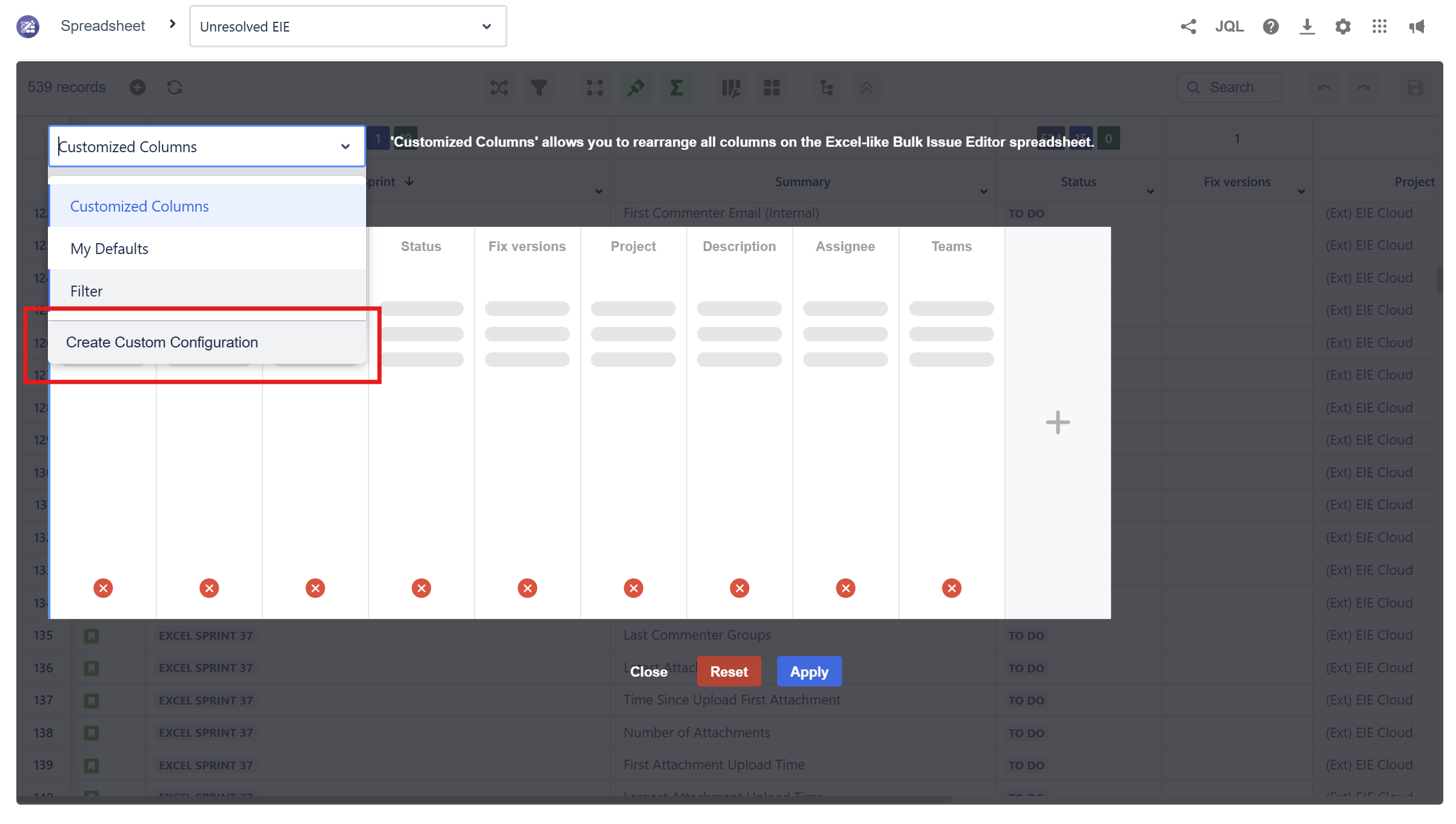
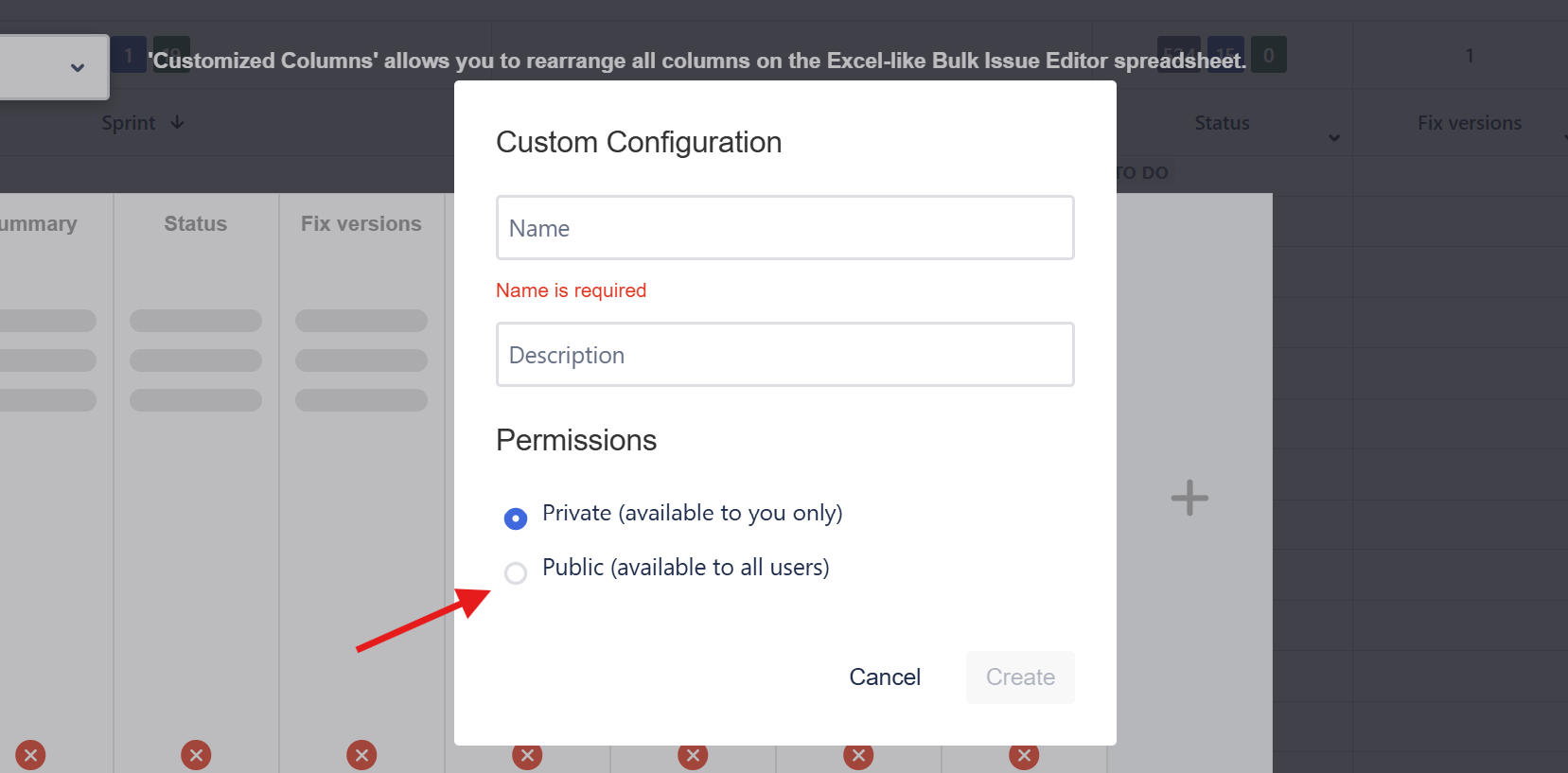
Sum-Up Row
This feature allows users to get the sum or summary of their Jira fields' values. Users can open it by clicking the sum button on the operation bar.
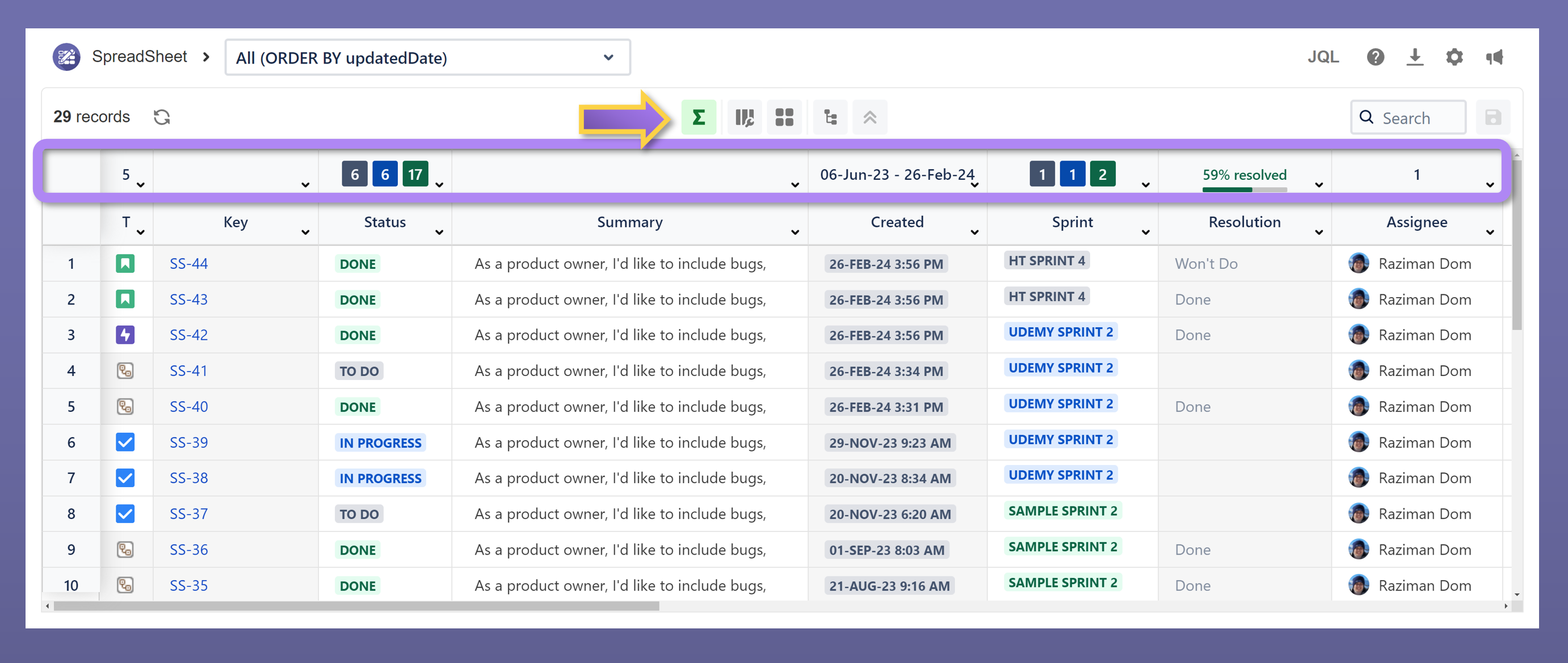
Refresh
Using the refresh button helps users save lots of time to get the latest data in the current spreadsheet. If multiple users are working on the same spreadsheet, it is advisable to load the latest data before making any changes.
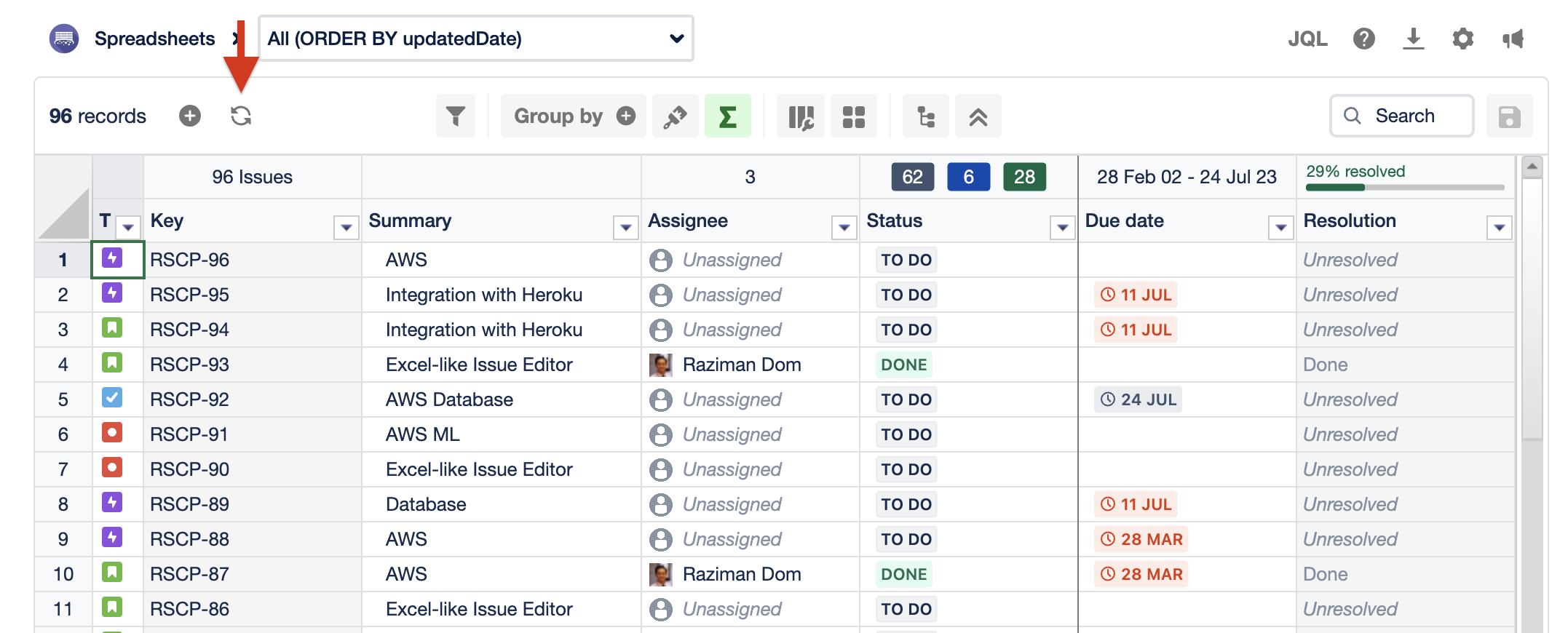
Conditional Formatting
Conditional formatting allows users to set specific conditions to reformat the color of cells in their spreadsheet. This feature enhances visibility for users when they are searching for specific information.
Data type | Support |
|---|---|
Text | SUPPORTED |
Number | NOT SUPPORTED |
Date | SUPPORTED |
Date time | NOT SUPPORTED |
User | SUPPORTED |
Label | SUPPORTED |
Component | SUPPORTED |
Status | SUPPORTED |
Radio | SUPPORTED |
Checkbox | SUPPORTED |
Single select list | NOT SUPPORTED |
Multiple select list | NOT SUPPORTED |
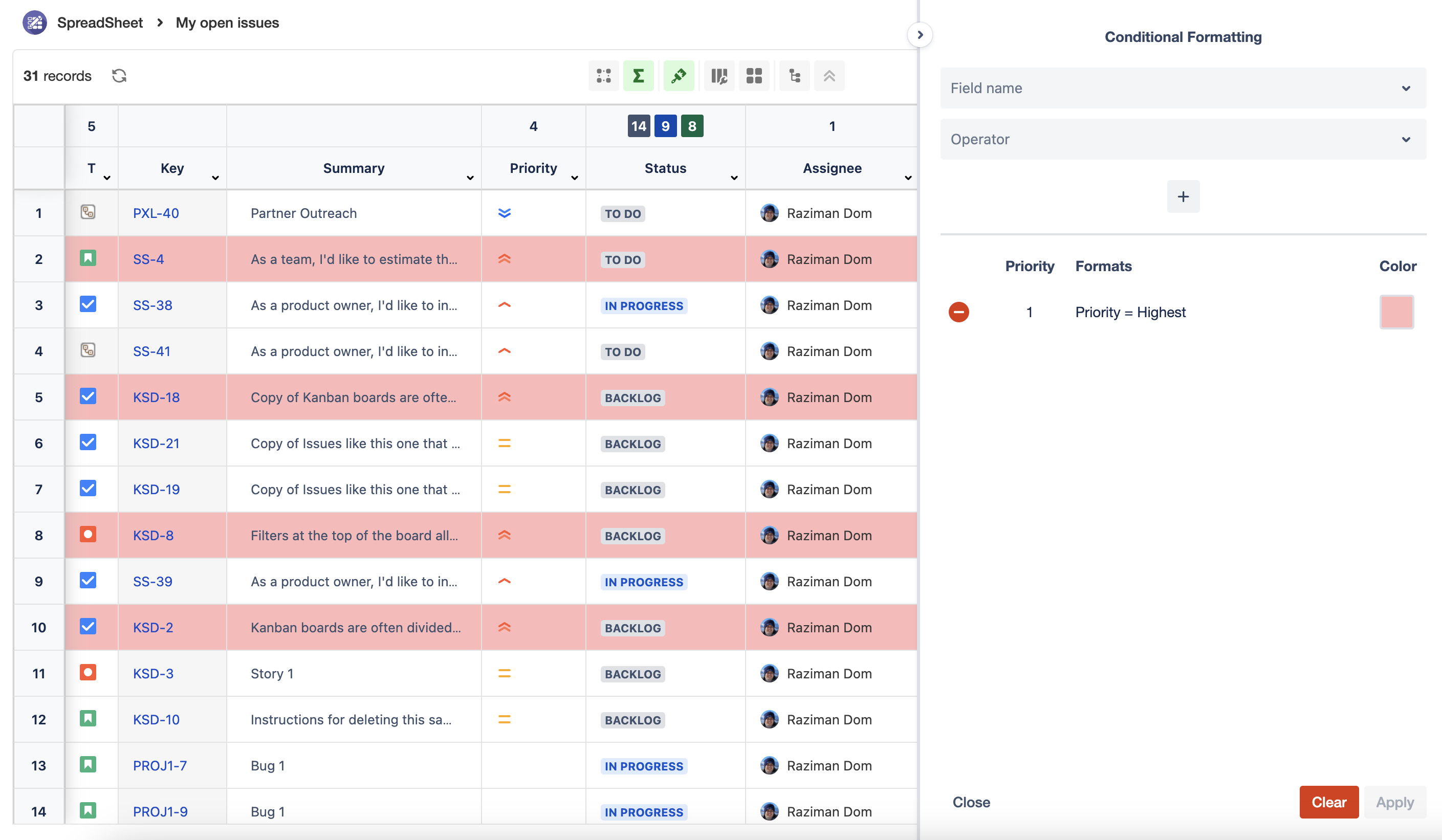
Group by
Group by is a feature to group spreadsheet rows to the selected field.
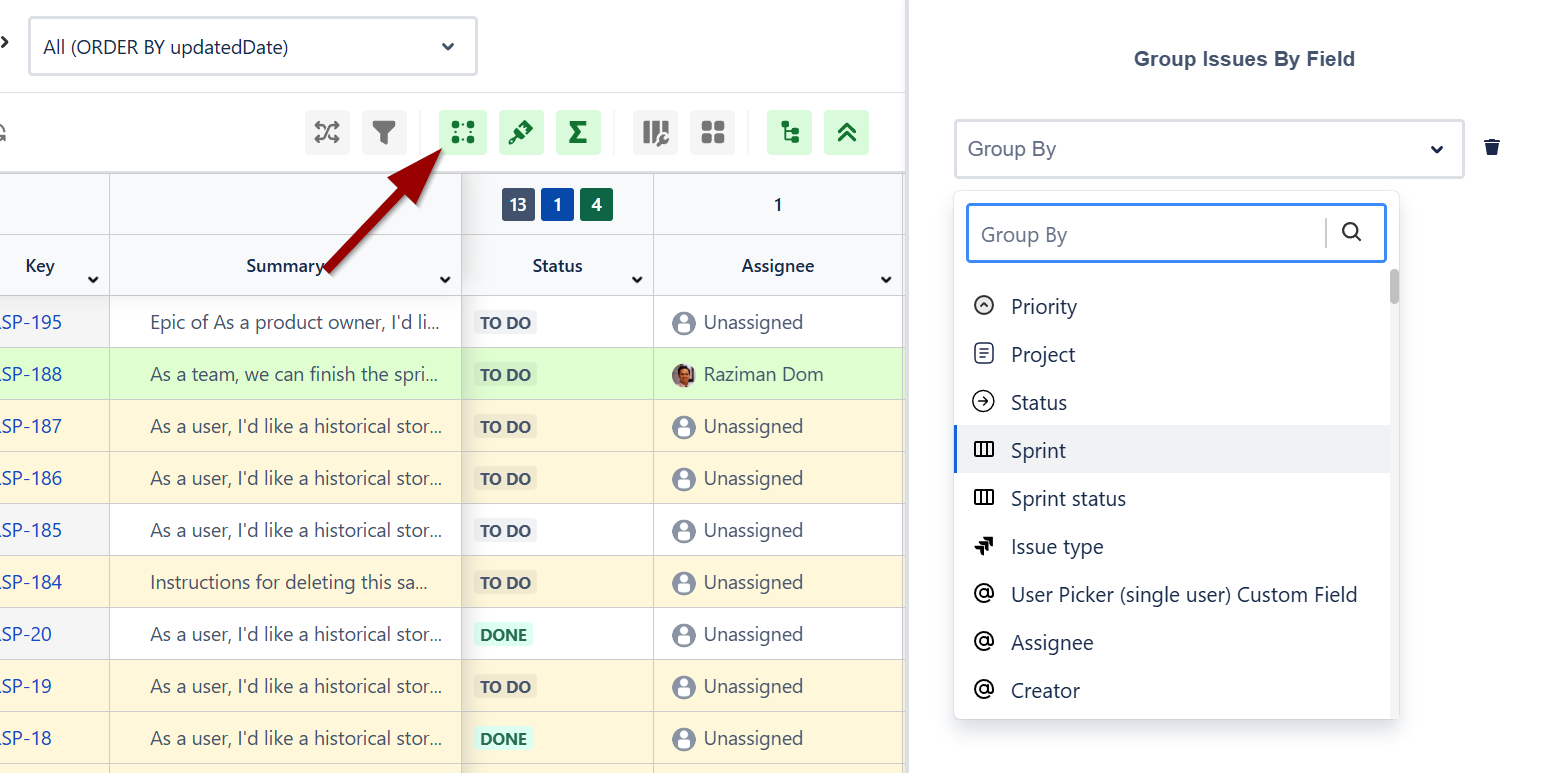
Smart Filter
Smart filters enable users to apply filters on top of the JQL in their spreadsheet. These filters provide a quick overview of the total number of issues, and clicking on them applies the smart filter to the main JQL query in the spreadsheet.
Click the lock icon to share the smart filter to any logged-in users in your Jira. Smart filter that is shared with other users will show a globe icon.
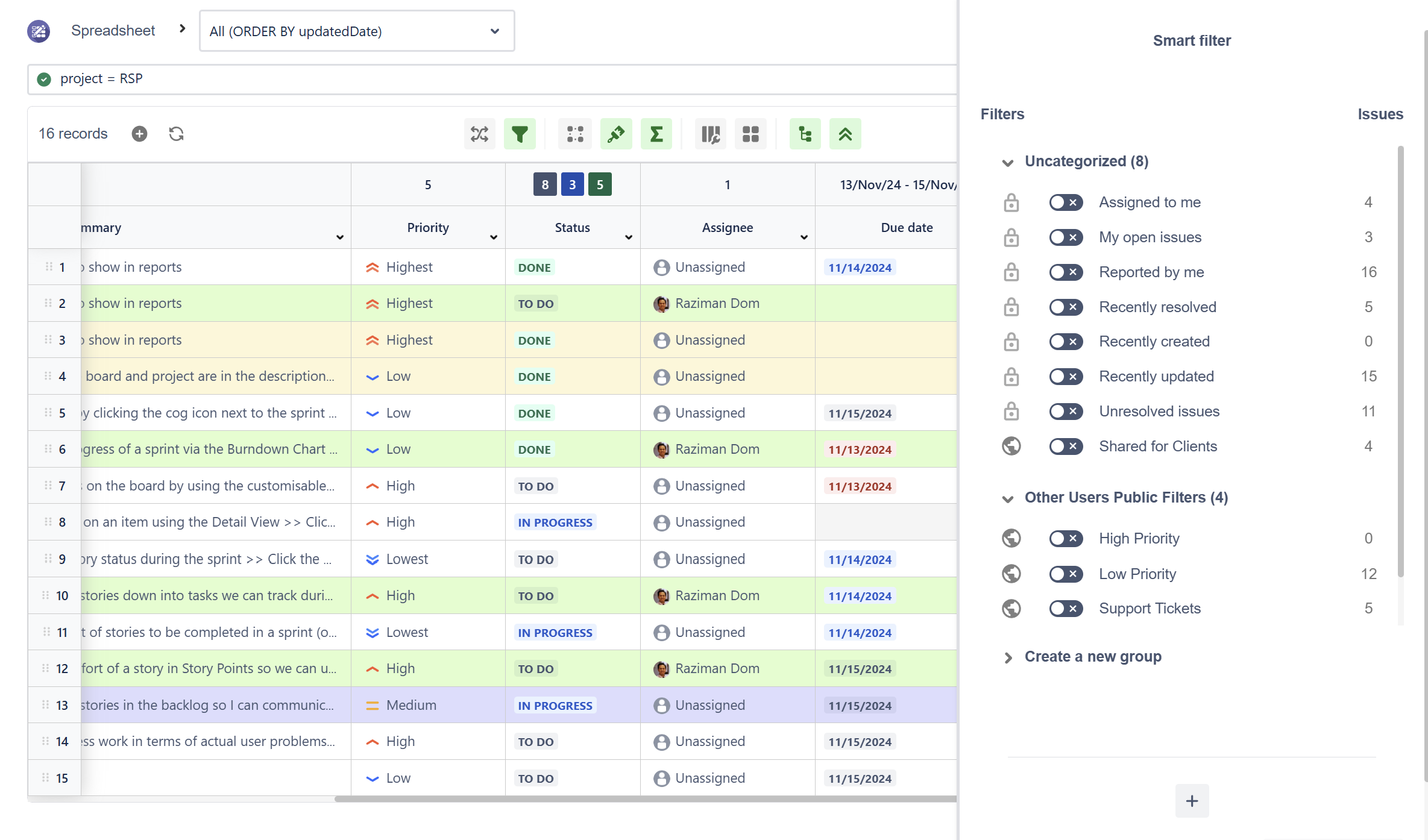
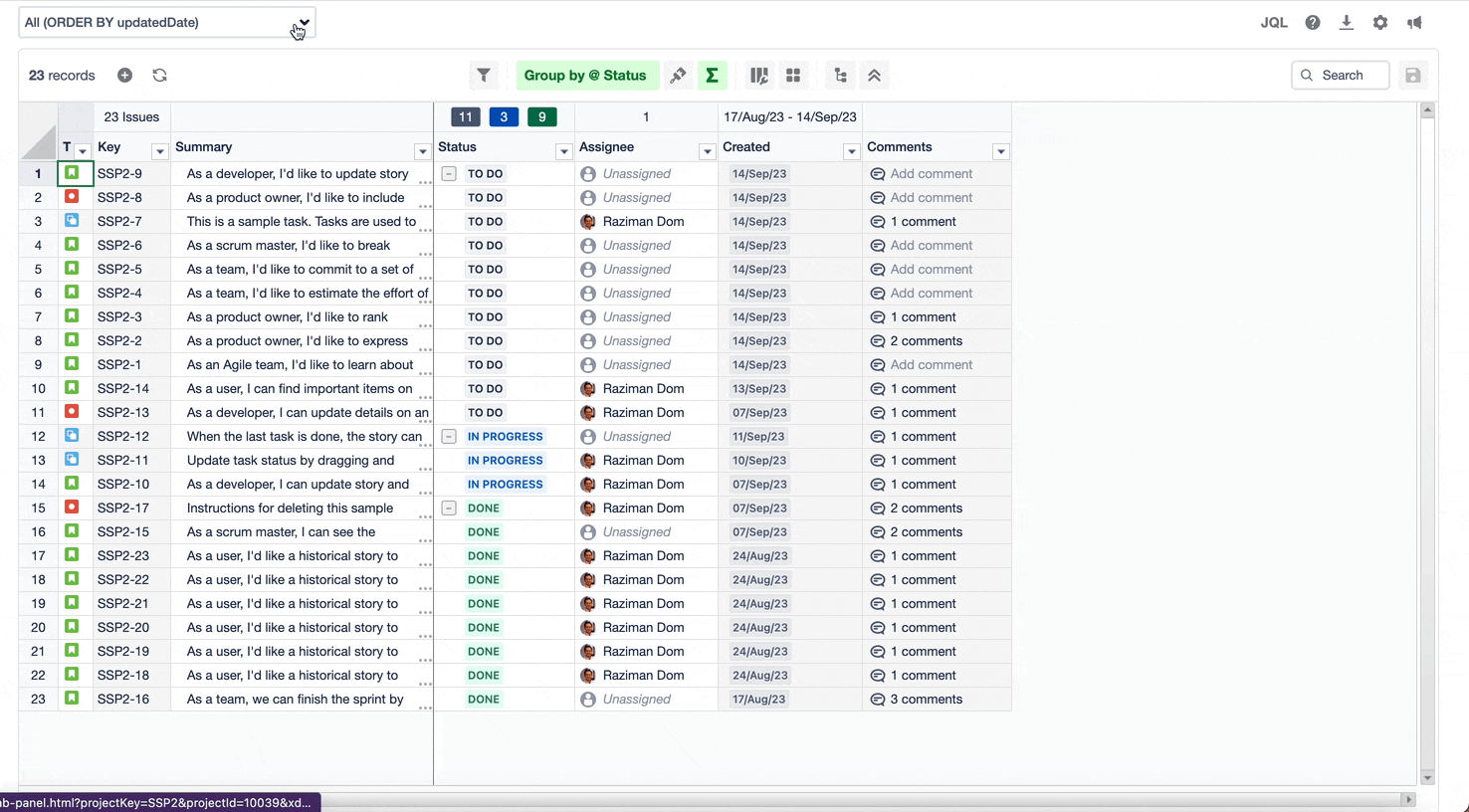
Create Multiple Issues
Our bulk create issues feature eliminates multiple steps when creating new issues in Jira. Users can leverage this feature to create multiple issues directly on the spreadsheet at once, streamlining the process and saving valuable time.
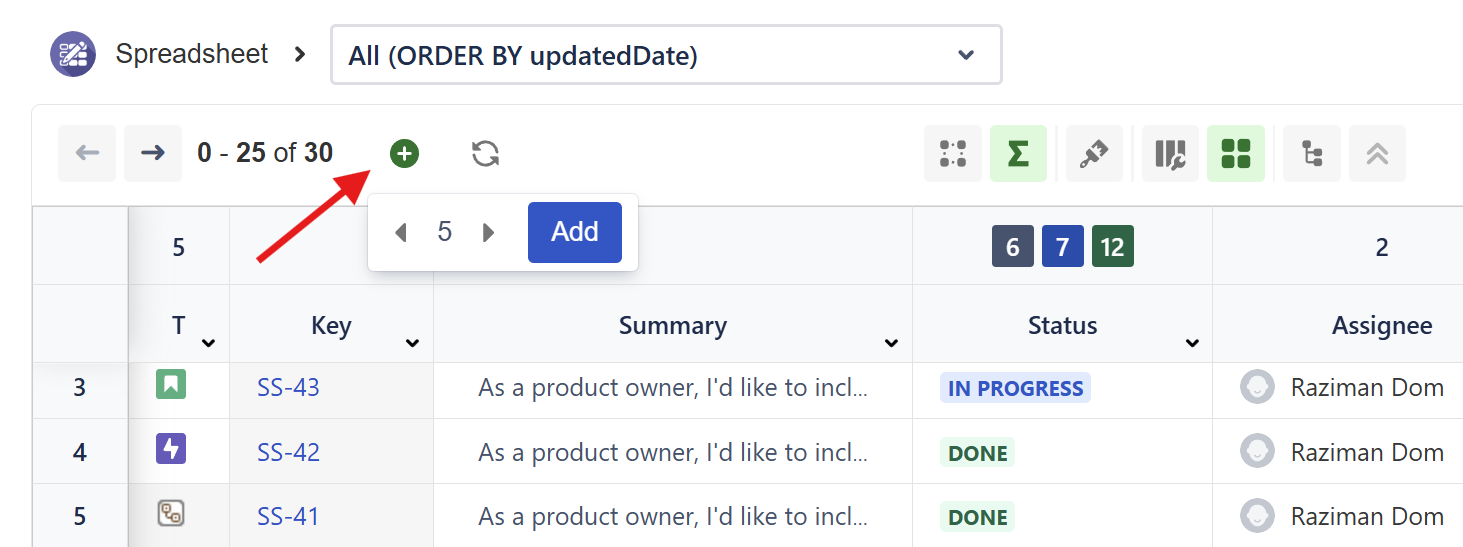
After selected the desired number of issues, click the ‘Add’ button. A dialog will appear advising users to display the required field on the column if it does not exist in the spreadsheet.
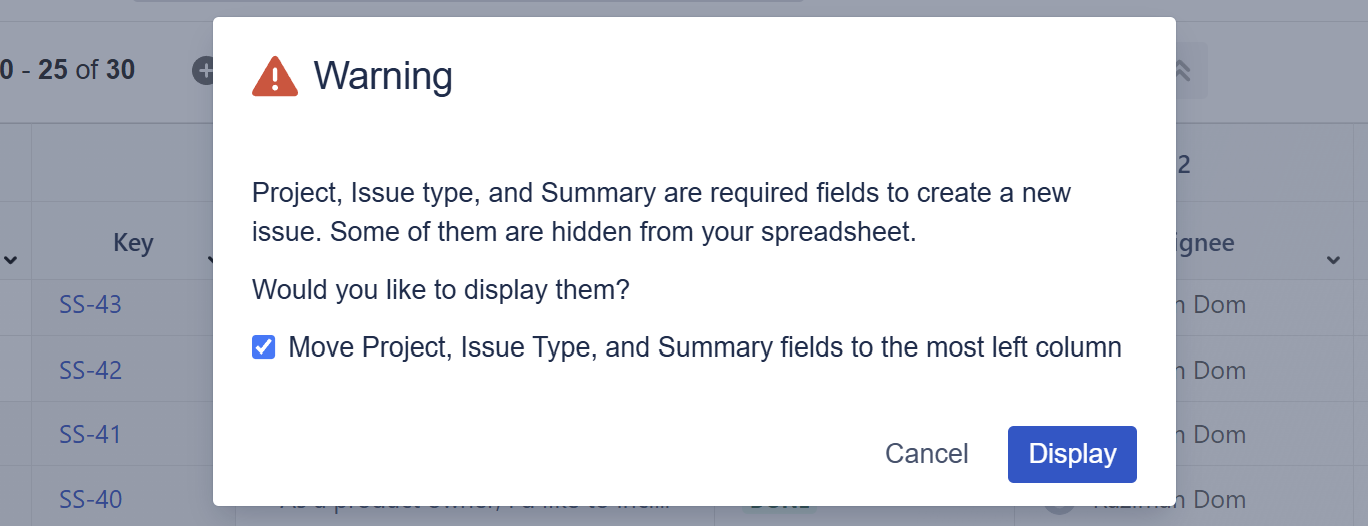
In this example, we added 5 new rows. Selecting the project will change the value of the issue type.
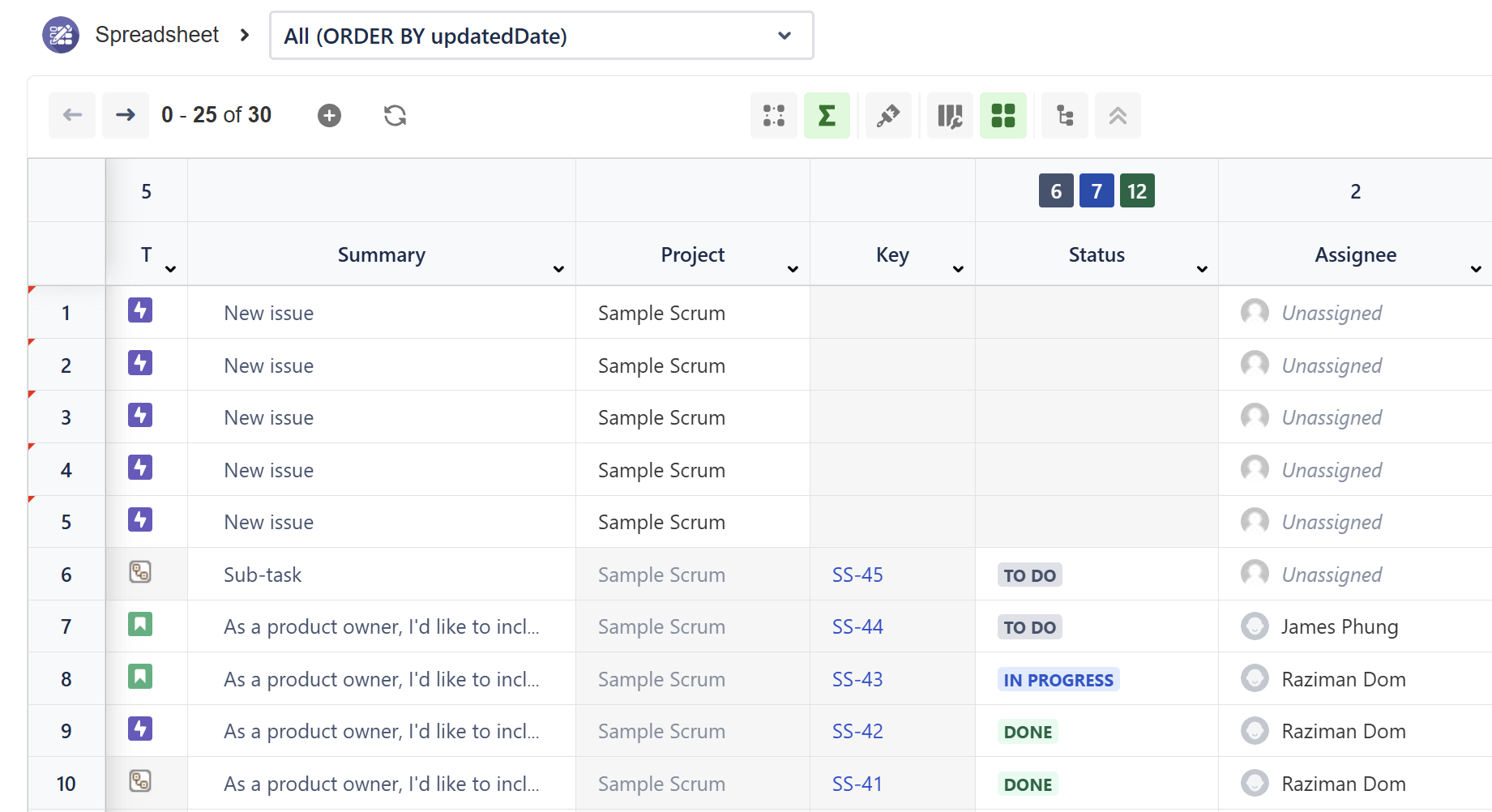
Smart Filter
COMING SOON
Find and Replace
COMING SOON
