Launch a Spreadsheet
There are 3 ways to open a spreadsheet:
Project sidebar
Advanced issue search
App homepage
The project sidebar will open a spreadsheet in the project view, while an advanced issue search will open a spreadsheet in the main view. What are the differences?
Try Interactive Demo
Project view - Project sidebar
Open a spreadsheet from Project sidebar > Spreadsheets.
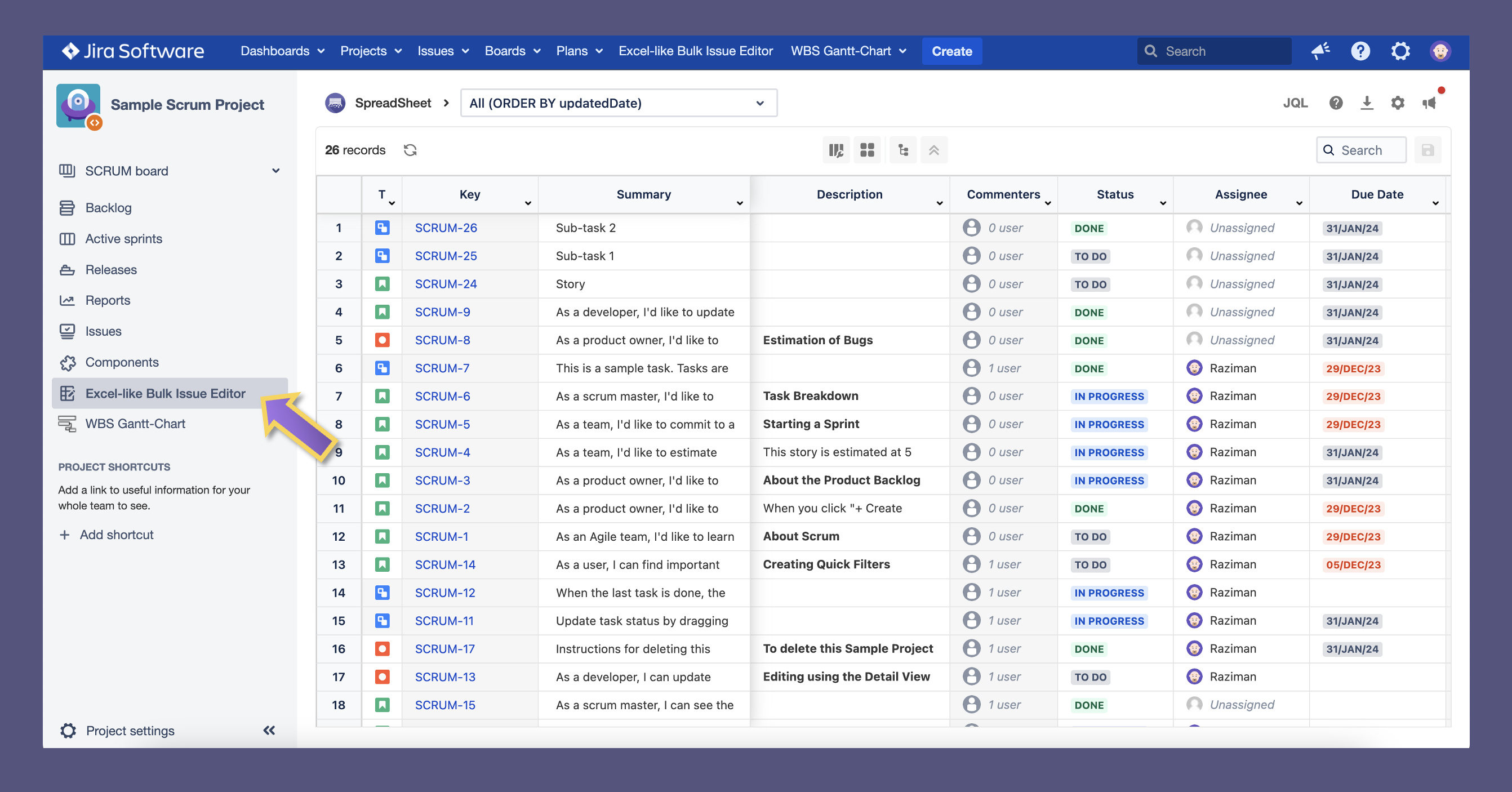
Main view - Advanced Issue Search
Open a spreadsheet from Filters > Advanced issue search. Search for a valid JQL then click the top spreadsheet icon. At the issue navigator screen, users can change the columns and reorder them.
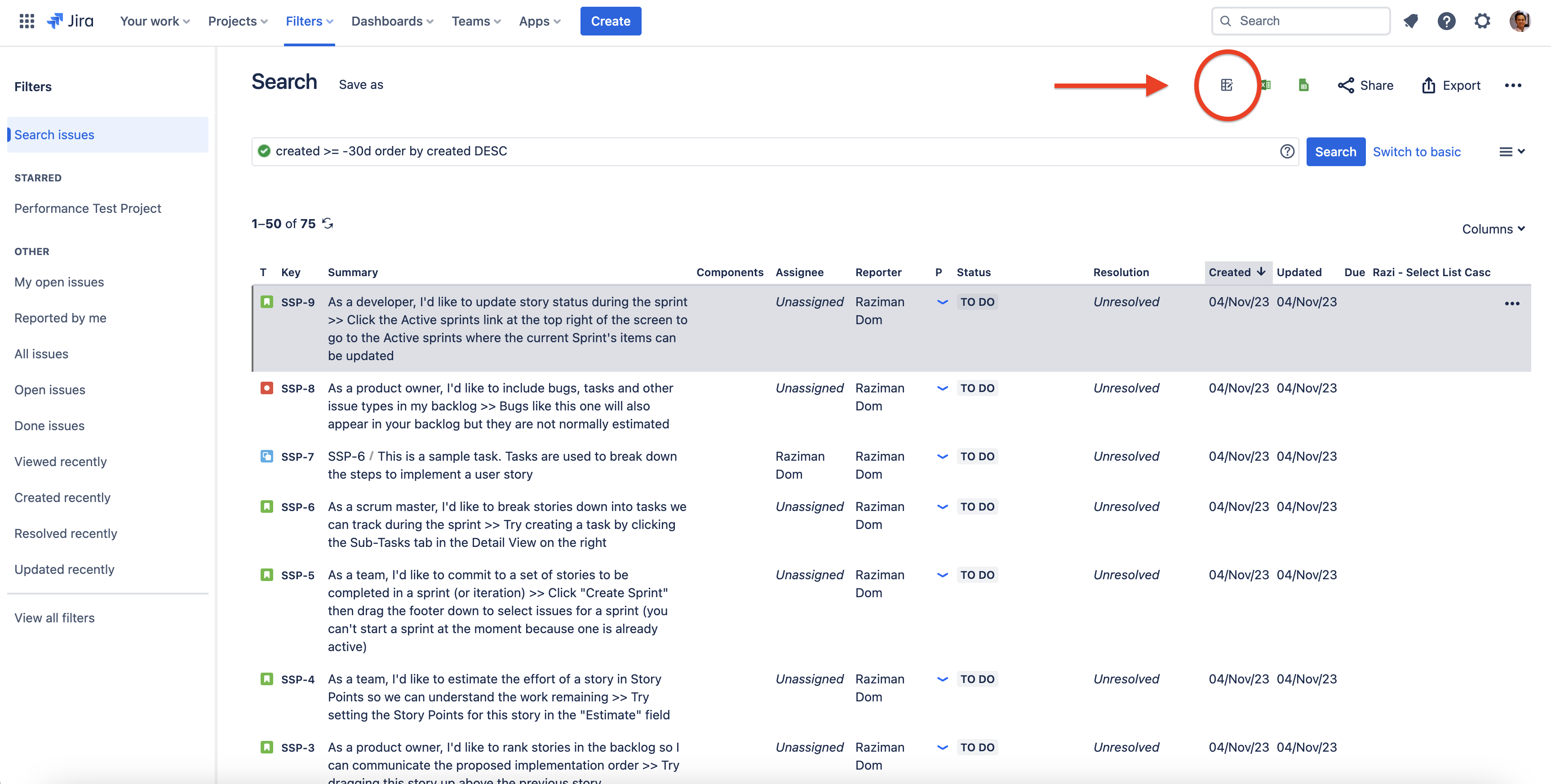
You can click Search issues to search more issues, or you can click the saved filters and display them in a spreadsheet view.
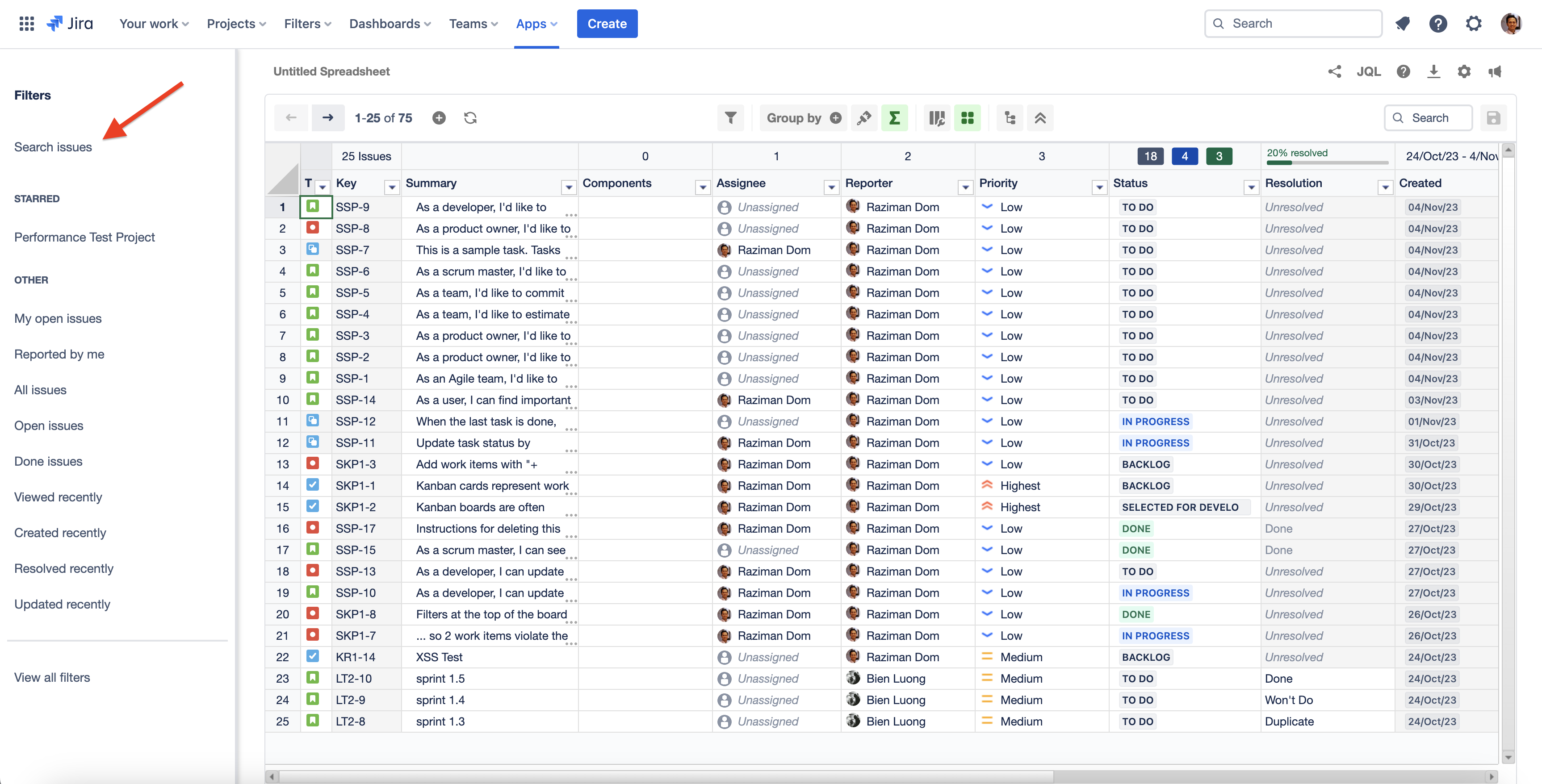
You can change the columns displayed on your spreadsheet. Please see the KB article. How can I add and rearrange the order of fields?
App Homepage
App homepage contains a list of saved filters, recent saved filters, or system default saved filters. To open the app homepage, go to the Top navigation bar > Apps > Excel-like Bulk Issue Editor.
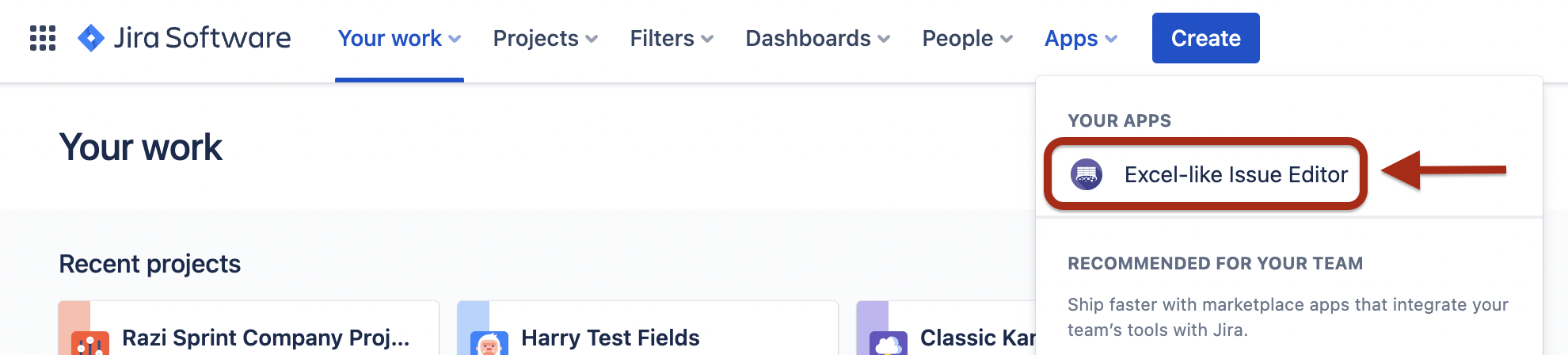
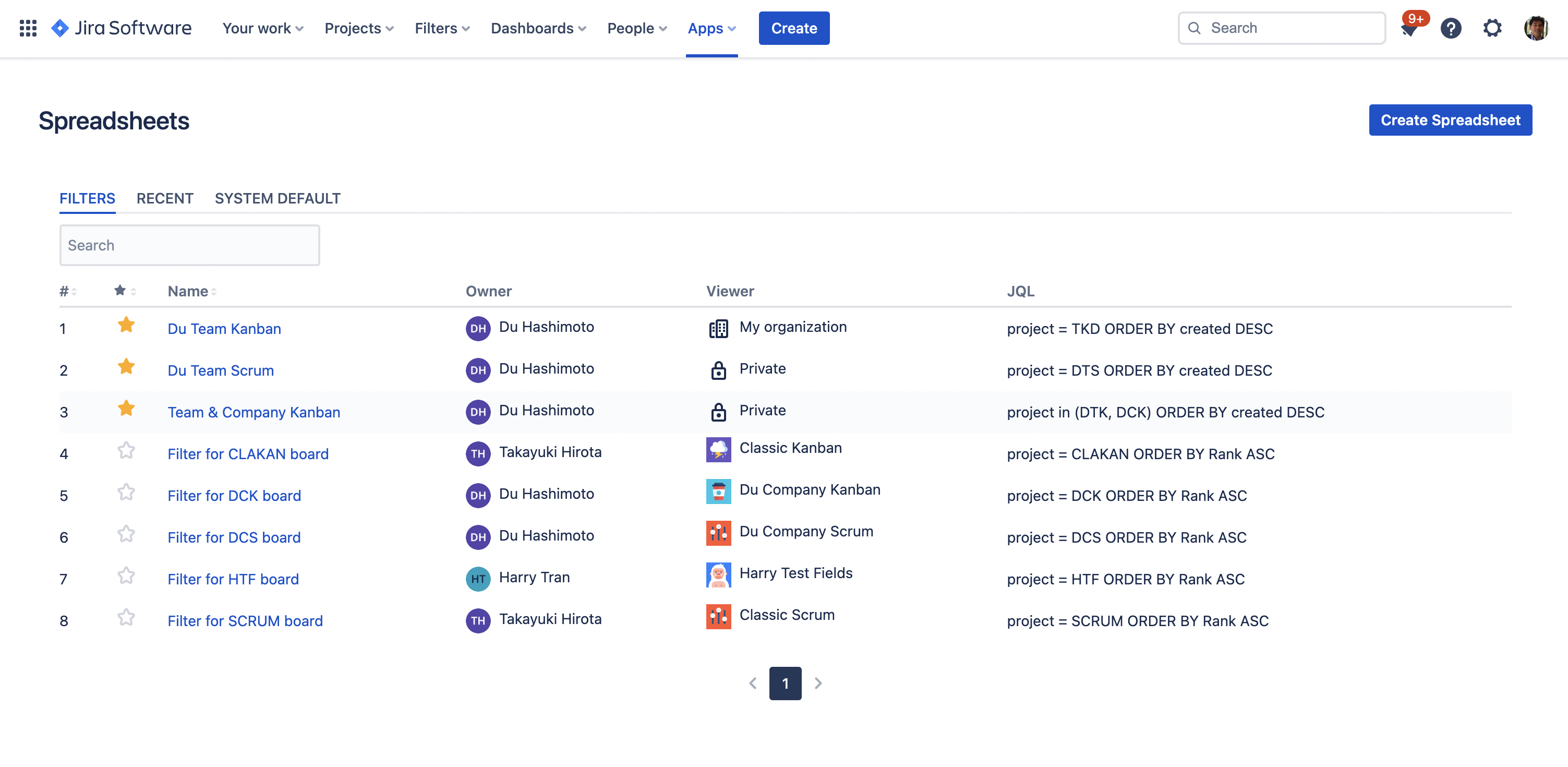
Filters shows the saved filter list.
Recent shows the spreadsheets which users opened recently.
System default filters are the standard system filters from Jira. Users cannot change their query parameters.
