Assign custom calendars to resources
Besides standard holidays (General calendar), the app lets you define custom calendars that can be assigned to specific resources.
This means assignees can add extra vacation days to their calendars, and the affected task’s schedule will be updated accordingly.
Add a custom calendar from the resource view
Check out general calendar configuration guide
First, you need to create a new calendar, follow these steps:
From the Features dropdown, select “Open resource view”
Navigate to the resource list, you’ll see the “General” calendar selected by default (third column)
Double-click on the field to open the calendar dropdown, select “Add calendar”
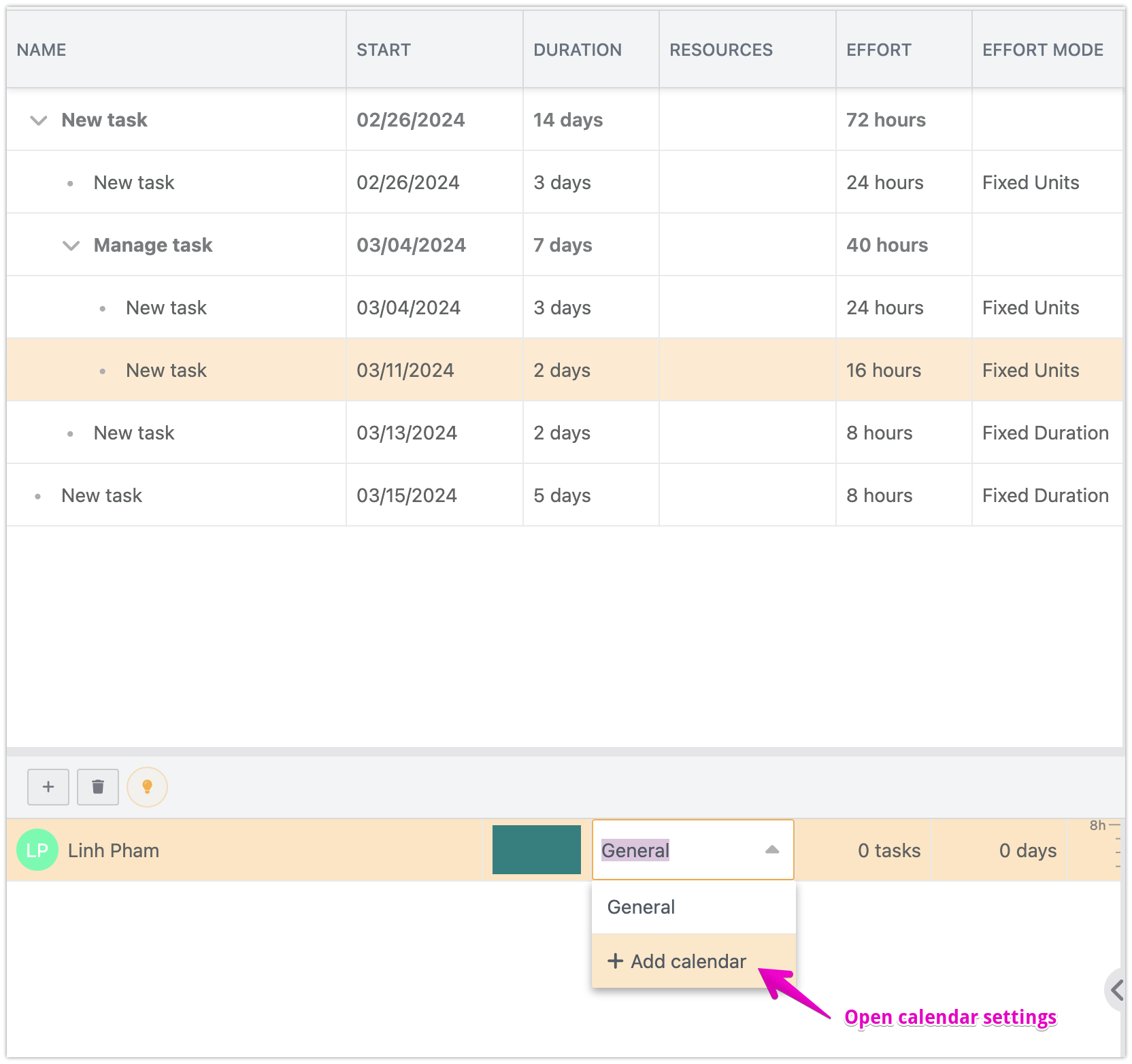
You’ll see the Calendar settings dialog, click on the “plus” button to add a new calendar
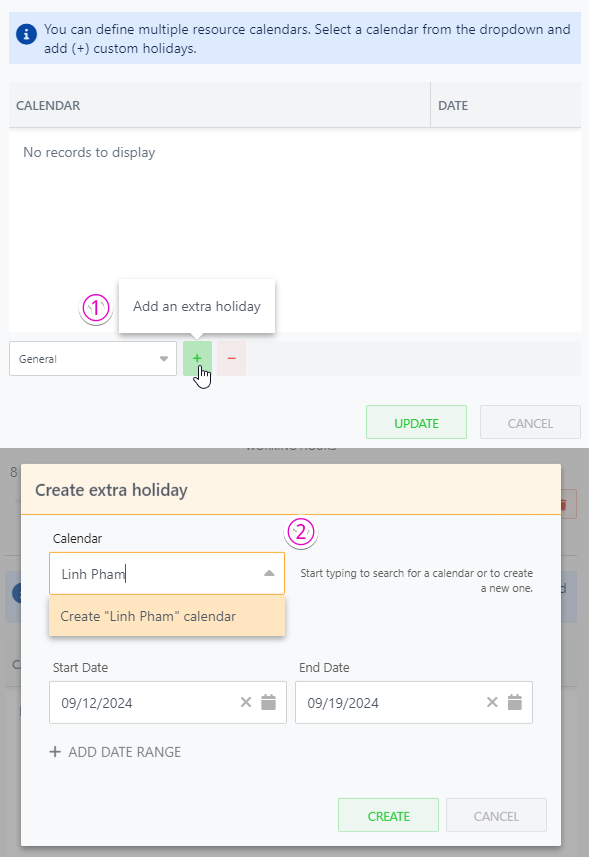
Select the holiday to add to the calendar and click “Create”
You’ve successfully added a new custom calendar, click “Update” to save and close the dialog
Double-click on the resource’s calendar column again and select the corresponding calendar
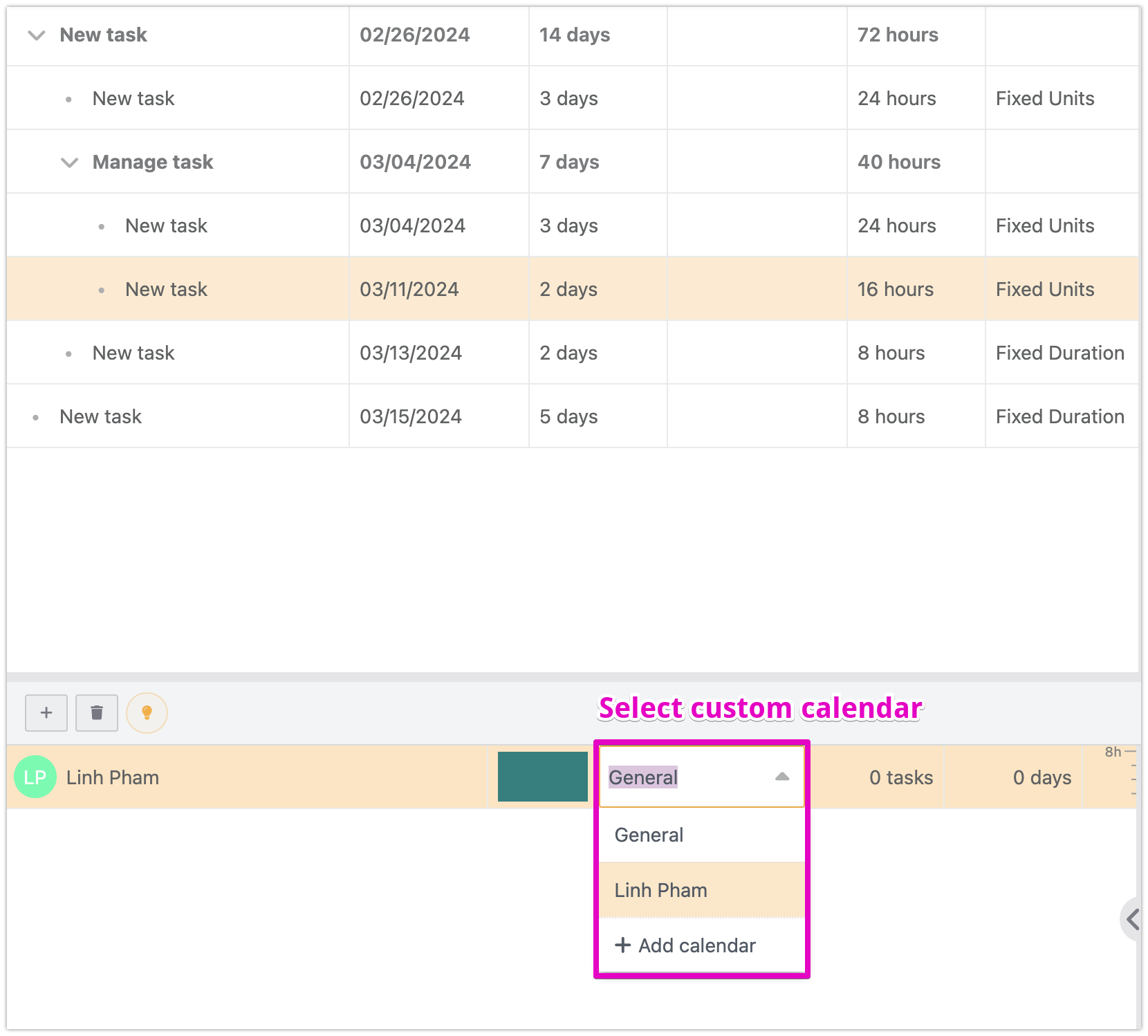
How the custom calendar affects resource planning
When you assign resource calendar, the app will update the Effort Mode to “Fixed Units” by default
In “Fixed Units” effort mode, Gantt chart app will auto-update the task schedule based on the assigned resource’s working calendar.
Depending on the project requirements, you can adjust the Effort mode to avoid impact on the task’s due date. For example:
An assignee is working on a task that’s scheduled to complete in 3 days, from Mar 11 - Mar 13
They have an upcoming holiday on Mar 11, the app auto-adjust the task schedule from Mar 12 - Mar 14 top accommodate the resource calendar
In case the task needs to be done exactly on Mar 13, you can consider adding another resource instead
