View Jira Field Mapping Summary
Over time, you may set up multiple field mappings across your sheets. To simplify managing these mappings, we’ve introduced a Jira Field Mapping Summary dialog. This feature provides a centralized view of all active field mappings, allowing you to easily review each mapping across your sheets.
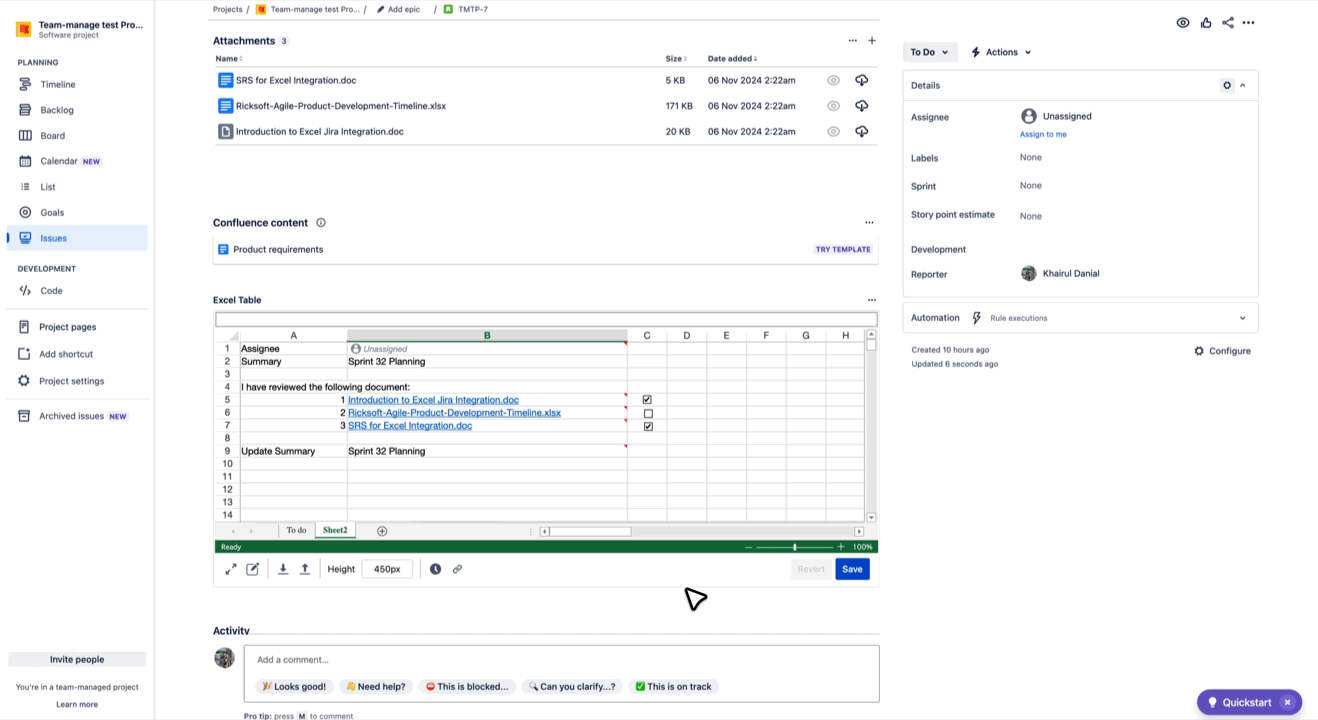
Summary Dialog
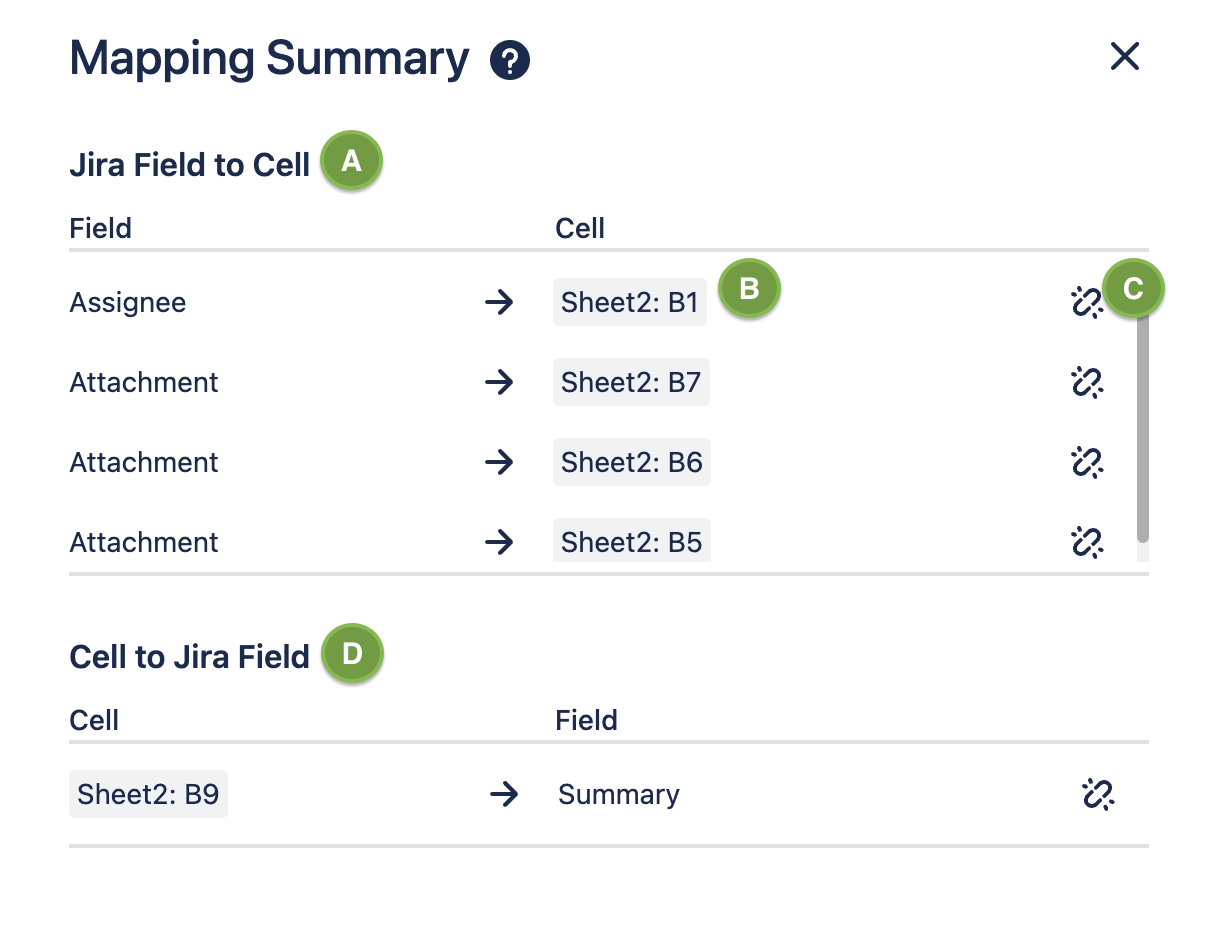
A. Jira Field to Cell Mapping
This section displays all current field mappings from Jira fields to cells in your spreadsheet. These mappings are read-only, allowing you to view the existing values of Jira fields directly within the corresponding cells.
B. Mapped Cell
Each mapping displays the cell where it has been configured. By clicking on the mapped cell, you’ll be redirected to that specific cell within the spreadsheet.
C. Remove Mapping Button
Clicking this button will remove the selected mapping from the cell, detaching it from the associated Jira field.
D. Cell to Jira Field Mapping
This section shows all mappings where cell values are written back to Jira fields. When these mappings are saved, the current cell values will be reflected in the corresponding Jira fields.
For a comprehensive guide on how Jira Field Mapping works, please refer to the Jira Field Mapping documentation.
