Table View Settings
View Settings
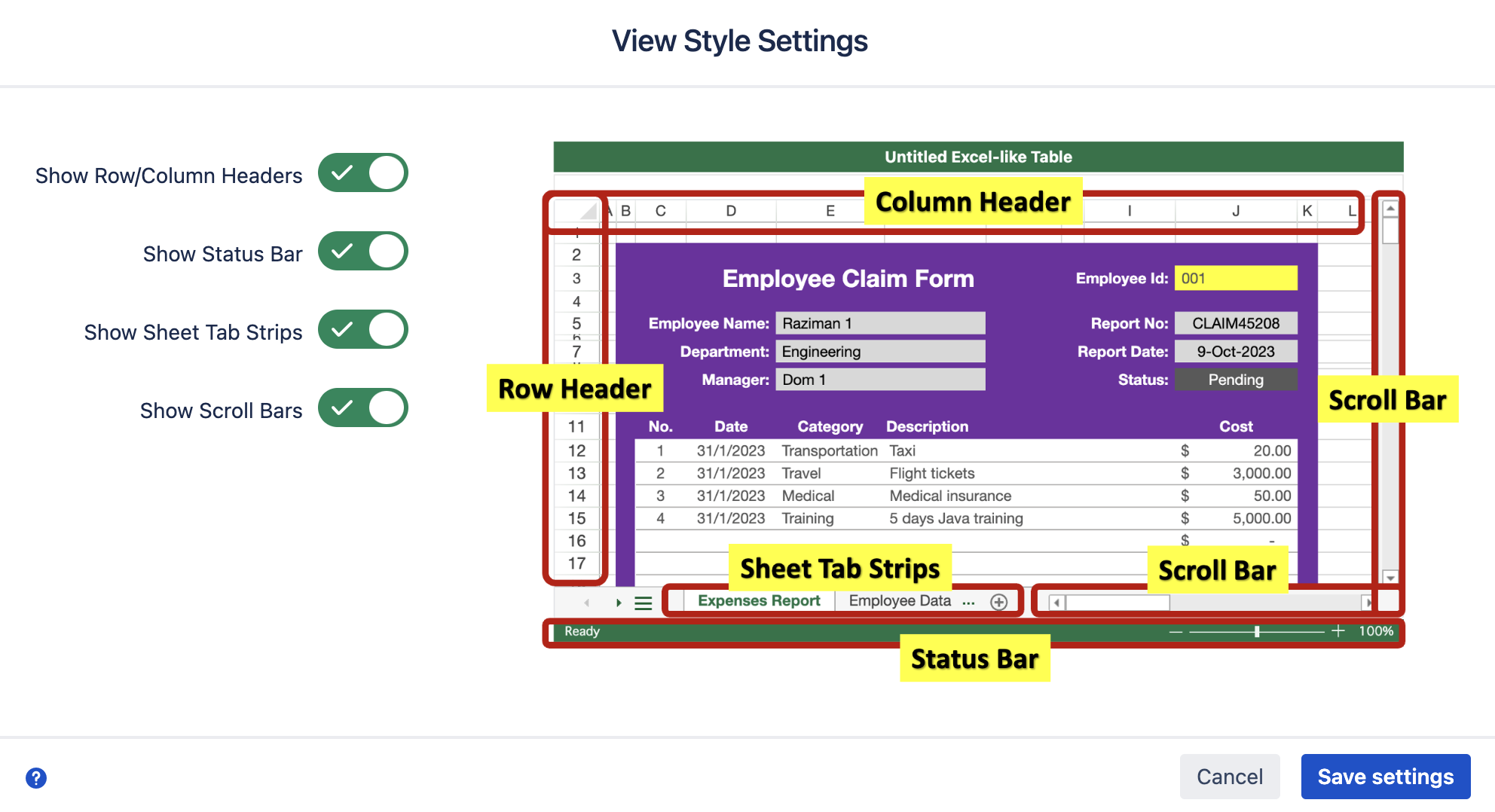
Using View Settings, you can simplify your table’s looks and feel. You can hide/show your table’s:
Column/Row header
Status bar
Sheet tab strip
Scroll bars
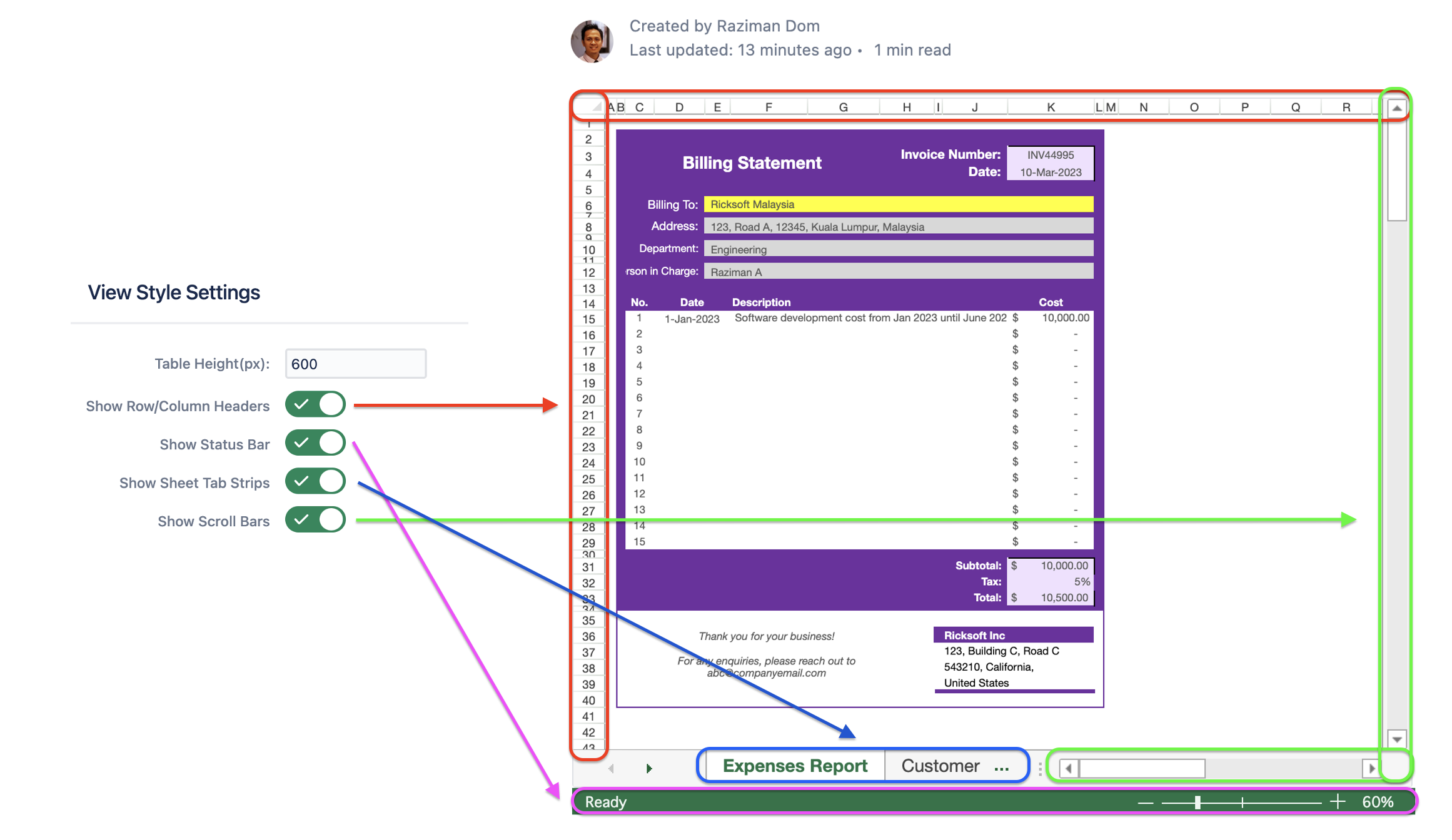
To change it, go to your Confluence page. Click ‘View Settings’ on the bottom configuration of your Excel-like Tables for Confluence. Select which components you want to hide.
In the below examples, I’m hiding all components and increase the table’s height.
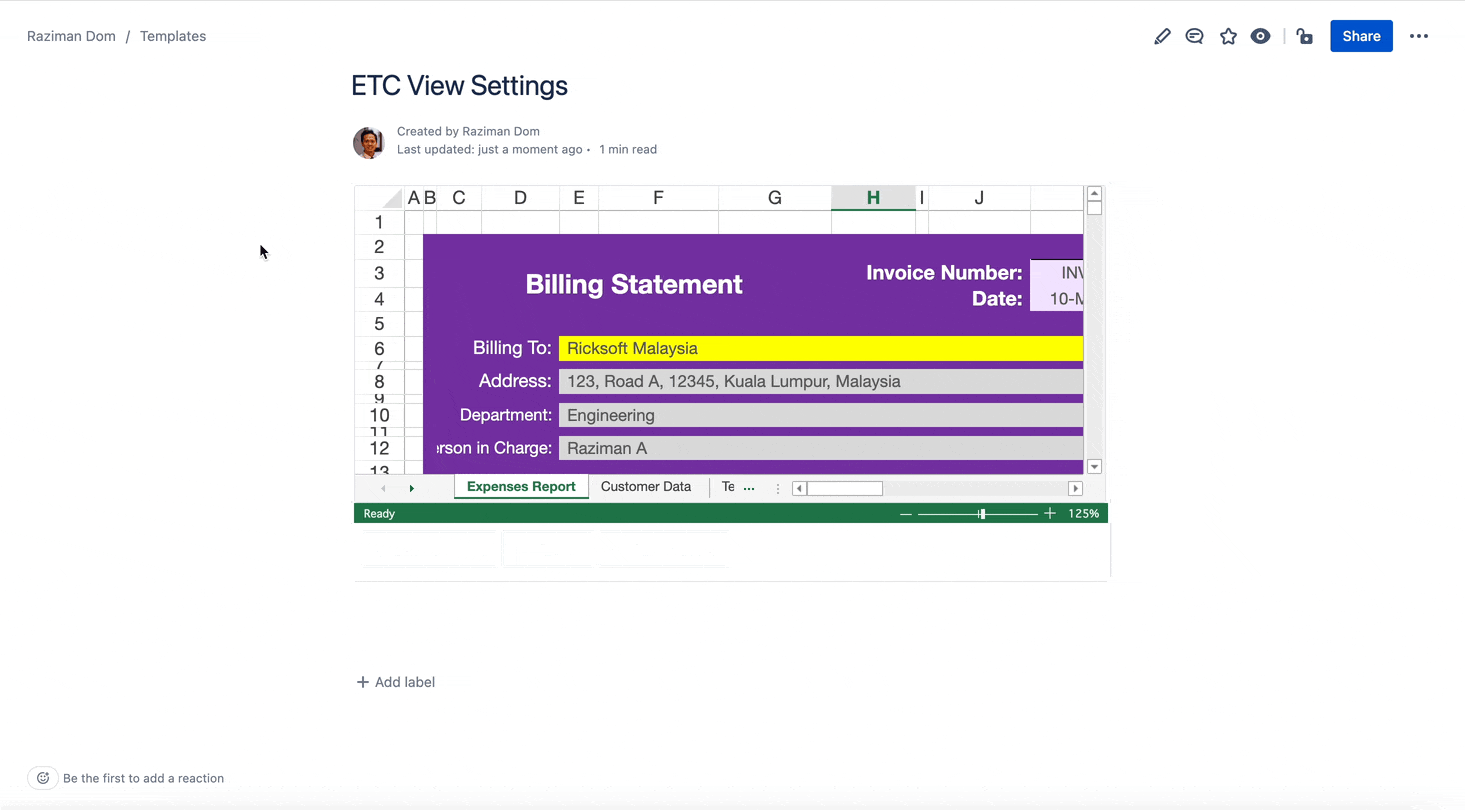
Page Width
If your table has a long width, you can expand your page’s width using the standard Jira page setting. Click the edit icon to edit your Confluence page, and click the expand horizontal icon. Then publish your page.
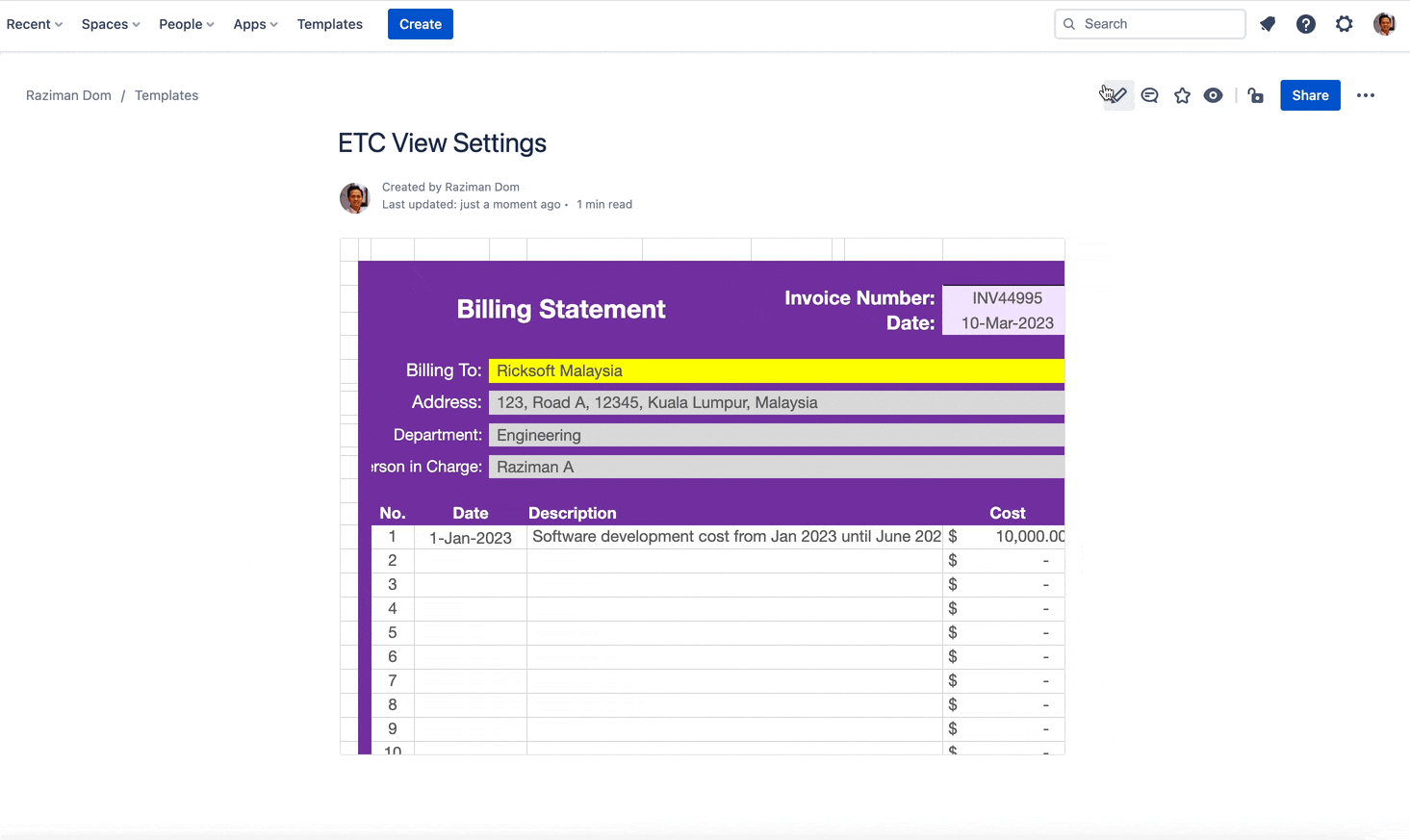
Table Gridline
One last step if you want to hide all gridlines, you can hide them in the app setting. Open your table, then go to the View tab. Uncheck the ‘Vertical Gridline’ and ‘Horizontal Gridline’. Save, then go back to your Confluence page.
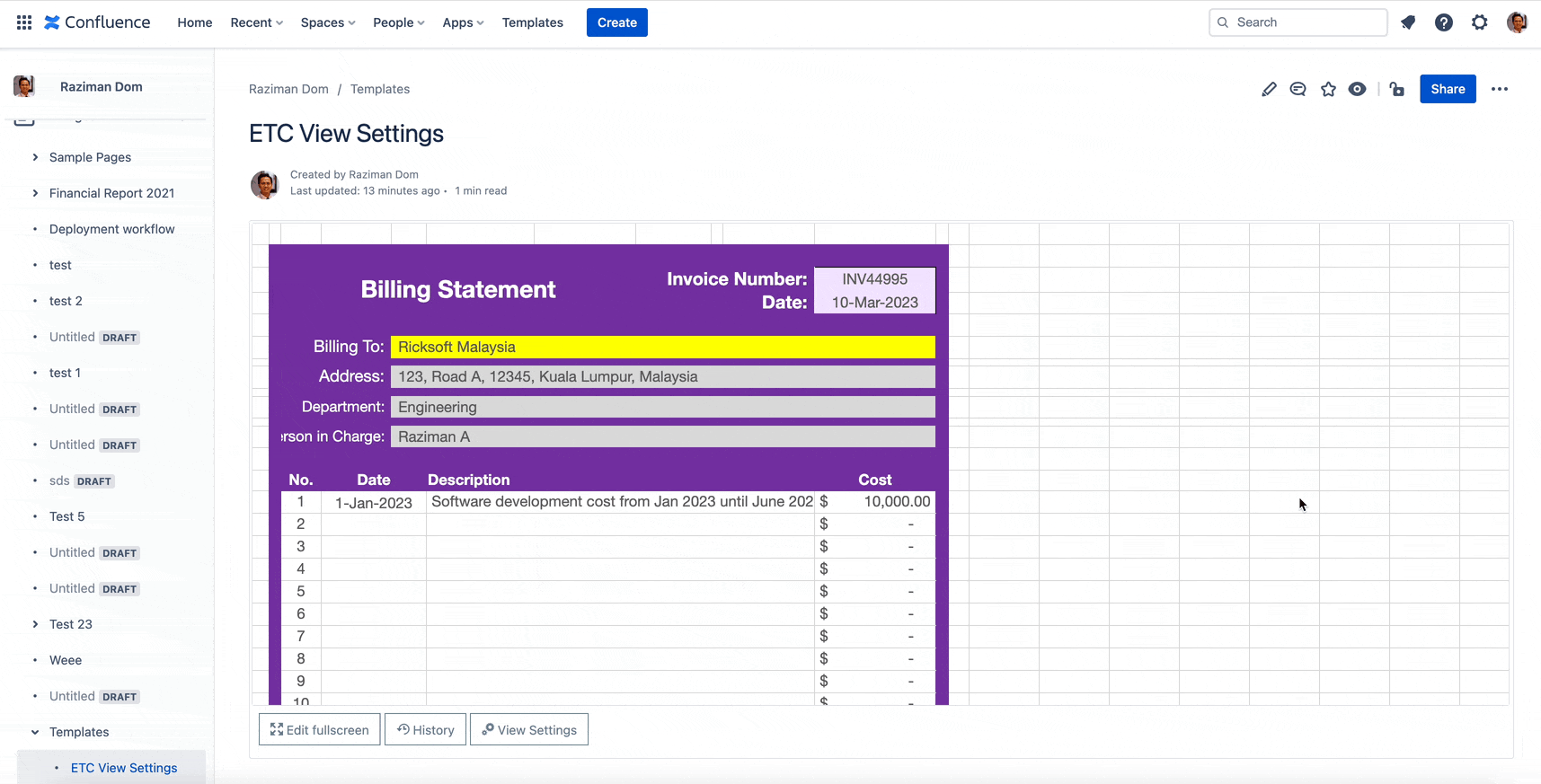
For more information, we have a video about View Settings that you can found it here.
