Lock Actions On View Mode
To enhance the viewing experience of Excel-like Tables on Confluence pages, we’ve introduced the Lock Actions in View Mode feature. When enabled, this feature locks the spreadsheet, preventing any interactions or accidental actions such as filtering, editing, or sorting. Users can seamlessly view the spreadsheet while navigating the Confluence page without the risk of triggering any unintended actions.
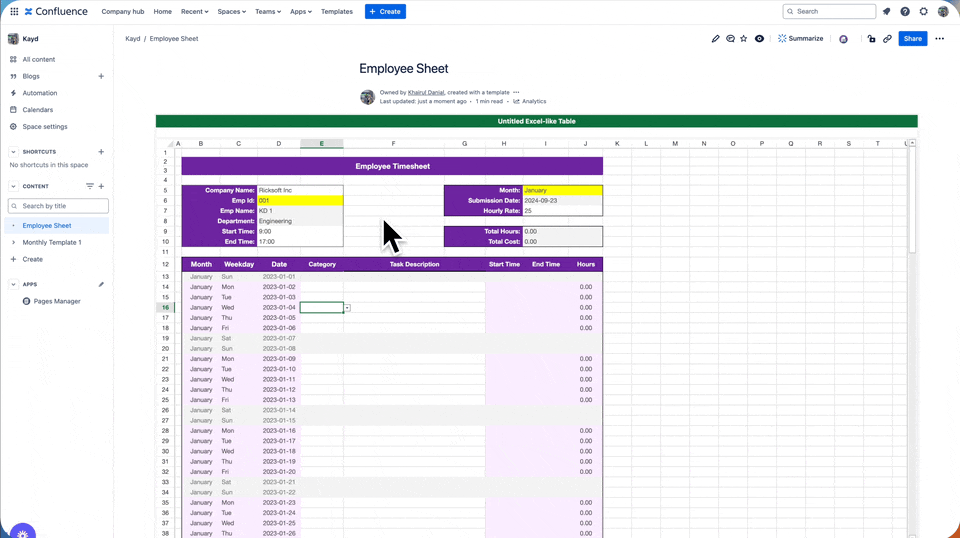
How to Toggle Lock Actions in View Mode
You can enable or disable this feature through two simple methods:
Using the Context Menu
Using the Operation Bar
1. Lock/Unlock Actions via Context Menu
To toggle the lock via the context menu:
Right-click on the spreadsheet while in view mode.
Select Lock Actions menu to enable it
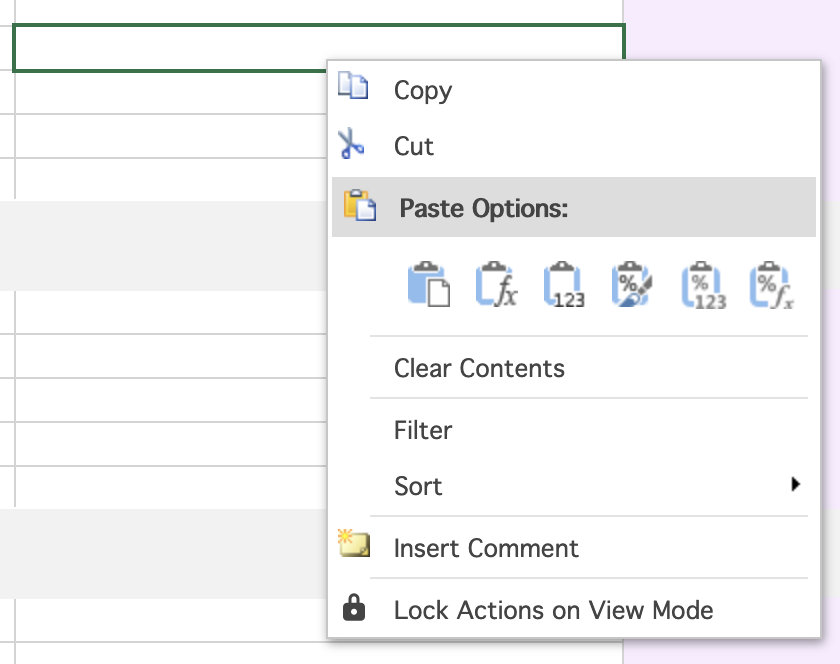
Lock Actions Via Context Menu (View Mode)
2. Lock/Unlock Actions via the Operation Bar
To toggle the lock via the operation bar:
Use the operation bar at the bottom of the spreadsheet interface.
Click on the Lock Actions icon to enable or Unlock Actions to disable the feature.
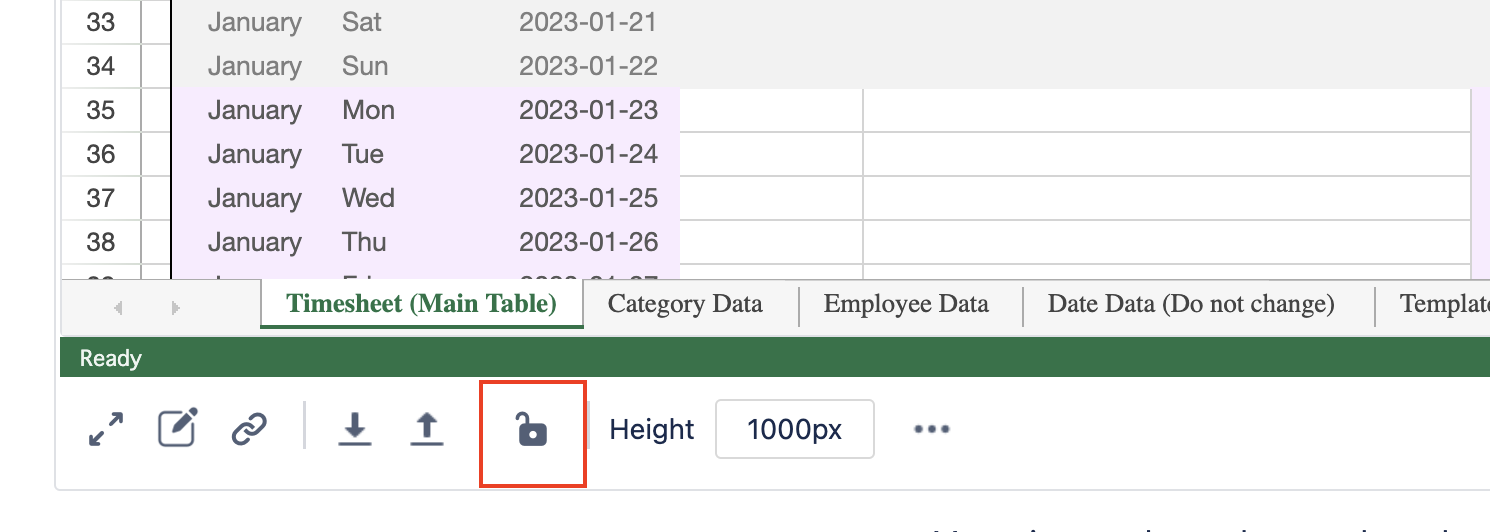
Lock or Unlock Actions Via Operation Bar
