How to create the table macro
You can create a new Excel-like Table either from the page view mode or the page edit mode in Confluence.
Page View Mode (Old UI)
Go to any Confluence page.
Click the Excel-like Tables for Confluence icon in the top-right menu bar.
The app dialog will appear choose how you want to create your table.
Note:
This option is no longer available in the latest Confluence UI.
We plan to improve this experience in a future release.
If you find this feature useful, please raise a ticket in our support portal to help us capture demand.
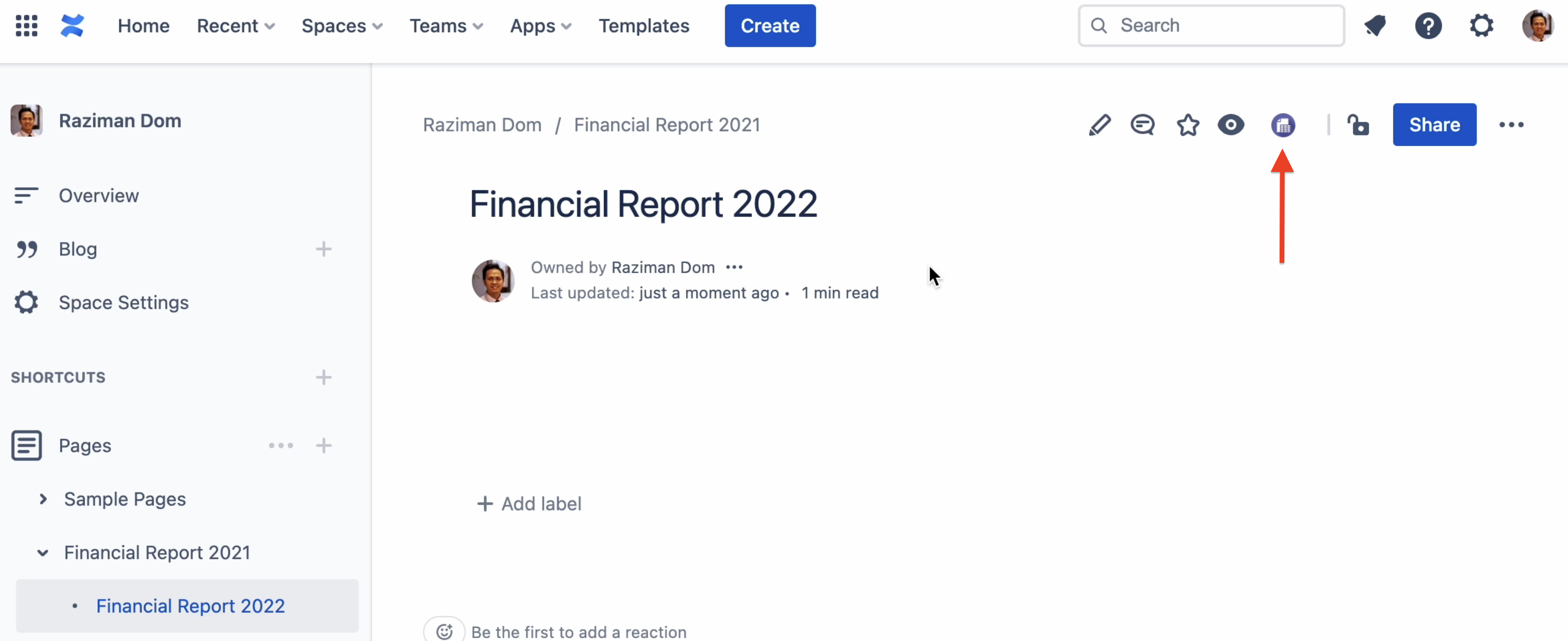
Page edit mode
In edit mode, type
/excelSelect the Excel-like Tables for Confluence macro from the list.
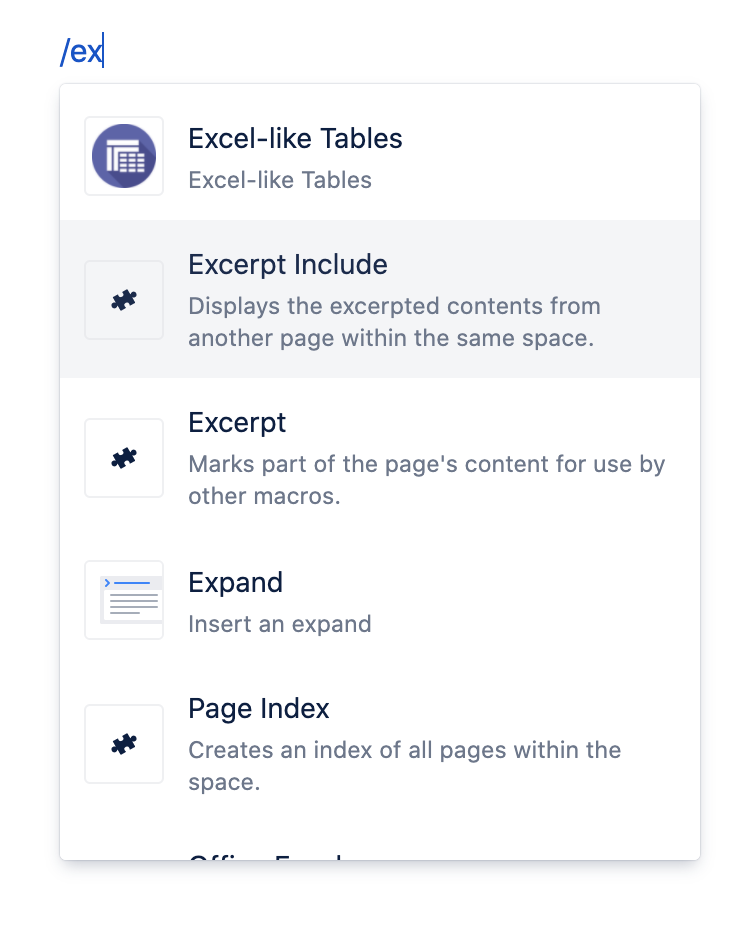
A new window will open, allowing you to choose how to create your table.
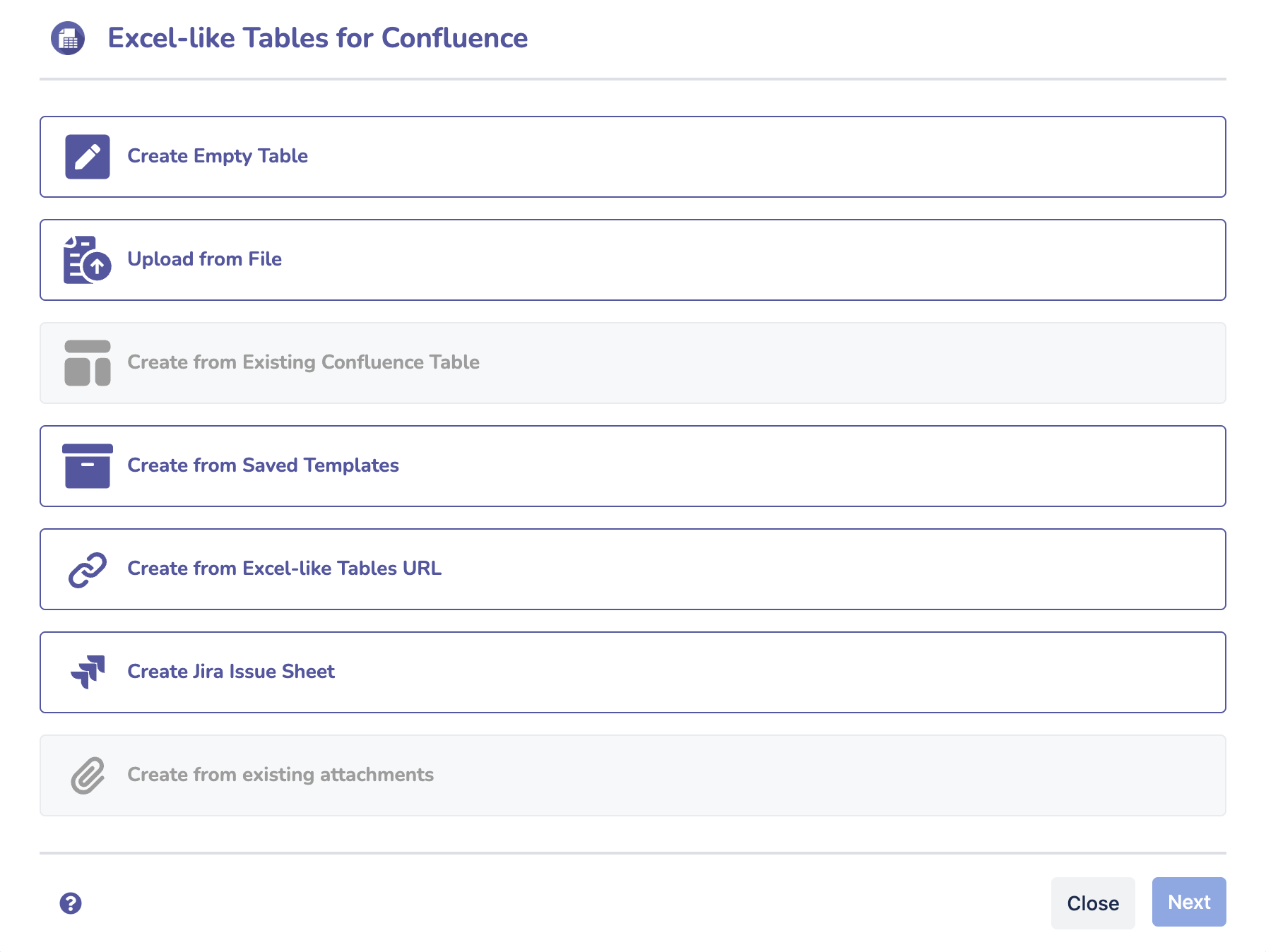
Ways to Create a Table
You can create a table in seven different ways:
Create from templates
Upload from a file
Convert from Confluence table
From Excel-like Tables URL
Create from Jira Issue Sheets
Create from existing attachment
Option 1: Create from Scratch
Start with a blank spreadsheet to build your table from the ground up using the full set of Excel-like features.
When selected, the app will launch the Excel-like Tables for Confluence editor.
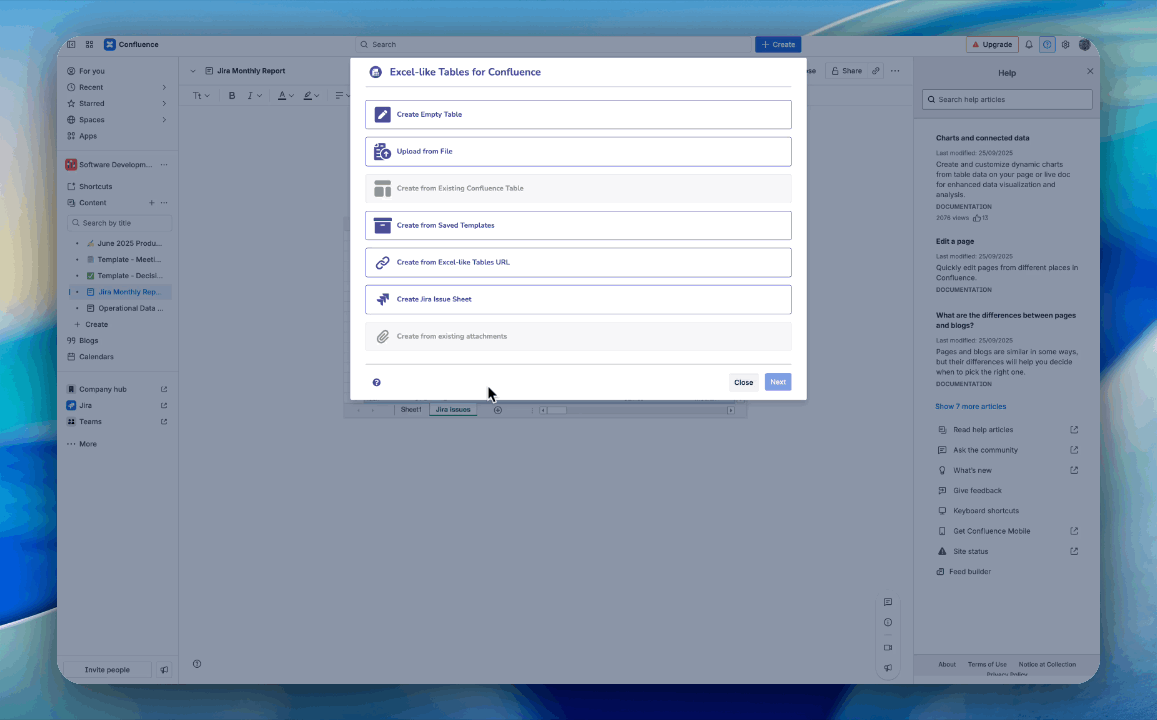
Option 2: Create from Templates
Choose from pre-built templates or custom templates created by your team.
You can only view templates if you have permission to access the page where they are stored.
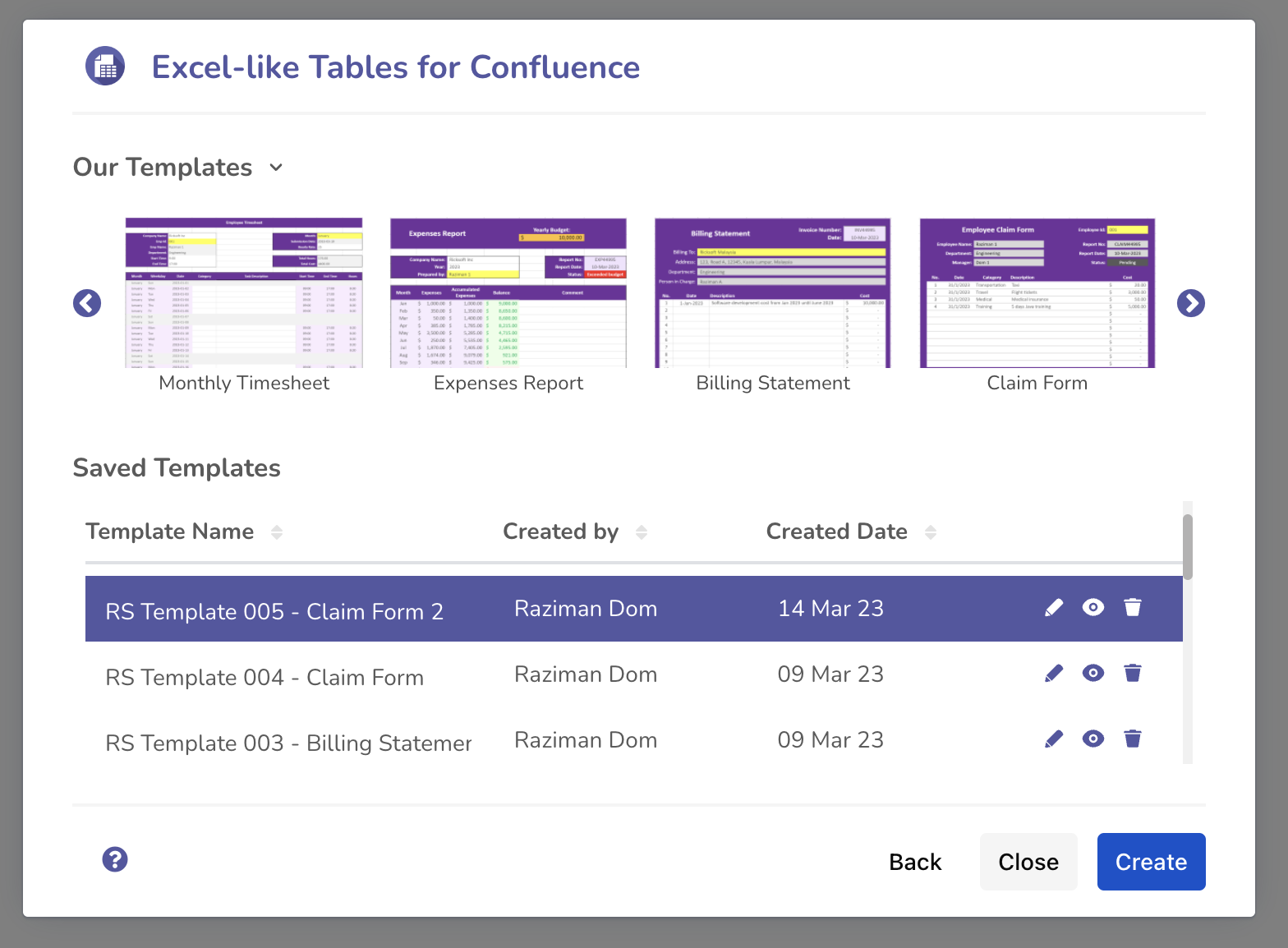
Option 3: Upload from a file
Upload an existing spreadsheet by dragging and dropping it into the upload box.
The app supports the following formats:
.xlsx.ssjon.csv
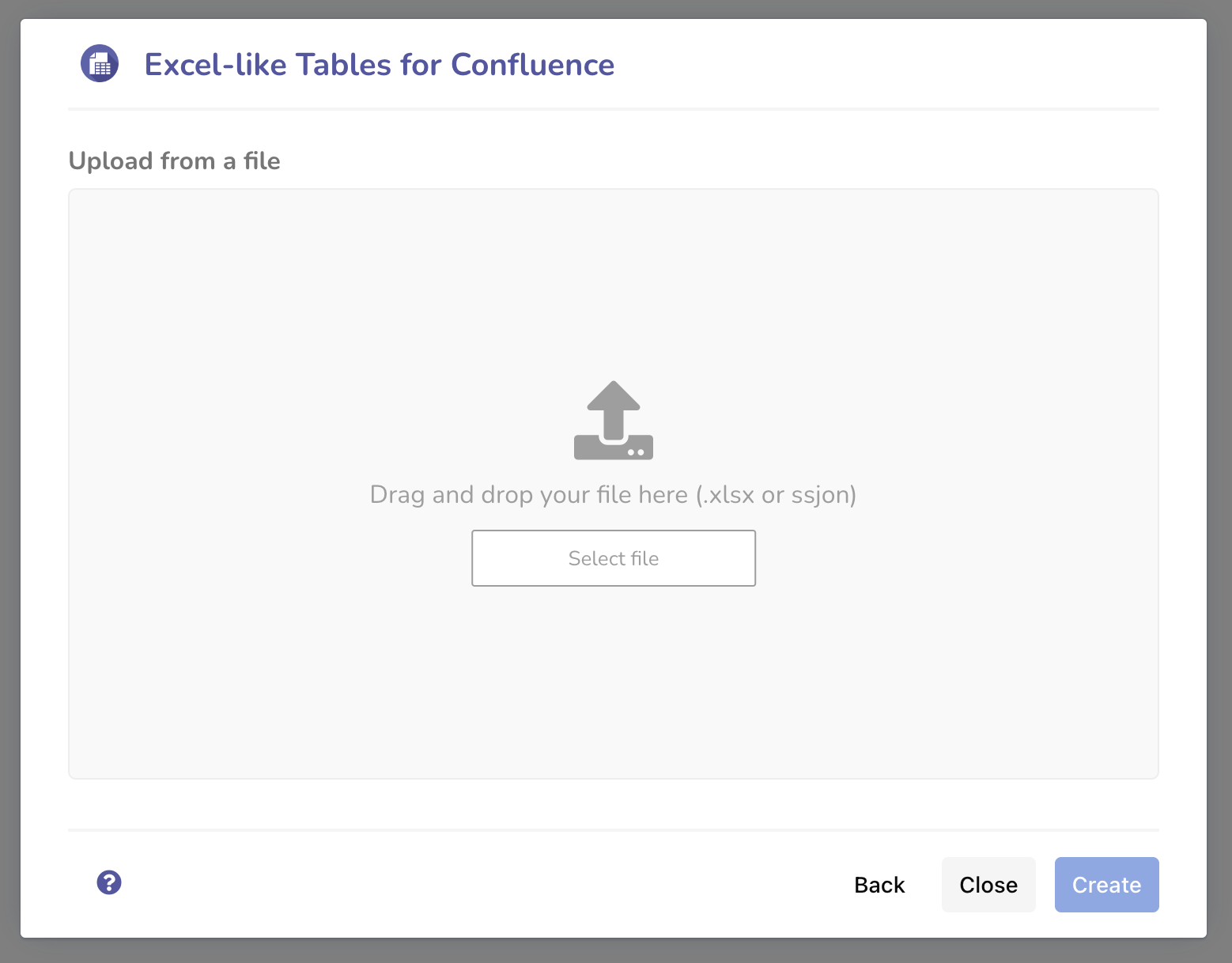
Option 4: Convert from a Confluence Table
Easily convert an existing Confluence table into an Excel-like Table.
This lets you perform calculations and create charts directly from your existing data.
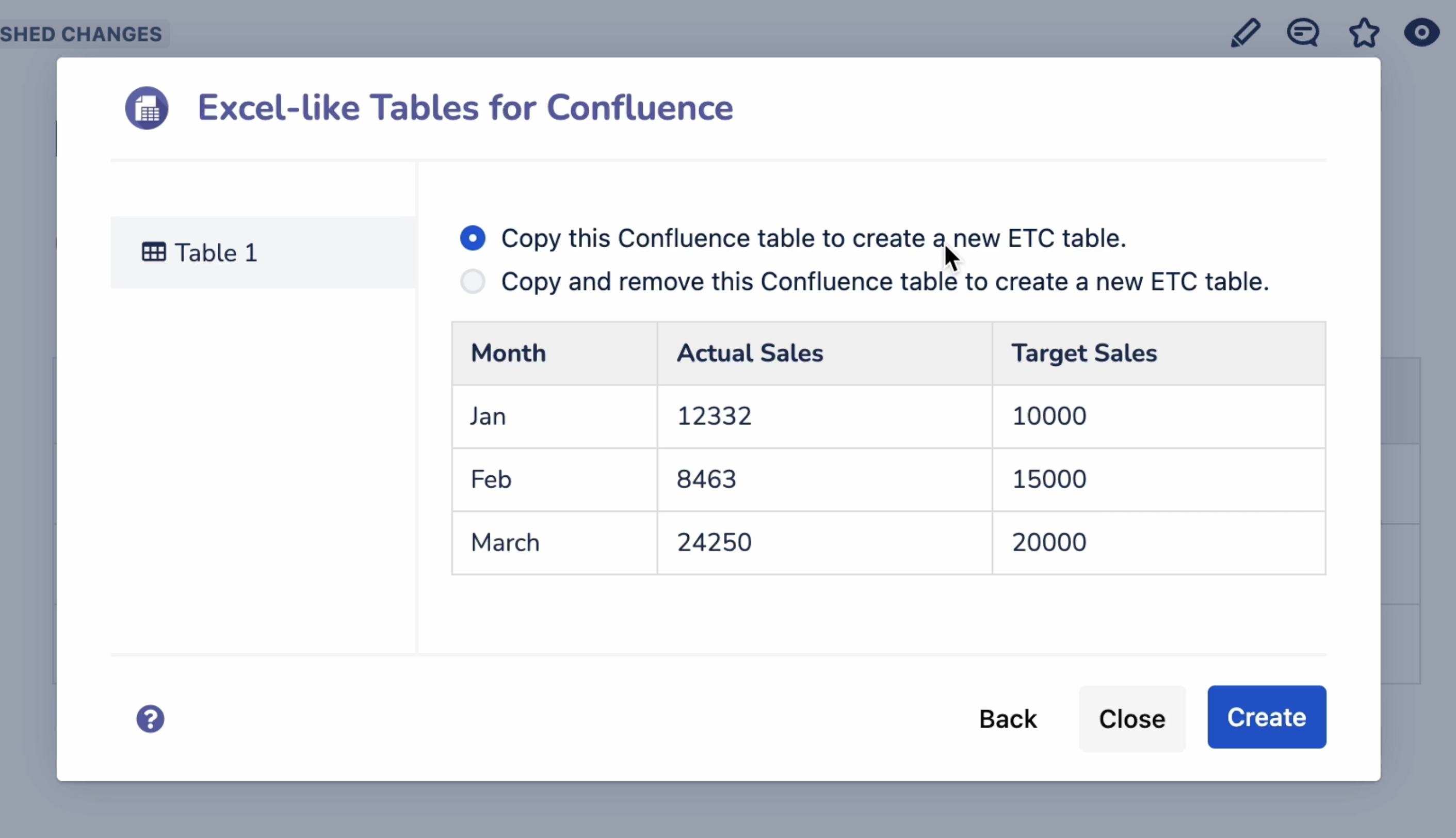
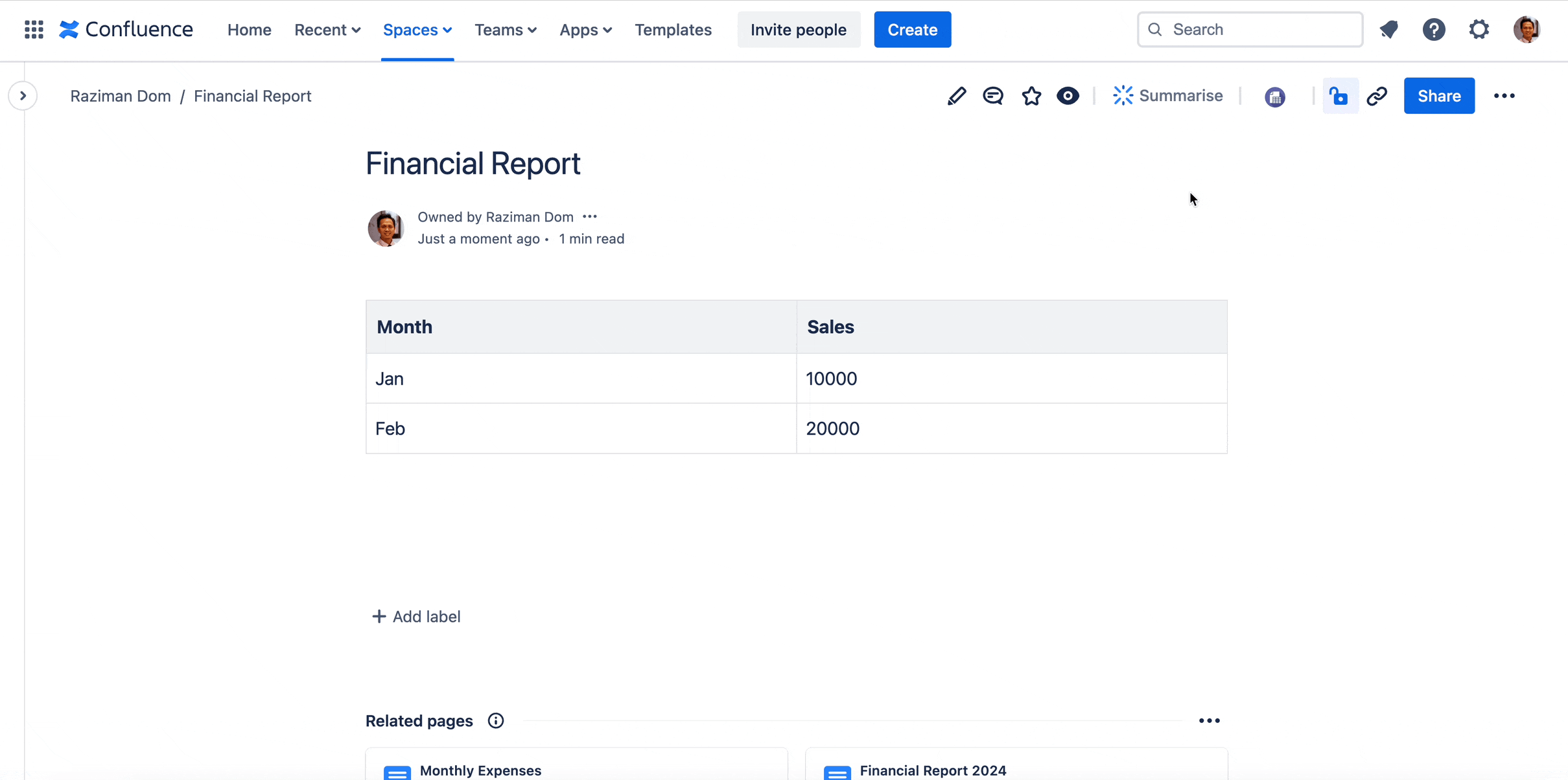
Option 5: From Excel-like Tables URL
Reuse an existing Excel-like Table by copying its table URL and using it to create a new one.
This is useful when you want to repurpose the same data for different pages or projects.
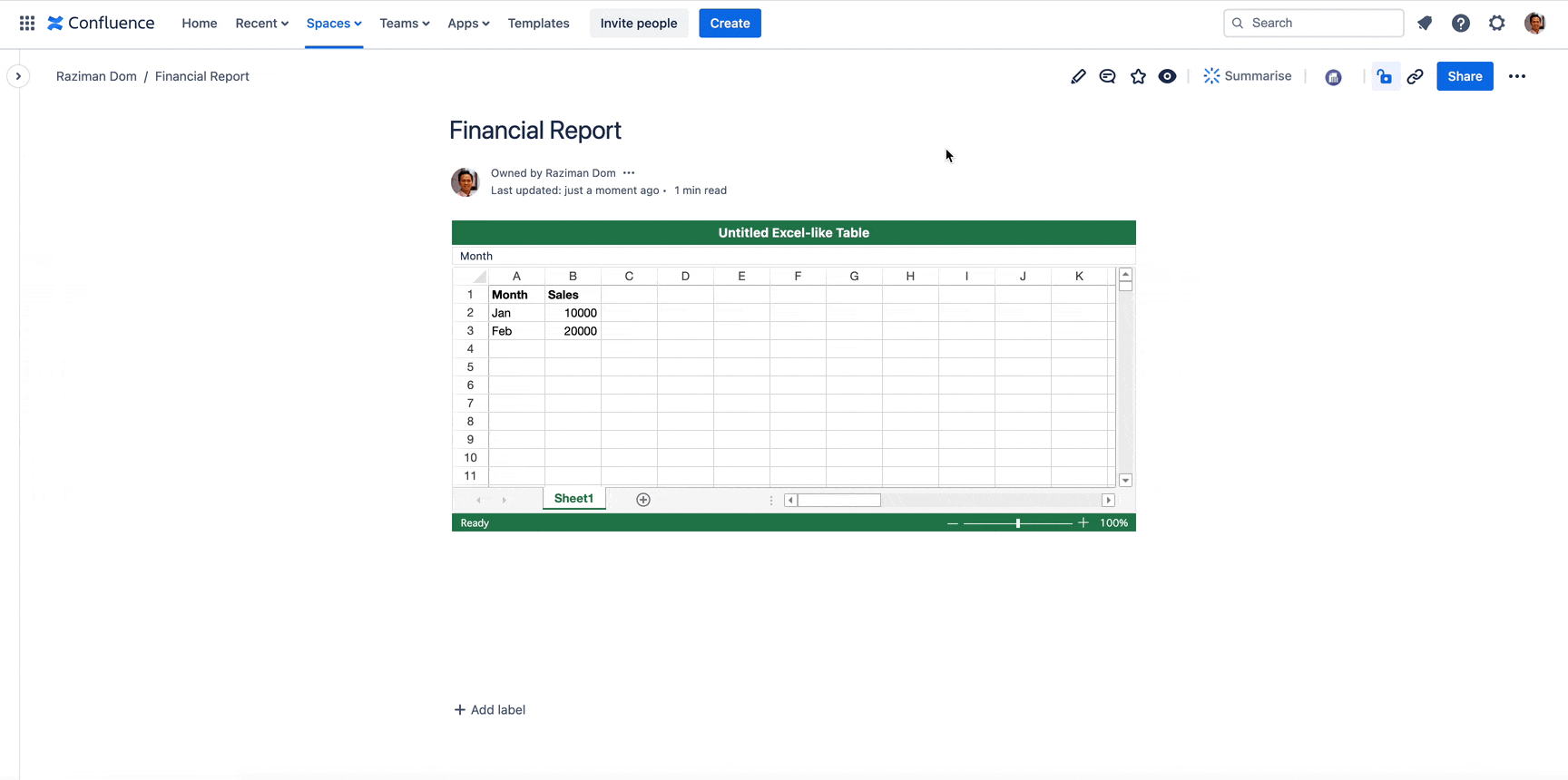
Option 6: Create from Jira Issue Sheets
Generate a table directly from your JQL query. Define your query, apply filters, and select your project the table will automatically pull Jira issue data for deeper analysis.
Learn more about configuring Jira Issue Sheets here.
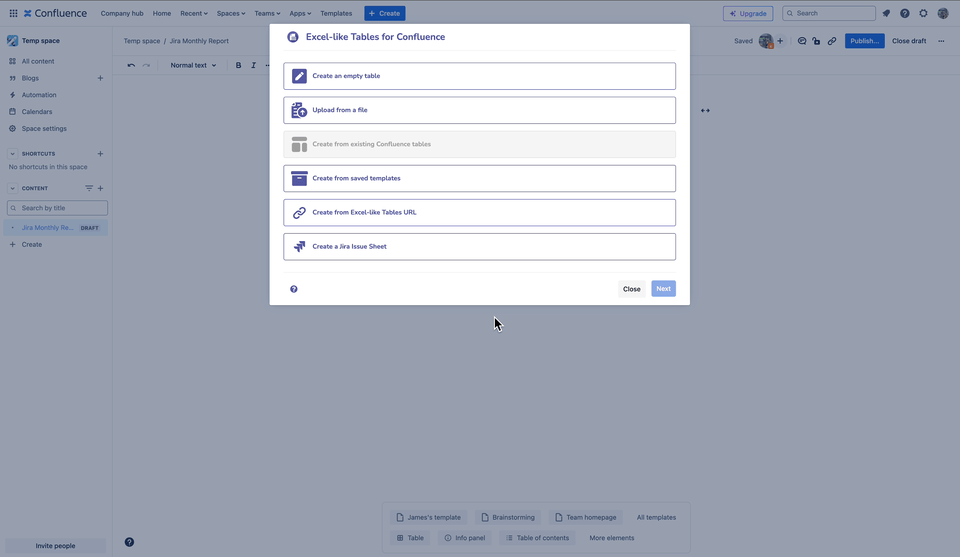
Option 7: Create from Existing Attachment
If you already have a CSV or Excel file attached to your Confluence page, you can instantly turn it into an interactive table, no re-upload required.
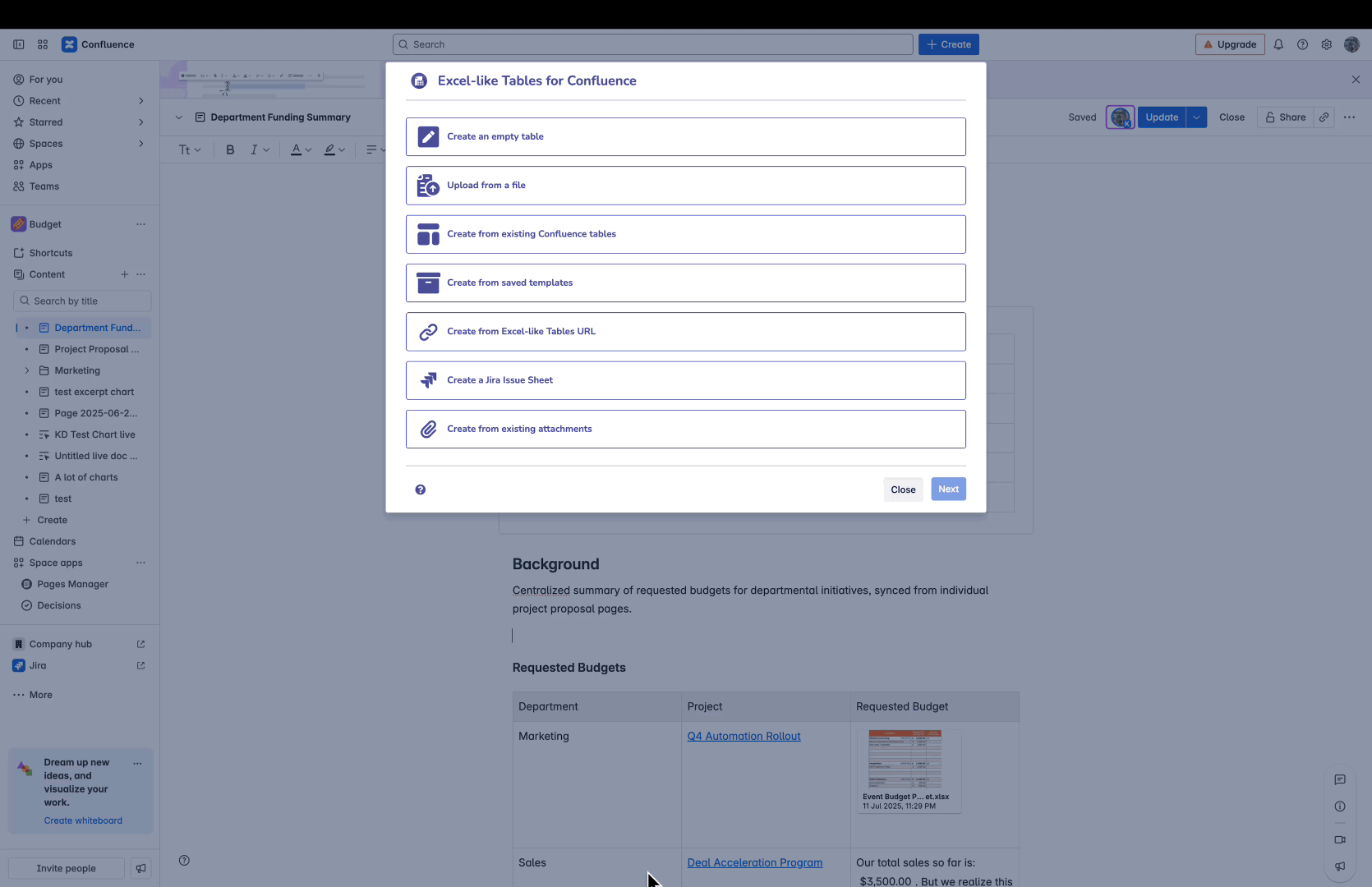
Editing a table created from an existing attachment does not modify the original file. Instead, it creates a copy of the data for in-page editing, keeping your source file safe.
