Creating and Managing Templates
The template feature allows you to save your work as a reusable template so you can quickly create similar tables in the future.
How to Create a Template
On the Excel-like Tables for Confluence full editor screen, click the Template icon in the header bar.
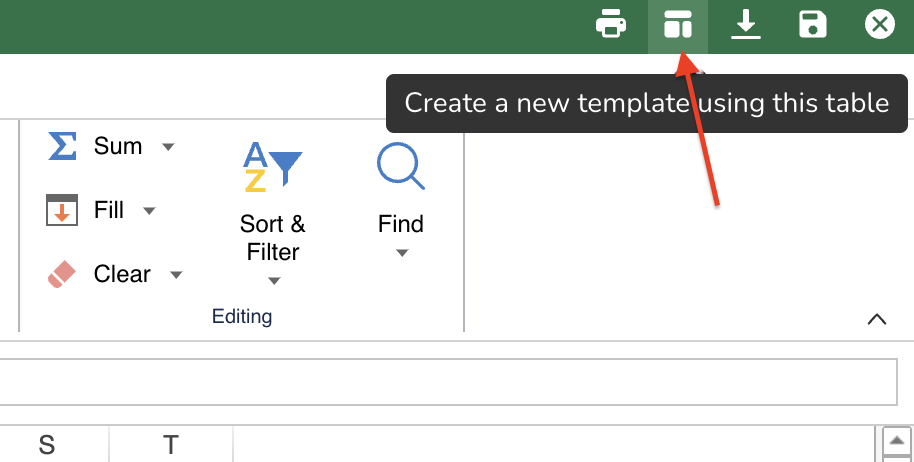
A dialog window will appear asking for a template name.
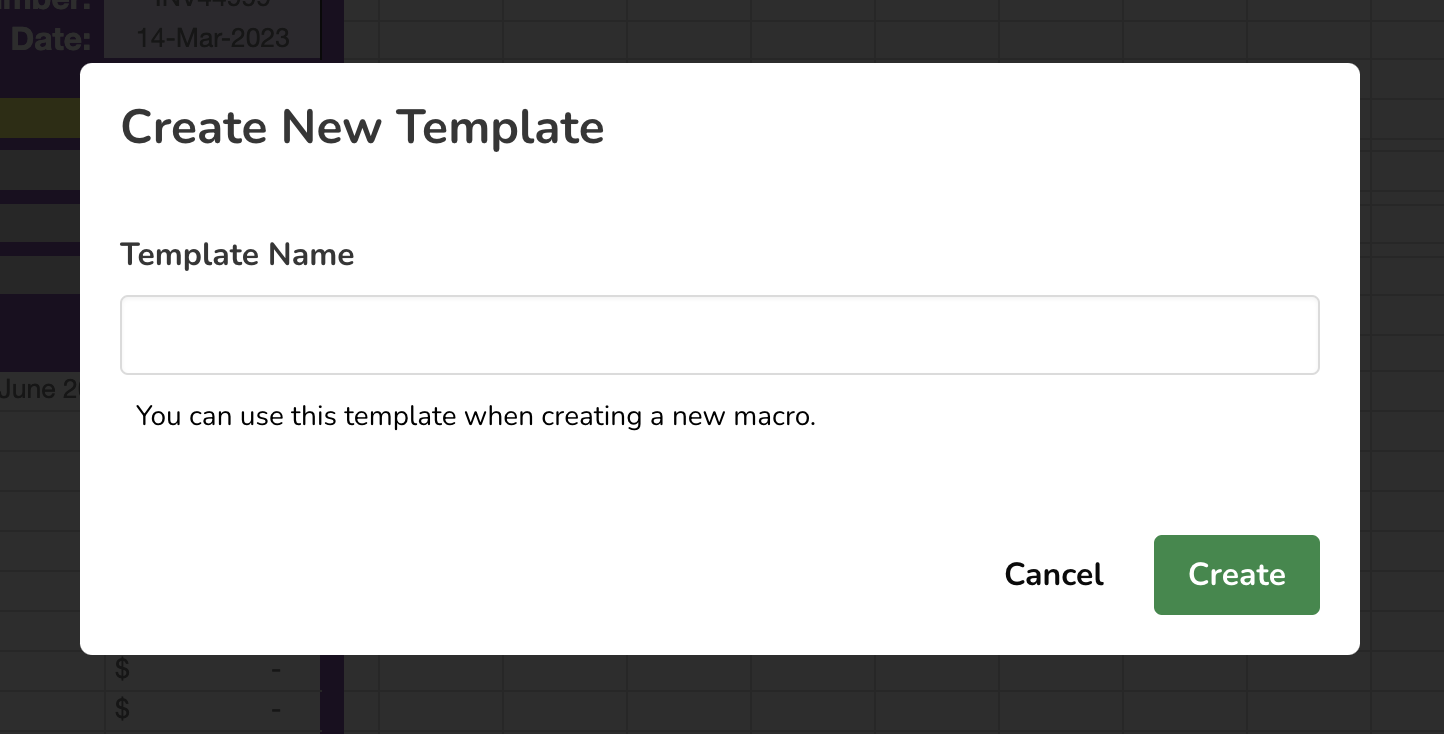
Enter the name and click Create.
Once created, a notification will appear confirming that the template has been successfully added.
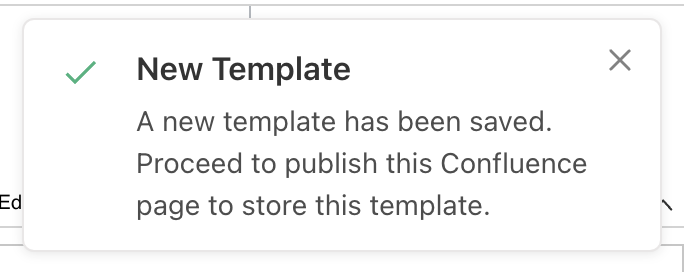
Publish your Confluence page to complete the template creation process.
Important: The template will not be saved until the page is published.
Limitations
We value our customers’ data privacy. Excel-like Tables for Confluence does not store any customer data externally, all tables and templates remain within your Confluence instance.
Because templates are stored as page attachments, this introduces the following limitation:
If you create a template from a saved table, there’s no issue.
If you try to create a template before saving or publishing your Confluence page, it will not be stored, as the attachment cannot yet be created.
Recommended Alternative
If you plan to manage multiple templates, we recommend maintaining a dedicated Confluence page to store and organize them.
Steps:
Create or open a dedicated Confluence page for your templates.
Open Excel-like Tables for Confluence.
Design your desired template.
Save it as a template.
Save the table.
Publish the page to ensure the template is stored correctly.
