Managing an issue template
Only project administrators can create/edit issue templates.
To start managing issue templates
To manage the issue template, you need to enter the issue template mode.
To enter issue template mode, select Issue template from the gear icon in the upper right of the screen.
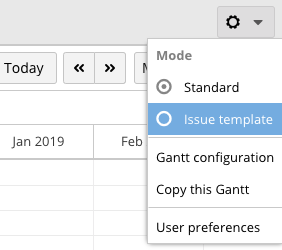
Creating an issue template
You can create an issue template from the contextual menu or from the operations toolbar. Both can be done in Issue Template mode.
To create from the contextual menu
Right-click on the project.
Select Create Template...
Enter the issue template name in Name.
Click Create.
To create from the operations toolbar
Select the project row.
Select Add ⇒ Create Template on the toolbar.
Enter the issue template name in Name.
Click Create.
Store an Issue Tree in a Template
You can copy the issue tree from a successful project and store it in a specified template.
This operation is performed in the standard mode.
Right-click the top-level issue of the issue tree you want to save to the issue template.
Select Clone into template
Managing issues under an issue template
Issues under an issue template can be created, edited and deleted like ordinary issues.
When an issue is created from an issue template, you can replace “$<Any string>$” in the issue summary with the wording of your choice.
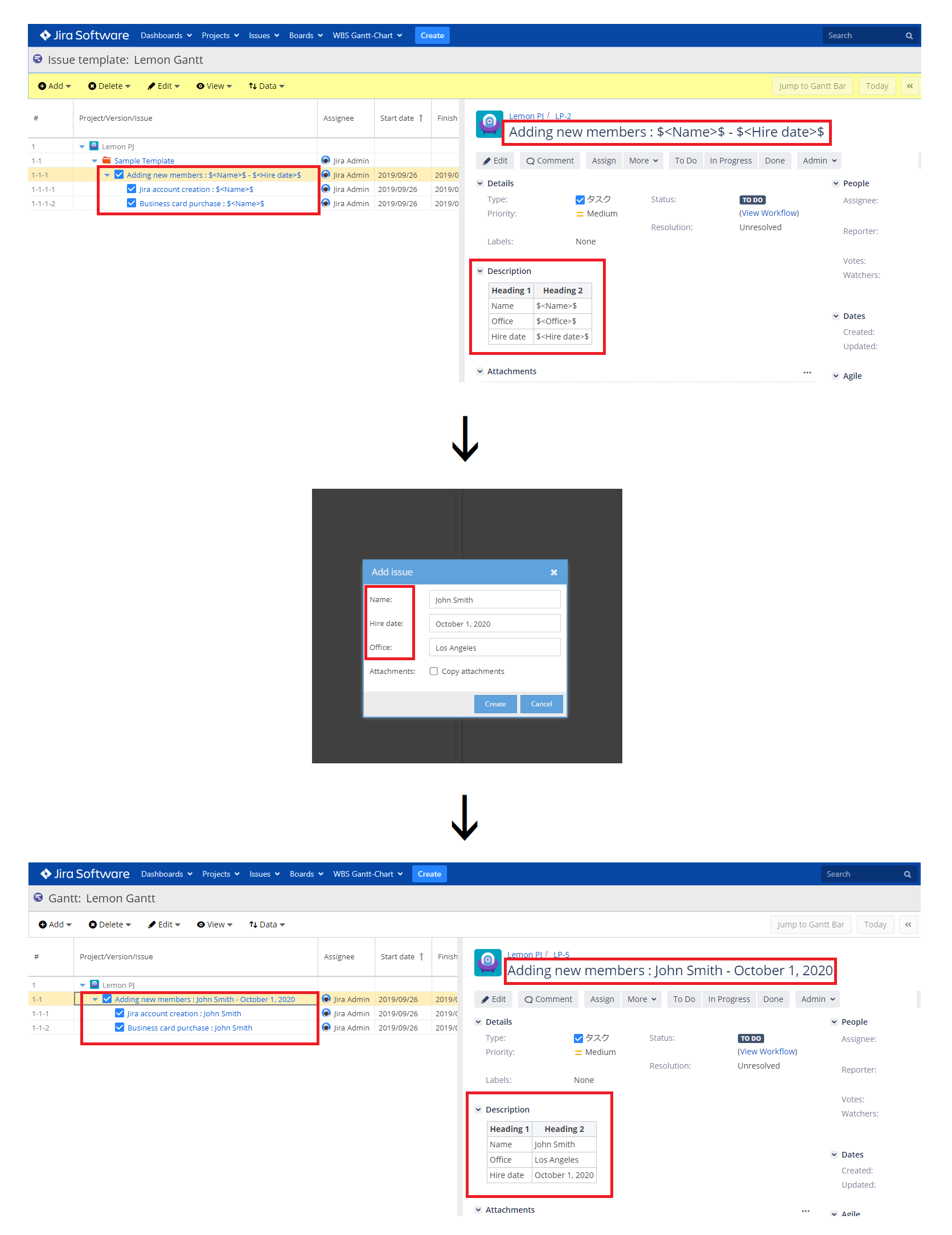
The order in which issues are created
When creating issues from a template, the order in which issues are created is determined by the following priorities
Start date ascending
Finish date ascending
WBS Code ascending
Additional Help
If you have any questions please feel free to ask a member of the Atlassian community!
Add the tag "addon-jp.ricksoft.plugins.wbsgantt-for-jira" when you ask a question.
