Gantt settings - guide for project managers
Who should read this guide?
This guide is intended for the following audience:
WBS Gantt-Chart users who are project managers, involved in setting up and managing projects;
Jira users who have a full understanding of how to use Jira;
WBS Gantt-Chart users, or users with a good understanding of how to use WBS-Gantt Chart.
Information about Gantt
Gantt summary
For a summary of Gantt please refer to Information about Gantt
Creating a Gantt
Click Create Gantt from the WBS Gantt-Chart dropdown menu. You will be redirected to the Gantt creation screen.
On the Gantt creation screen, you can create a Gantt from a Jira project or a Jira filter.
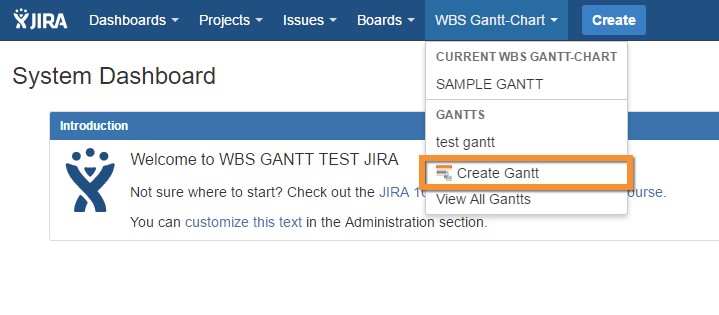
Creating a Gantt from a Jira project
Select one or more Jira projects from which to create the Gantt. An issue search filter to retrieve issues within the specified project will be created automatically.
A user who does not have permission to create Jira shared objects cannot create a Gantt from a project. This is because he cannot create an issue search filter.
Creating a Gantt from a filter
Select an existing Jira issue search filter and create a Gantt.
Displaying a Gantt list
Click View All Gantts from the WBS Gantt-Chart dropdown menu. You will be redirected to the list display screen. The logged-in user (the user who is performing this action) only sees the Gantts which have been shared with him.
You can select from two display formats using the menu on the left hand side of the list display screen.
All Gantts
Recently viewed/created Gantts
All Gantts displays all the Gantts that the logged-in user is entitled to view. They are shown in ascending board ID order.
Recently viewed/created Gantts displays any Gantts viewed/created by the logged-in user in descending history order.
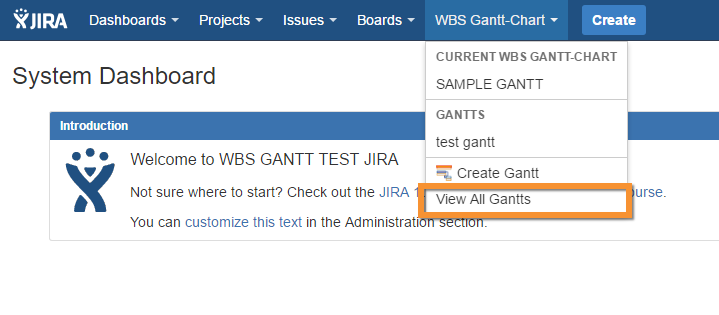
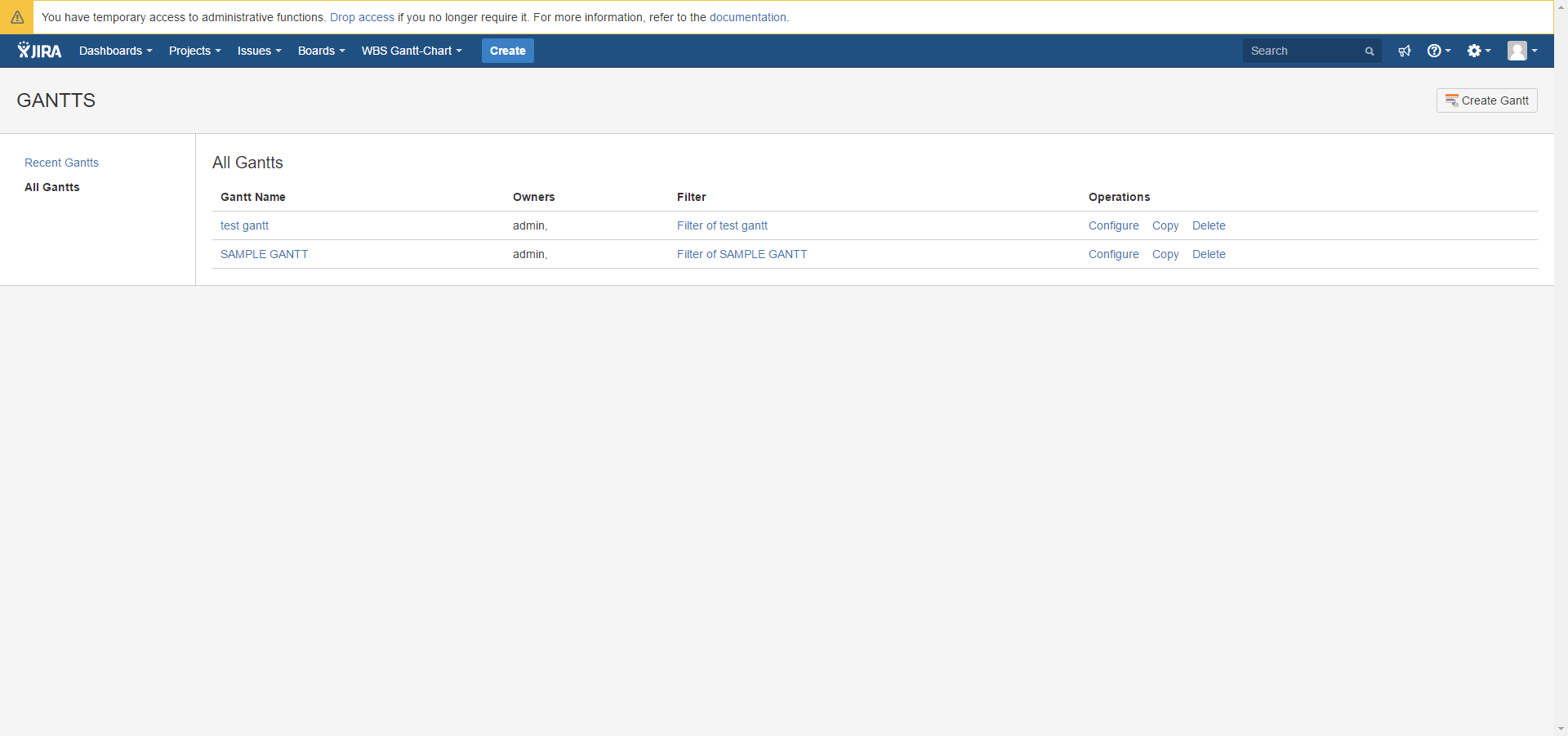
Confirming Gantt settings
Click Configure under Operations to the right of the Gantt list. You will be redirected to the Gantt settings screen. The details of the various settings are explained on the sub-page of this page.
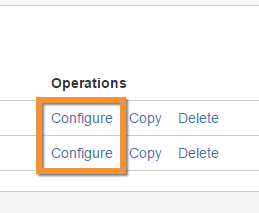
Copying a Gantt
If you click Copy under Operations to the right of the Gantt list, a new Gantt with replicated settings is created. The logged-in user is added as a Gantt administrator.
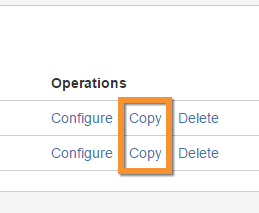
Deleting a Gantt
Follow the steps below if you wish to delete a Gantt. Deletion is only possible if the logged in user is an administrator for the Gantt in question.
1. Click Delete under Operations to the right of the Gantt List.
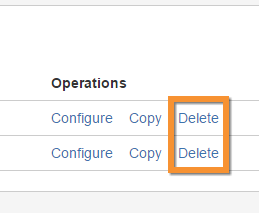
2. When the delete confirmation dialog is displayed, click Delete.
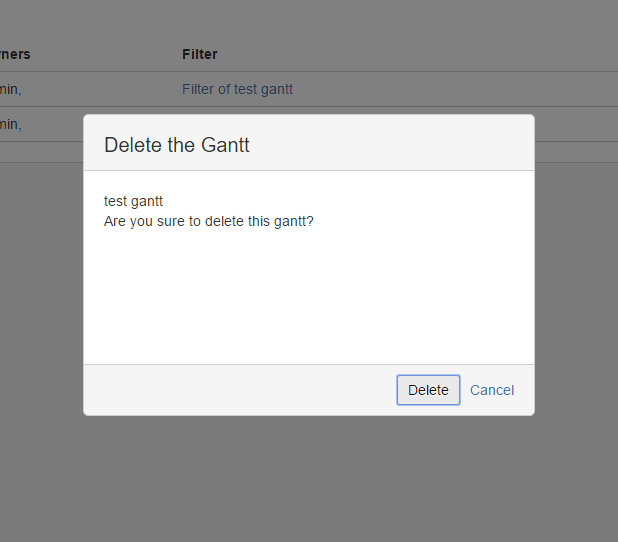
Initial values for settings after creating a Gantt
The default values set by this add-on vendor Ricksoft are set as the initial values for configurations in Gantt.
More details
Please refer to the topics below.
Additional Help
If you have any questions please feel free to ask a member of the Atlassian community!
Add the tag "addon-jp.ricksoft.plugins.wbsgantt-for-jira" when you ask a question.
