Global column settings
Configuring column settings
Log in as a user with the Jira System Administrators and Jira Administrators global permission.
Select Add-ons from the Jira ADMINISTRATION menu shown as the cog icon at the top-right corner.
Select Column from the WBS GANTT-CHART section on the side menu.
System fields and custom fields that are not displayed in WBS by default, such as Created or Resolution can be displayed and edited as required. Added fields are shown to the right of % Done.
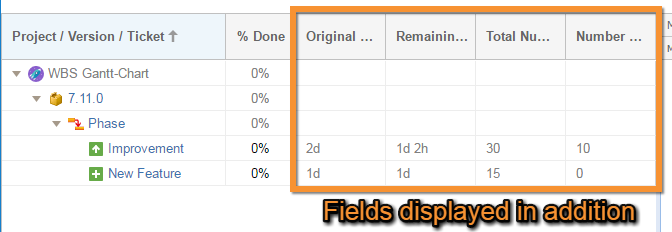
Columns available to be added
System fields
The following system fields are available:
Field | Edit |
|---|---|
Reporter |
|
Affects Version/s |
|
Fix Version/s |
|
Created |
|
Updated |
|
Due Date |
|
Component/s |
|
Security Level |
|
Labels |
|
Original Estimate |
|
Time Spent |
|
Remaining Estimate |
|
Resolution |
|
Project |
|
Environment |
|
Votes |
|
Watchers |
|
Description |
|
Work Ratio |
|
Custom Fields
All custom fields can be added. The field types which are automatically recognized by WBS Gantt-Chart (displayed and edited correctly) are shown below:
Field Type | Edit |
|---|---|
Date Picker |
|
Date Time Picker |
|
Number Field |
|
Text Field (single line) |
|
Text Field (multi-line) |
|
URL Field |
|
Text Field (read only) |
|
Version Picker (single version) |
|
Version Picker (multiple versions) |
|
User Picker (single user) |
|
User Picker (multiple users) |
|
Sprint (Jira Software) |
|
Adding columns to display
To add a column to display:
Select Column in the WBS Gantt-Chart add-on section (WBS Gantt-Chart Column Configuration).
Select the field to add from the Adding Field dropdown menu.
Click Add.
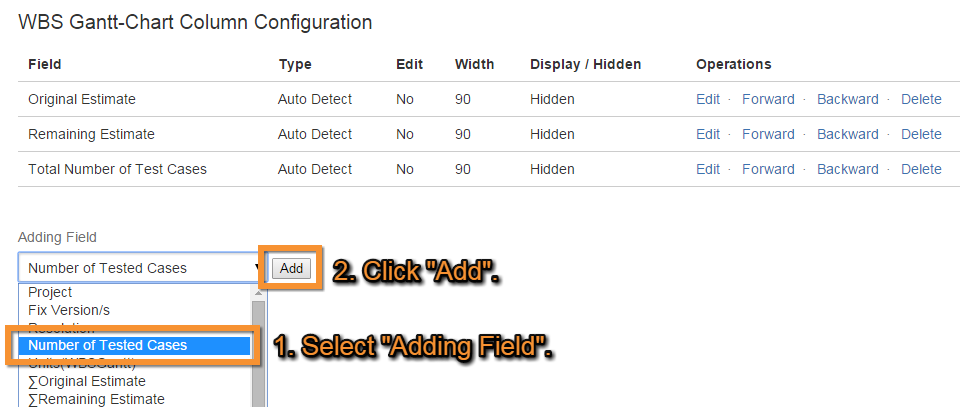
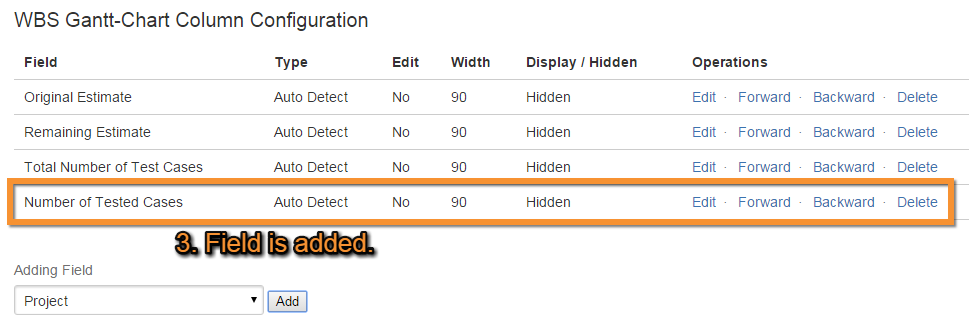
Editing columns
To edit a column:
Click Edit in the Operations column.
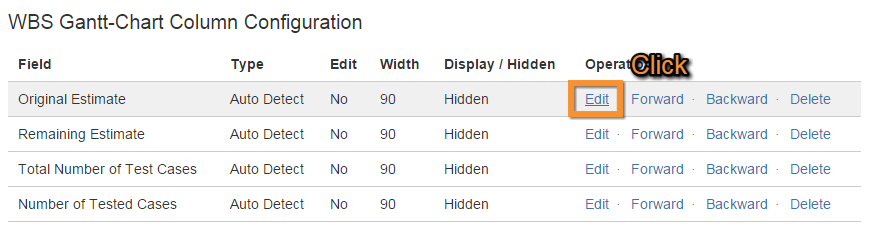
Edit the field.
Click Update.
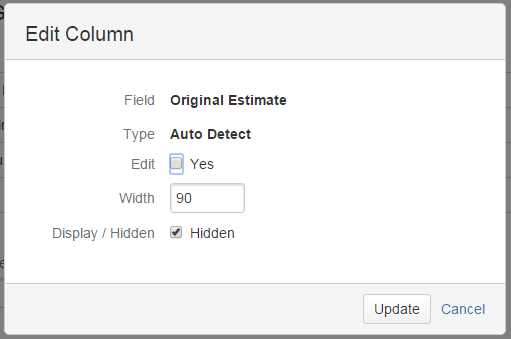
These terms are explained below.
Field | Description |
|---|---|
Field | The column field |
Type | Type of field |
Edit | Enabling Yes allows editing on WBS |
Width Display | Default column width |
Display/Hidden | Display/Hidden - default setting |
Width and Display/Hidden are default settings. If a setting is edited, the updated setting is prioritized as the standard field.
Changing column display order
Click Forward or Backward on the field row to change the order in which columns are displayed. The WBS display shows the columns in the order of the field list.
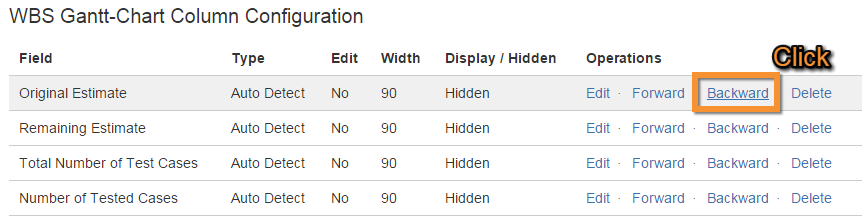
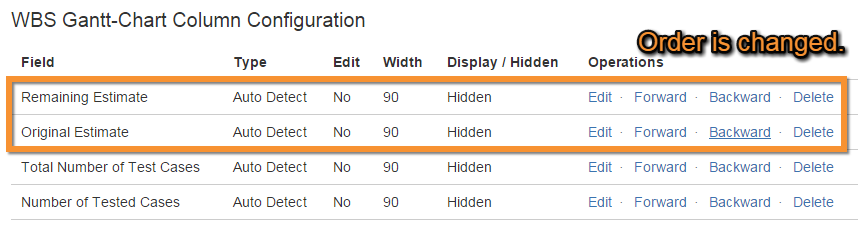
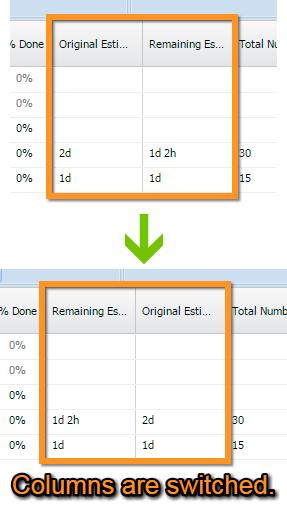
Deleting a column from the WBS display
Click Delete on the row to be deleted. The field will be deleted and also hidden in the WBS display.
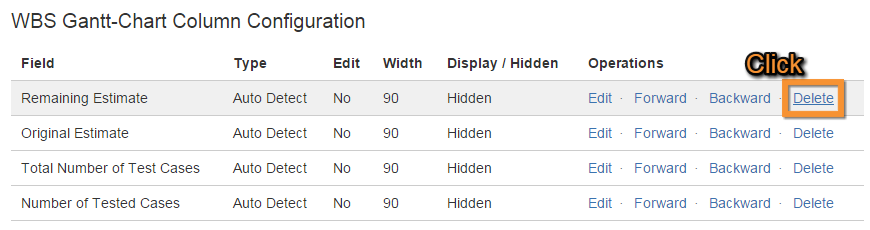
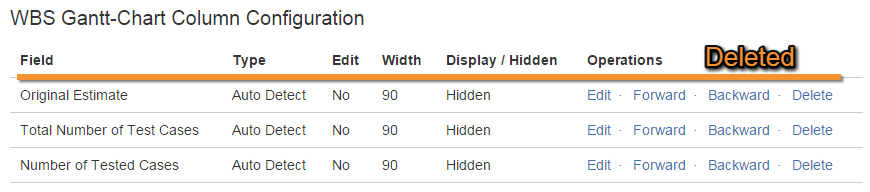
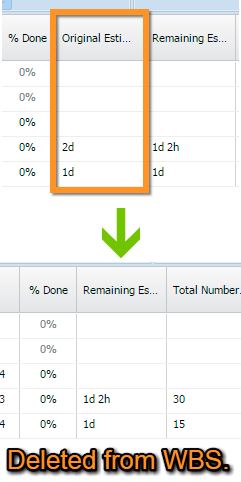
Additional Help
If you have any questions please feel free to ask a member of the Atlassian community!
Add the tag "addon-jp.ricksoft.plugins.wbsgantt-for-jira" when you ask a question.
