Gantt alert settings
Access alert settings
You can access alert settings by using either of the two ways below:
From the Gantt list, click on the “Configure“ link of the Gantt you want to change alert settings, then choose the “Alerts” tab in the next screen.
From inside the Gantt chart, click on the Cog icon (at the top-right corner) > Gantt configuration > Alerts
What’s alert
Alert is a function that provides visual notification on the WBS when there is a delay in the progress of issues.
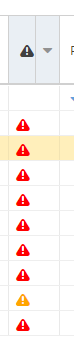
Please see the following page for details.
Viewing due dates and task delays
Add an alert configuration
Click the Add button in the upper right corner of the list to display a dialog box.
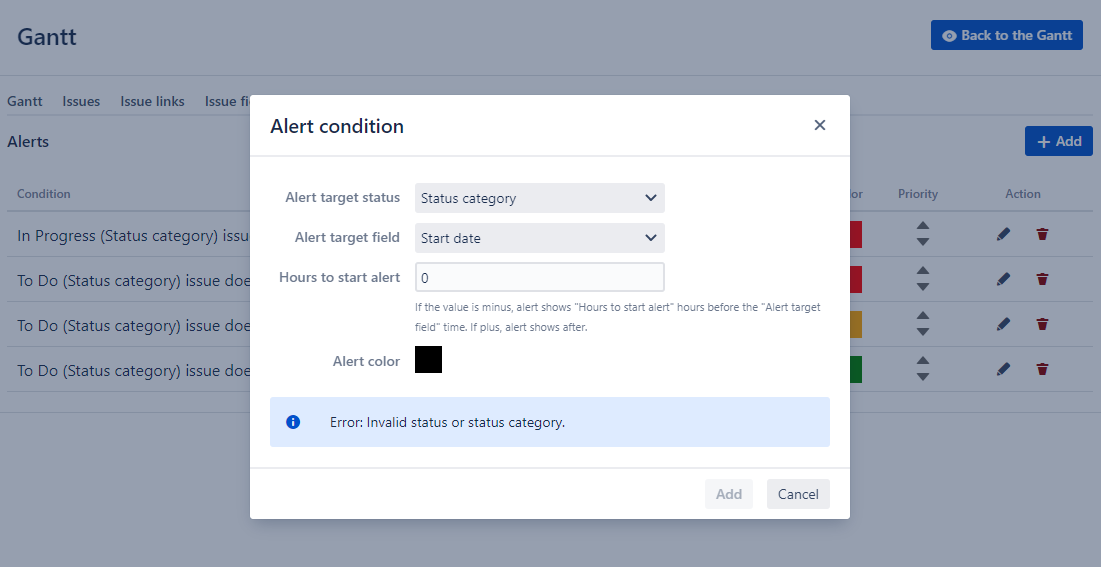
Alert target status
Set the status of the issue as a condition for displaying the alert.
Status categories or individual statuses can be set.
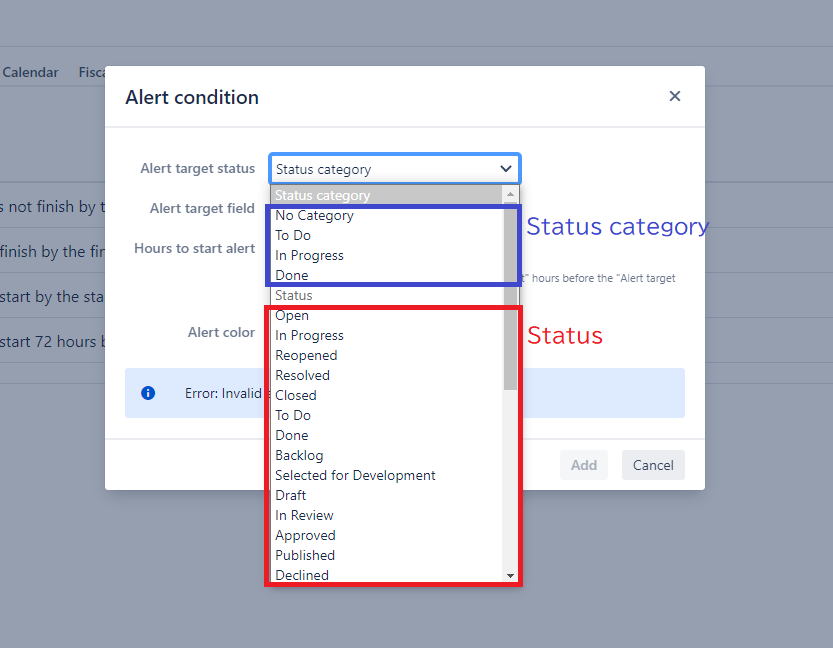
Alert target field
Set whether the field that triggers the alert is the start or finish date-time.
Hours to start alert
Sets the number of hours to be alerted if the current time is hours past the Alert target field.
Negative values will cause an alert to be displayed at an earlier time than the value of the Alert target field.
Alert color
Sets the color of the icon (![]() ) indicating the alert.
) indicating the alert.
Check the alert condition
The set alert conditions are displayed in the info panel at the bottom of the dialog.
If the conditions are correct, click the Add button to register the alert setting.
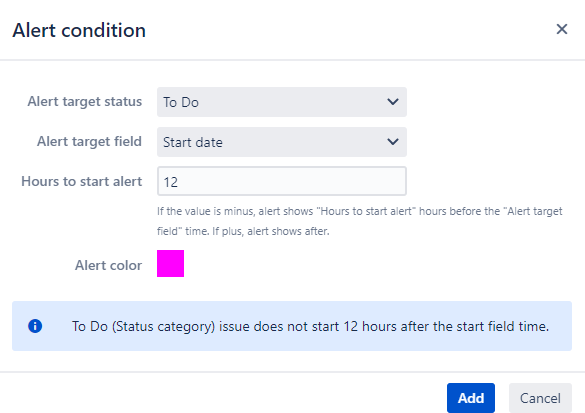
Default alert settings
Gants created with less than version 1.1.34-AC have the following settings set by default to maintain compatibility
priority | Alert target status | Alert target field | Hours to start alert | Alert color |
|---|---|---|---|---|
1 | In Progress (Status category) | finish | 0 | Red |
2 | To Do (Status category) | finish | 0 | Red |
3 | To Do (Status category) | start | 0 | Yellow |
4 | To Do (Status category) | start | -72 | Green |
Edit an alert setting
Click the Pencil icon ✏ in the Action column of an alert setting
Modify the existing Alert target status, Alert target field, Hours to start alert and Alert color of an alert setting
Click the Update button
Delete an alert setting
Click the Trash icon 🗑 in the Action column to Delete an alert setting.
Additional Help
If you have any questions please feel free to ask a member of the Atlassian community!
Add the tag "addon-jp.ricksoft.plugins.wbsgantt-for-jira" when you ask a question.
