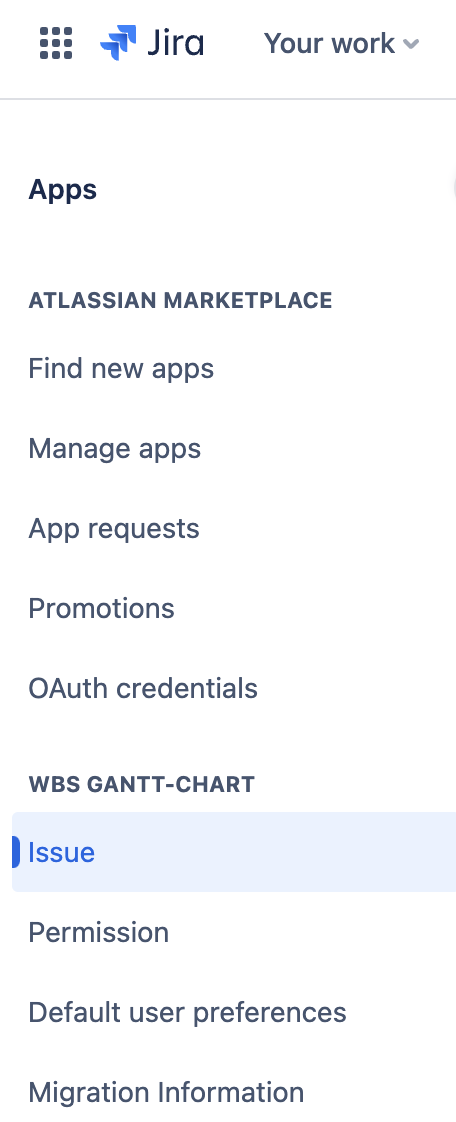Global Issue settings
Access to system settings
Select Issue from the setting screen for system administrators.
How to change the link settings between issues
Since version 1.1.15-AC, Jira issue links can be used to create hierarchy and dependency relationships.
If you select "(Use original data)", hierarchy and dependency relationships are saved as unique data for the App, just as they were up to version 1.1.14-AC.
When you update by selecting "(Create new issue link type)", a new issue link type for WBS Gantt-Chart for Jira will be created and the issue link type will be selected.
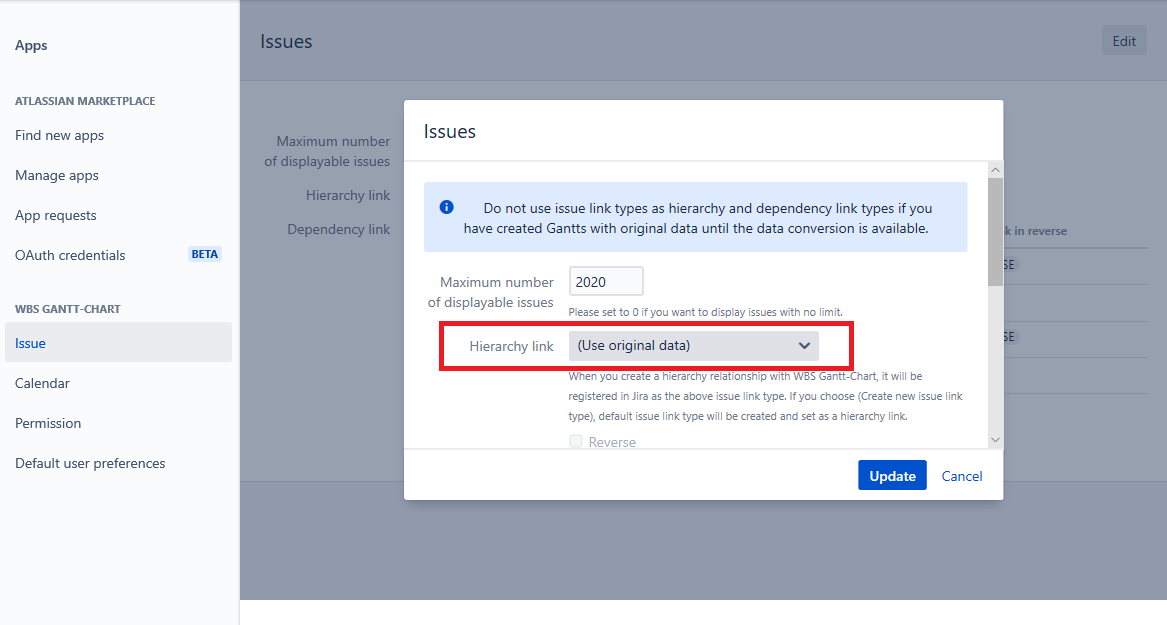
How to change the maximum number of displayable issues
If the number of issues displayed is too large, WBS Gantt-Chart may not function properly. You should set a number for the maximum number of issues to be displayed.
Update the maximum number of displayable issues in the field and click Save. Enter '0' for an unlimited number.
How to change the hierarchy issue link type
Hierarchy link
Select the issue link type to use for the hierarchy.
Reverse
Set which of the two issues linked by the issue link will be treated as the parent and which as the child.

Parent | Child | |
|---|---|---|
Default | Outward issue | Inward issue |
Reverse | Inward issue | Outward issue |
How to change the dependency issue link type
Select the issue link type to use for the dependency.
View link in reverse
Set which of the two issues linked by the issue link will be treated as the predecessor and which as the successor.

Predecessor | Successor | |
|---|---|---|
Default | Outward issue | Inward issue |
Reverse | Inward issue | Outward issue |
How to change the gantt data field
Select whether you want to use the App's own data or Jira fields.
Since version 1.2.4-AC, WBS Gantt-Chart uses Jira fields as default instead of the App's own data for new installations.
Additionally, WBS Gantt-Chart no longer supports using the app's own data for new installations.
If you are using Jira field, please set the permissions as follows.
You have to grant WBS Gantt-Chart viewing, editing, and linking issues permission. To achieve this, please grant the following to "atlassian-addons-project-access" project role.
"Browse Projects", "Edit Issues", and "Link Issues" permission in every permission scheme.
Every issue level in every issue security scheme.
Field select
Select the fields that you want to use as start date, etc. in WBS Gantt-Chart for Jira.
Item | Field types for selectable fields | Description |
|---|---|---|
Start date | Date Picker | The field to store the start date of the issue. |
Finish date | Date Picker | The field to store the finish date of the issue. |
Baseline start date | Date Picker | This field stores the start date of the issue at the time the plan was created. |
Baseline finish date | Date Picker | This field stores the finish date of the issue at the time the plan was created. |
Percent done | Number Field | The field to store the progress of the issue. |
Units | Number Field | This is a field that stores the percentage of work that the person in charge of the issue will do during the work period of the issue. |
Manually scheduled | Radio Buttons | This is the field where you store the setting for whether or not to automatically change the schedule for the issue in conjunction with changes to the schedule of issues that have a hierarchy or dependency with that issue. |
Milestone | Radio Buttons | This is the field where you store the setting for whether the issue should be treated as a milestone of zero days duration. |
If you select “(create new custom field)” and update, WBS Gantt-Chart for Jira will automatically create a new custom field.
If you are using a team-managed project, you need to add all the fields mapped in this setting to the project.
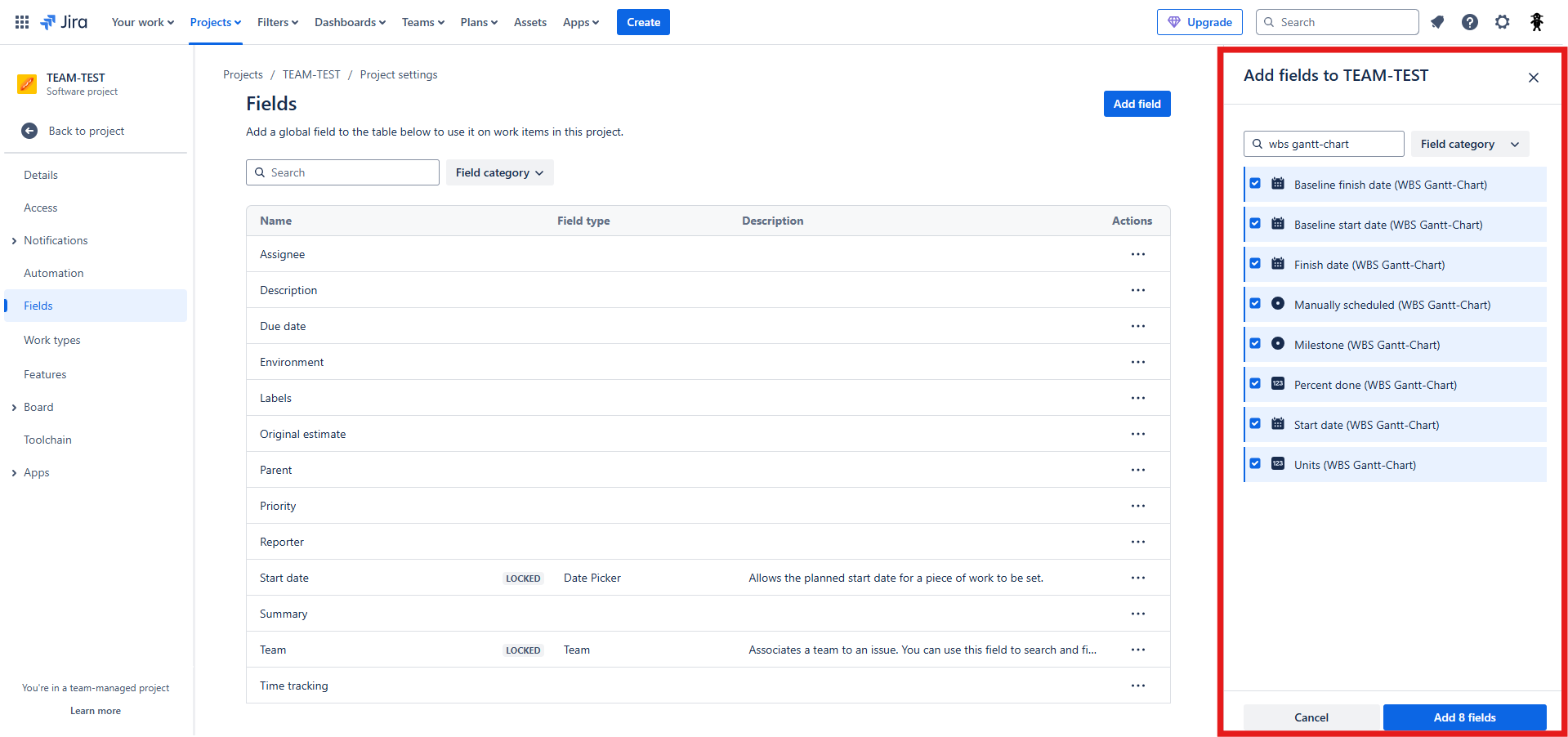
Tying to option
You can use any radio button field for Manually scheduled and Milestone.
Set which of the options in the radio button fields will be used as the "Yes" or "No" value in WBS Gantt-Chart for Jira.
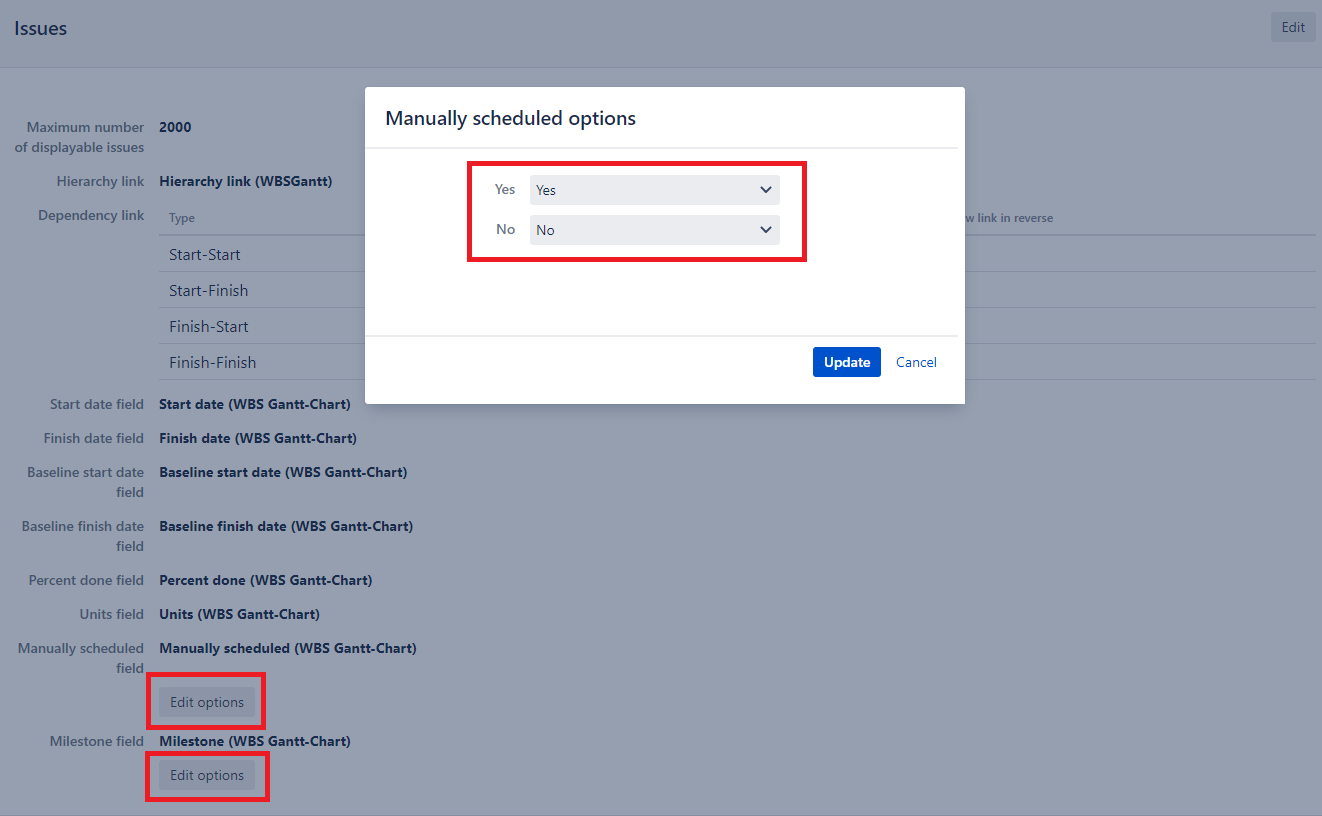
Convert app's own data to Jira object
Since version 1.2.4-AC, WBS Gantt-Chart uses Jira fields as default instead of the App's own data for new installations.
As a result, there is no conversion feature available for new installations.
You can convert the dependencies, hierarchies, start dates, etc. that you keep as App's own data into Jira issue links and custom fields.
For more details, please see the following page.
How to convert app's own data into a Jira issue link / Jira field
This feature can only be used once, and you will not be able to use the app's own data after executing the conversion.
Additional Help
If you have any questions please feel free to ask a member of the Atlassian community!
Add the tag "addon-jp.ricksoft.plugins.wbsgantt-for-jira" when you ask a question.