Whitelisting External Spaces to Sync
Definition of terms
Whitelisting - term used to describe the act of granting explicit permission for an external space to sync back data to source space when restriction is applied
One-direction Sync with External Space - this means that the source space (owner of the token) is able to push contents to the destination Space without restriction
Enable One-directional Sync with External Spaces and to enable Whitelisting Restriction
Navigate to Space Sync Settings
Disable the automatic approval of syncing toggle on the top left of the page

When this toggle is enabled, bi-directional syncing between the source space and external spaces is automatically enabled..
View and Manage Whitelisting
Go to Space Sync Settings.
Click the Manage Whitelist button (top-right of the page).

A table will display:
Pending requests (for approval) from external spaces.
Approved external spaces currently connected.
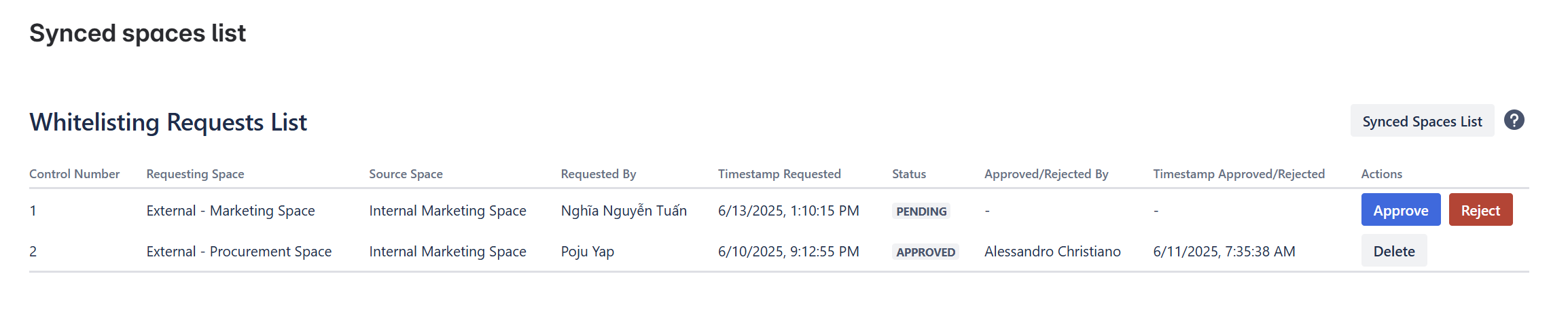
Approving the Whitelisting Request
Click the Manage Whitelist button (top-right of the page).

Locate the request in the list and click Approve
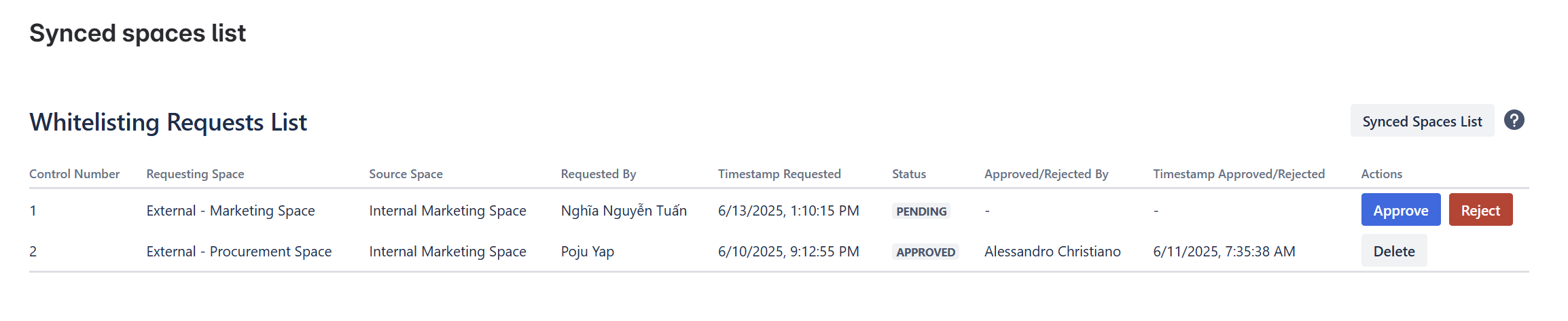
A confirmation notification will appear. The approved external space will automatically connect and syncing will be established between both spaces.
Status changes from Pending to Approved, and username and timestamp will be logged on the system
Reject the Whitelisting Request
Click the Manage Whitelist button (top-right of the page).

Locate the request in the list and click Reject
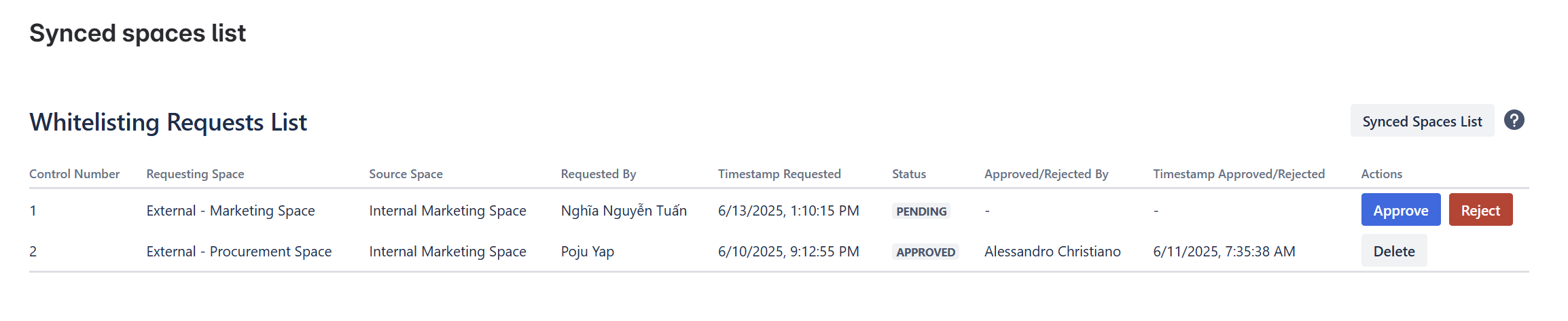
A confirmation notification will be displayed
Notifications for New Requests – How to know if there’s a new Request
When a new whitelist request is received, the Manage Whitelist button will display a red dot, indicating pending items that need review.

Deleting an Approved Whitelist (Removing Sync Rights)
Click the Manage Whitelist button (top-right of the page).
Find the approved space in the list and click Delete. This will remove its syncing rights to the source space

Related Documents:
