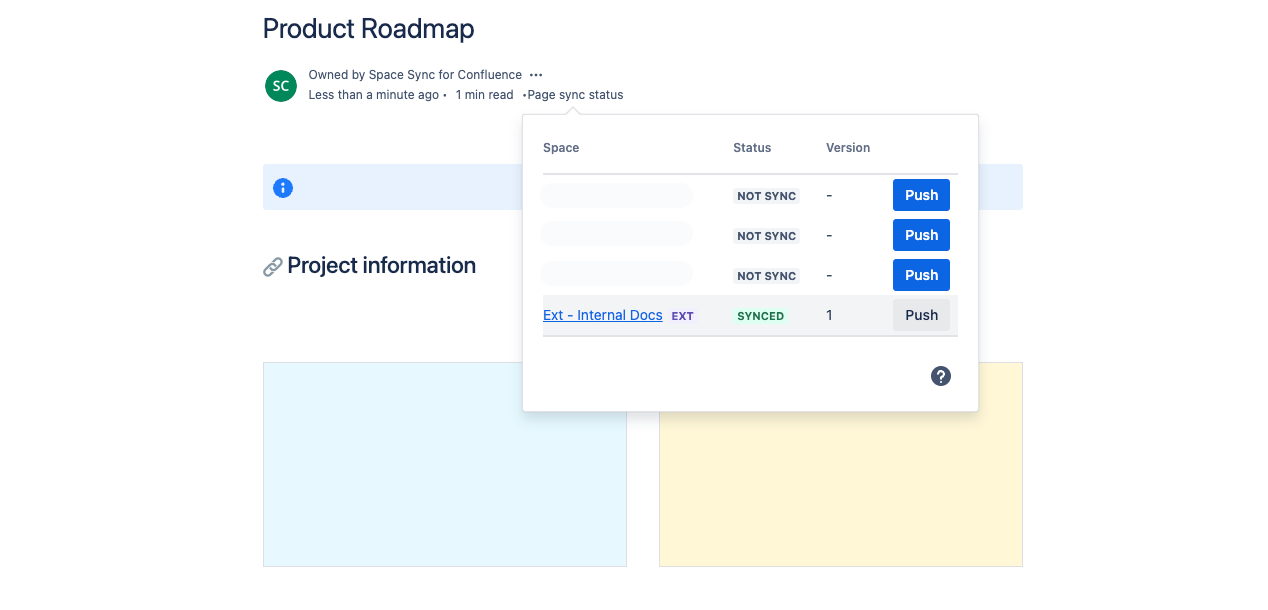How to sync page
Space Sync for Confluence syncs pages between synced spaces. You can sync pages anytime you want by just clicking a button.
Go to the page you want to sync.
Open the Page sync status dialog.
Click the Sync button.
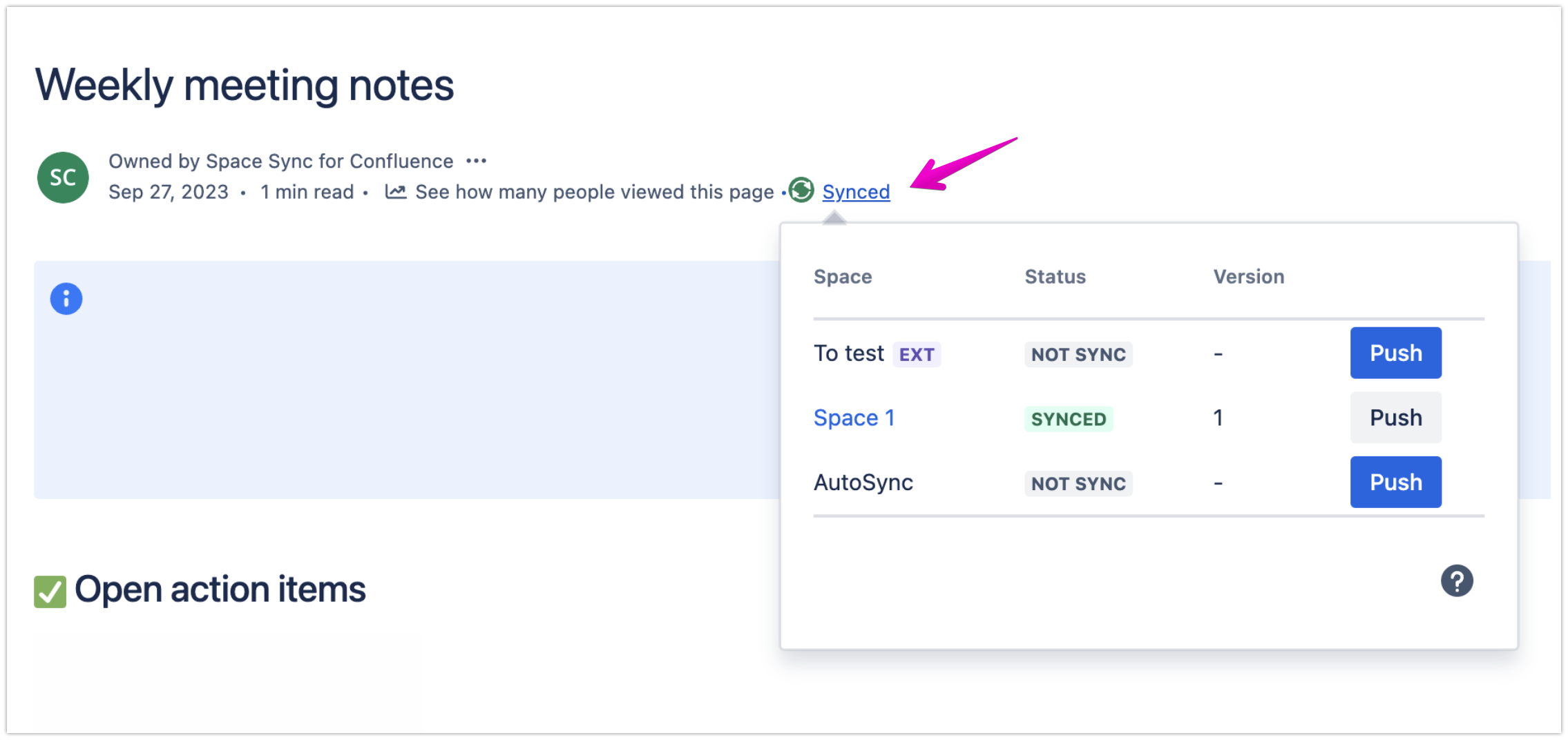
If you don’t see the PUSH button, it means you don’t have the permission to push the page.
Please ask the space administrator to remove restriction if required.
If a synced page version is outdated, editing an older version will overwrite changes on the other page.
It’s not possible to merge page updates due to Confluence limitations. You’ll see the warning message in case of potential conflicts due to sync status. Please see Check page sync status to learn more about the sync status panel.
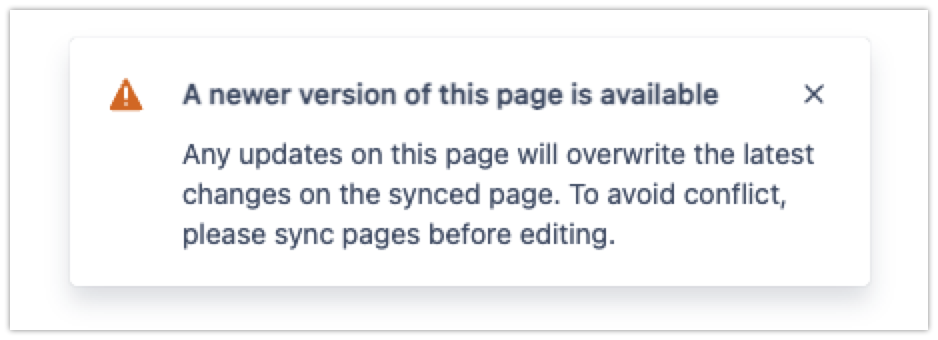
Quick access link to synced pages
For internal sync
You’ll see the hyperlink to the corresponding page in the destination space. This link will redirect to the synced destination, so you don’t have to spend time searching for it.
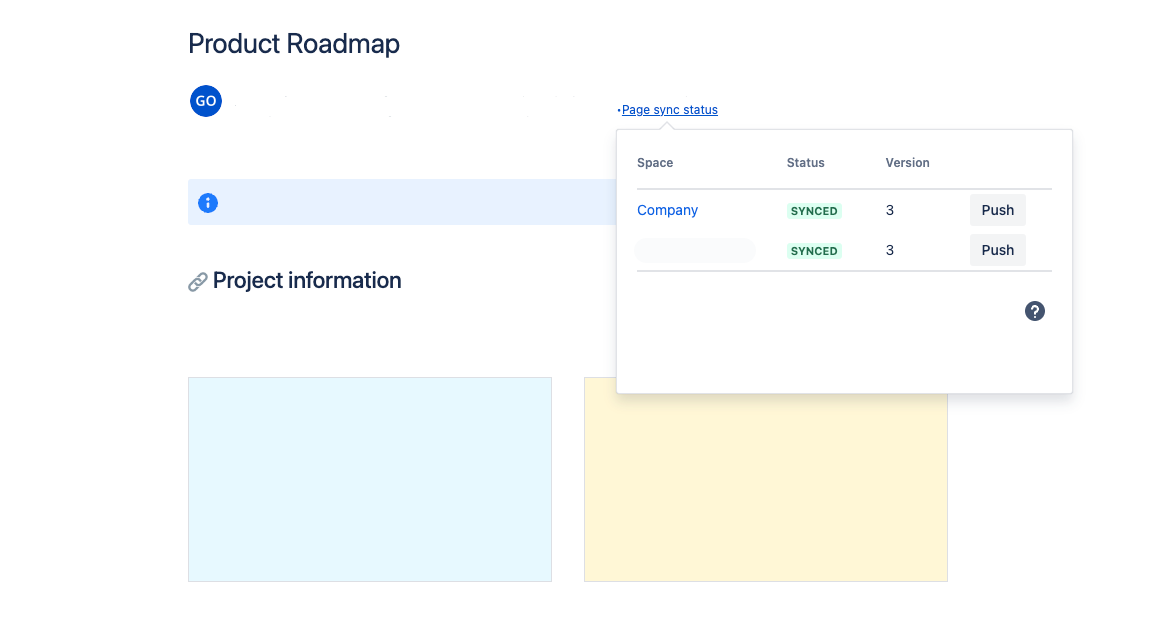
For external sync
Space admins will need to configure the quick access link. This is to limit the site access requests by unauthorized users.
The quick access link needs to be configured on both sites. As the space admin, you can control whether users can access the external synced space.
Go to Space settings > App links > Synced spaces list
Select the desired external synced space and open the Edit configuration setting
Enable the quick access link
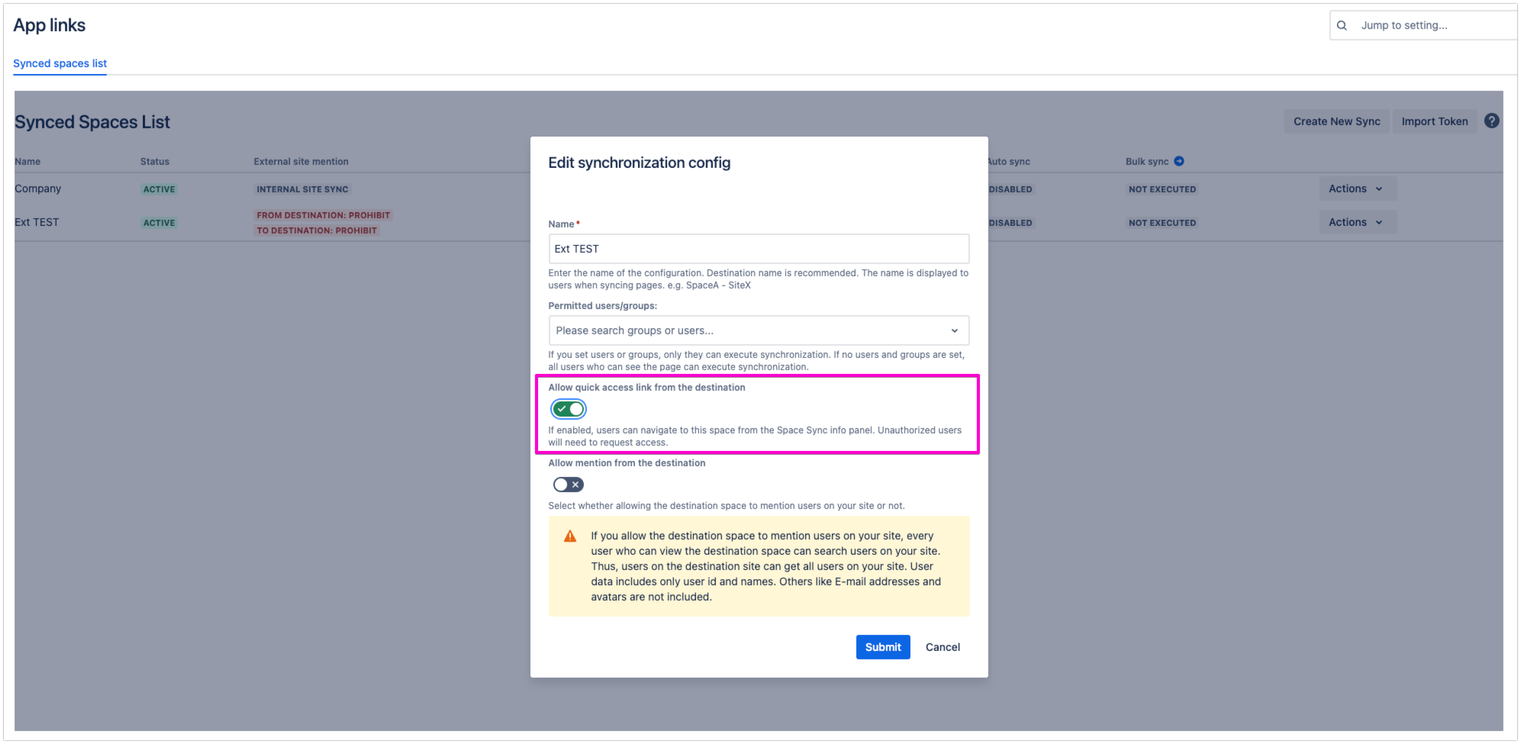
On the Page sync status dialog, the link to external space is now enabled