How to establish synced spaces
To sync spaces, the space administrators have to configure Space Sync for Confluence.
Watch the tutorial video to get started:
Add a new sync
Step 1: Create a new sync setting
Press the Create New Sync button.

Enter the Name of the Space (Note: We highly suggest add the name of the source space as this will appear as message when the token is imported by the destination space)
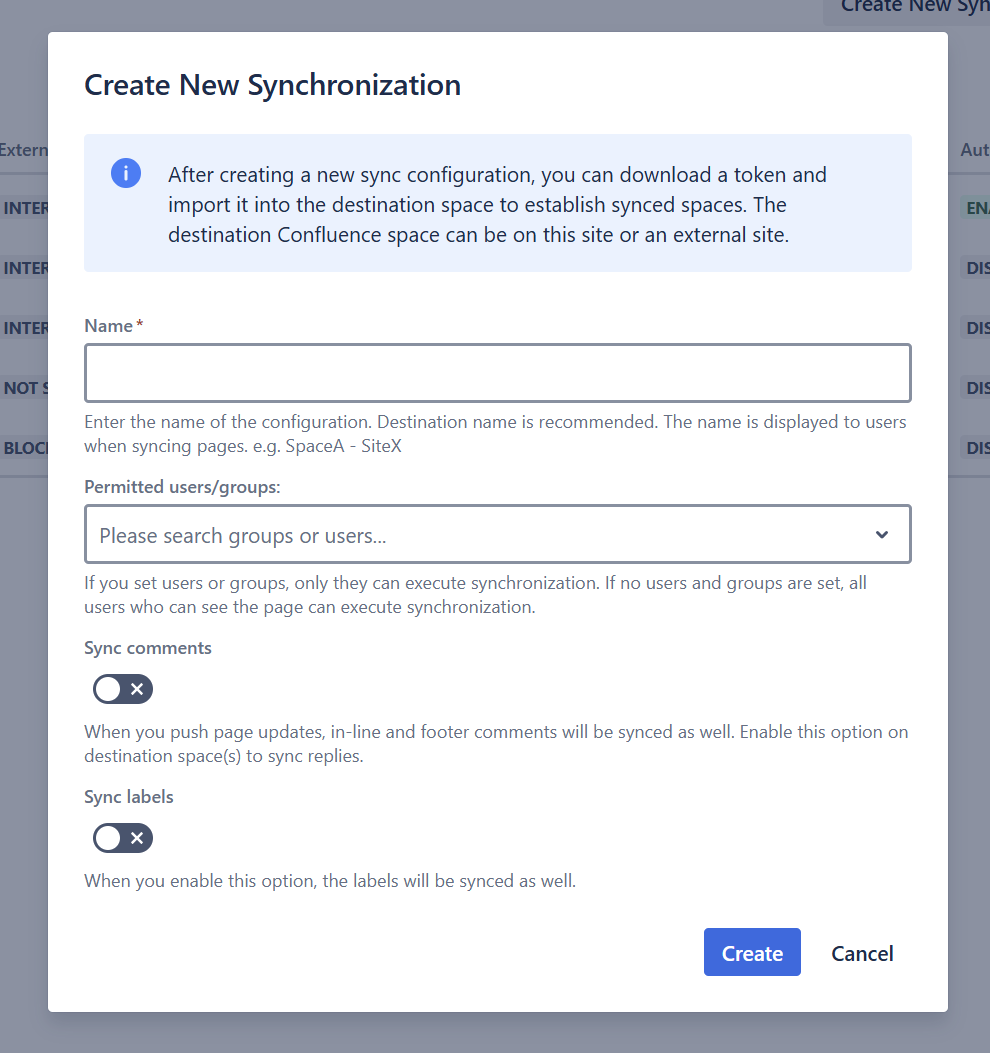
You have the option to also sync comments and labels during establishment of syncing
Press the Create button.
You can see a new row in the synced spaces list.
Step 2: Sending a Token to the Destination Space Administrator
There are two ways to send the token to the destination space for syncing:
Option 1: Send Token via Email (Preferred Method)
Locate the space you wish to sync with another space.
Click the Actions dropdown menu on its row.
Select Send Token.

Fill in the following email details:
Recipient Email Address
Email Subject
Email Message
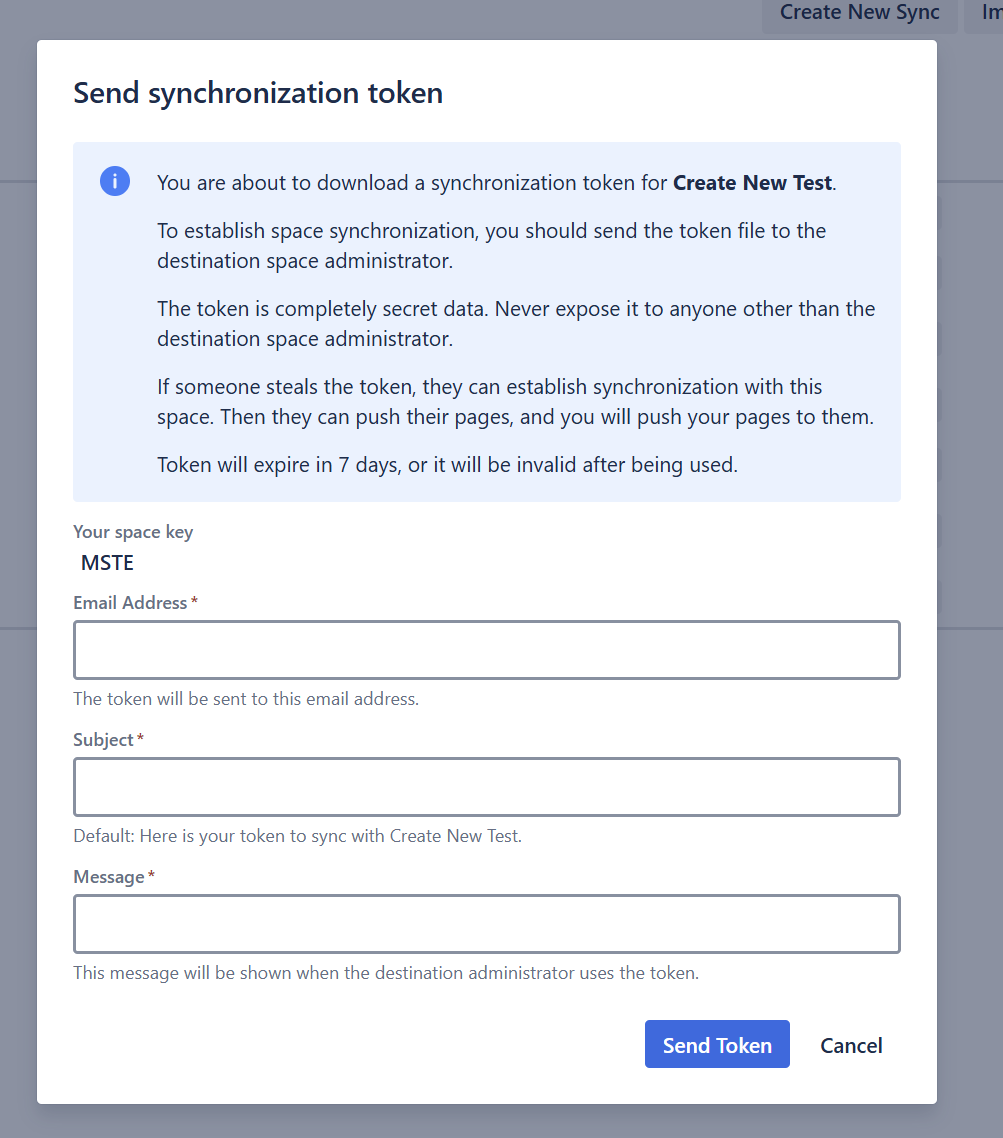
Click the Send Token button
The token will be automatically attached to the email sent to the destination space admin.
Please advise the recipient to check both their Inbox and Spam/Junk folders.
Option 2: Download Token and Manually Send It
Locate the space you wish to sync with another space.
Click the Actions dropdown menu on its row.
Select Download Token.

Add the Message. This message is shown when the destination administrator imports the token.
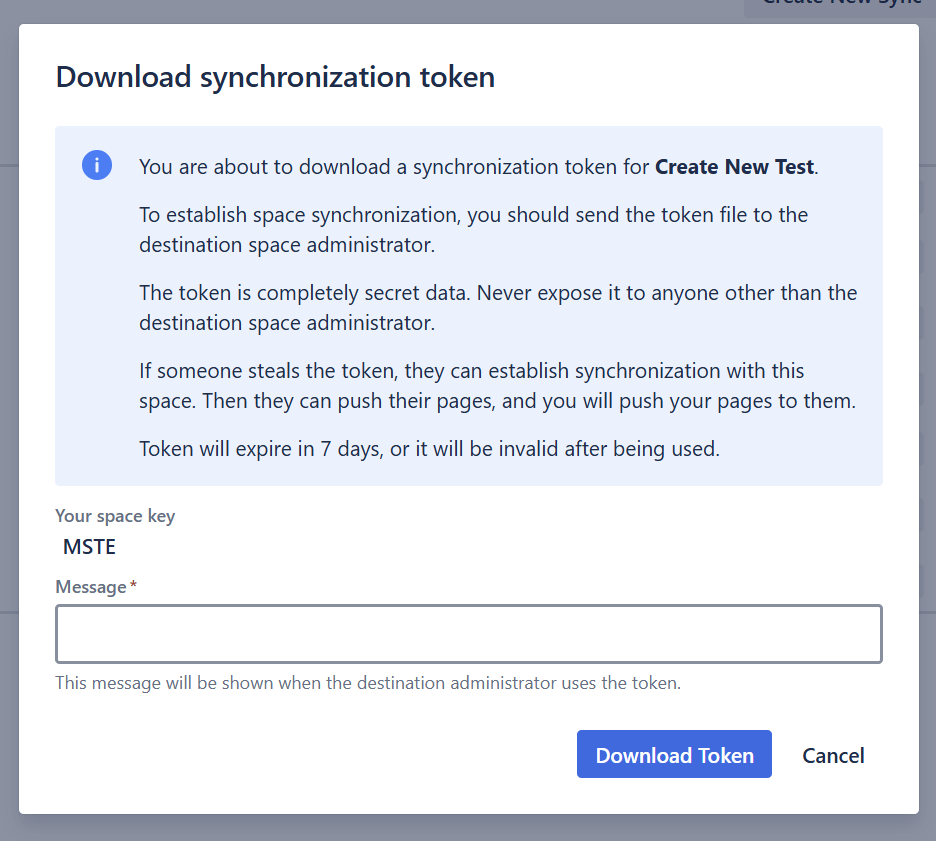
The token file will be downloaded to your device.
You can then manually send the token using your preferred method (e.g., email, chat, file-sharing service) of your choice.
The token is completely secret data. Never expose it to anyone other than the destination space administrator.
Token will expire after 7 days, or it will be invalid after being used.
Step 3: Import the token
This operation is done by the destination space administrator
Click the Import Token button

Drag and drop the sync token from the previous step
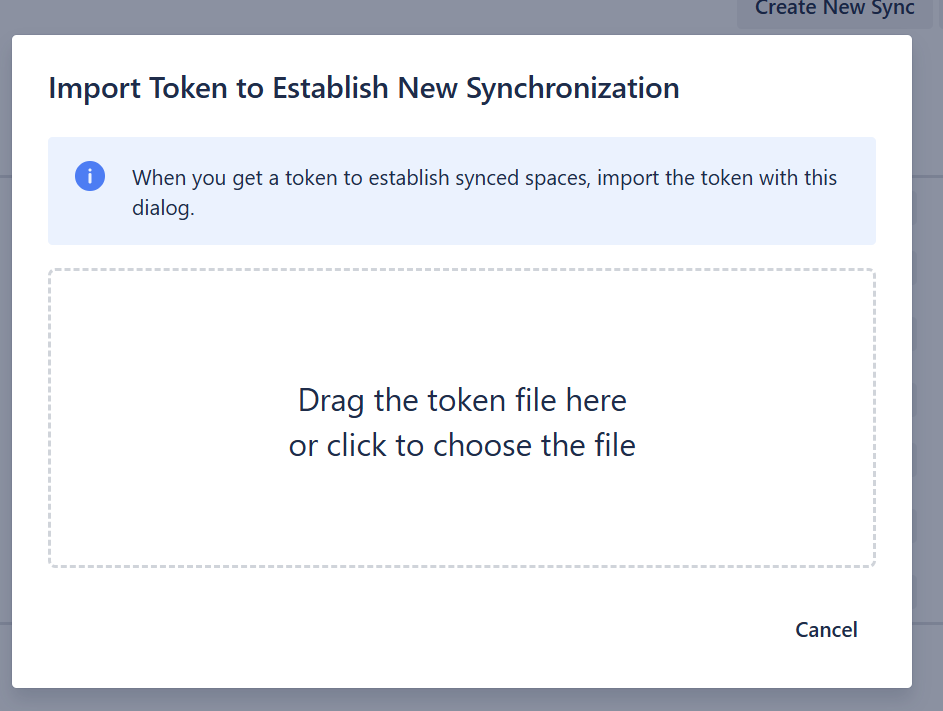
Enter the Name, e.g. the source space
Press the “Import“ button
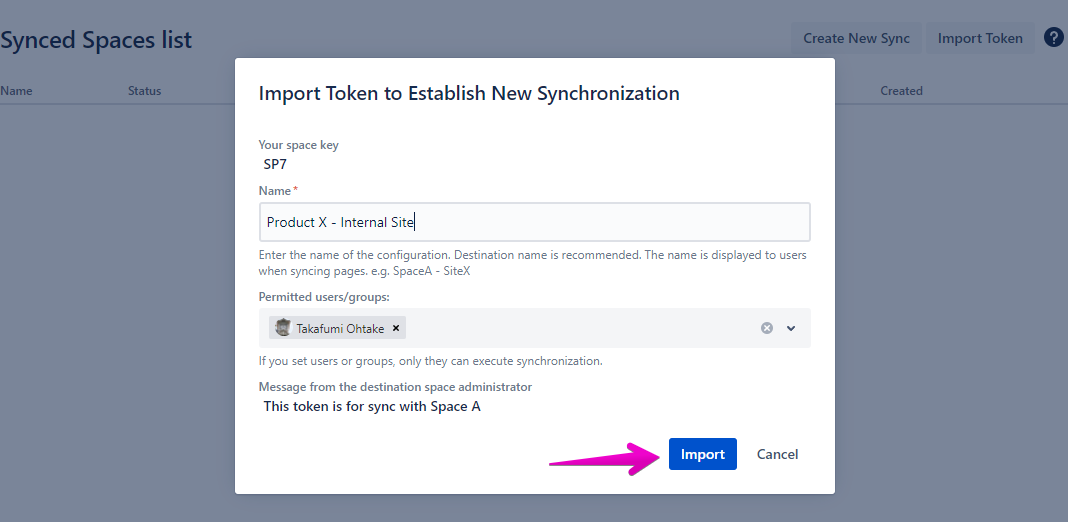
You can see a new row in the synced spaces list
Configure space sync
Once you’ve connected a new space sync, you can configure the sync settings based on requirements:
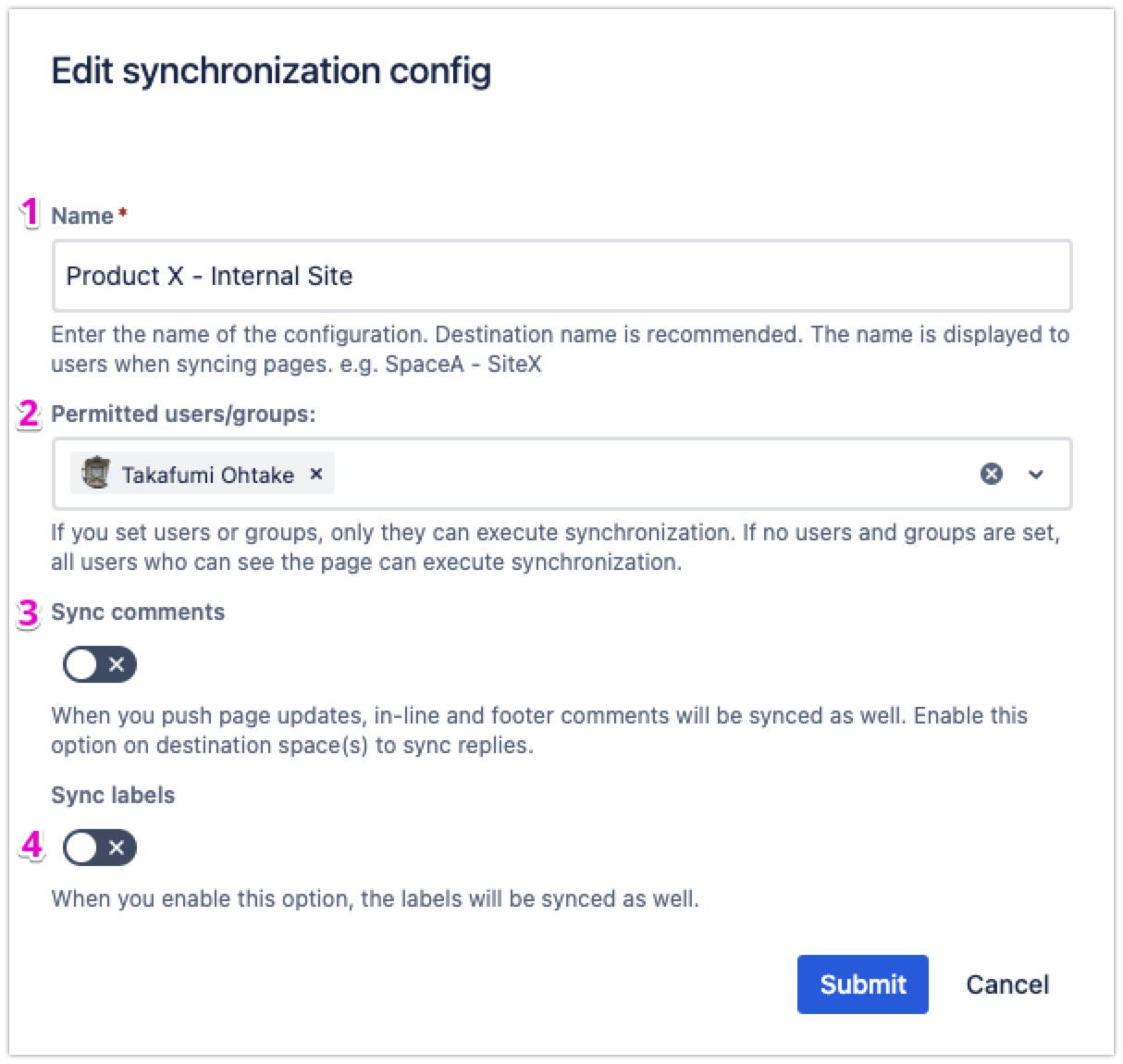
Edit the name of the configuration
Grant user permissions to execute page sync
Enable comments sync
Enable labels sync
Read more: What content is synced
