Insert Slack Pinboard macro
There are two ways to insert a Slack Pinboard macro.
Create a pinboard through pasting a link of Slack message
Create a pinboard through pasting a link of Slack message.
Copy a link on the Slack app, then paste it on a Confluence edit page.
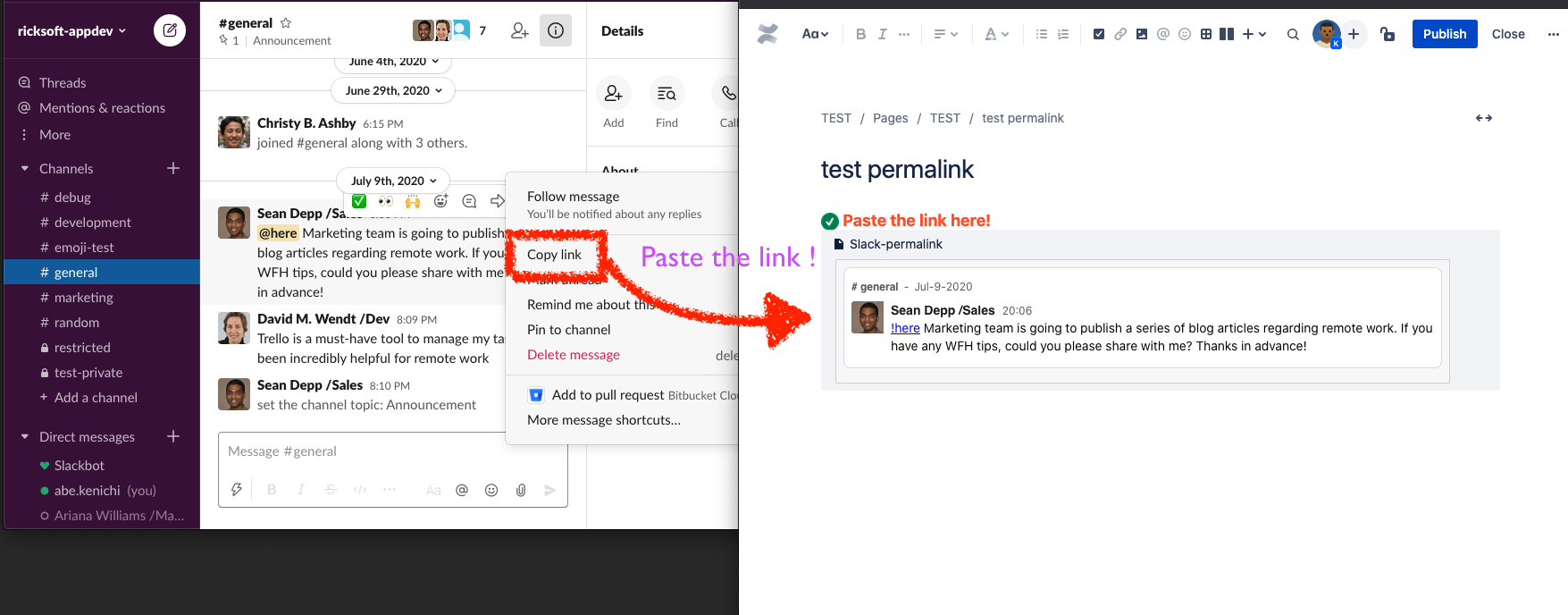
Display any message on public/private channels in Slack
Only restricted users can view messages in private channel
Create a pinboard through the macro edit
Insert a Slack Pinboard macro using the slash command, selectable by typing /slack or /pin in the Confluence page edit screen.
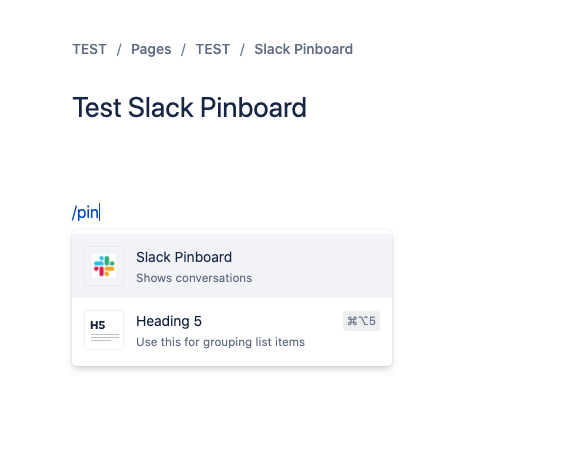
Click the edit button of the inserted macro, the edit screen for searching and selecting Slack posts is displayed.
Click Sign in with Slack button and select your Slack workspace if you have not signed in to Slack through this macro yet.
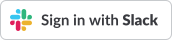
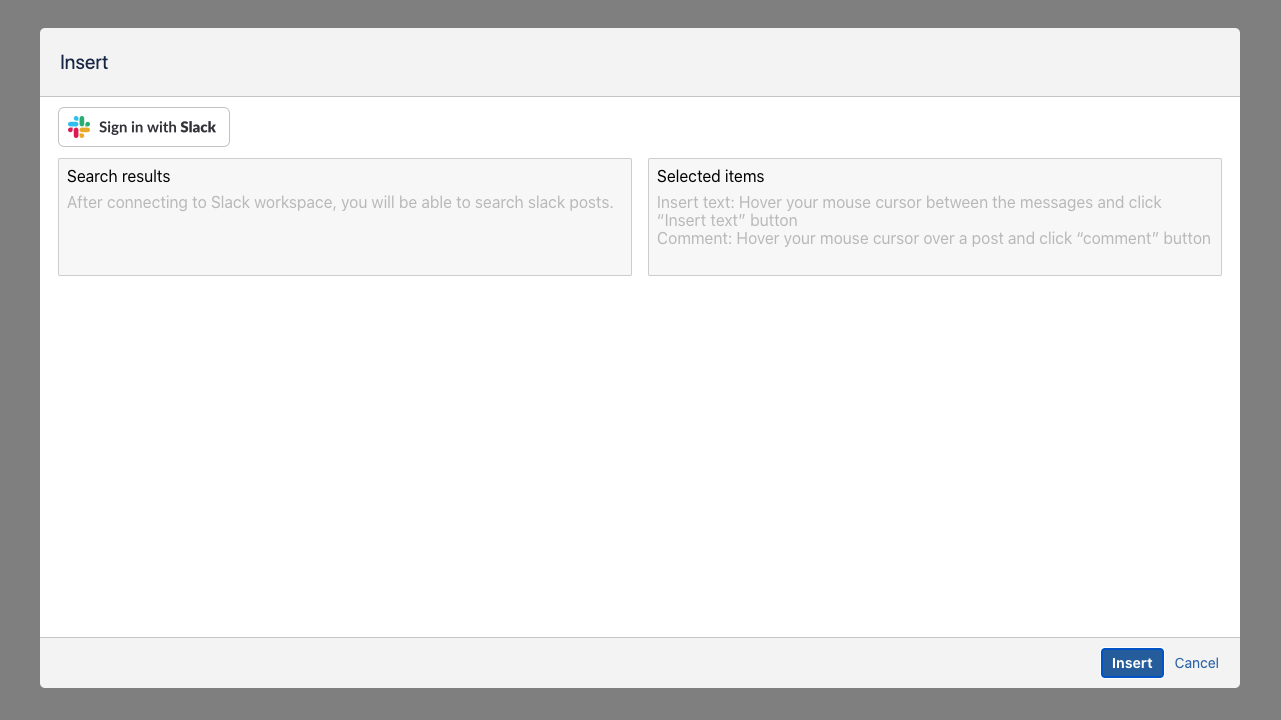
After editing, click the Insert button to save the edited contents.
