Configure Jira integration
Map Jira fields
To sync the task schedule between Confluence Gantt Chart and Jira, you need to map the Gantt start and finish dates with corresponding Jira fields.
The mapped Jira fields must be added to the editing and creating screens so that the app can update the field values. You might need to contact your Jira admin to configure the screens.
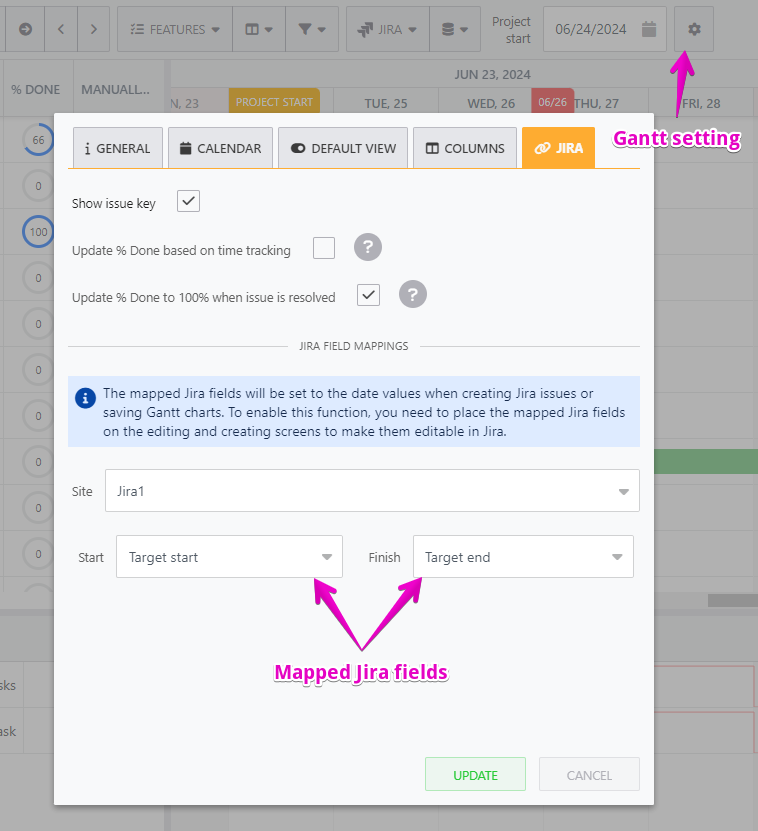
About bidirectional sync between Gantt chart and Jira
Once you’ve mapped corresponding Jira fields with Gantt chart Start and Finish dates, these fields will be automatically synced.
Synced dates from Gantt to Jira
When you create a new Jira issue from Gantt and add the Start - Finish dates, the set schedule will be reflected on the Jira issue details.
When you make changes from Gantt, the updated field value will also be synced to Jira.
Synced dates from Jira to Gantt
When you link Jira issue to task or insert Jira issues into Gantt, the app will display the current Jira date value (if available).
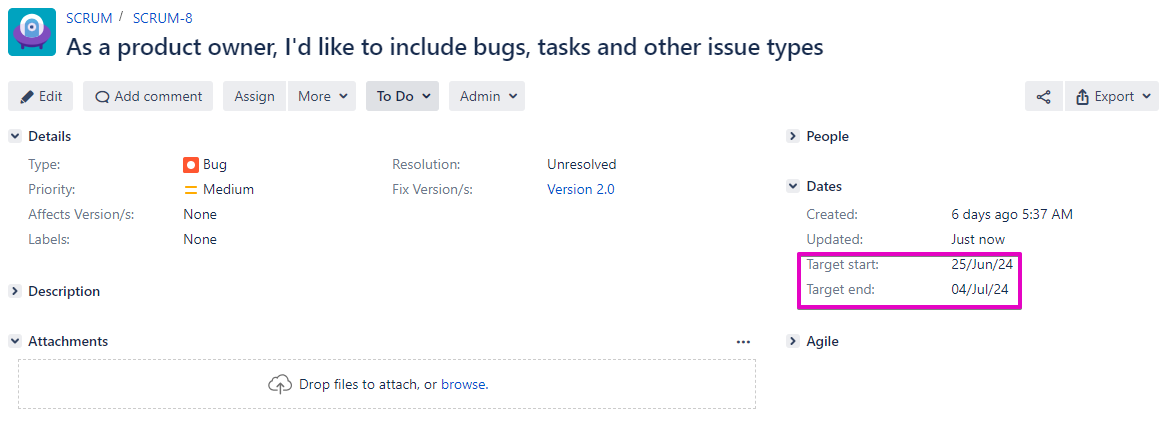
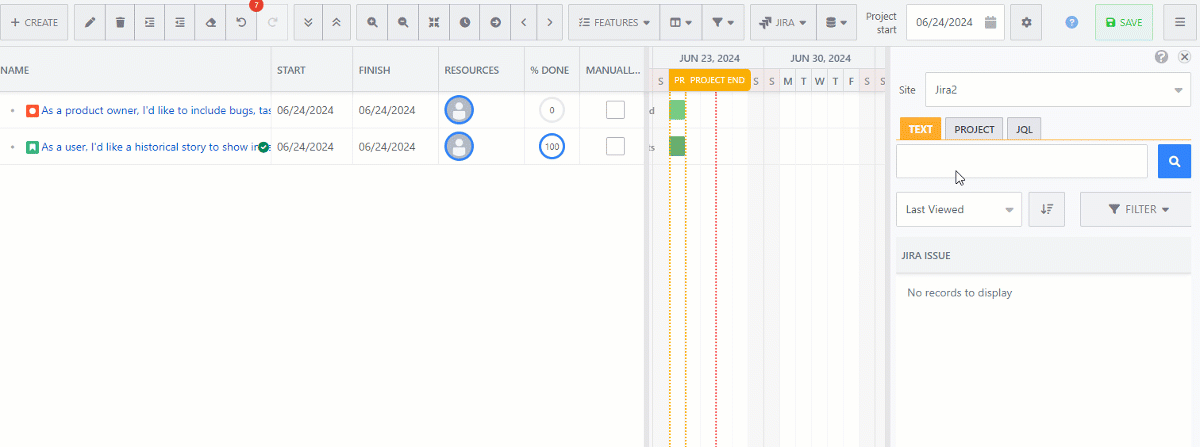
When you update the Jira date fields, these changes will be shown automatically in Gantt view mode
When you open the Gantt editor, you’ll be prompted to save the new synced date. You’ll see an indicator on the task with new synced dates:
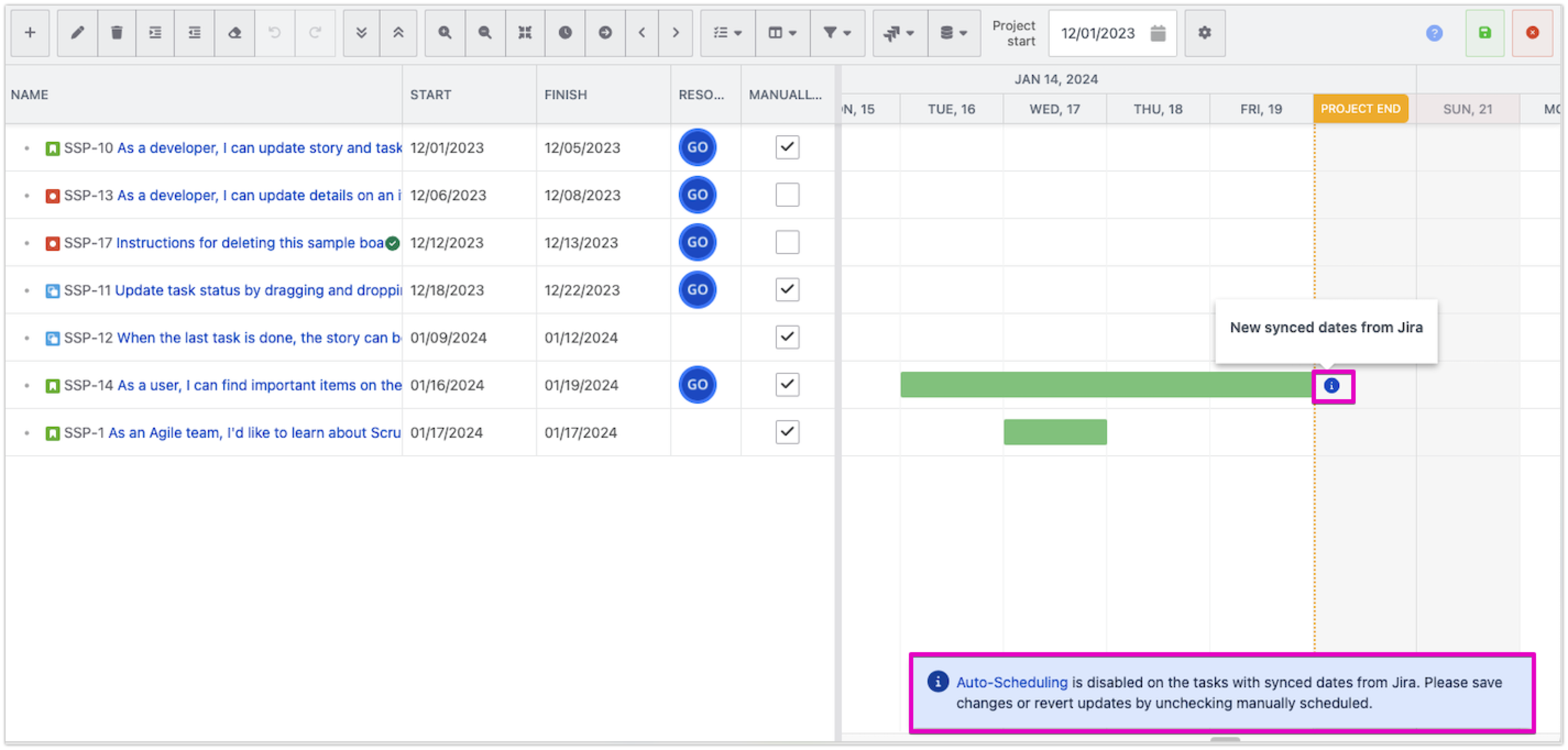
Auto-scheduling mode will be disabled for synced Jira tasks (Jira to Gantt sync)
When you manage tasks based on the synced Jira date fields, the auto-scheduling mode will be disabled. Open the “Mannually Scheduled” column and uncheck this option to re-enable auto-scheduling, this option will override changes from Jira.
If you have questions or requests, please raise a ticket via our support portal.
