Insert existing Jira issues into Gantt chart
If your project tasks are already being managed in Jira, creating a Gantt Chart can be a seamless process.
In such instances, you can effortlessly construct a Gantt Chart from existing Jira issues by simply using drag and drop.
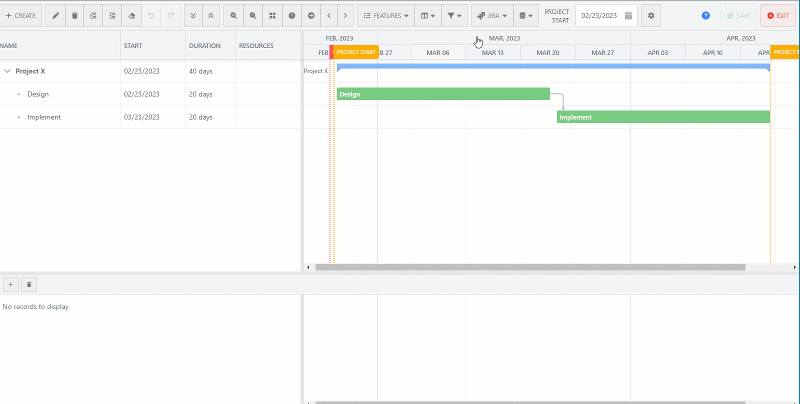
How to insert Jira issues
Click Insert existing Jira issues menu in the top menu bar.
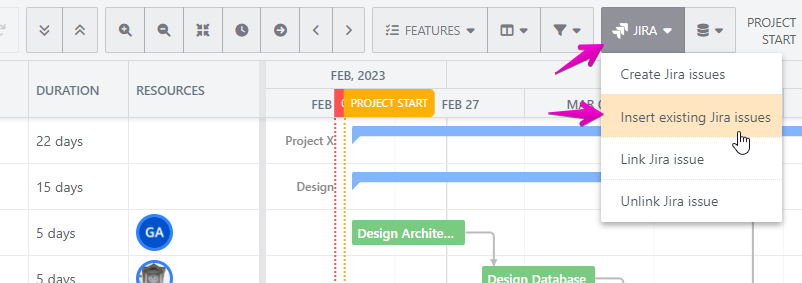
Select the Jira site and click the refresh icon
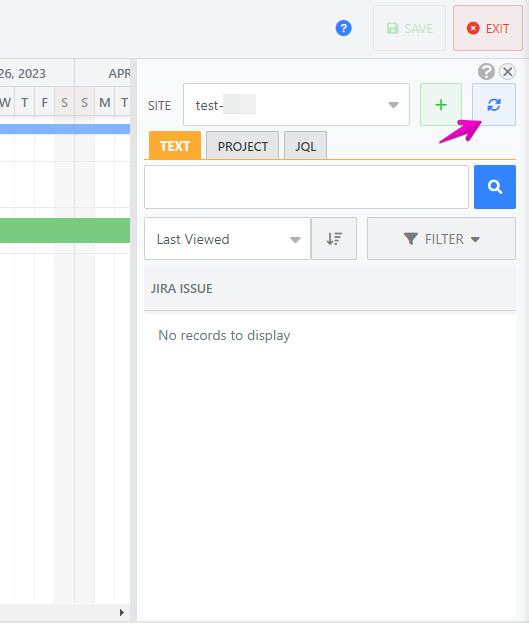
Search Jira issues.
Option 1. Search by text.
You can search for issues by issue key, summary, or description.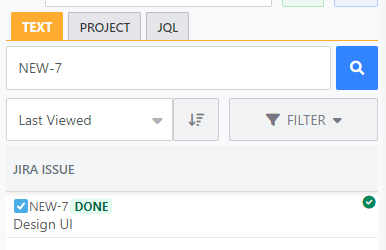
Option 2. Search by project
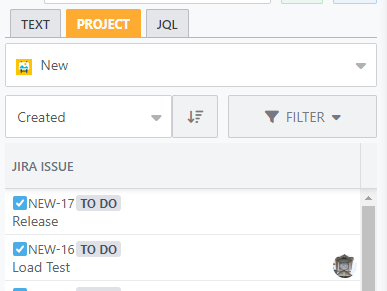
Option 3. Search by filter and JQL
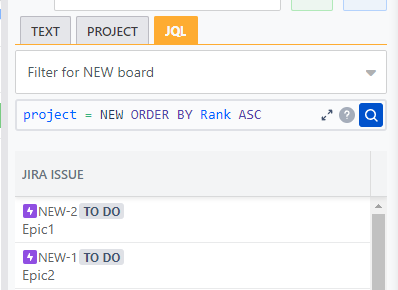
Select issues.
Tips: You can select multiple issues by shift + clicking or ctrl + clicking.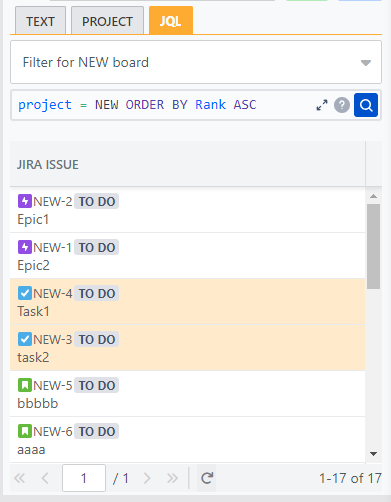
Drag and drop the selected issues to Gantt Chart
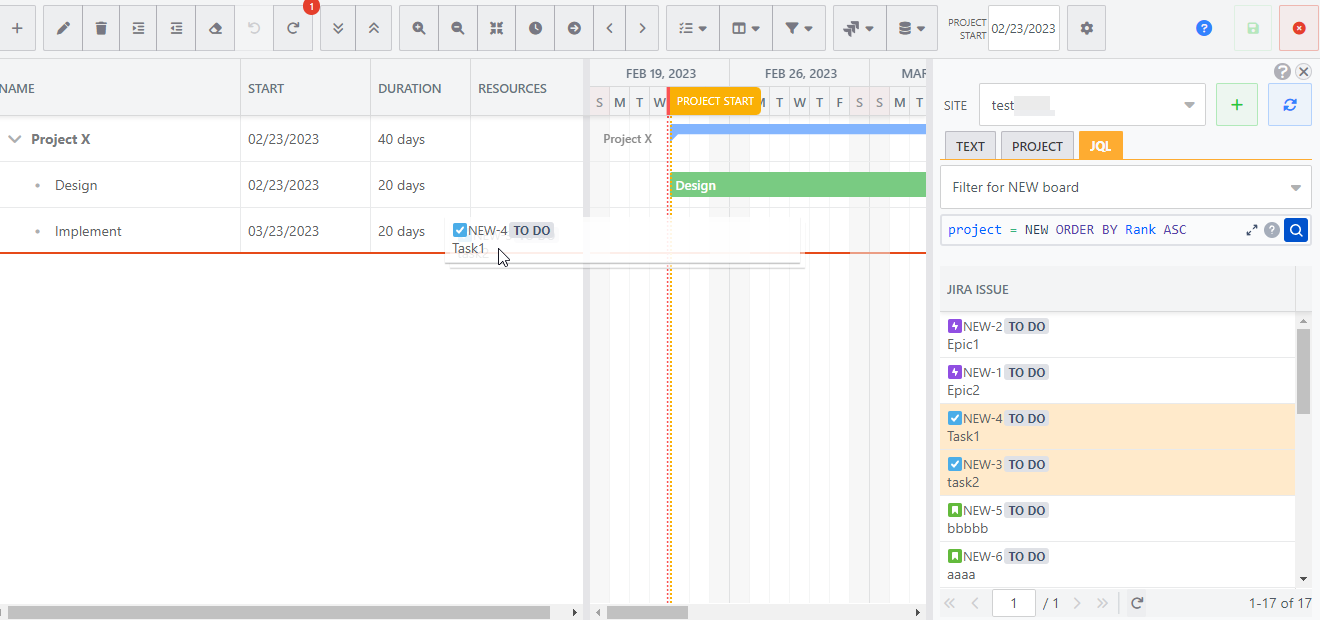
About inserted tasks
Each inserted task will be linked to the Jira issue. So, you can track the Jira issue’s progress in the Gantt Chart. Please see Link tasks to Jira issue to track Jira issue progress for details about the Jira issue linking feature.
About task fields,
The summary of the Jira issue will be the task name.
The assignee of the Jira issue will be the assigned resource of the task.
The remaining estimate + the time spent on the Jira issue will be the duration. If there is no time tracking value, the duration will be one day.
If you have mapped Jira dates with Gantt start and finish dates, the corresponding dates will be synced from Jira.
If the Jira issue only has start date, the task duration will be one day
If the Jira issue only has finish date, the task duration will be one day
