Fullscreen Editor
How to enter fullscreen
To enter fullscreen mode, click the Open Editor icon
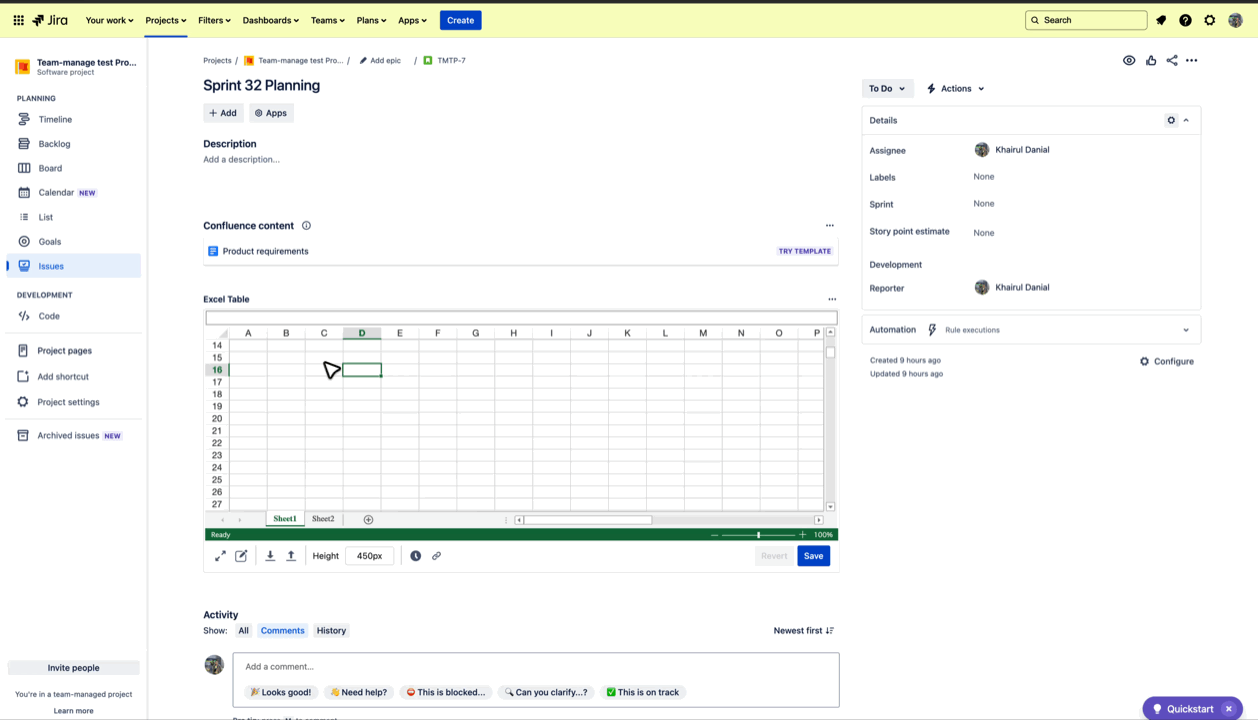
You can do the same in this mode as in Microsoft Excel or Google Sheets. You can create charts, functions, formulas, tables, and more!
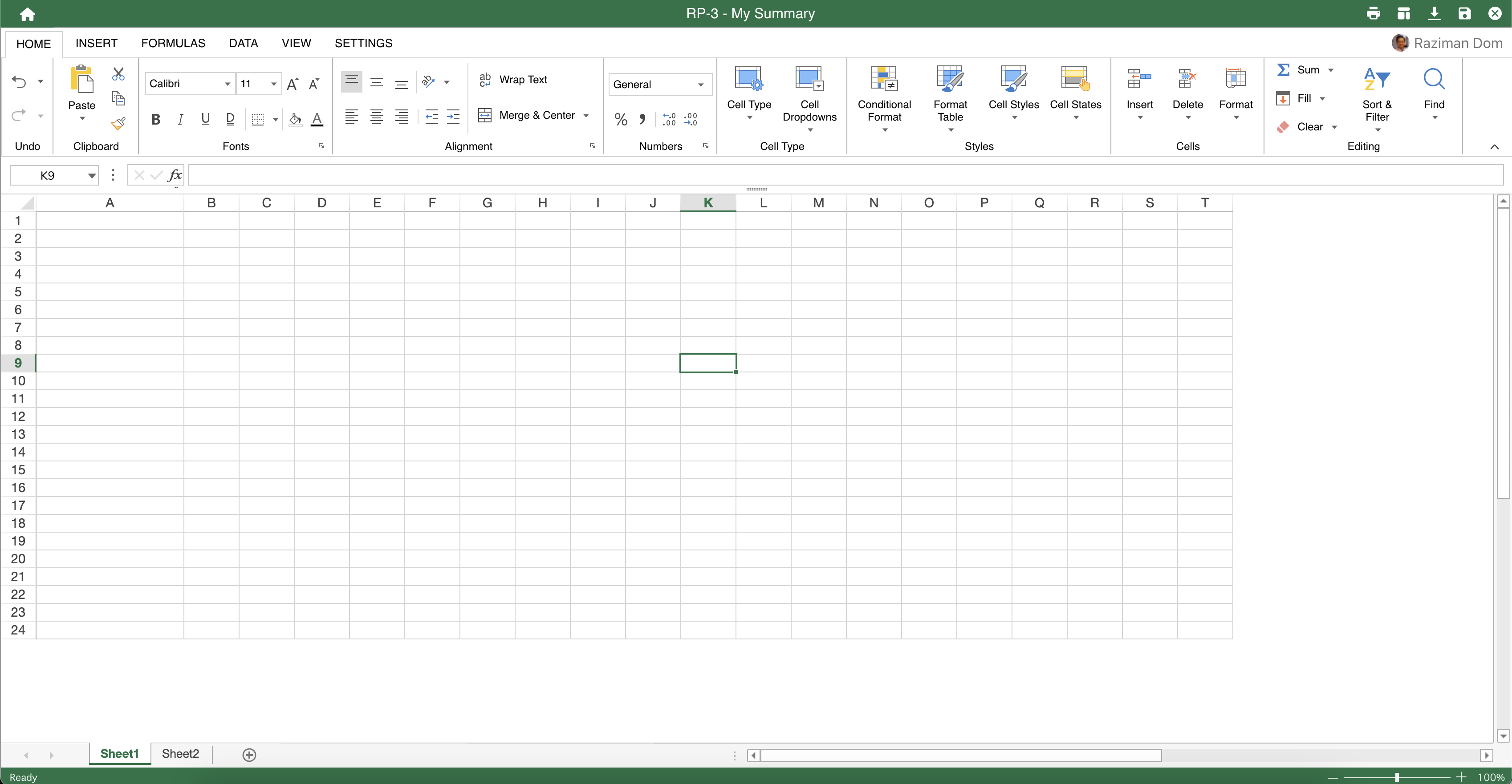
Header bar

The header bar consists of multiple quick actions that you can do from the fullscreen mode.
Features | Description |
|---|---|
Home Icon | More options to import or export tables |
Tilte | Title of your issue key and issue summary |
Print Icon | Print the current table |
Template Icon | Set the current table as a template to an issue type. Newly created Jira issue will automatically use the current work as the table. |
Download Icon | Download current table |
Save Icon | Save current table |
Exit Icon | Go back to Jira view issue screen |
