Link Cells from Different Spreadsheets
Use this guide to link cells (or ranges) from a spreadsheet on another Confluence page so your report updates automatically. Ideal for master‑data sources, cross‑page rollups, and formulas that must always use the latest values including referencing single cells or entire ranges from spreadsheets on other pages.
When to Use
Master → Reports: Keep a master inventory/budget/employee list and reference it from reporting sheets so changes flow through on refresh.
Cross‑page aggregation: Pull KPIs from multiple pages into one dashboard (e.g., Sales MRR, Finance COGS, HR Headcount).
Avoid manual updates: Stop copy‑pasting latest numbers; link once and refresh.
Live formulas: Use linked cells directly inside formulas (SUM/AVERAGE/IF, etc.).
Here’s what a cross-spreadsheet cell link looks like in action:

Example: A formula linking columns A:E from another page’s spreadsheet.
General pattern
The general structure of a cell link is:
='[spaceId=SPACE_ID&pageId=PAGE_ID&tableETC=SPREADSHEET_ID]SheetName'!CellOrRangespaceId — The Confluence space ID where the source spreadsheet lives.
pageId — The page ID of the page that contains the source spreadsheet.
tableETC — The unique spreadsheet ID on that page (auto-generated).
SheetName — The worksheet name inside the spreadsheet (e.g., Sheet1).
CellOrRange — The exact reference: C10, A1:C20, B:B, A:B, etc.
Concrete example
='[spaceId=407929100&pageId=113213441&tableETC=table-782b6684-42f2-42c2-ae94-4af3f53dddf6]Sheet1'!A:BThis formula pulls columns A:B from Sheet1 of the source spreadsheet identified by those IDs.
Quick Way to copy a Cell Link
A fast way to grab the correct link is to simply copy the cell link directly from the spreadsheet you want to refer.
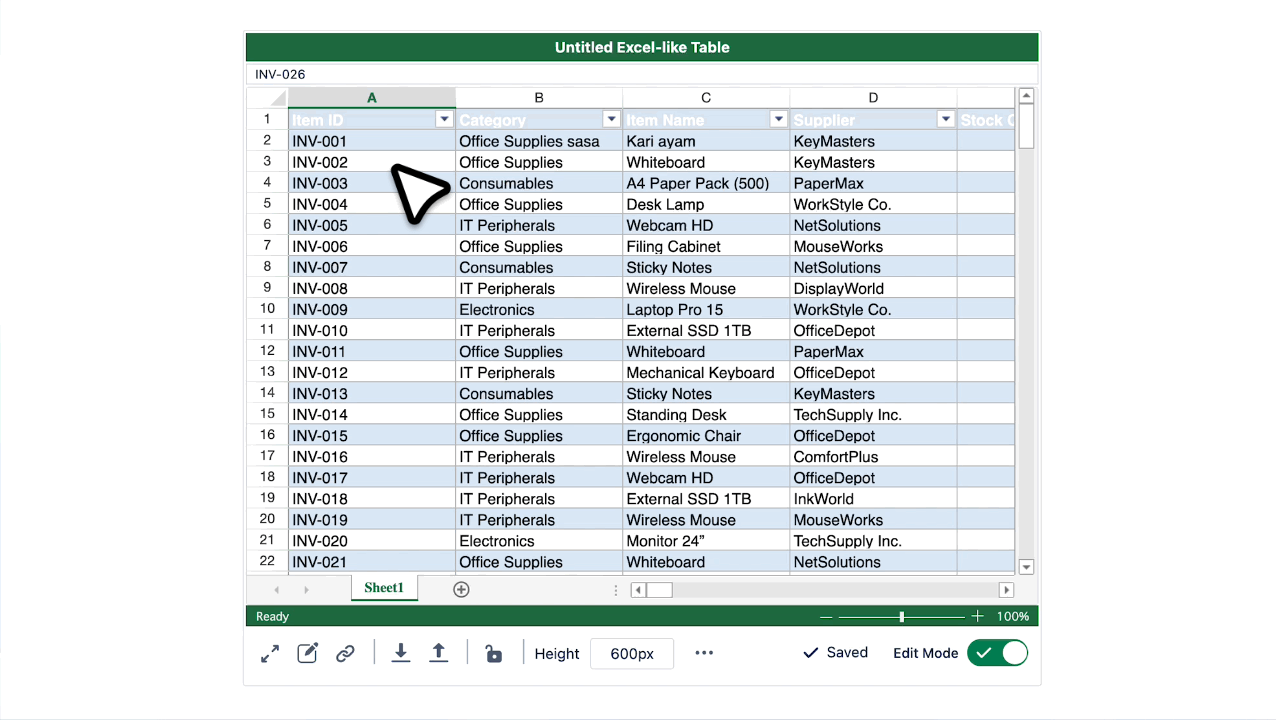
Important Tip
The copied link will always include the cell reference (e.g., Sheet1!B5).
If you only need that exact cell, you can use it as-is.
If you want to use it in a formula or for a range, just remove the cell part and replace it with the desired reference.
Using Cell Reference in Your Spreadsheet
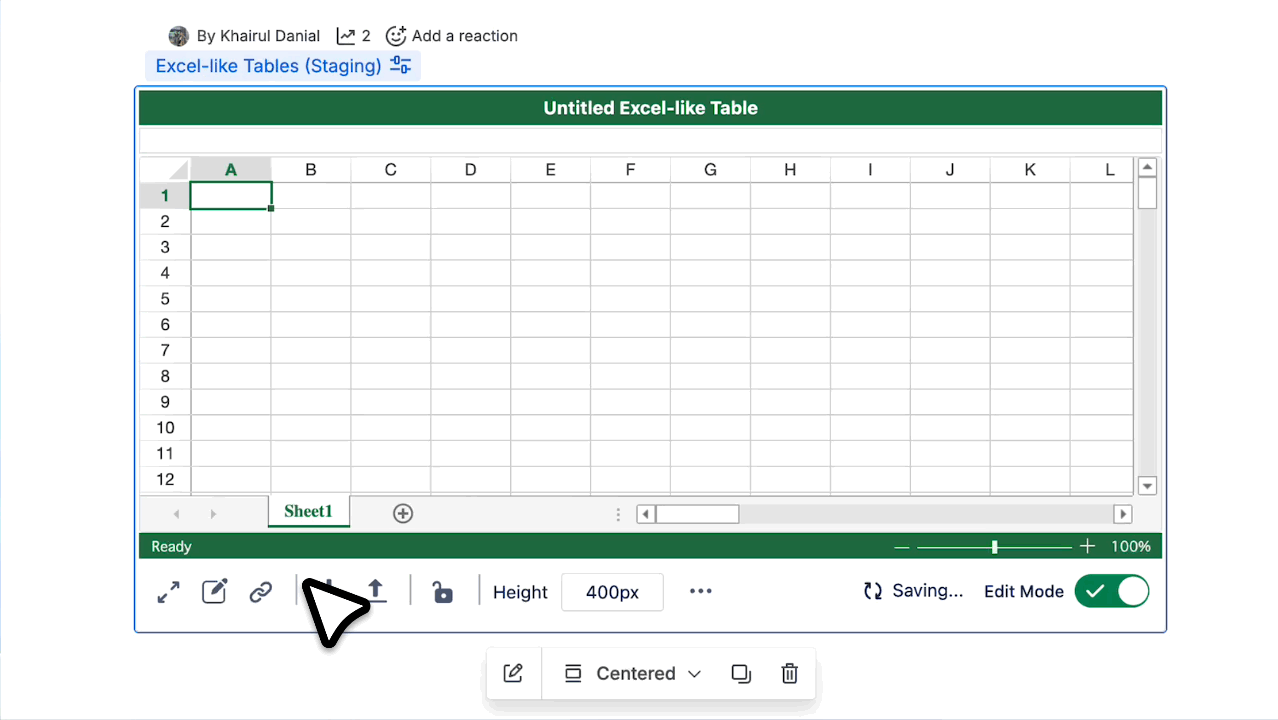
Once you copied the cell link, you don’t have to keep it exactly as it is. You can adjust it and then use it inside formulas:
Change the reference to the range you need. For example, instead of one cell, expand it to cover multiple columns:
CODE='[spaceId=...&pageId=...&table=...]Sheet1'!A:EUse the link in a formula. For example, to sum the whole column E from that source spreadsheet:
CODE=SUM('[spaceId=...&pageId=...&table=...]Sheet1'!E:E)
Create or Edit Directly in Your Spreadsheet
You can create and edit links directly inside your spreadsheet without copy or pasting. This is ideal if you want to refer to a source table without visiting it and pulling links manually.
Link a Cell via Context Menu
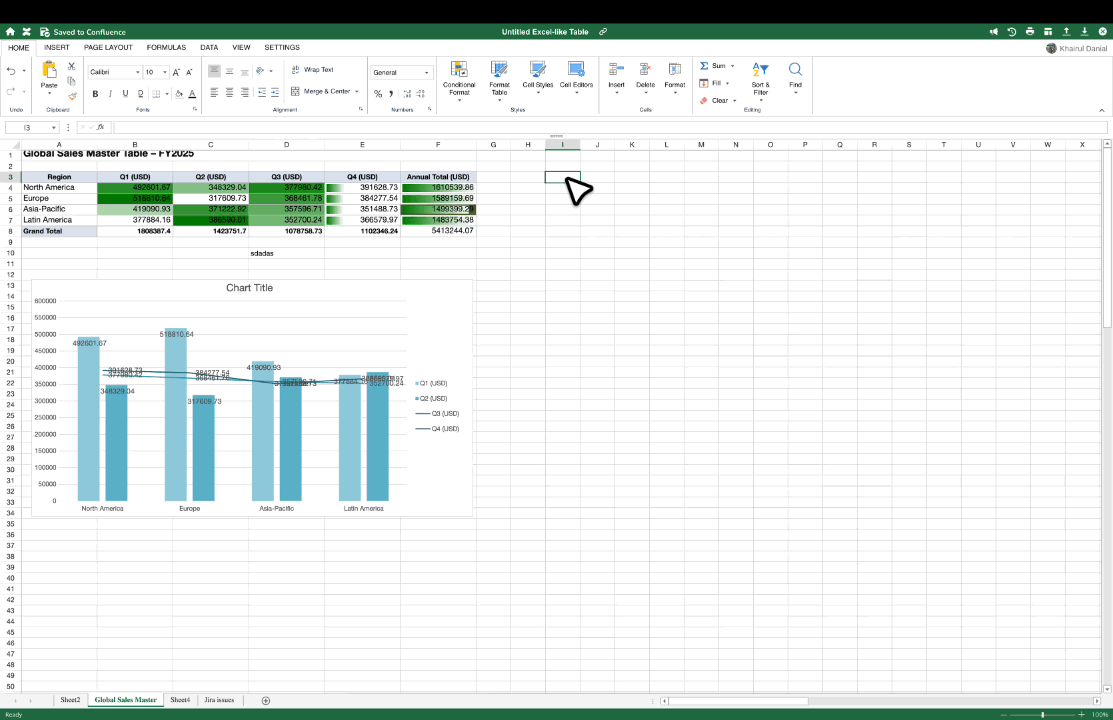
Right-click the cell where you want the link.
Select Link Cell from the context menu.
In the dialog box that opens:
Choose the source space.
Pick the page that contains the spreadsheet.
Select the specific spreadsheet (table).
Navigate within the dialog to the source spreadsheet and click the cell you want to reference.
Click Confirm
Link a Cell via Ribbon Menu
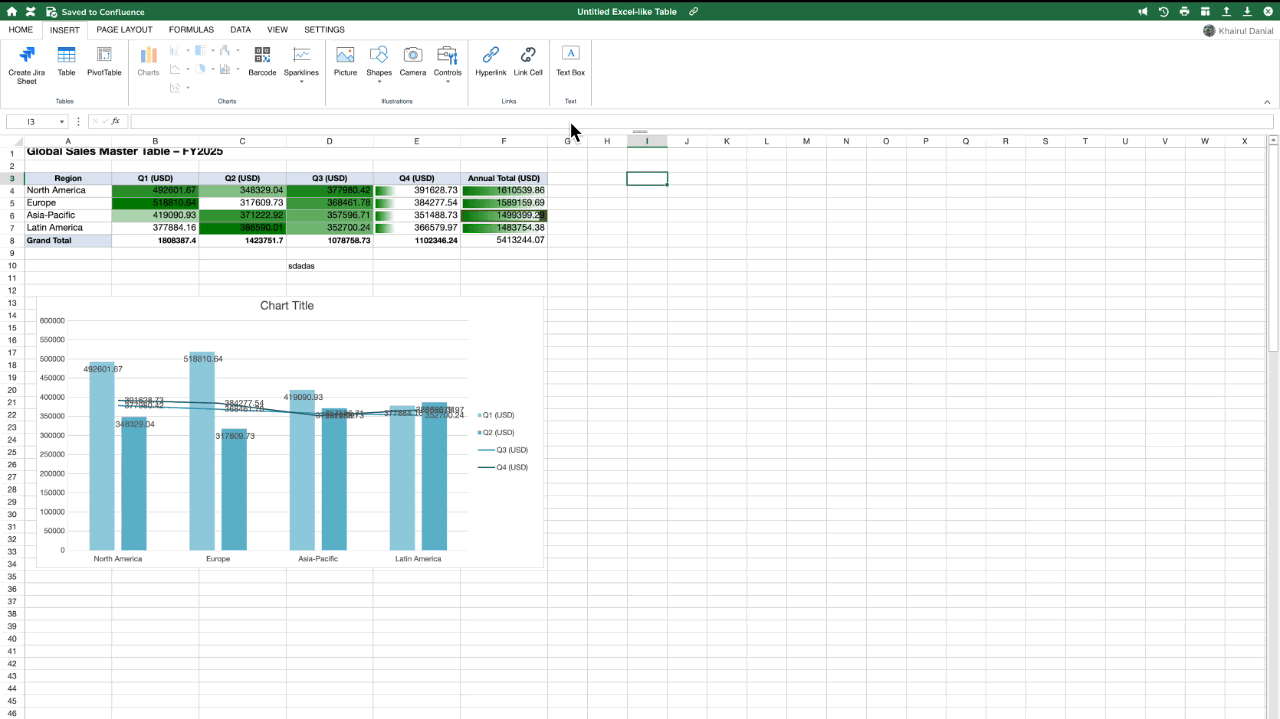
Select the cell where you want the link.
In the ribbon menu at the top, go to the Insert tab.
Click Link Cell (located next to the Hyperlink button).
A dialog box will appear:
Choose the source space.
Pick the page that contains the spreadsheet.
Select the specific spreadsheet (table).
Navigate to the source spreadsheet and click the cell you want to reference.
Click Confirm
Available Actions
When a cell in your spreadsheet contains a cell link (either directly in the cell or inside a formula), special actions become available.
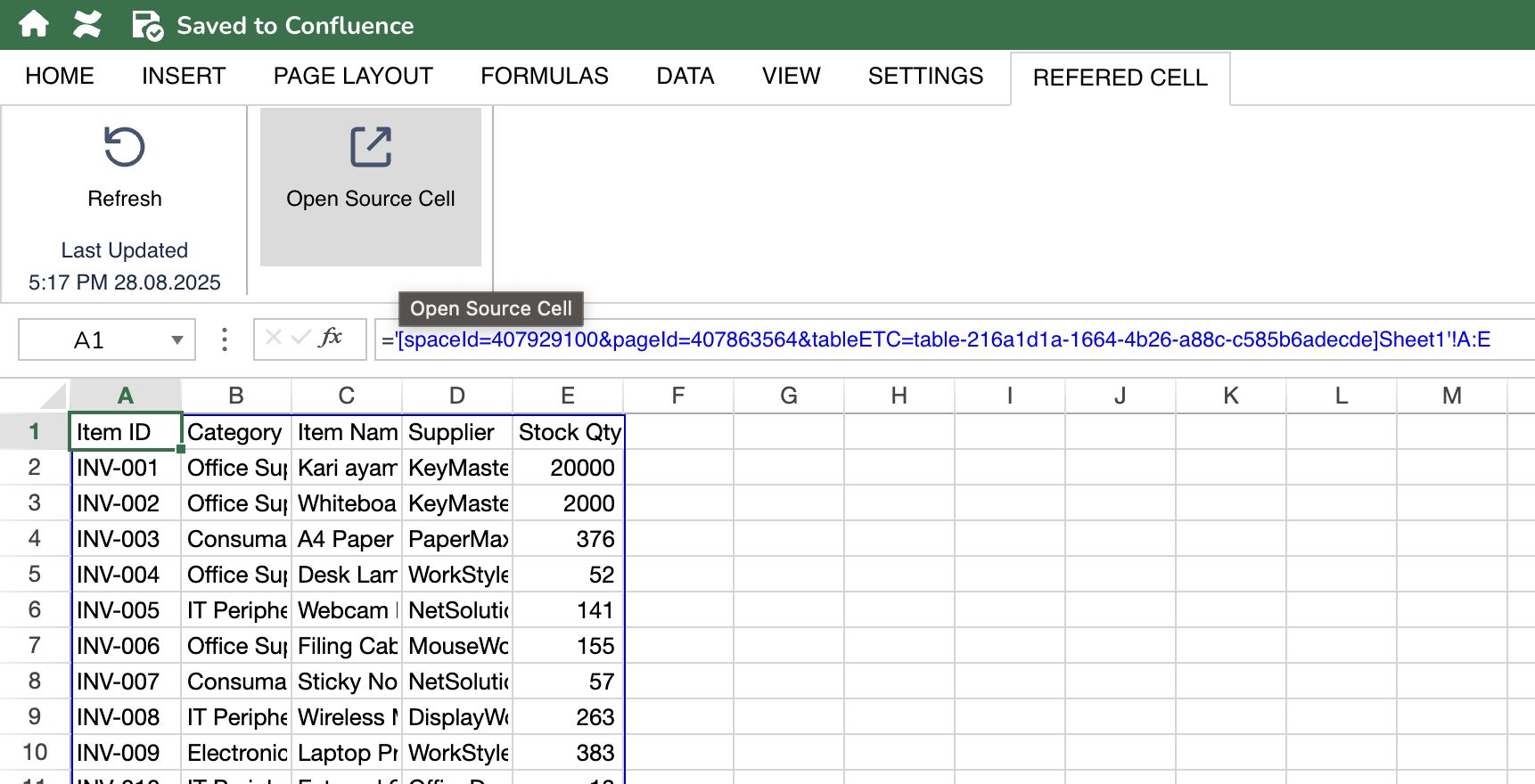
On clicking the linked cell, the ribbon menu will change to display action buttons:
Refresh → Updates the linked value(s) with the latest data from the source spreadsheet.
Open Source Cell → Jumps directly to the source spreadsheet and highlights the referenced cell.
These shortcuts make it easy to keep your data current and quickly trace back to where the value came from.
