How to migrate WBS Gantt-Chart from Server / Data Center to Cloud
Summary
This is manual how to migrate WBS Gantt-Chart for Jira Server/Data Center to WBS Gantt-Chart for Jira Cloud using Jira Cloud Migration Assistant (JCMA).
Prerequisites for Migration
To perform the migration, WBS Gantt-Chart for Jira Server/Data Center version must be 9.14.0 or higher.
If you are using 9.13.x or lower, please update the app first.
Manual
1. Enable Dark Feature
Currently JCMA’s App data migration feature is not public.
So, until the feature is released as GA, WBS Gantt-Chart for Jira data migration feature is under dark feature which needs user to do enable the feature with special operation.
Atlassian has launched the Early Access Program (EAP) for JCMA.
You can sign up for the EAP at the link below.
http://go.atlassian.com/appmigrationseap
Server / Data Center Side
Please sign up for the EAP and get the procedure manual.
Cloud Side
No special operation is required.
2. Check and Normalize
Server / Data Center Side
Go to Add-ons admin page and go to Cloud Migration page under “WBS GANTT-CHART” section.
Add issue template issue type to every issue type scheme.
If there are template issues which has issue security level, Please clear issue security level from the issue.
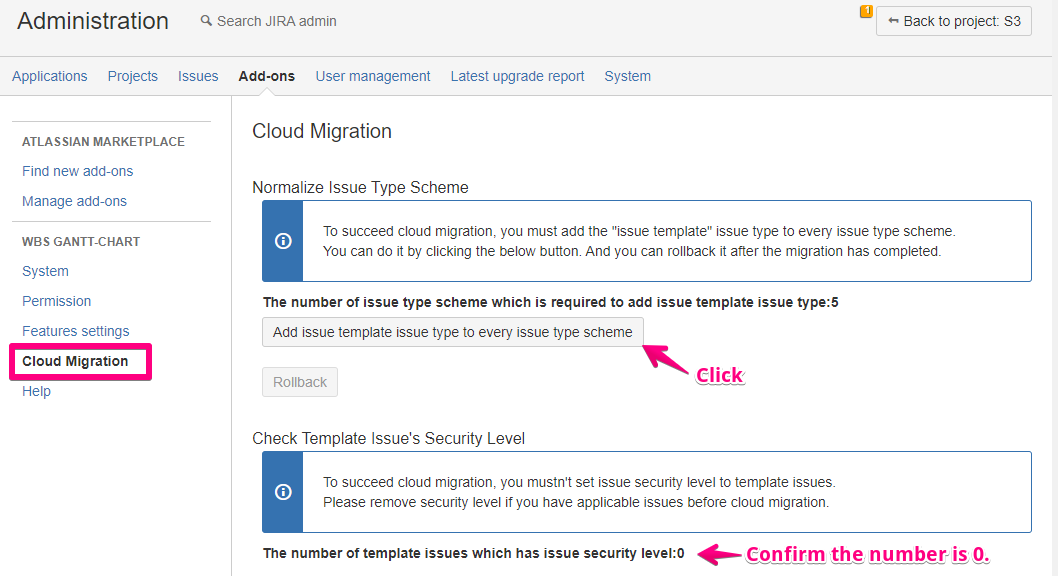
Cloud Side
Go to App admin page and go to Migration Information page.
Confirm to be shown “READY” status.
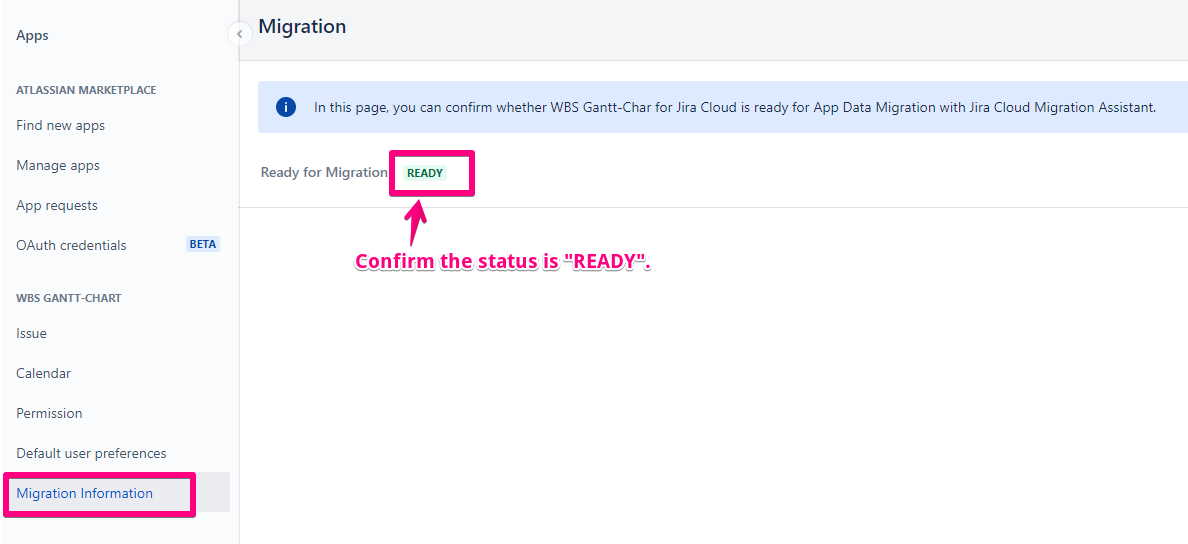
3. Do migration with JCMA
Please follow the Atlassian documentation.
4. Configure WBS Gantt-Chart for Jira Cloud
Go to App admin page and go to Issue setting page.
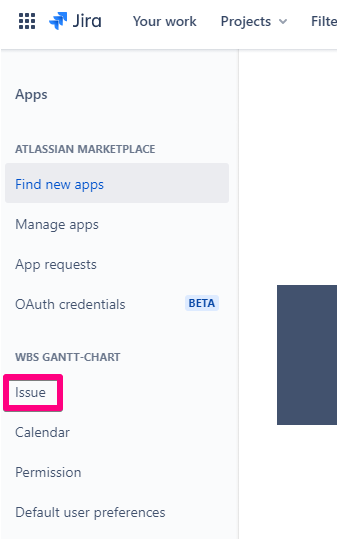
Configure link setting to migrated ones.
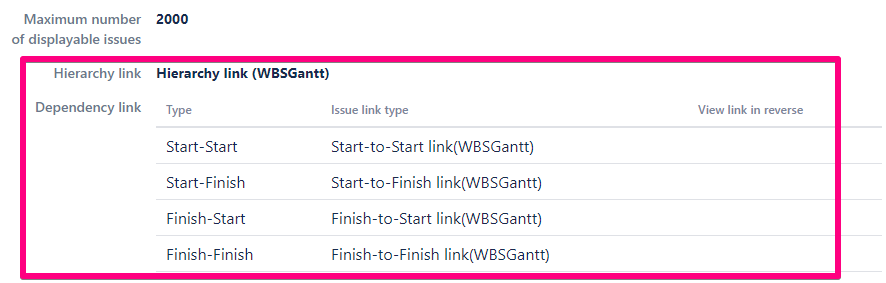
Configure field setting.
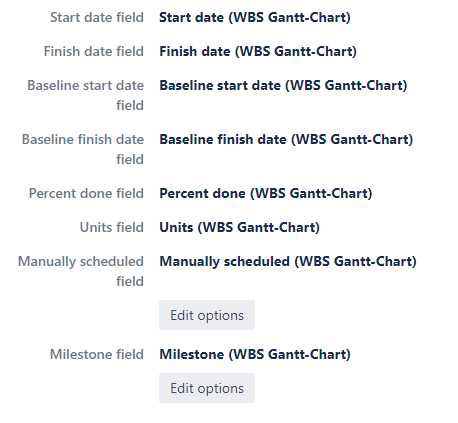
Specification
What data is migrated
Data | Note |
|---|---|
WBS Code | Limitation On WBS Gantt-Chart for Jira server version WBS code of a issue can be set each WBS (Gantt WBS, Project WBS, Filter WBS). On the other hand, WBS code of a issue have to be unique on WBS Gantt-Chart for Jira cloud version. Therefore, If the same issue has WBS code on several WBS (e.g. Issue X’s WBS codes on Gantt A , on Gantt B and on Project C are different), used WBS Code is following priority. Newer Gantt > Older Gantt > Project > Newer Filter > Older Fileter |
Template | Limitation Only fields of editable standard columns, successors and predecessors are migrated. Editable Standard Columns
Differences in specifications On WBS Gantt-Chart for Jira server version, templates are issues. |
Gantt-Chart data such as start date | Migrate data as a Jira field. |
Hierarchy and Dependency | Migrate data as a Jira issue link. |
What data is not migrated
Data | Note |
|---|---|
Gantt | Currently Gantt data migration is not supported although we plan it. It’s because JCMA doesn’t migrate issue filters. After JCMA supports filters, we will be going to support gantt data migration. |
Lag/Lead | Lag/Lead data migration is not supported due to a bug in JCMA that does not correctly convert the issue link IDs. |
System Setting | WBS Gantt-Chart for Jira system settings is not migrated. Thus please configure it manually. |
User preference |
Notes
There are many specification differences between WBS Gantt-Chart for Jira Cloud and WBS Gantt-Chart for Jira Server/Data Center.
Please refer to the following page for details.
https://ricksoft-support.atlassian.net/wiki/spaces/WGC/pages/728334456
