Updating and calculating the progress rate (percent done)
Basic method for updating the progress rate
Click % Done to open Edit mode. Then you can either click the up/down arrows or directly enter a value.
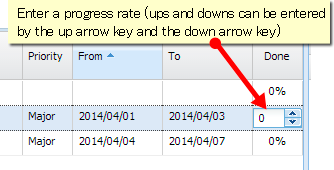
However you cannot edit the progress rate for:
A project or version
Issues in gray color
Auto-calculating parent issue progress rate
You may want to synchronize the progress rate between parent and child issues. This would mean, for example, that when the progress rate of a child issue is 100%, the parent issue's progress rate will also be 100%. You can do this with Auto-calculate percent done.
To use this feature, you need to enable Auto-calculate percent done in user preferences. For more information on user preferences, refer to this document.
Auto-calculate percent done cannot be enabled unless Auto-correct schedule is enabled.
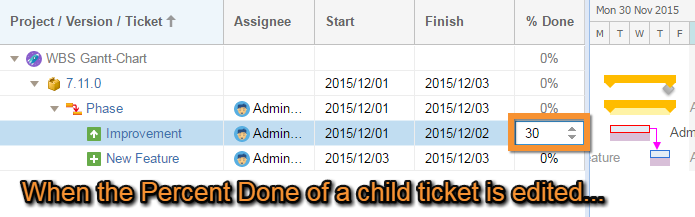
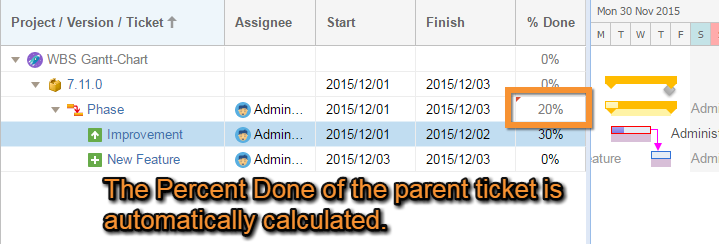
The calculation of the progress rate is based on time spent and duration. For instance, if Issue A has a duration of one day with 100% done, and Issue B has a duration of two days of with 50% done, the total parent issue progress rate would be:
(100% * 1 day + 50% * 2 days) / (1 day + 2 days) = 66% (Decimals are rounded down)As shown in the progress bar, the one day issue has 100% percent done with all work for the day completed. The two day issue has 50% done, with one day's work completed. Therefore, for the parent issue, two days out of three are completed, equating to 66% done.
Additional Help
If you have any questions please feel free to ask a member of the Atlassian community!
Add the tag "addon-jp.ricksoft.plugins.wbsgantt-for-jira" when you ask a question.
