Terms and concepts
Issues
An issue in WBS Gantt-Chart for Jira is the same as an issue in Jira. Generally an issue contains and displays information that needs to be shared in a team such as assignees, status, work log, or knowhow. WBS Gantt-Chart organizes issues on the basis of “Who, When, What”, and shares this information accordingly.
The "parent-child relationship" for issues
A project phase will typically include a number of tasks. For example, a project plan will include both planning and planning review. As shown in the image below, these can be expressed as child issues for “1. Project Plan”, as in “1.1 Planning” and “1.2 Planning review”. WBS Gantt-Chart displays issues clearly and hierarchically.
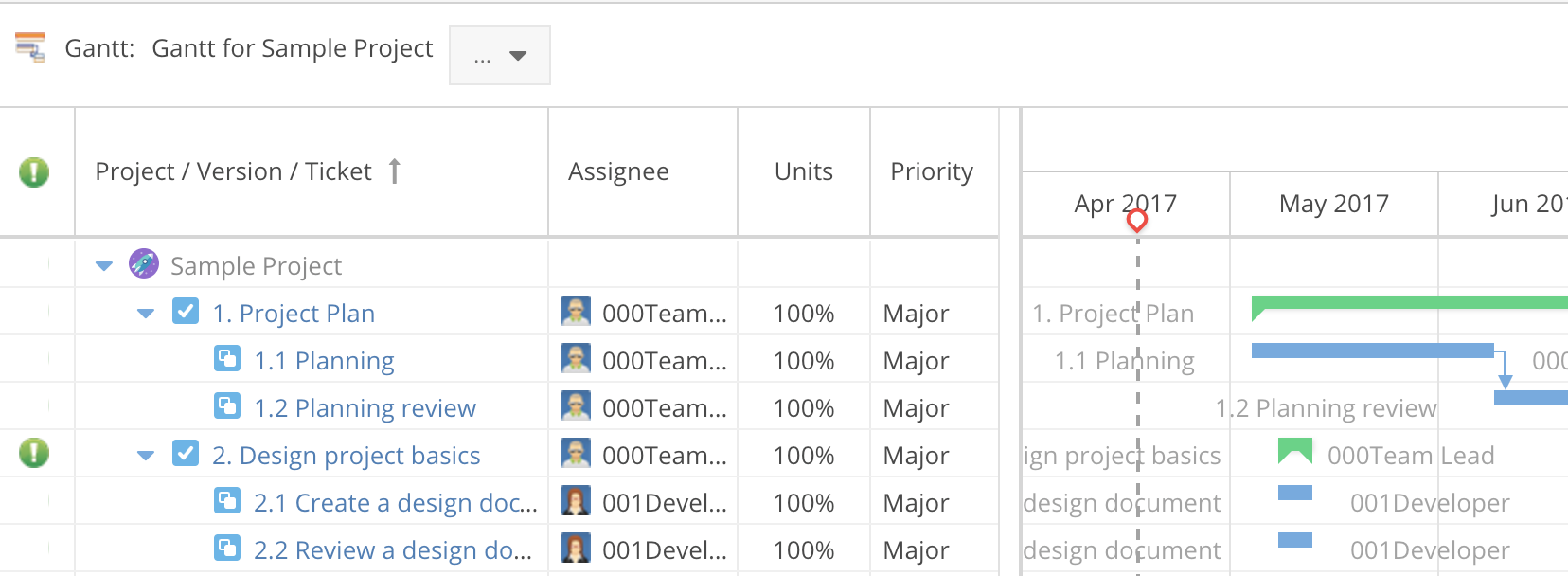
WBS Gantt-Chart uses hierarchical structures with respect to parent-child relationships. So, for example, even the the following issue types will be displayed in hierarchical format:
Issues with fix versions which do not match the version in the parent issue;
Issues with no set issue type (issue types not specified in WBS Gantt-Chart).
These issues are displayed in gray and cannot be edited or deleted.
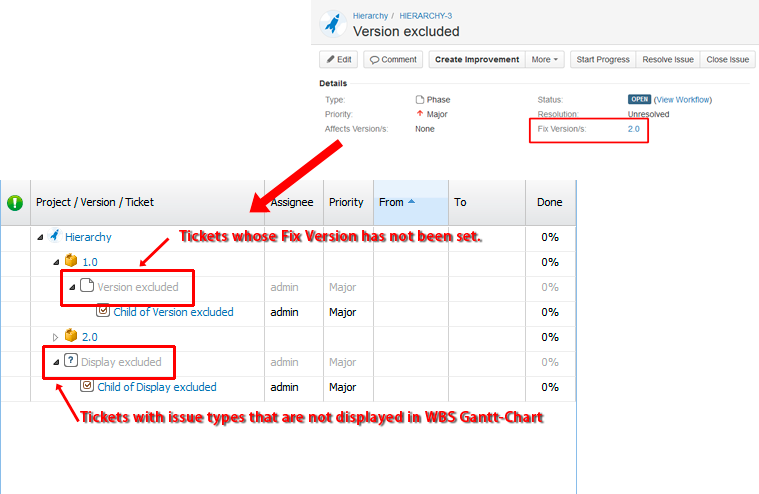
Node types and parent-child relationship
Whether or not you are able to create a parent-child relationship depends on the node you are in.
Child Node | |||||
|---|---|---|---|---|---|
Project | Version | Issue | Issue Template | ||
Parent | Project |
|
|
|
|
Version |
|
|
|
| |
Issue |
|
|
|
| |
Issue Template |
|
|
|
| |
![]() The parent-child relationships between issues are controlled, as shown in the table below.
The parent-child relationships between issues are controlled, as shown in the table below.
Child Node | ||||||
|---|---|---|---|---|---|---|
Level 3 Issue Type | Level 2 Issue Type | Level 1 Issue Type | Level 0 Issue Type | Sub-task | ||
Parent | Level 3 Issue Type |
|
(Use Jira Parent Link) |
|
|
|
Level 2 Issue Type |
|
|
(Use Jira Parent Link) |
|
| |
Level 1 Issue Type |
|
|
|
(Use Jira Parent Link) |
| |
Level 0 Issue Type |
|
|
|
|
(Use Jira Sub-task feature) | |
Sub-task |
|
|
|
|
| |
For Level 2 and above, settings can only be configured if you have a Jira Cloud Premium or Jira Cloud Enterprise subscription.
For issue types at Level 2 and above, the creation of parent-child relationships is controlled by the following rules (all explanations are from the perspective of the parent node):
Parent-child relationships can be created with issue types of the same level (parent-child relationships are created using the issue link type specified in the global settings of WBS Gantt-Chart for Jira).
Parent-child relationships can be created with issue types one level below (parent-child relationships are created using Jira's Parent Link).
Parent-child relationships can be created with sub-tasks (parent-child relationships are created using Jira's sub-task feature).
Parent-child relationships other than those mentioned above cannot be created.
Issue Template
In projects, there are often routine tasks or standardized processes (phases) that need to be executed repeatedly.
For example, we can think of processes like 'Planning -> Specification -> Design -> Implementation -> Testing -> Release'.
With the issue template feature of WBS Gantt-Chart for Jira, you can template these kinds of routine work items or processes and create Jira issues in bulk when needed.
In order to enable Issue Template, you need to specify the work items and processes you wish to include in advance. Issue Template issues are copied using these specified items. Issue Template also displays the hierarchy structure and dependency of issues.
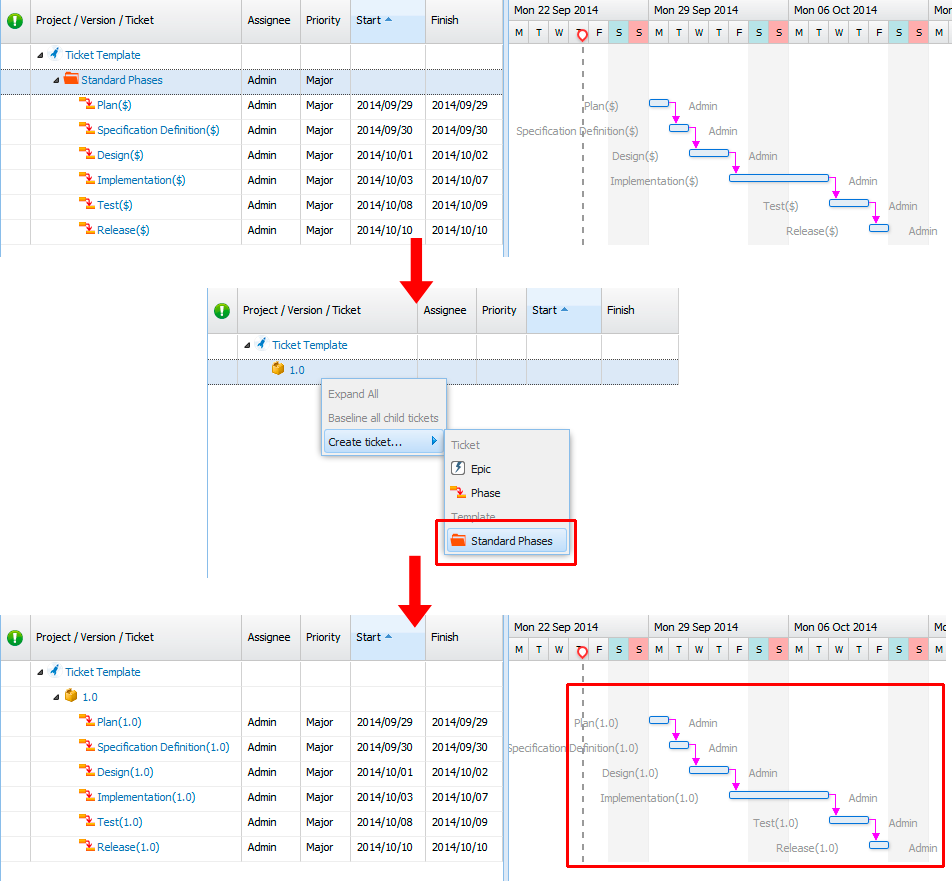
Milestones and regular issues
Milestones are markers that represent important dates, events, or deadlines in a project.
In WBS Gantt-Chart for Jira, milestones are also created as Jira issues, but they differ from regular issues in the following ways:
Duration | Display format on the Gantt-Chart | |
|---|---|---|
Regular issues | Greater than 0 | Bar-shaped |
Milestones | 0 | Diamond-shaped |
Current plan and baseline
As a project proceeds, the project plan updates. Therefore, from the start of the project to the completion of a project, there will be a number of different plans. The most recent or up-to-date plan is known as the current plan. The plan which is agreed at the outset with an involved party, or a plan which is approved by a project owner, is called the baseline plan. It is usually just known as the baseline. It is rare for the current plan to match the baseline completely. WBS Gantt-Chart for Jira expresses a plan as a bar. The current plan is shown as a green or blue bar on the top, and the baseline as a gray bar on the bottom.
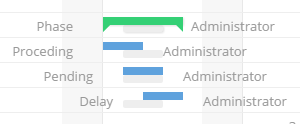
Resource Management
Resources refer to human resources in a broad sense, and to the assignee(s) of an issue in a more limited sense. You can check and mange the current resource situation in the Resources view to ensure you do not over- or under-resource when creating a resources plan.
Additional Help
If you have any questions please feel free to ask a member of the Atlassian community!
Add the tag "addon-jp.ricksoft.plugins.wbsgantt-for-jira" when you ask a question.
