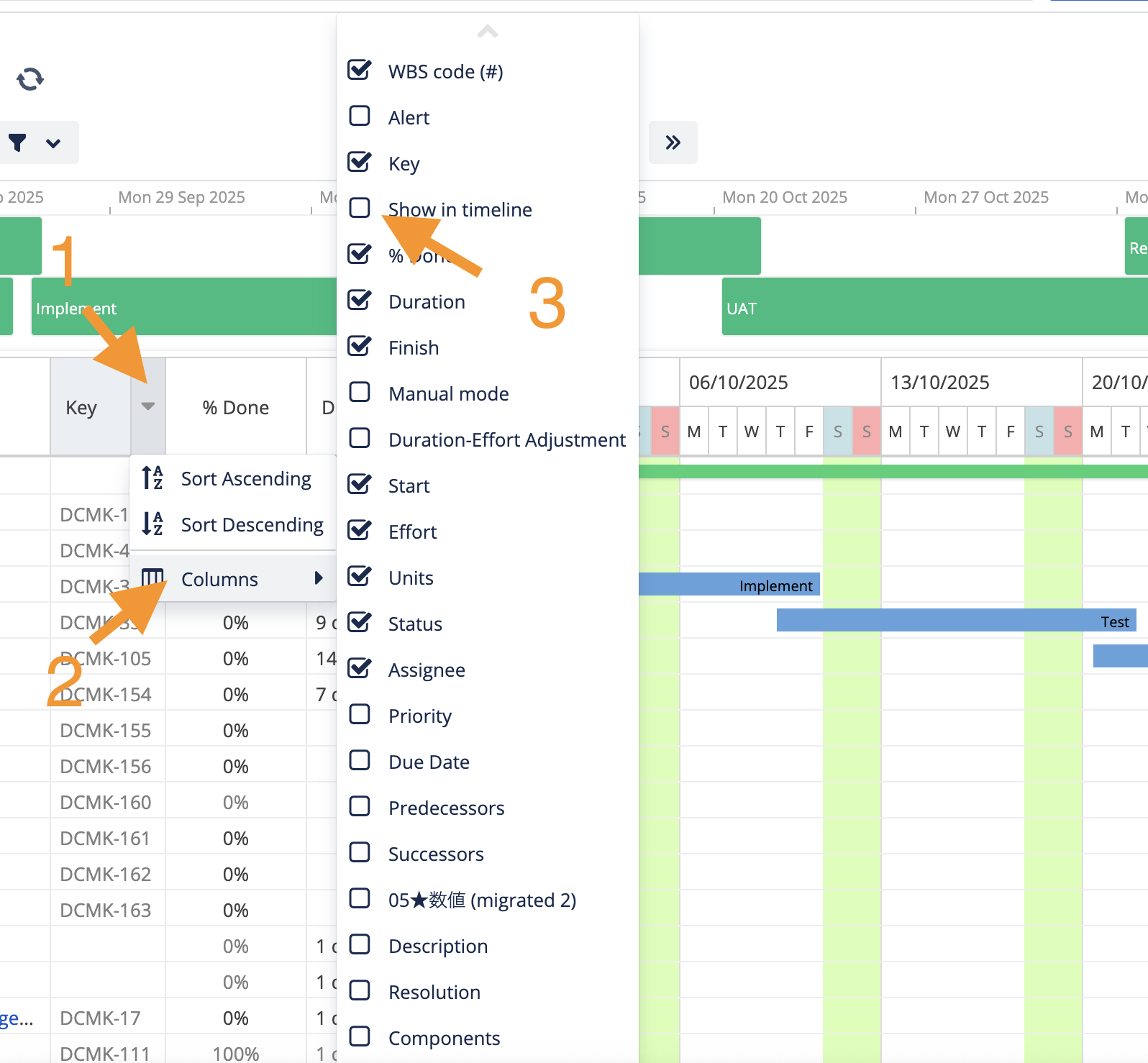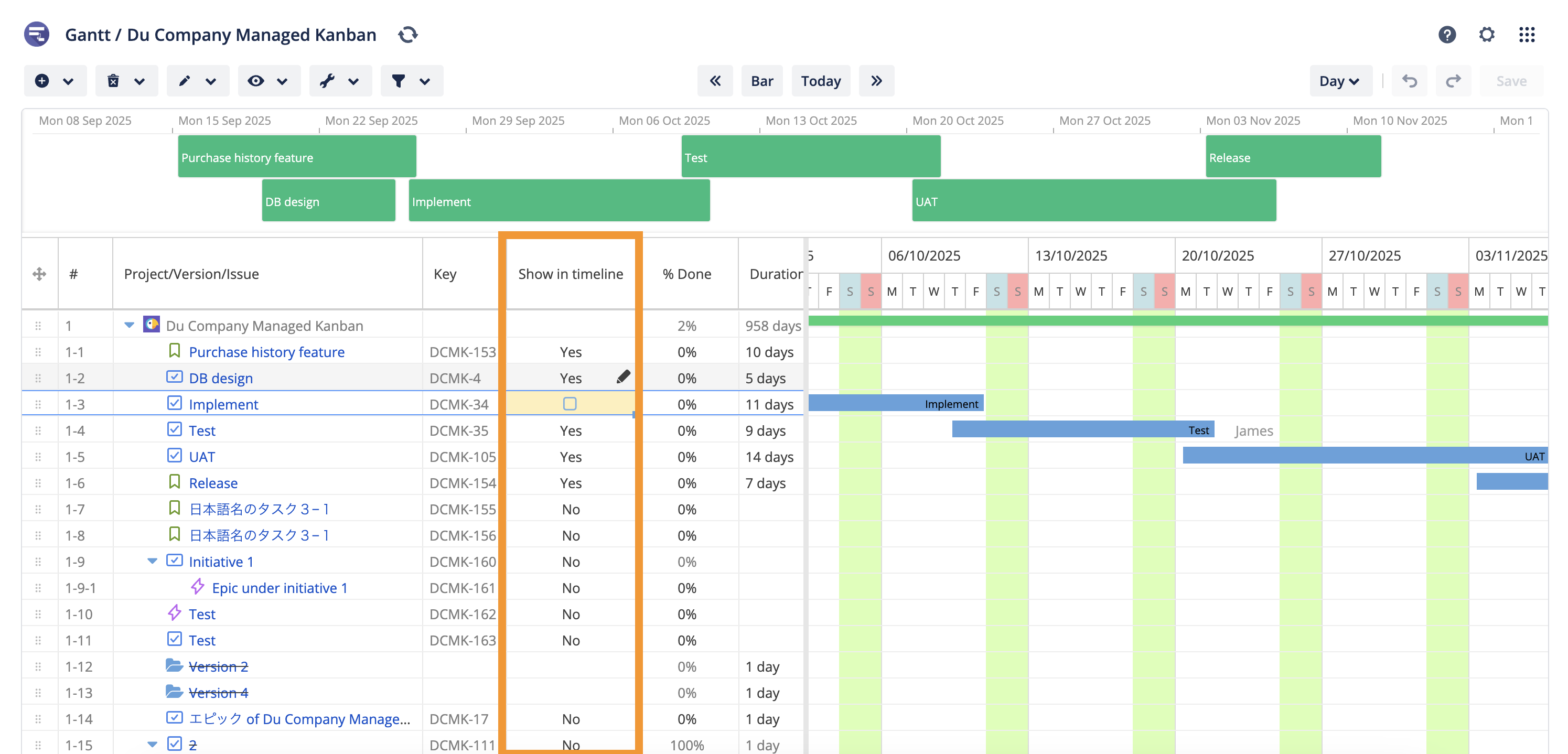Summarized timeline
When the number of tasks in a project increases, it becomes time-consuming to search for the schedule of important tasks.
To solve this issue, you can select only the key tasks and milestones and display them on a summarized timeline.
How to use summarized timeline
Display summarized timeline
Click the
ViewmenuCheck the
Summarized timeline
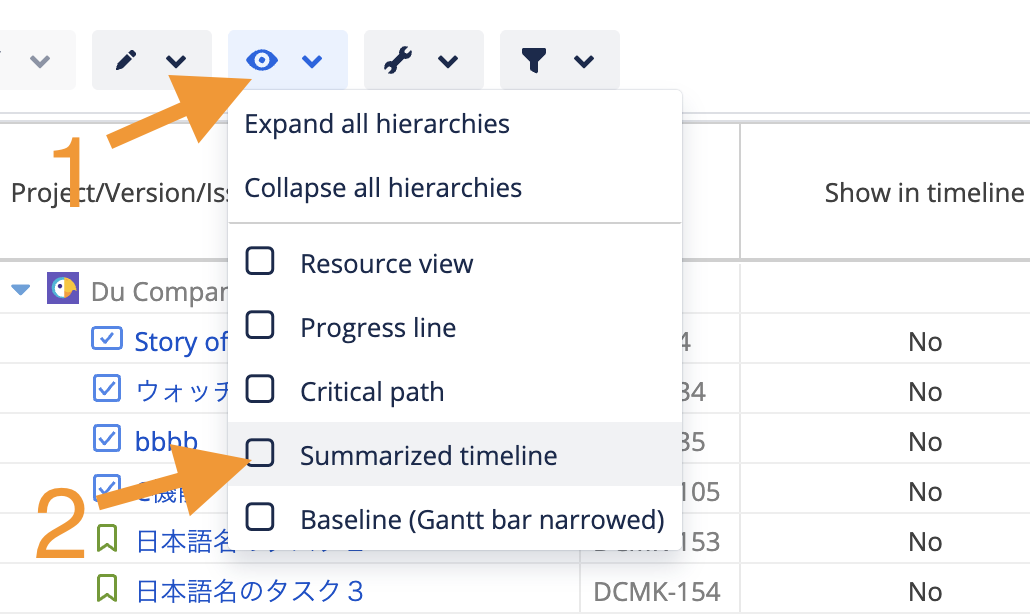
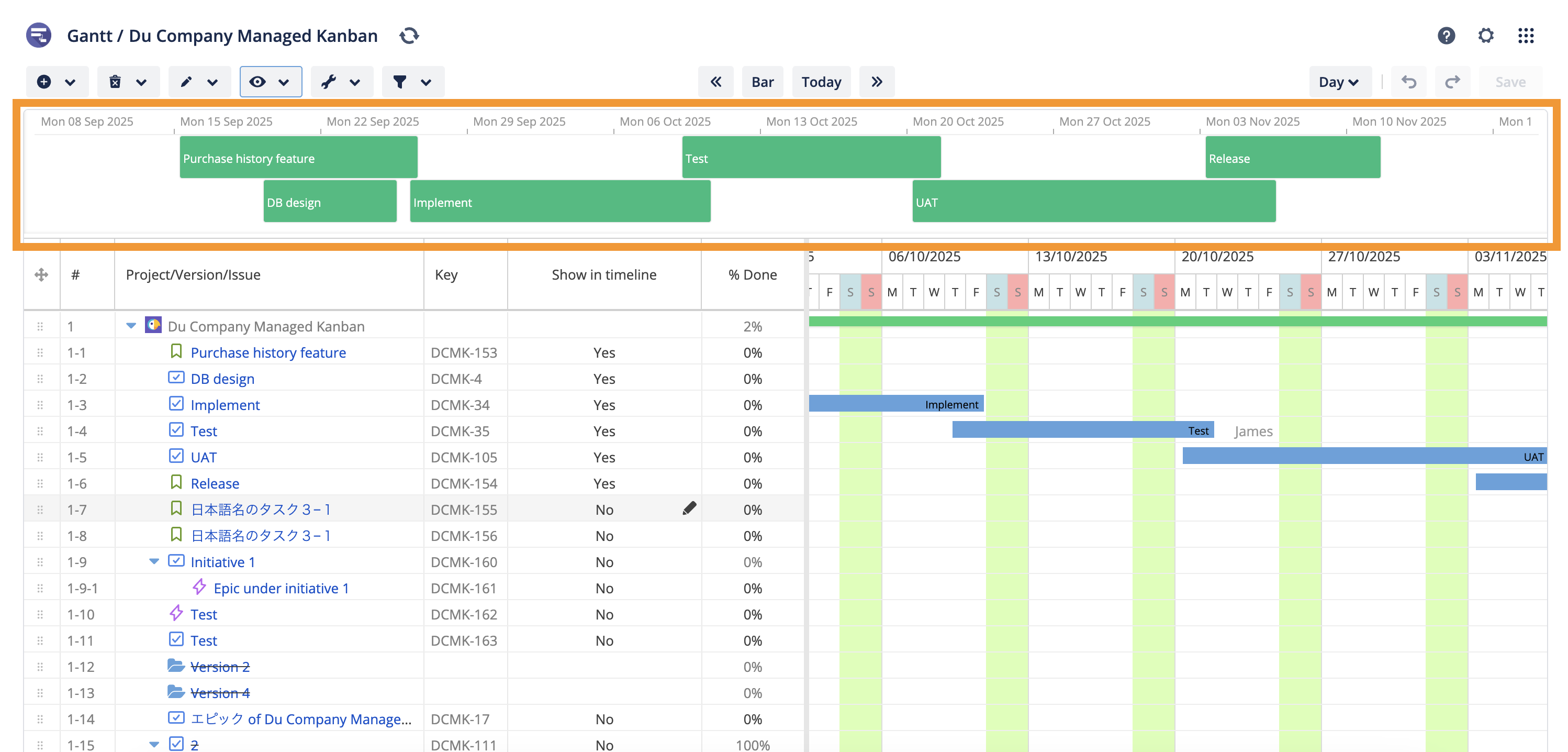
Select tasks/milestones to be displayed on the summarized timeline
Open the
Columnsmenu dropdownCheck
Show in timelinecolumnClick pencil icon to edit the value, then check/uncheck to toggle showing the task on the summarized timeline