Message "Error! Can not import this file, please make sure your file is correct" when importing MS Project
Question
When importing MS Project, it displays the following error:
Error! Can not import this file, please make sure your file is correct
Answer
For a better understanding, the MS Project importing is a tool to import Microsoft Project tasks as issues in Jira and WBS Gantt-Chart, and it has some parameters to check before importing:
.mpp file less than 10MB (AWS restriction);
User has Jira global administrator permission to Bulk change issues;
You can check if the user is in some user group on your Jira top navigation menu bar → Cog icon → System → Global permissions → Make bulk changes
This error displays when the.mpp file has a broken or corrupted structure data and could be corrupted for some reasons:
MS Project broken data while exporting, but export still completed;
Losing data when sharing the file, either network or file system misbehavior;
Editing manually the .mpp file;
So after validating the above steps in your .mpp file, you can check the following points to solve the error:
Check the integrity of the issues you’re trying to export in Microsoft Project and export a valid .mpp;
Try to import the same file in your Microsoft Project app to validate the successful exporting task;
Verified the last points, you'll be able to import your MS Project into WBS Gantt-Chart.
When the importing has successfully finished, it will display the following screen with the total issues you've exported from MS Project
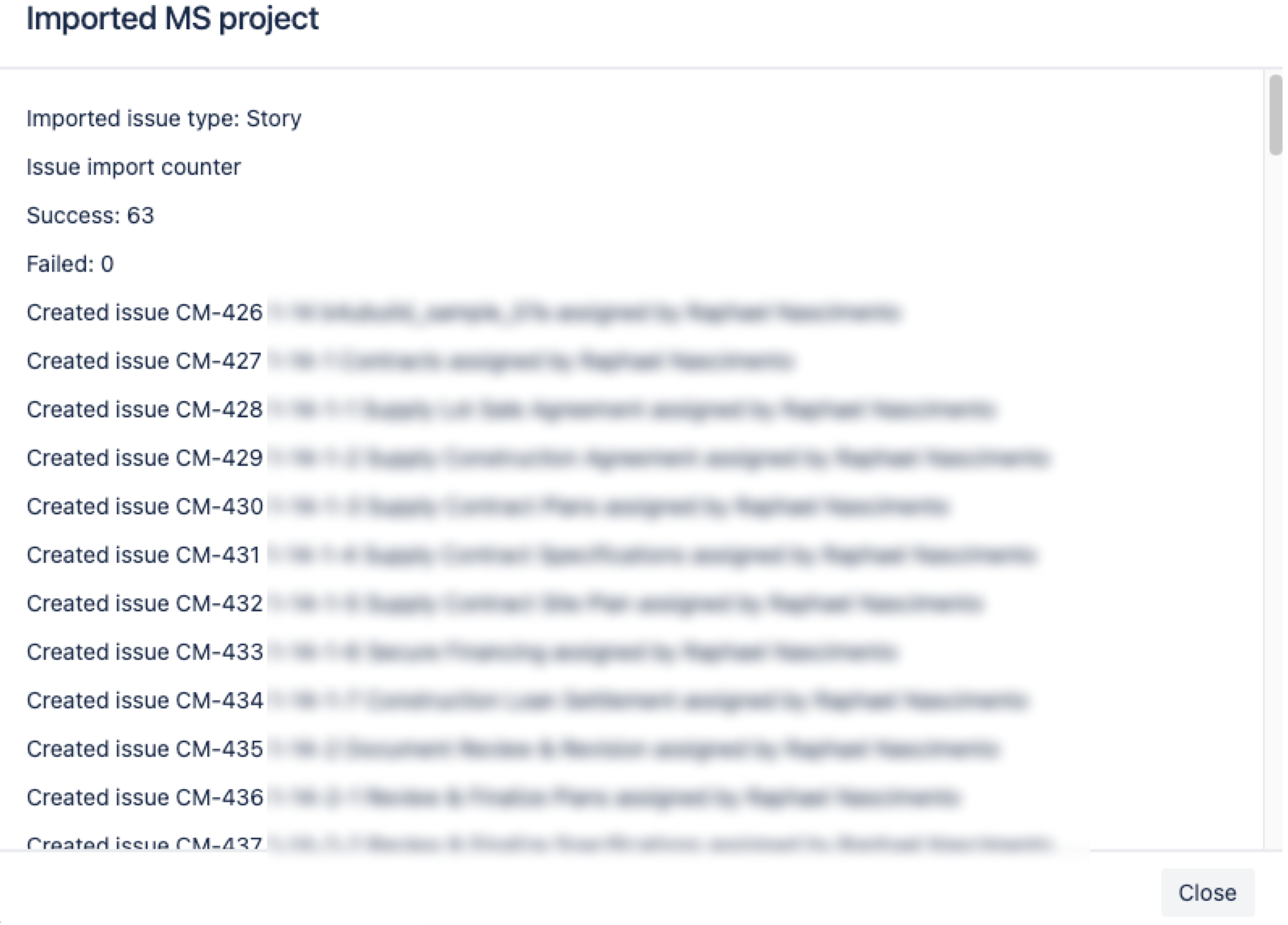
Then you can click at Close button, and finally click Save at WBS Gantt-Chart to save the imported issues to your project.
For any other inquiries or issues, please reach out to us at our Ricksoft Support webpage. We will be happy to help you.
