Managing an issue template
Only project administrators can create/edit issue templates.
To start managing issue templates
To manage the issue template, you need to open the Template Management
from Template Management in Tools menu

or from New Template in Add context menu

Template Management top page is in light yellow, helping you easy to aware and distinguish it from Gantt page.
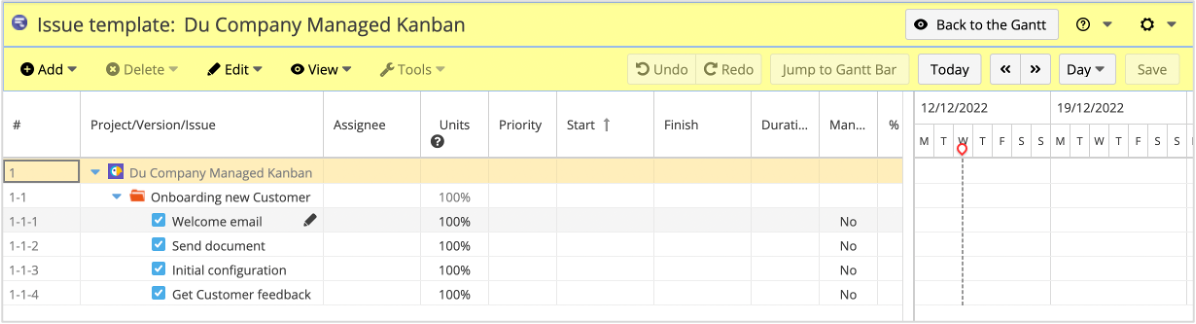
Hit Back to the Gantt to close Template Management
Creating an issue template
You can create an issue template from the contextual menu or from the operations toolbar. Both can be done in Issue Template mode.
To create from the contextual menu
Right-click on the project.
Select Add Template...
Enter the issue template name in Name.
Click Create.
To create from the operations toolbar
Select the project row.
Select Add ⇒ Add Template on the toolbar.
Enter the issue template name in Name.
Click Create.
Clone issue(s) into an issue template
You can convert an existing issue into an issue template. This is done in standard mode.
Right-click on the issue you want to clone issue(s) into an issue template.
Select Clone into template
Select Add to new template if you want to create a new template and store clones of the issue(s)
Select the target template if you want to store clones of the issue(s) in an existing template
Managing issues under an issue template
Issues under an issue template can be created, edited, and deleted like ordinary issues.
When an issue is created from an issue template, you can replace “$<Any string>$” in the issue summary with the wording of your choice.

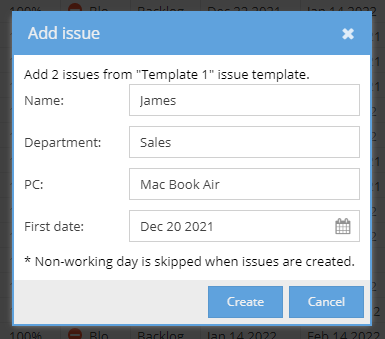

Additional Help
If you have any questions please feel free to ask a member of the Atlassian community!
Add the tag "addon-jp.ricksoft.plugins.wbsgantt-for-jira" when you ask a question.
