Gantt in the project sidebar
By default, the "WBS Gantt-Chart" menu in the project sidebar will open the Gantt for the Project. All issues in the Project will be displayed on the Gantt-Chart.
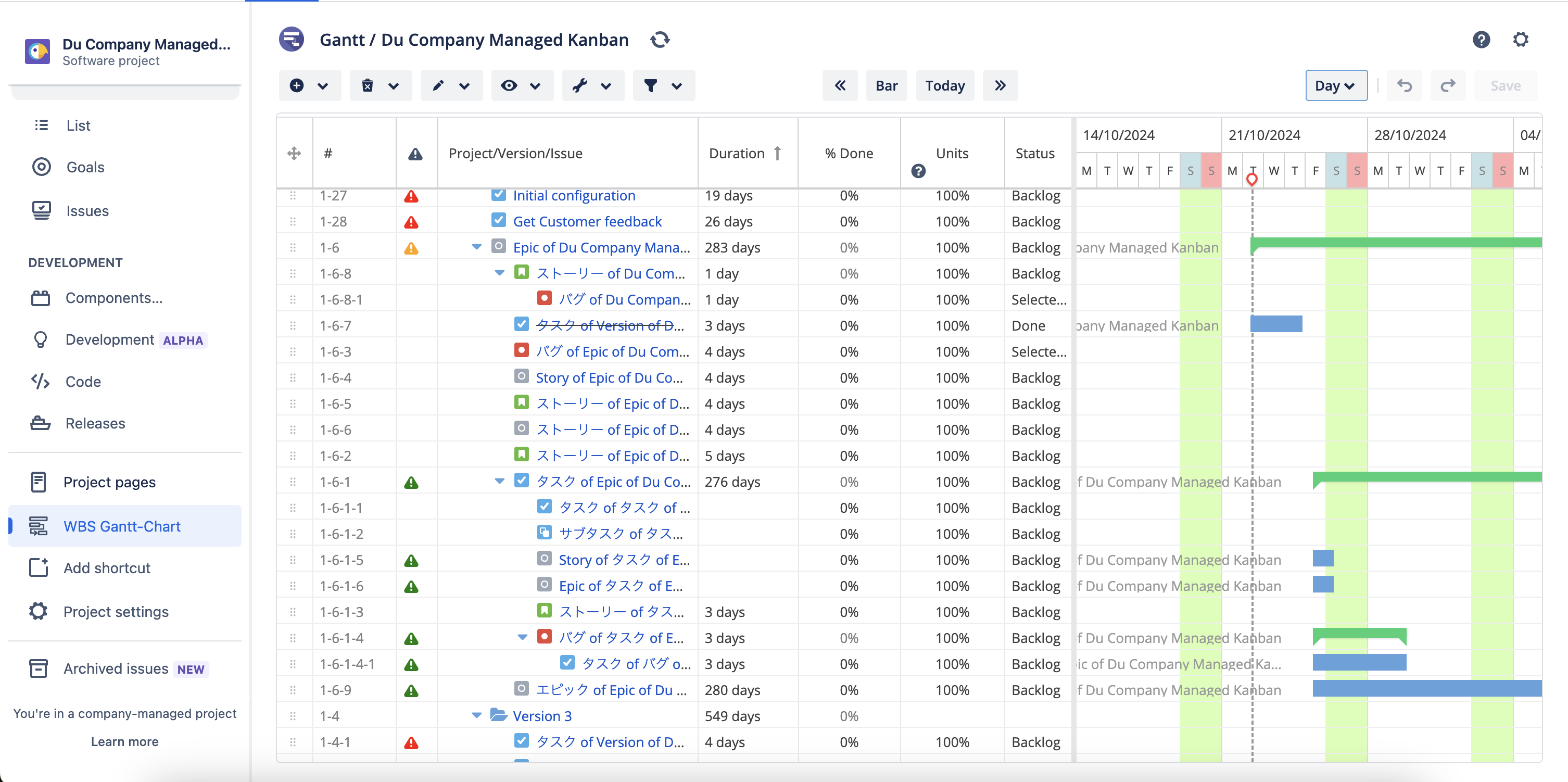
Access Gantt from the project sidebar
You can access the Gantt linked to the project by clicking on the "WBS Gantt-Chart" menu on the project sidebar.

Configure to show other Gantt in the project sidebar menu
Access the following page from the project settings screen
Project settings > Apps > WBS Gantt-Chart
From "Choose the Gantt showing on the project sidebar" choose “Show other Gantt“, then select the Gantt.
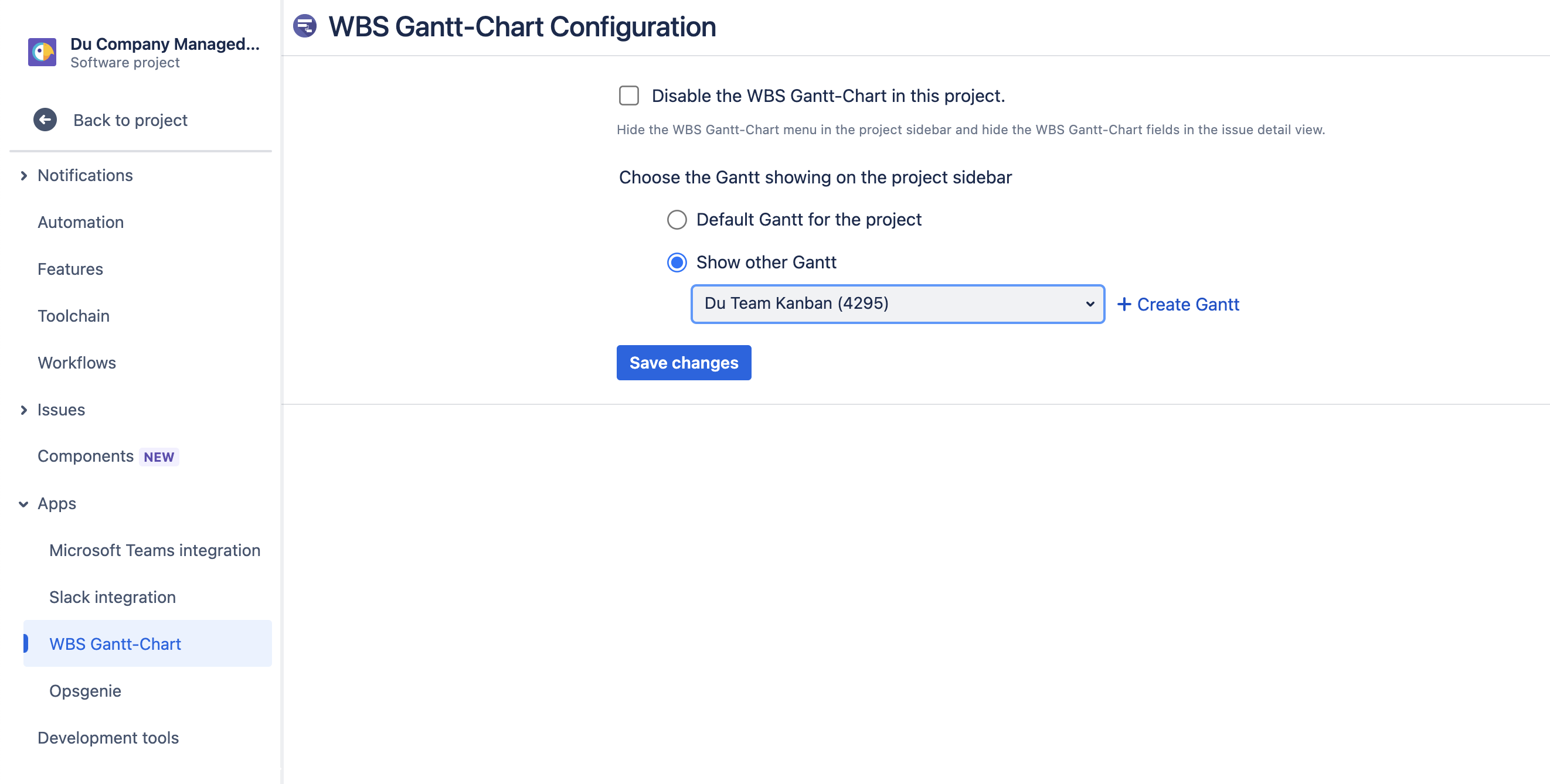
If you do not need to use Gantt in a project, you can check the option “Disable the WBS Gantt-Chart in this project”. Doing so will hide the “WBS Gantt-Chart” menu in the project sidebar and hide the WBS Gantt-Chart fields in the issue detail view.
Additional Help
If you have any questions please feel free to ask a member of the Atlassian community!
Add the tag "addon-jp.ricksoft.plugins.wbsgantt-for-jira" when you ask a question.
