Gantt issue settings
Editing the progress rate
On the issue configuration screen, select Percent Done. You can select from four configurations as follows:
Use specific field
The percent done is based on WBS Gantt-Chart data. You can edit these values in WBS Gantt-Chart.
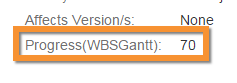

(Option) When an issue is resolved, the percent done automatically becomes 100%
If this option is enabled, the value stored in the percent done field is ignored for resolved issues, and the percent done is treated as 100% on the Gantt chart.
Calculate with time tracking automatically
Automatically calculates progress rate based on the "time spent" and the "time remaining estimate." The equation is as follows:
Time Spent / (Time Spent + Time Remaining Estimate) * 100You cannot edit the progress rate in WBS and Gantt chart when you choose this setting.
Calculate Parent percent done from Children
This option allows you to disable the calculation of the parent's percent done from the children tasks.

Option | Description |
|---|---|
Enable | The percent done of parent tasks is calculated based on the progress of their child tasks. This is the default setting. |
Disable | The percent done of parent tasks is not calculated based on the progress of child tasks. Instead, it is manually entered or calculated individually. |
Setting Default Duration-Effort Adjustment mode
How to adjust duration, effort, and units automatically.
This is the default value. Each issue can override it.
Mode | Description |
|---|---|
Manual | This mode allows the user to manually enter the Duration, Units, and Effort values. |
Effort adjusts | This mode automatically calculates the value of the Effort column using the Duration value * Units value formula. Example
→ Effort = 8 hours * 50% = 4 hours |
Duration adjusts | This mode automatically calculates the value of the Duration column using the Effort value / Units value formula. The Finish column is also disabled for manual editing, since the values of Start and Duration automatically determine the value of Finish. Example
→ Duration = 16 hours / 25% = 64 hours |
Units adjusts | This mode automatically calculates the value of the Units column using the Effort value / Duration value formula. Example
→ Units = 8 hours / 32 hours = 25% |
Please refer to the page below for an explanation of each column.
Setting the creation date in the schedule when creating an issue or version
When you create a version or issue from a project or version, you specify whether to set the creation date as the planned date.
Sharing Issue Templates
The issue template in the project set here can be read from all the projects displayed on the Gantt chart.
You can create issues on the WBS and Gantt chart screen from the issue template in the specified project and limit the editing of the issue template by setting permissions for the specified project.
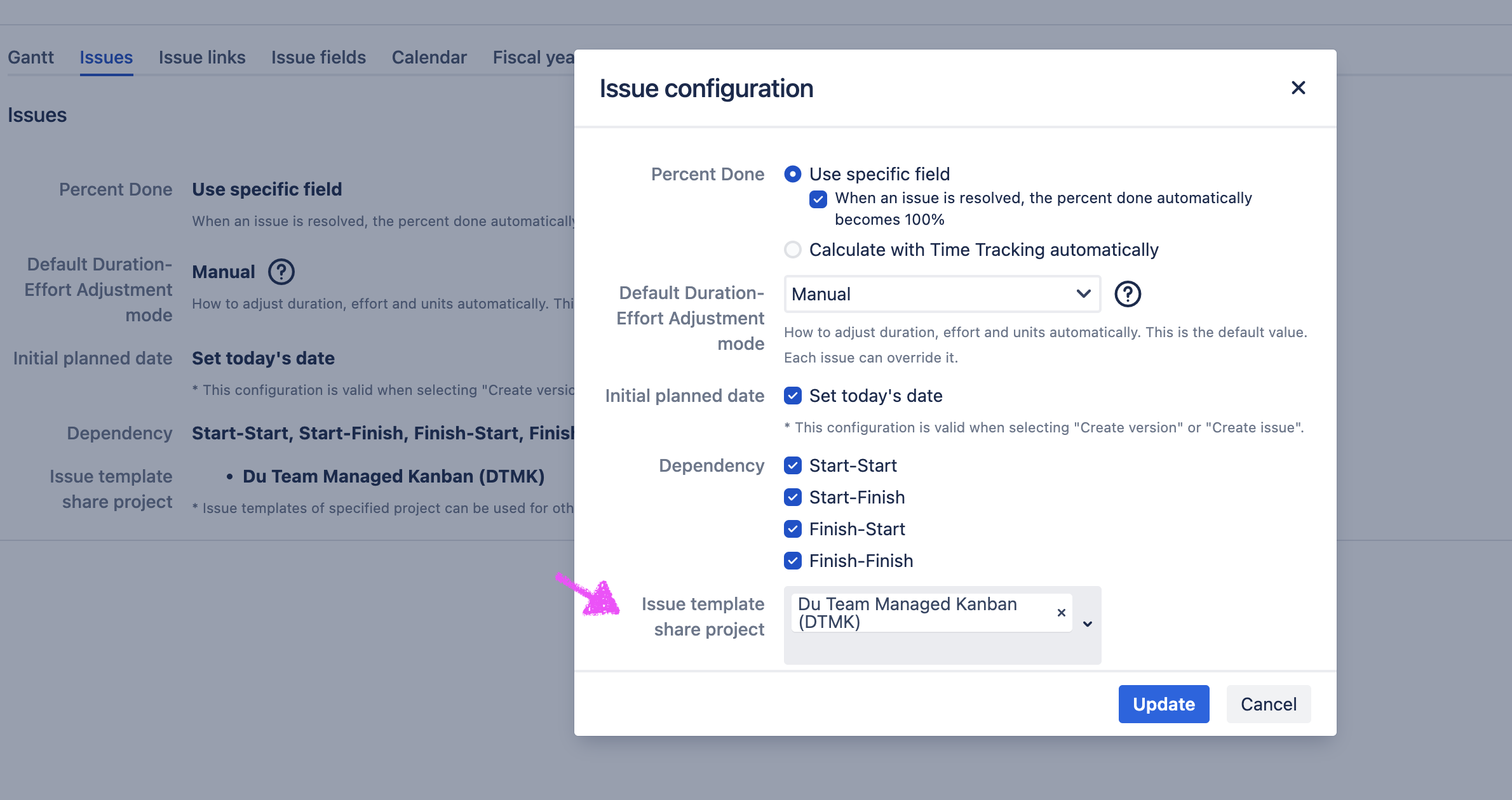
Team managed projects may have different issue types. If you create issues from a shared template that contains various issue types, you will need to select the appropriate issue type for conversion.
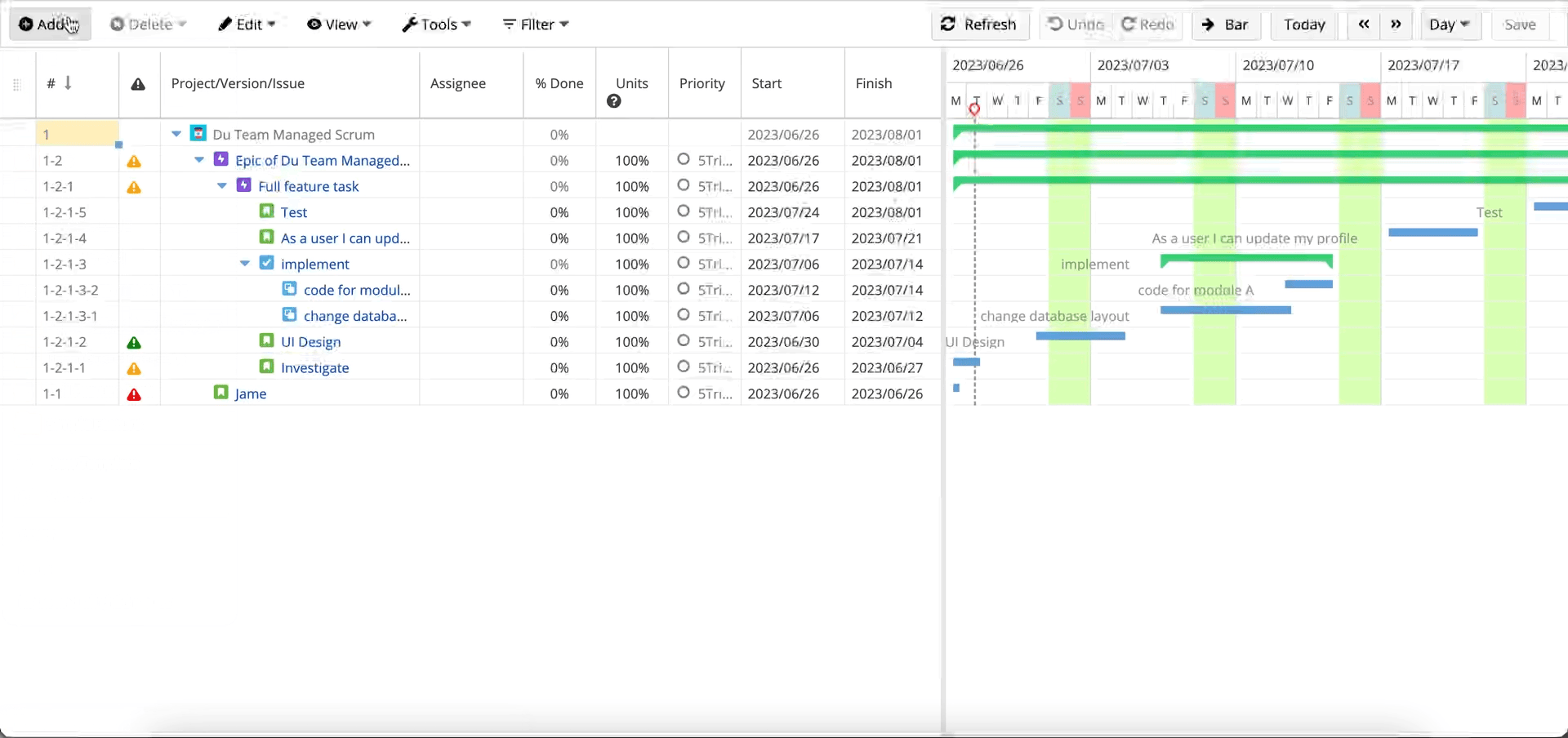
When creating an issue from a shared template between company managed projects, there is no need to perform a conversion process.
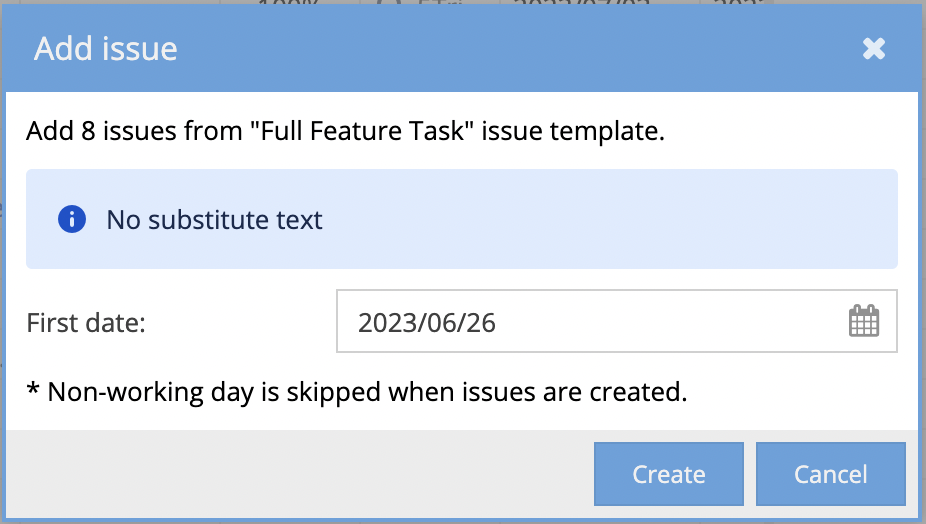
Editing dependency links
You can enable only specific dependencies among Start-Start, Start-Finish, Finish-Start, and Finish-Finish dependencies.
Additional Help
If you have any questions please feel free to ask a member of the Atlassian community!
Add the tag "addon-jp.ricksoft.plugins.wbsgantt-for-jira" when you ask a question.
