How to list syncing spaces
Space Sync for Confluence provides space list page. You can list syncing spaces in your site with the page.
You can go to the page from Apps menu.

You can search spaces by name, and filter only spaces that is syncing, un-synced by three new buttons: "All", "Synced", and "Unsynced". These buttons allow users to filter and view spaces based on their synchronization status. Additionally, users can sort the space list based on space name and synced spaces columns.
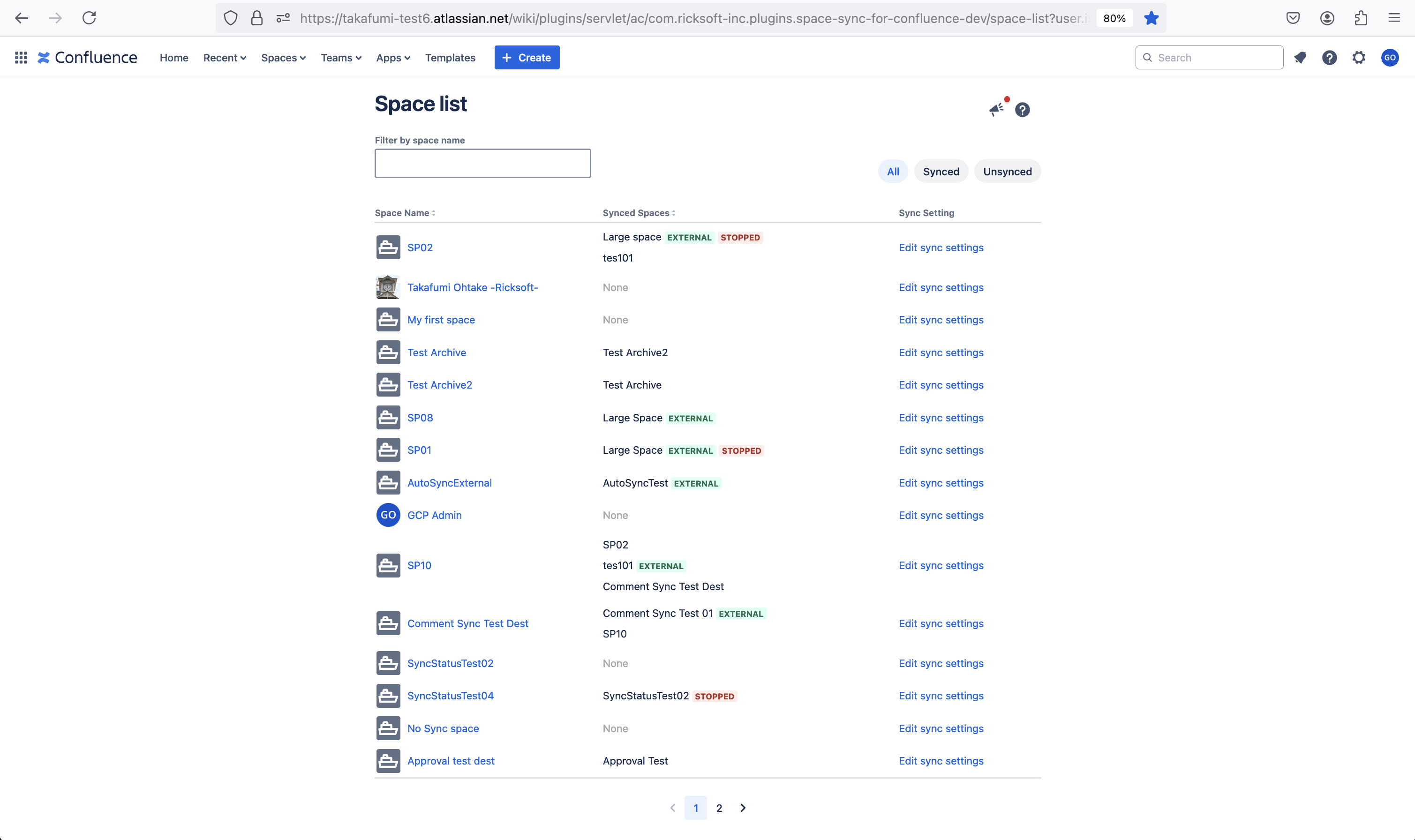
The following labels are shown if sync settings match the condition.
Label | Condition |
|---|---|
EXTERNAL | The destination space is in an external site. |
ALLOW MENTION | The destination space in the external site can mention users in your site. |
STOPPED | The destination space removed the sync setting. So, the sync isn’t available. |
Filtering Spaces
All: When the "All" button is clicked, the space list will display all spaces, both synced and unsynced.
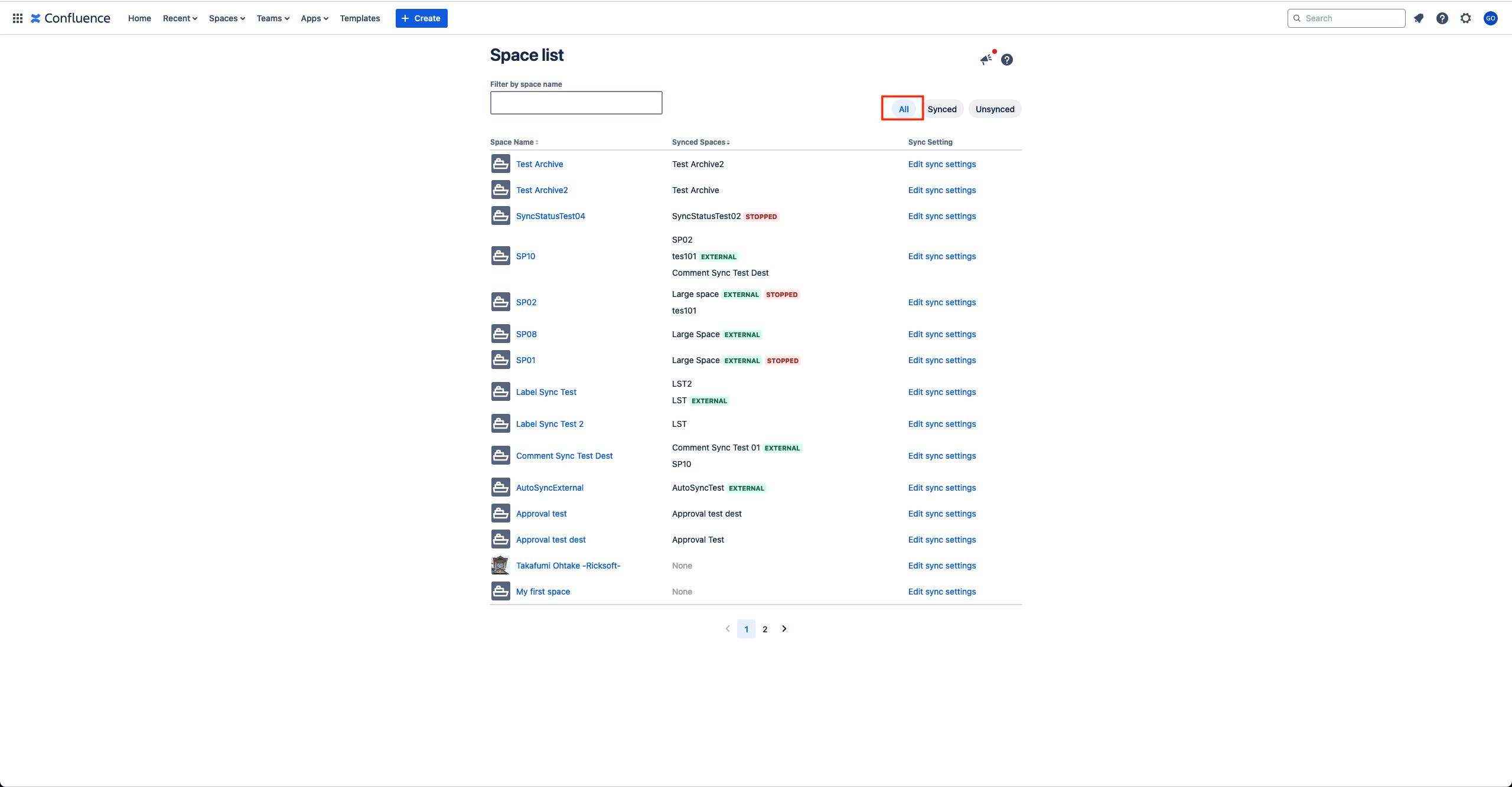
Synced: When the "Synced" button is clicked, the space list will filter and display only the spaces that are currently synced.
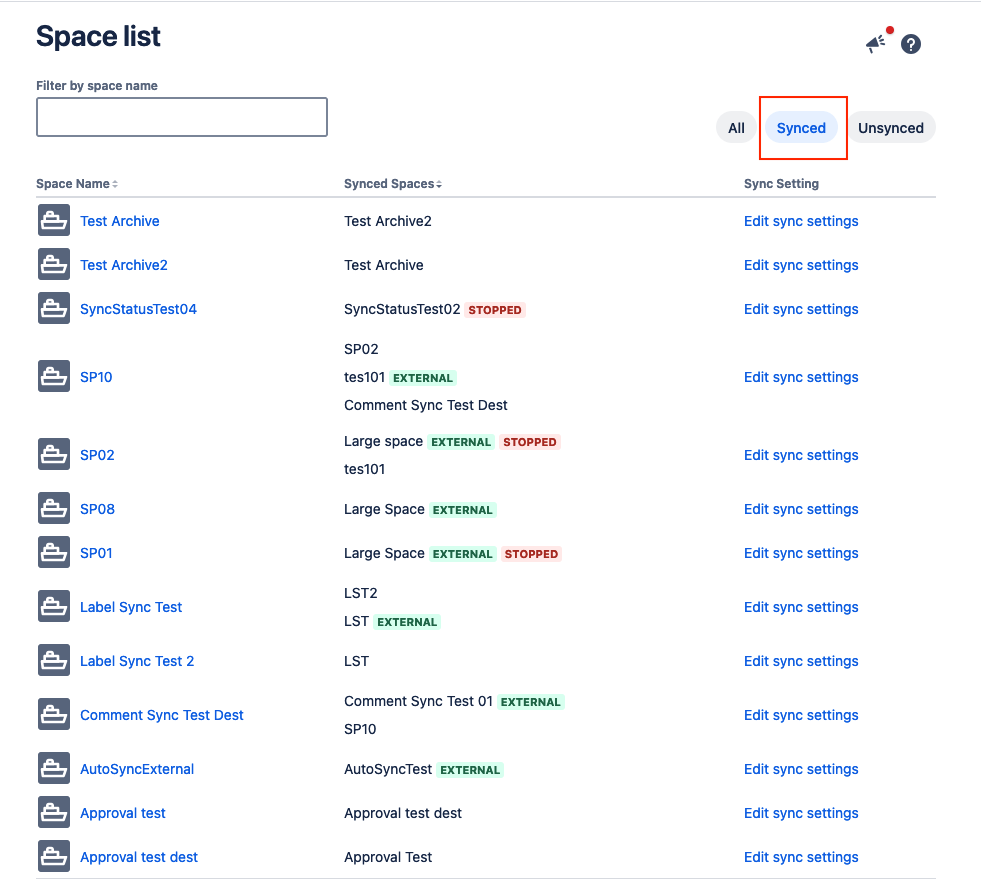
Unsynced: When the "Unsynced" button is clicked, the space list will filter and display only the spaces that are currently unsynced.
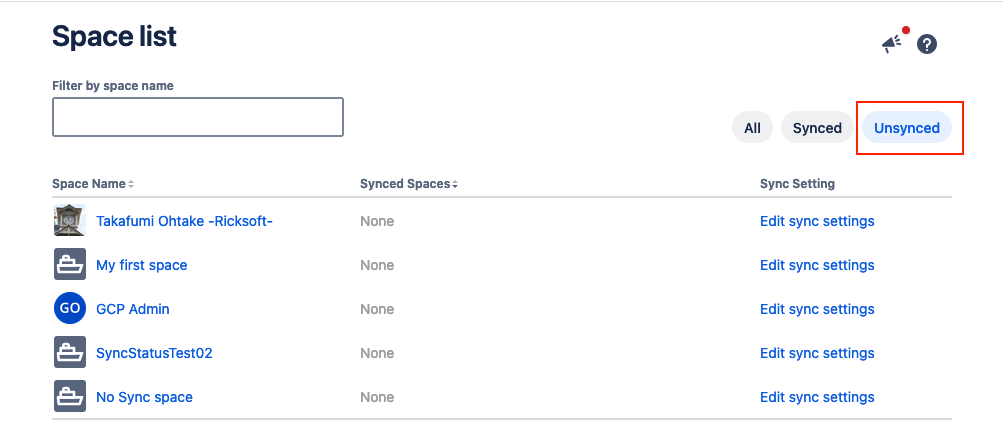
Sorting Options
Users can sort the space list using the following columns:
1. Space Name
Description: Sorts the spaces alphabetically by their name.
Usage: Click the "Space Name" column header to sort the list alphabetically.
2. Synced Spaces
Description: Sorts the spaces based on their synchronization status.
Usage: Click the "Synced Spaces" column header to sort the list by their synced status.
User Interaction Flow
Viewing All Spaces
Click the "All" button.
The space list updates to display all spaces, regardless of their synchronization status.
Viewing Synced Spaces
Click the "Synced" button.
The space list updates to display only the spaces that are synchronized.
Viewing Unsynced Spaces
Click the "Unsynced" button.
The space list updates to display only the spaces that are not synchronized.
Sorting Spaces
Click the "Space Name" column header to sort the list alphabetically by space name.
Click the "Synced Spaces" column header to sort the list based on their synchronization status.
