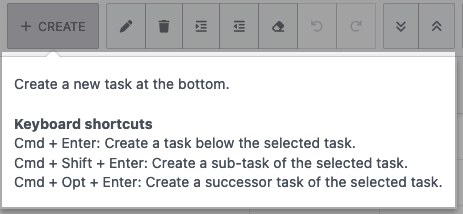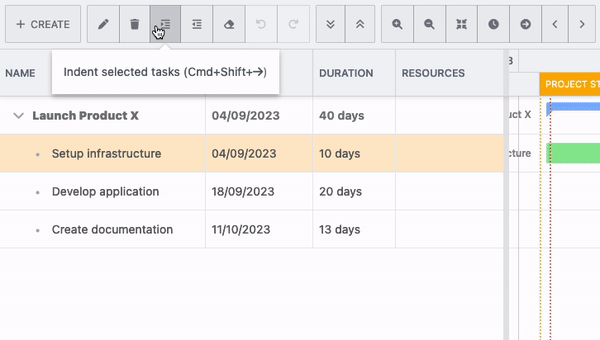Navigate Gantt chart
Familiarize yourself with the Gantt chart editor:
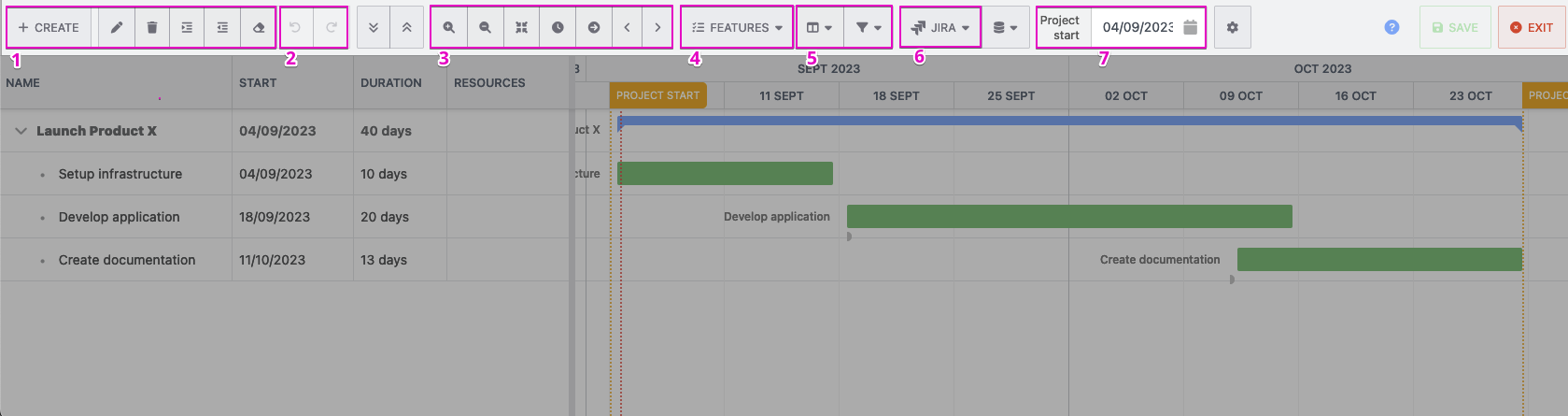
Features | Descriptions | |
|---|---|---|
| 1 | Full screen view | You can view the Gantt chart in fullscreen without having to open the editor:  |
| 2 | Task editor and dependencies management |
|
| 3 | Undo / Redo | The red badge indicates the number of changes made, which you can reverse until you reach the point up to which you want the undo actions to be restored. You’ll need to You can undo changes, even after you have saved, and then save again.  |
| 4 | Timeline view | Change how you want to display your timeline:
|
| 5 | Enable Gantt features | Customize your Gantt chart view with more advanced features 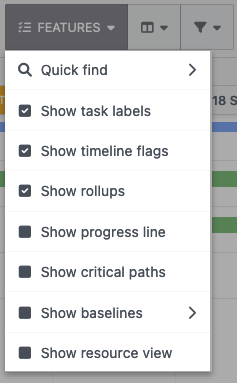 |
| 6 | Custom columns and filter |
|
| 7 | Jira integration | Connect your Gantt chart plan with Jira projects to manage tasks across platforms 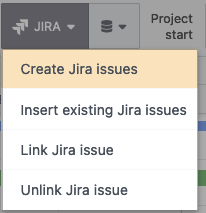 |
| 8 | Set project start date | Schedule the start date of your project, it will show as a marker on the timeline view 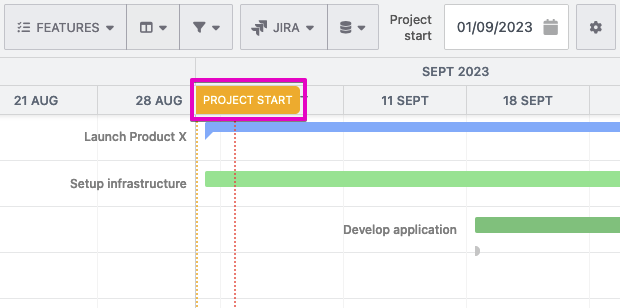 |
Next steps: Learn more about the context menus in Gantt Chart Planner app to manage tasks seamlessly.