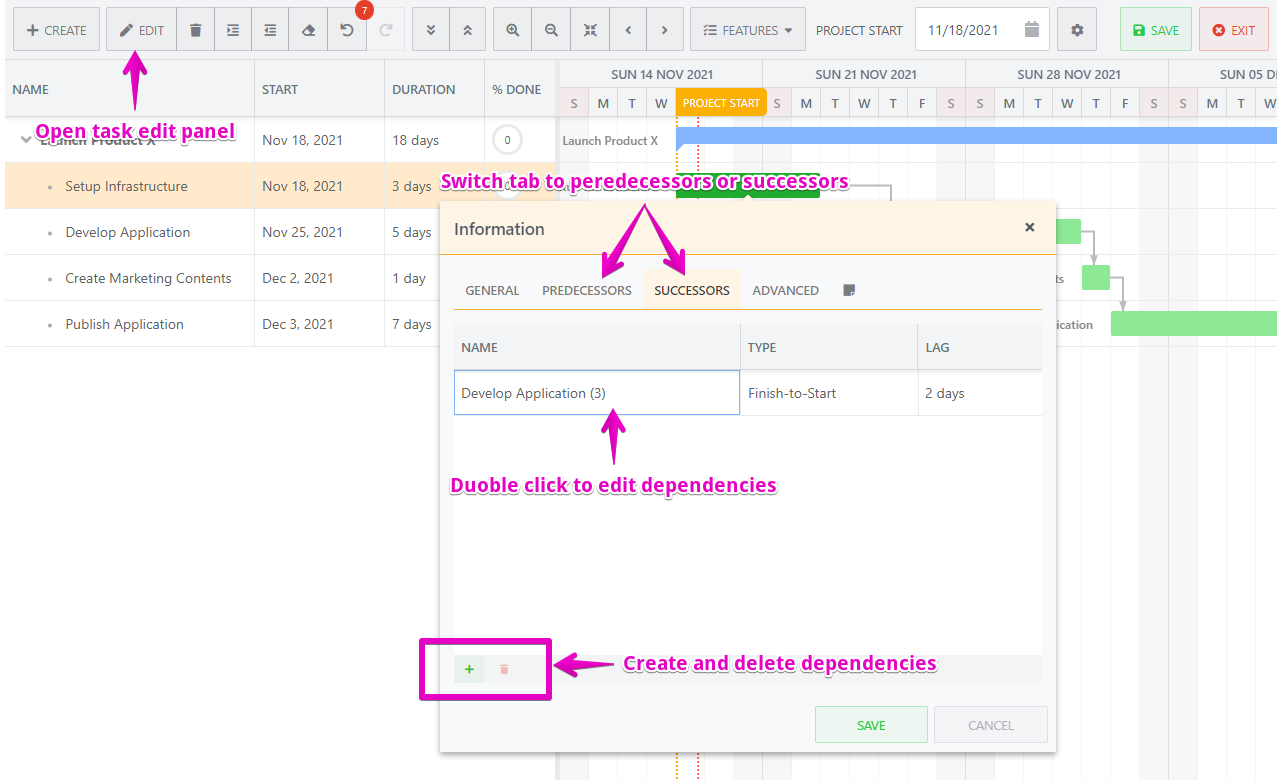Manage dependencies
You can define dependencies between tasks and the app will automatically calculate the schedule for you.
There are three ways to manage dependencies:
Use chart objects
Drag-and-drop to create dependencies.
Click dependency lines to edit type and lag or delete dependencies.
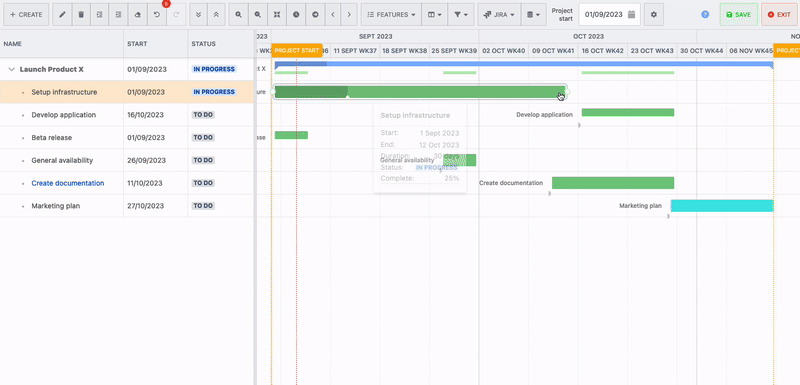
Use the dependency columns
Show the predecessors or successors column
Double-click the cell to edit the value
Click tasks in the task picker or edit text value to edit dependencies
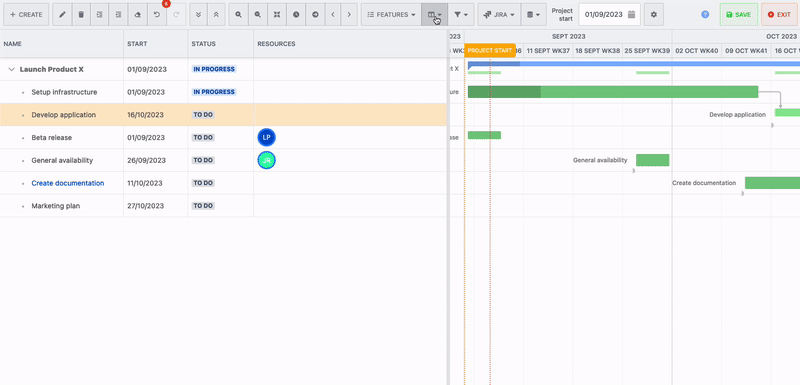
Format of the predecessors and successor columns.
The format of the dependency columns is [WBS code][Dependency type][Lag].
The dependency type can be SS, SF, FS, or FF. S means Start. F means Finish. e.g. FS means Finish to Start.
The lag format is [Sign][Number][DurationUnit]. e.g. +3d, -2w. If you omit the duration unit, it will be days.
Dependency type and lag can be omitted.
If you omit the dependency type, the dependency type will be Finish to Start.
If you omit the lag, the lag will be none.
You can set multiple dependencies by separated by “;“.
Examples
3.2;4.2.4
There’re two dependent tasks, the WBS codes are 3.2 and 4.2.4.
The dependency types are Finish to Start.
The lags are none.
1.2FF+2;2.4-3w
There’re two dependent tasks, the WBS codes are 1.2 and 2.4.
The dependency type of 1.2 is Finish to Finish. And the dependency type of 2.4 is Finish to Start.
The lag of 1.2 is 2 days. And the lag of 2.4 is -3 weeks.
Use the task edit panel
Open the task edit panel.
Switch the tab to predecessors or successors.
Manage dependencies.
Close the edit panel by clicking the save button.