How to copy Gantt Chart to another Confluence page
The Gantt charts are stored as JSON attachments, and you can copy the Gantt chart between pages and spaces by downloading the JSON attachment and uploading it to other pages.
However, please note that each page has a unique ID to the Gantt JSON attachment and you’ll need to change the JSON name before uploading it to a new page.
You can refer to the following steps as well:
Go to the page where you want to copy the existing Gantt → Open the page menu → Click on Attachments → Files
Click on the Gantt JSON name to download it
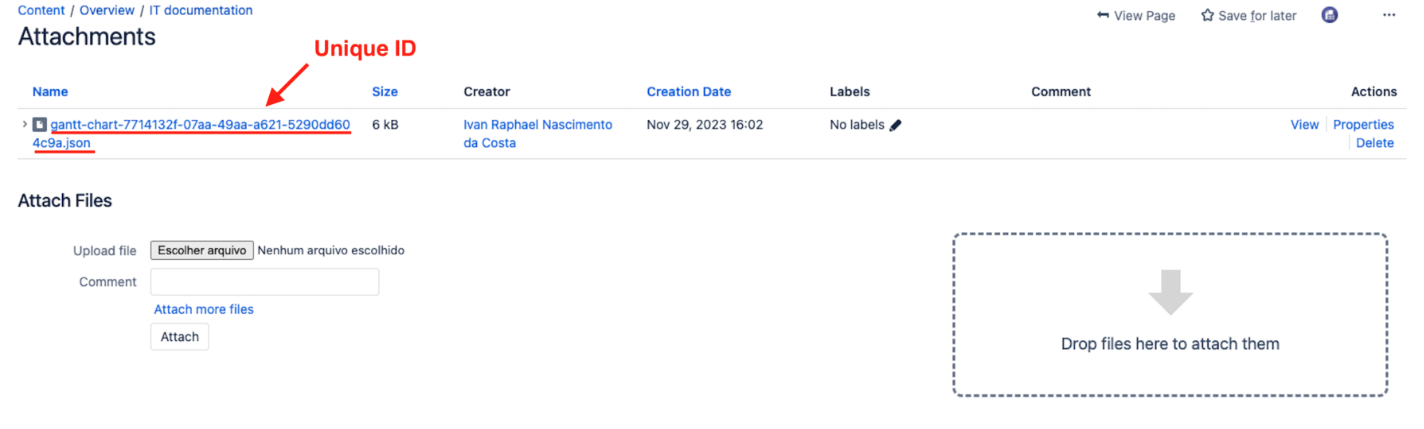
Go to the page you want to paste this Gantt → Create a new Gantt and save it with no data
Go to the attachments from this page → Copy the entire name (unique ID) from this Gantt JSON
Rename the local JSON downloaded earlier with the unique ID and upload it to the page
Voilá, you have successfully copied your Gantt chart to a new page
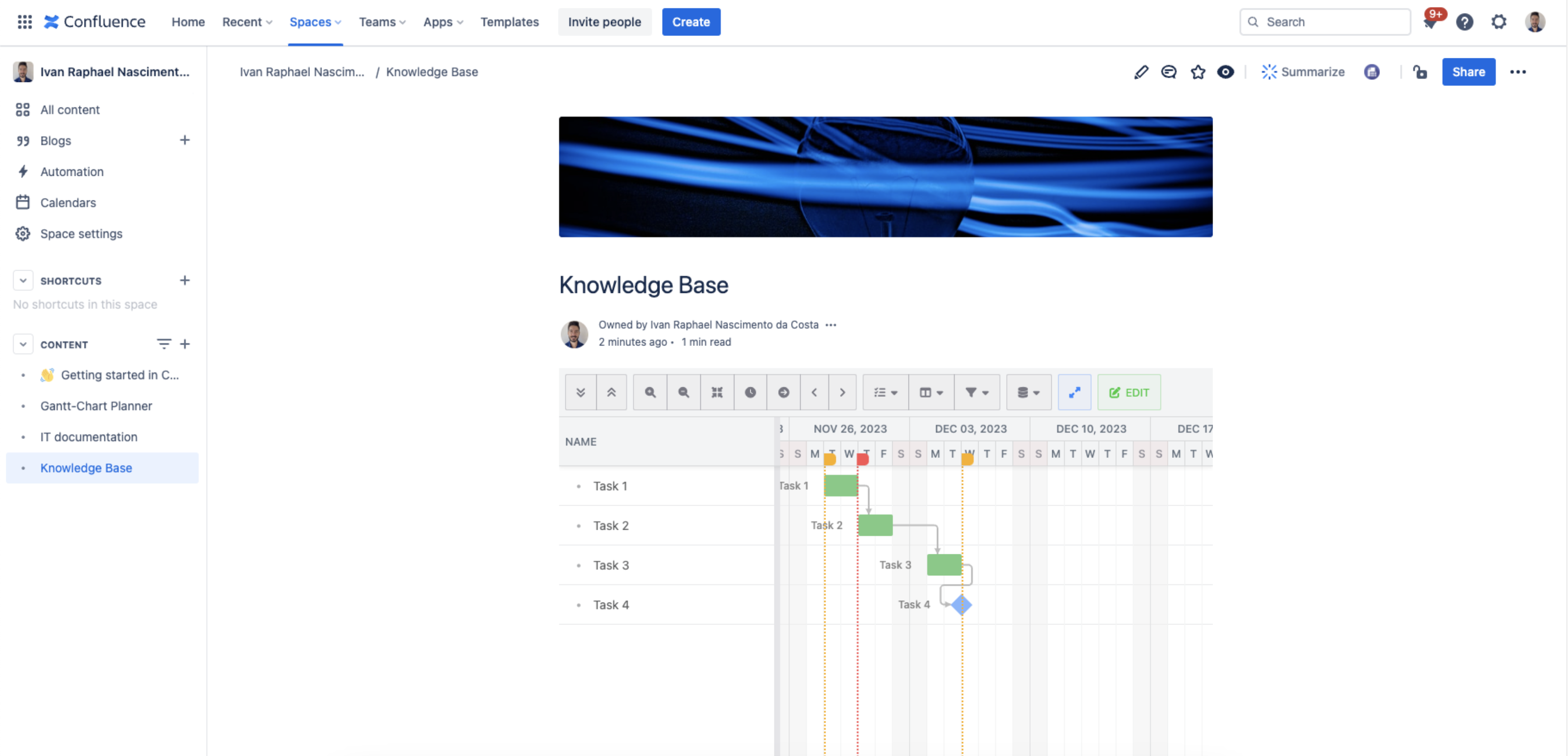
If you have any other questions, don’t hesitate to reach out to us at our Ricksoft Support webpage. We will be happy to help you.
