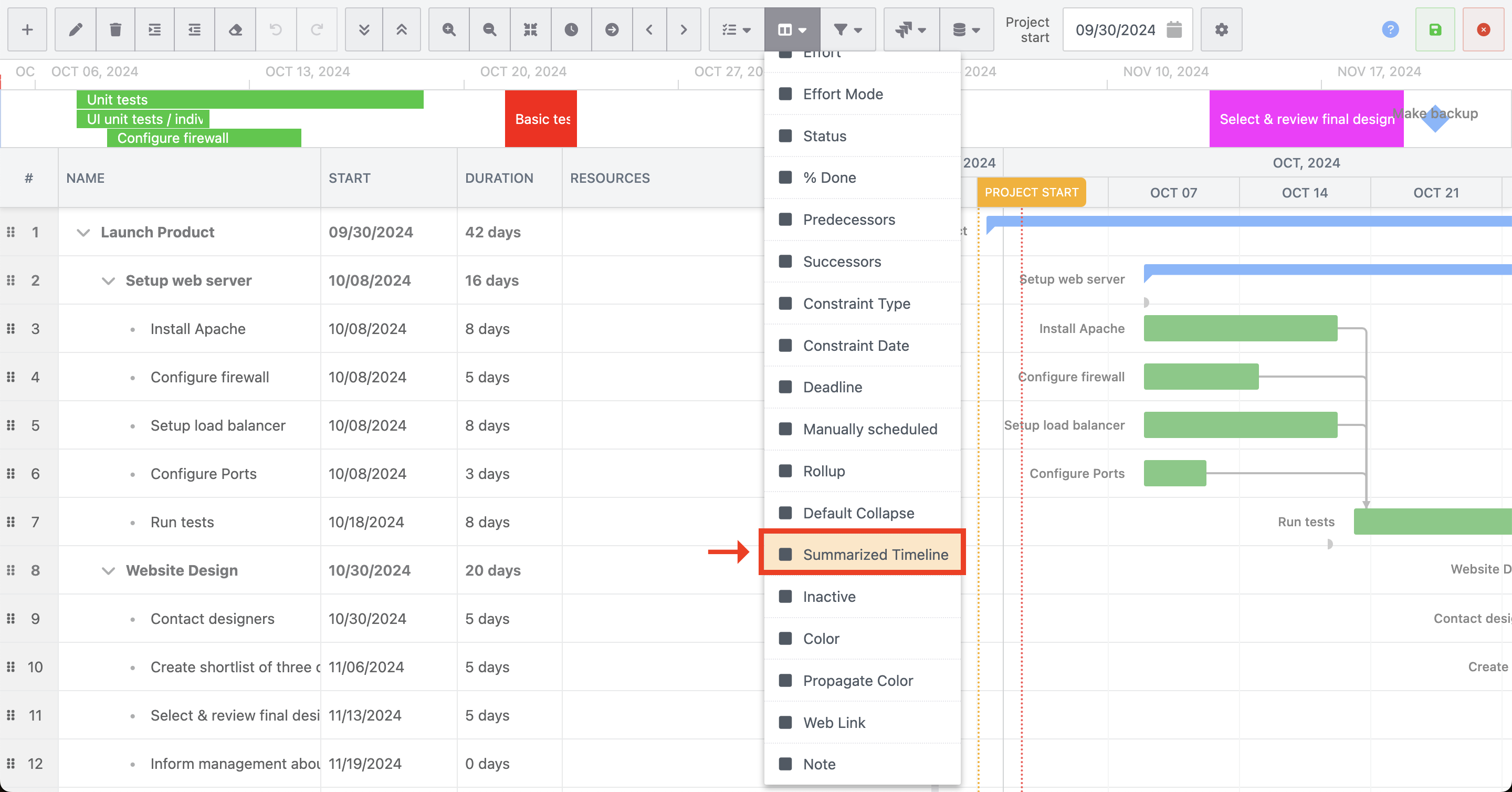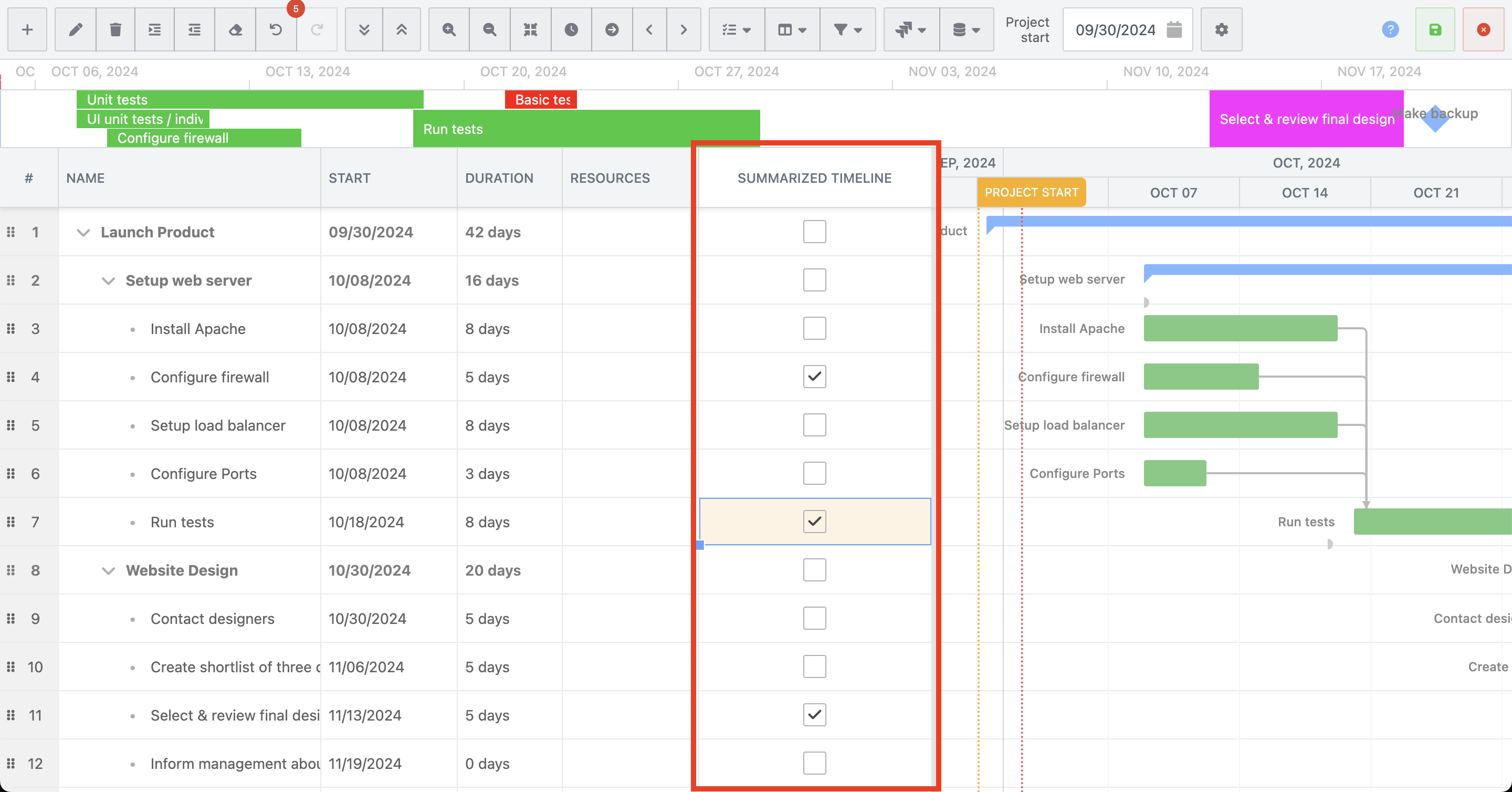Summarized timeline
When the number of tasks in a project increases, it becomes time-consuming to search for the schedule of important tasks.
To solve this issue, you can select only the key tasks and milestones and display them on a summarized timeline.
How to use summarized timeline
Display summarized timeline
Open the
Featuresmenu dropdownEnable
Show summarized timelineoption
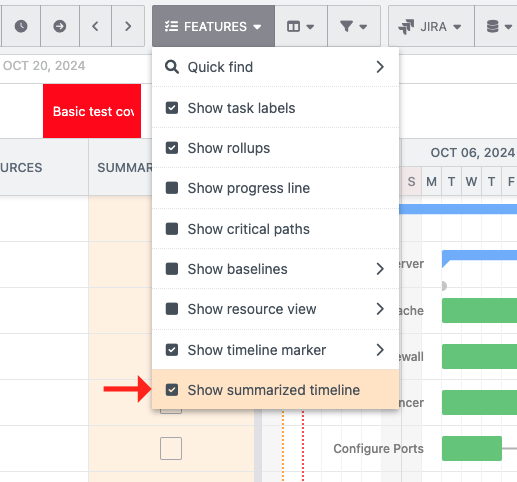
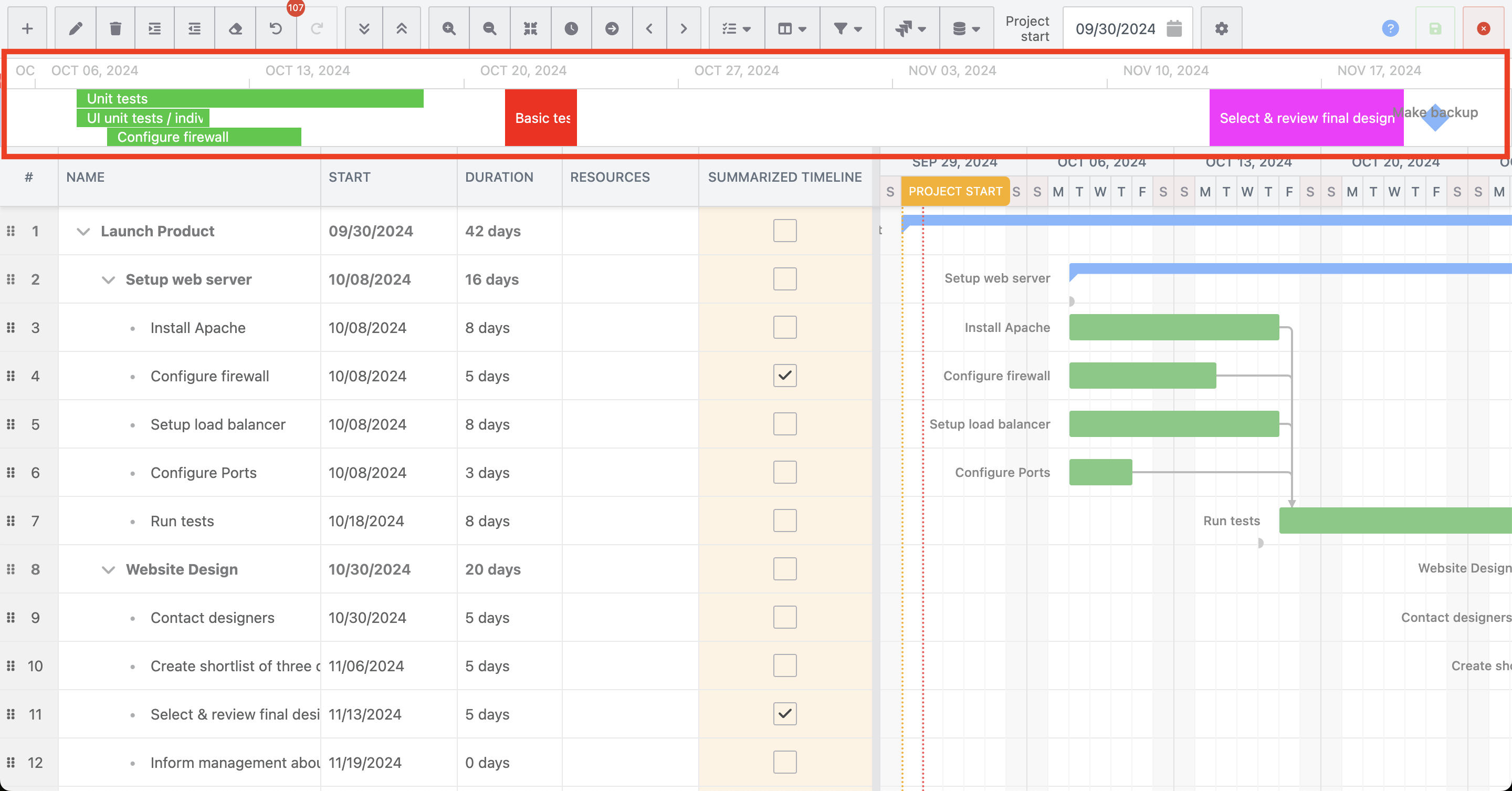
Select tasks/milestones to be displayed on the summarized timeline
Open the
Columnsmenu dropdownEnable
Summarized TimelinecolumnTurn on the summarized timeline checkbox for the important tasks you want to display in the summarized timeline