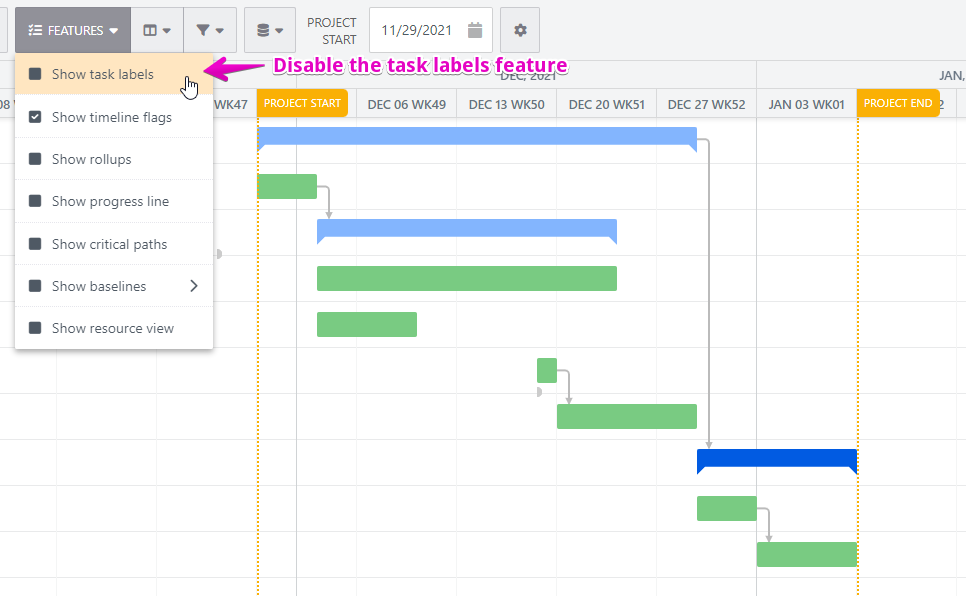Customize chart label
The task names are displayed as chart labels on the timeline, which you can hide or change the position to ensure the timeline is easy to understand.
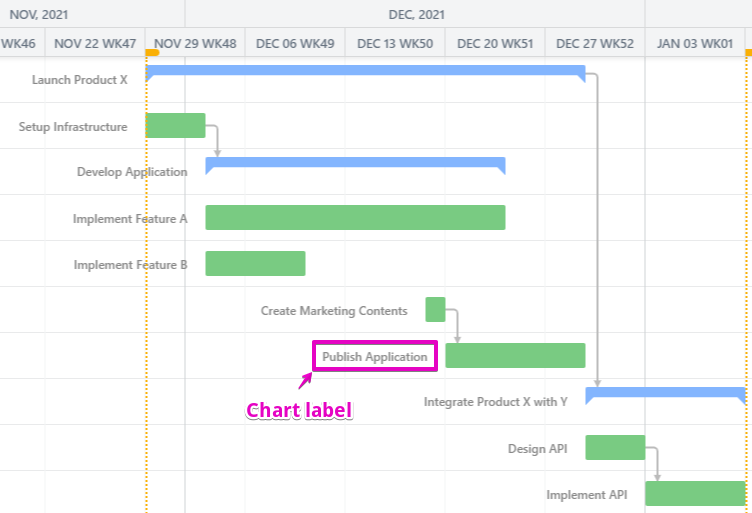
Change label position
If you’d like to have a more simplified view, you can change the label position to in the chart bar.
Open the settings dialog.
Change label position property to “In the bar”.
Click the “Update“ button.
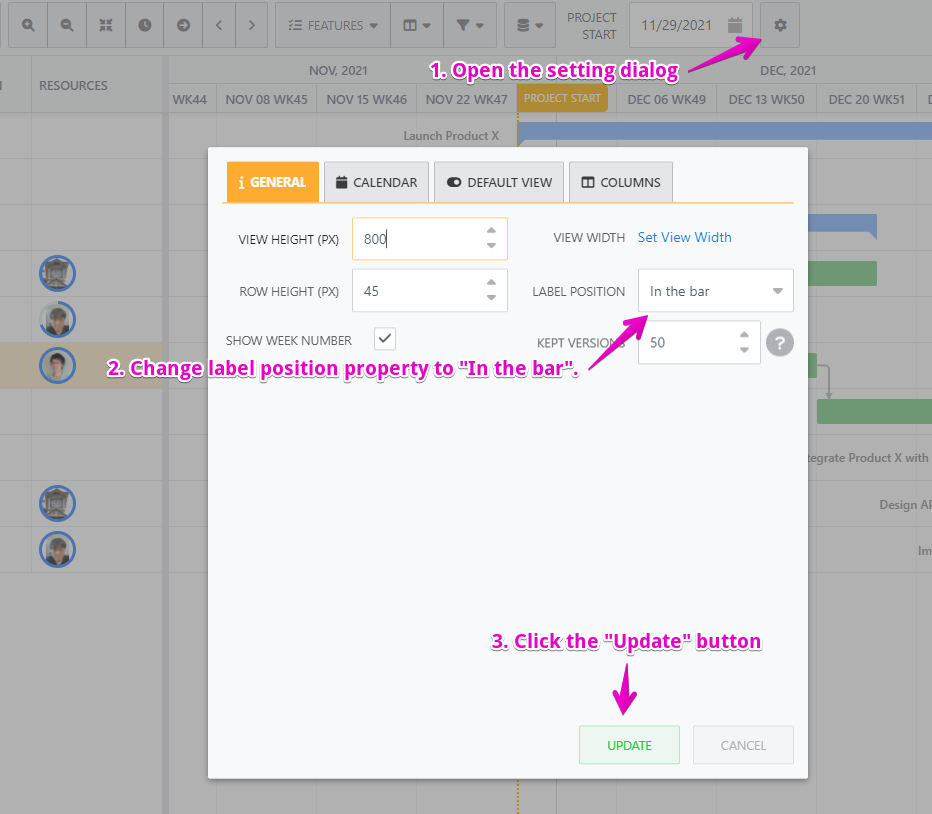
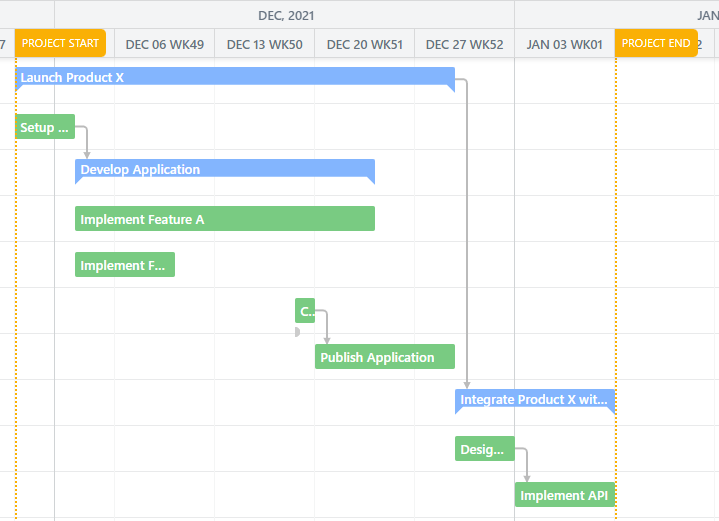
If the rollup feature or the baseline feature is enabled, the label position of the parent tasks remains left of the chart bar.
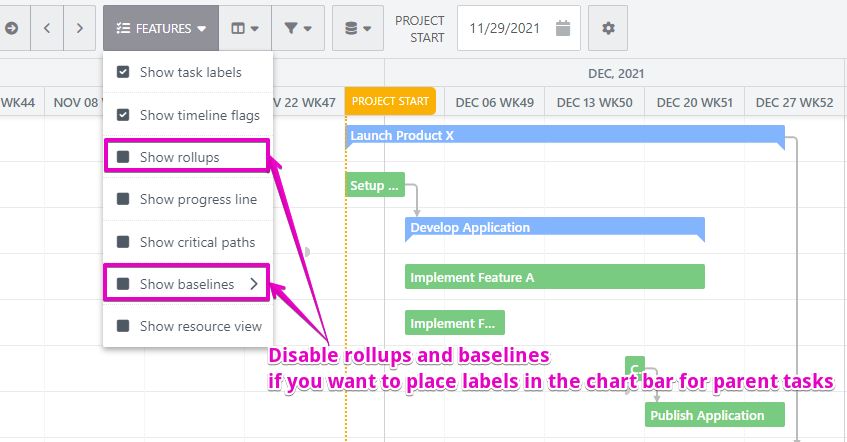
Hide labels
You can hide chart labels by disabling the task labels feature.