Assign resources to tasks
When you plan a project schedule, you will want to plan who will do tasks. You can assign Confluence users or defined custom resources to tasks in the Gantt chart and see the workload of users.
Assign resources and work units
Add the Resources column on the Gantt chart, then follow these steps:
Double-click the cell of the resources column to select assignees
Type the user names or custom resources you want to assign (you can select from the user picker)
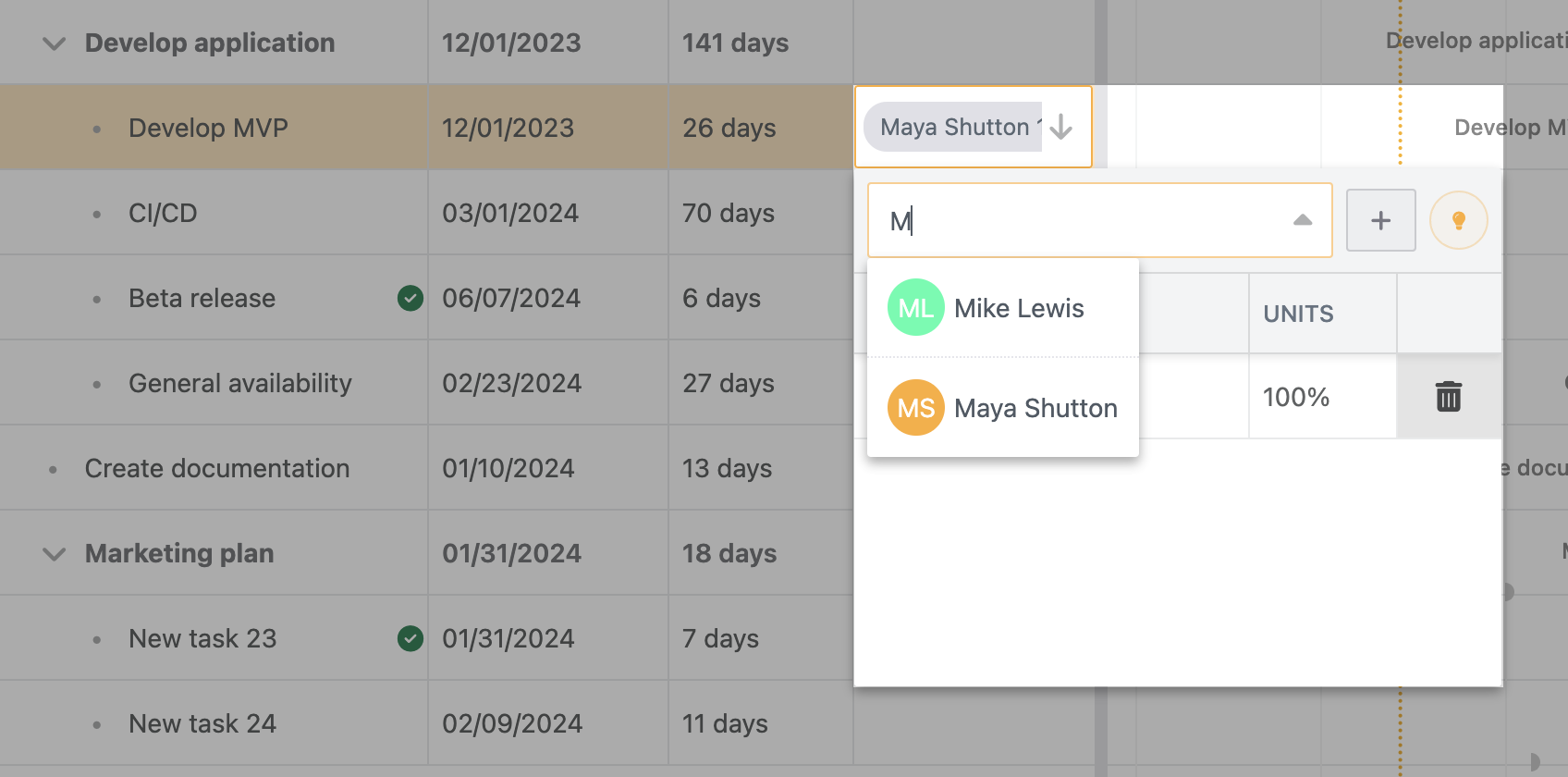
Adjust
unitsif the assignee won't spend 100% of their time on a task
Tips about Units
”Units” means how much percentage of work time. If the users spend the full of their work time on the task during the task span, it should be 100%. If the users spend half of their work time on the task (e.g., they have another task), it should be 50%.
In resource column, the blue circle around avatars shows % units.
Drag and drop resources to allocate tasks
From the
Featuresdropdown, selectShow resource viewDrag and drop the assignee from the resources list to the associated tasks
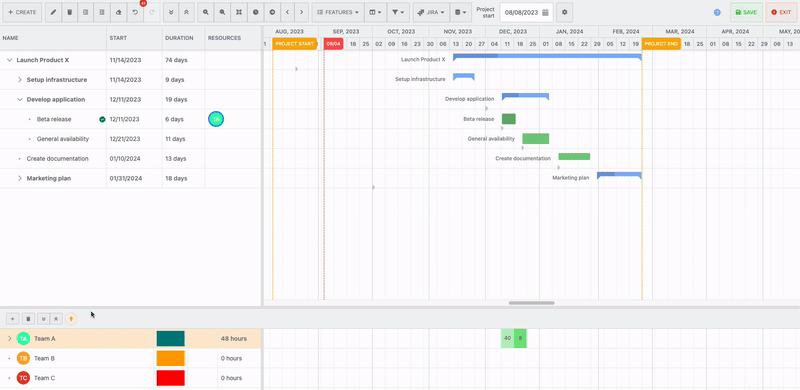
How to define custom resources
Double-click the Resources field
Click on the plus icon next to the search bar
Set the name and avatar color to the added resource (You can double-click the cell to edit the name or avatar color)
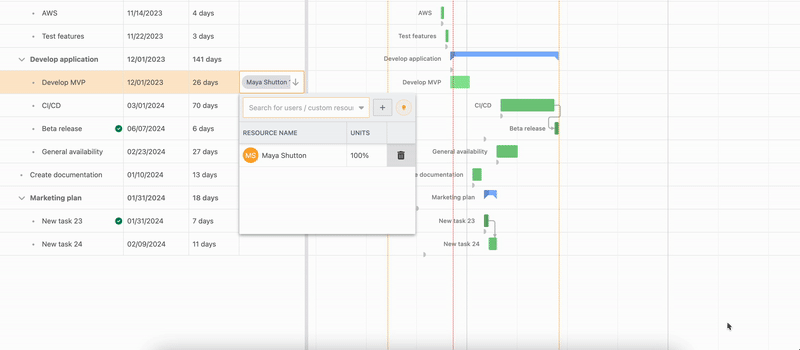
You can also add custom resource from the Rsource view
