Getting started
Gantt Chart planner is a Confluence macro that lets you add interactive Gantt charts as a page content.
Create Gantt chart on Confluence page
1️⃣ Insert Gantt Chart Planner on a page
Use the shortcut { and type Gantt Chart Planner:
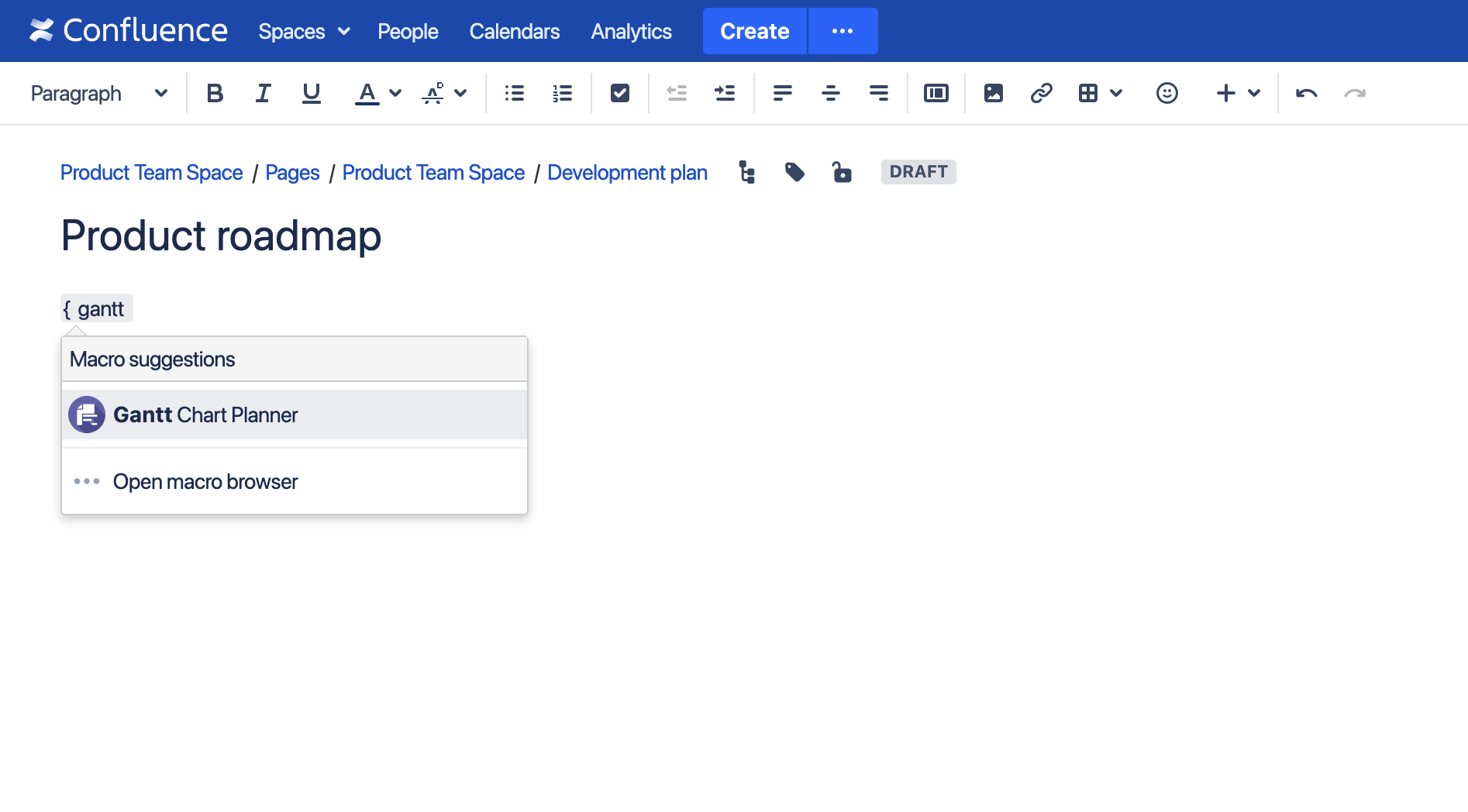
Or select from the macro list:
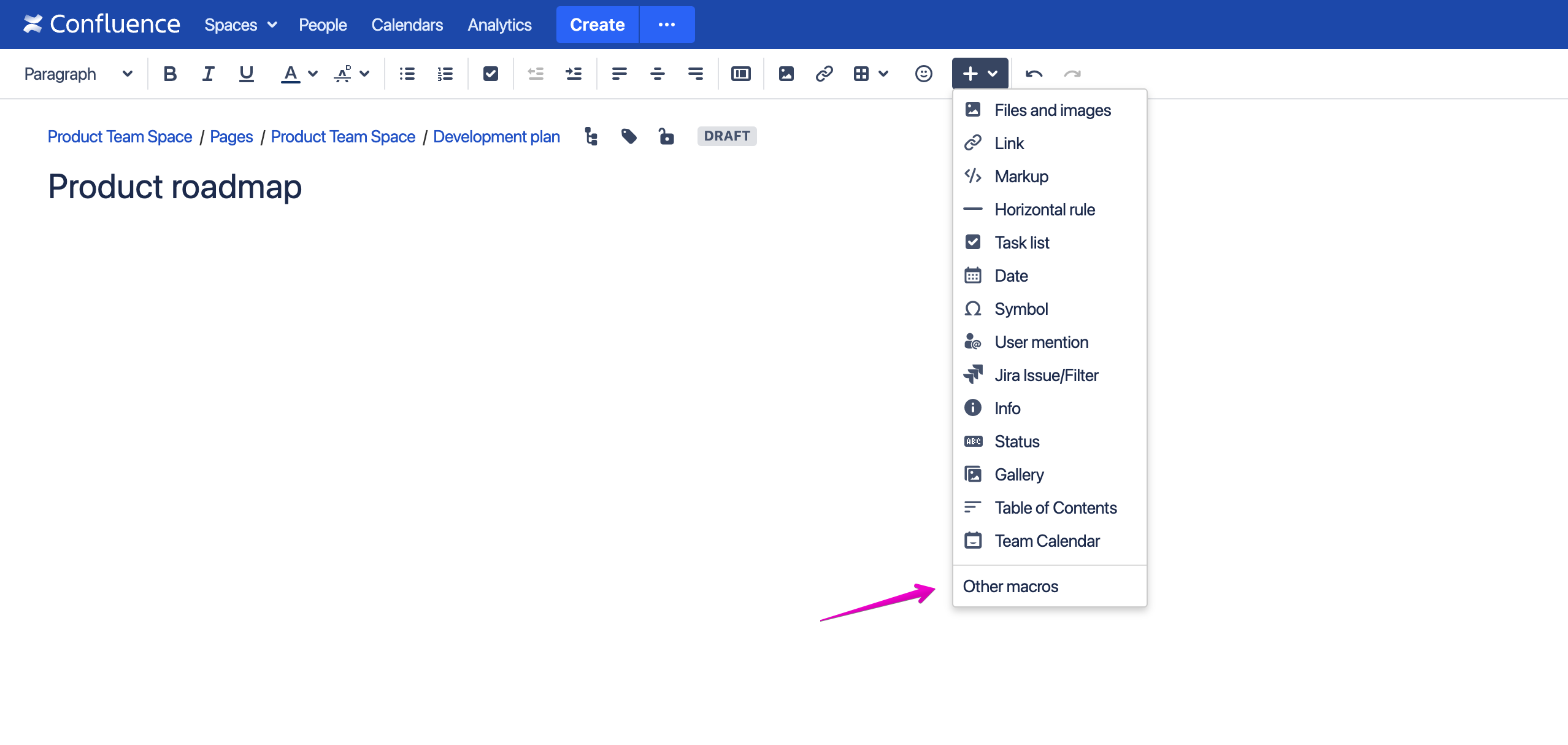
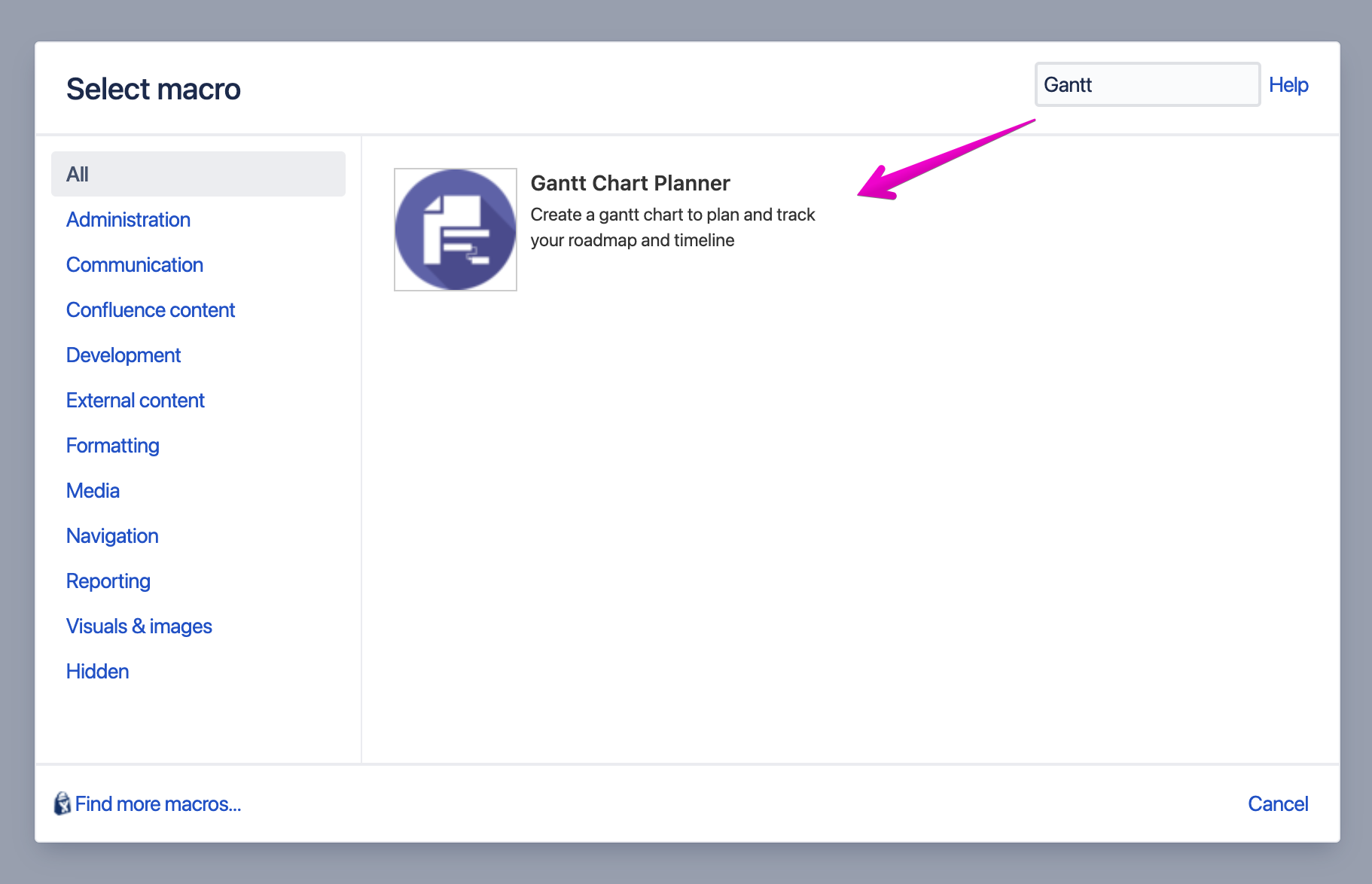
2️⃣ Edit Gantt chart:
Once you insert the macro, the Gantt Chart app is opened in full-screen
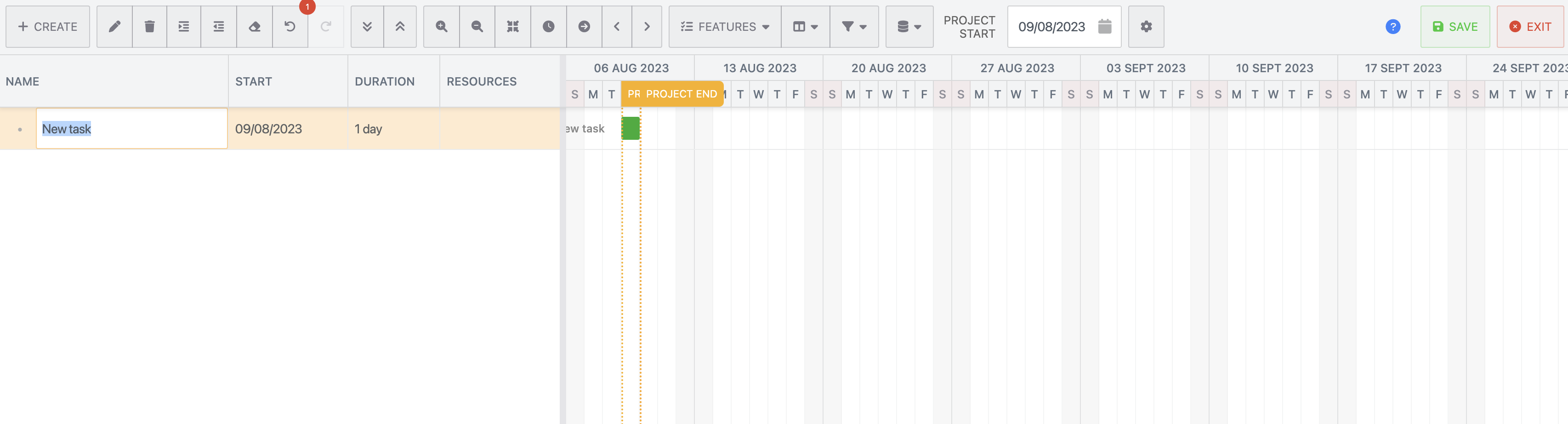
3️⃣ Save and exit Gantt chart editor
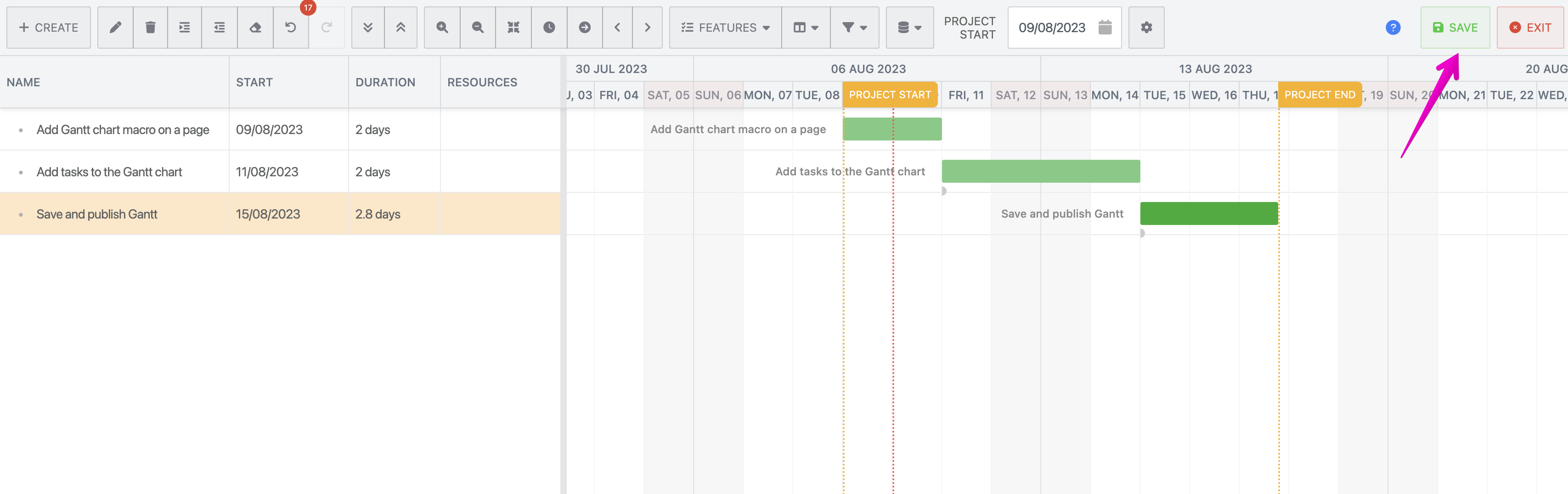
4️⃣ Publish the page
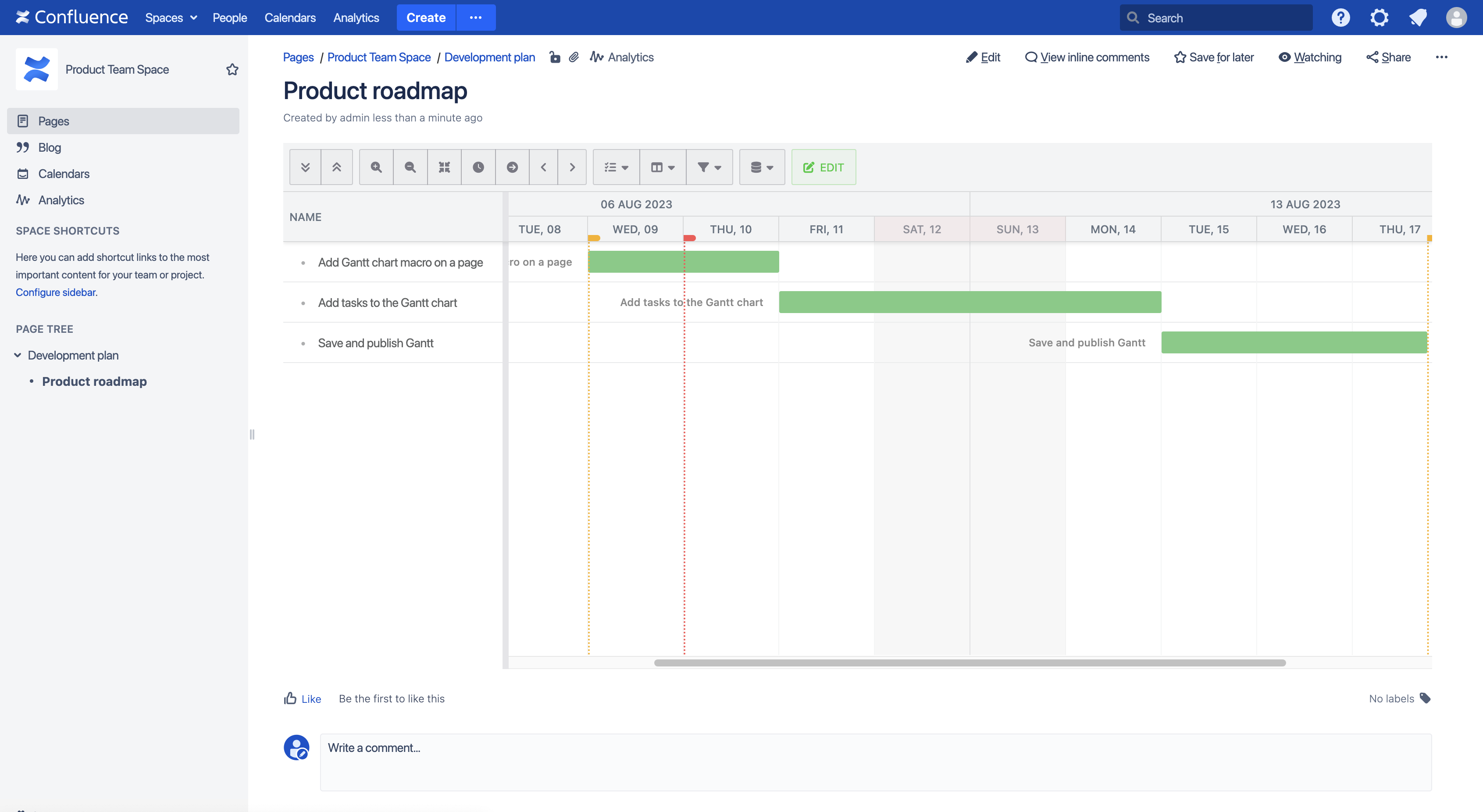
Copyright
Copyright© 2023 Ricksoft, Inc. - All Rights Reserved.
Portions of this software are copyright 2009-2023 by Bryntum AB.
