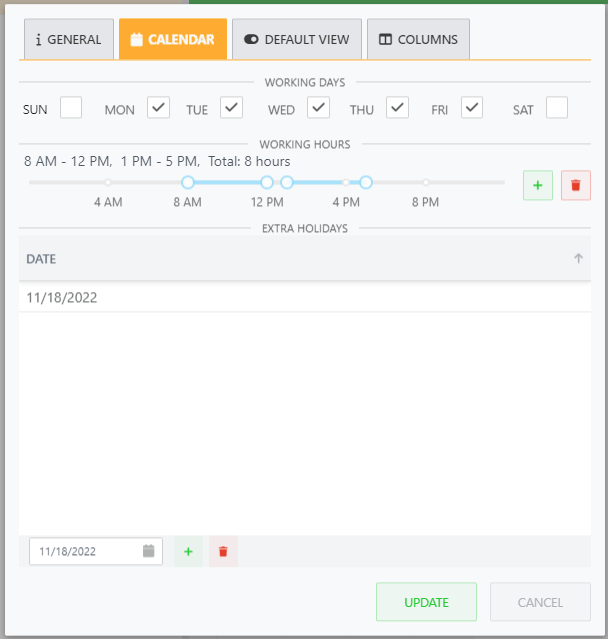Configure working calendar
Working calendars affect various points of Gantt charts such as,
Durations don’t include nonworking days and hours.
Gantt charts skip nonworking days and hours when setting start dates.
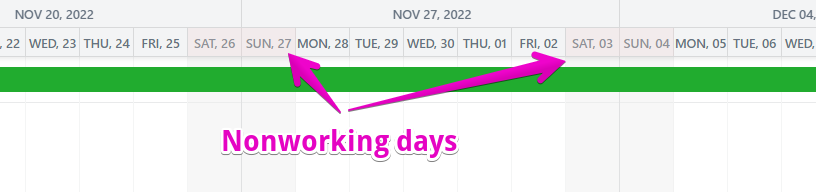
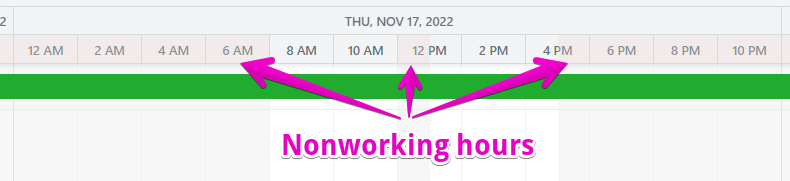
How to configure the working calendar
Go to edit mode of the Gantt chart.
Open the configuration panel.
Switch tab to calendar.
Edit working days, working hours, and extra holidays.
Close the configuration panel by clicking the update button.
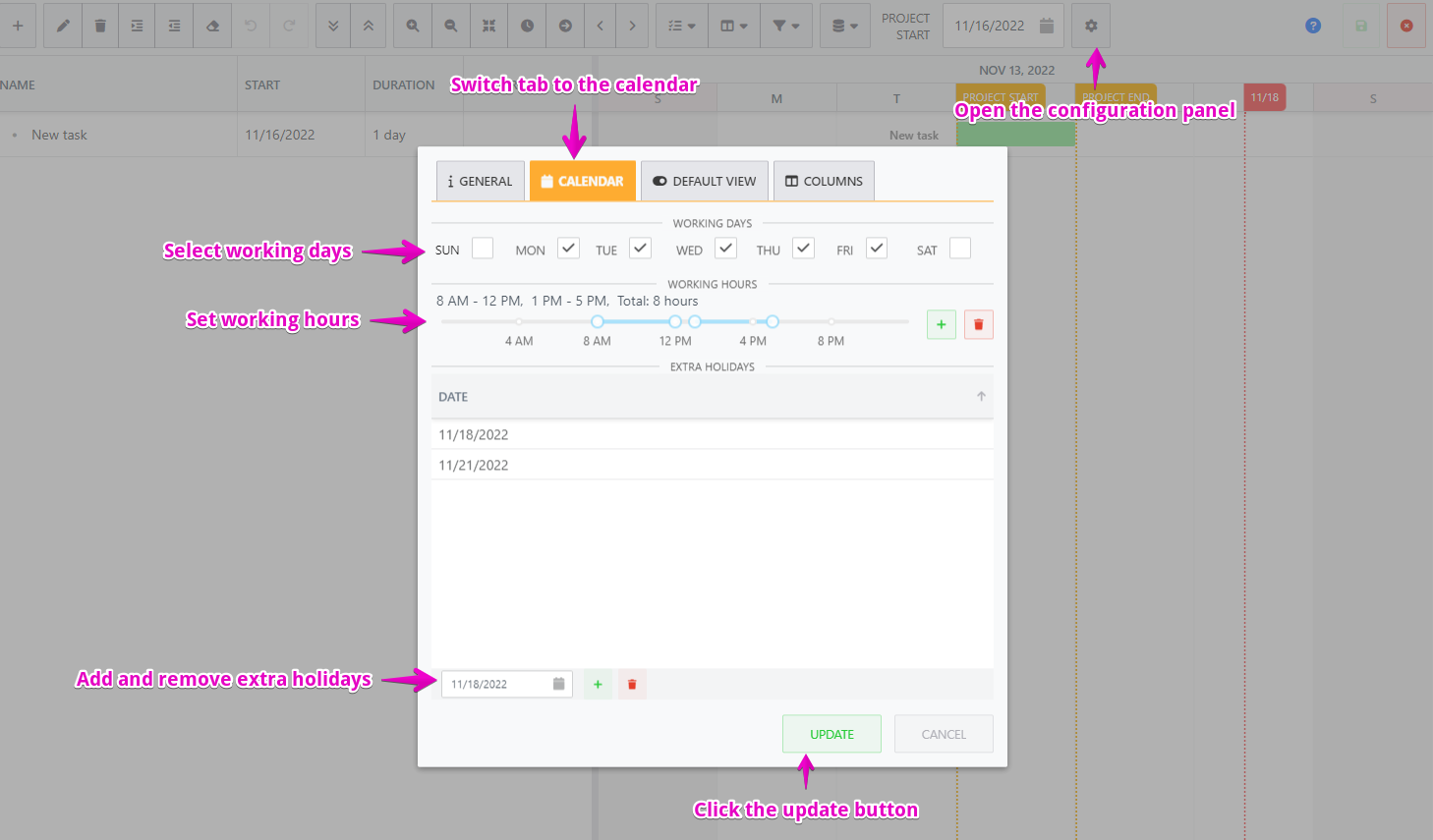
Relation between working days and duration units
Please note working days affects the meaning of duration units.
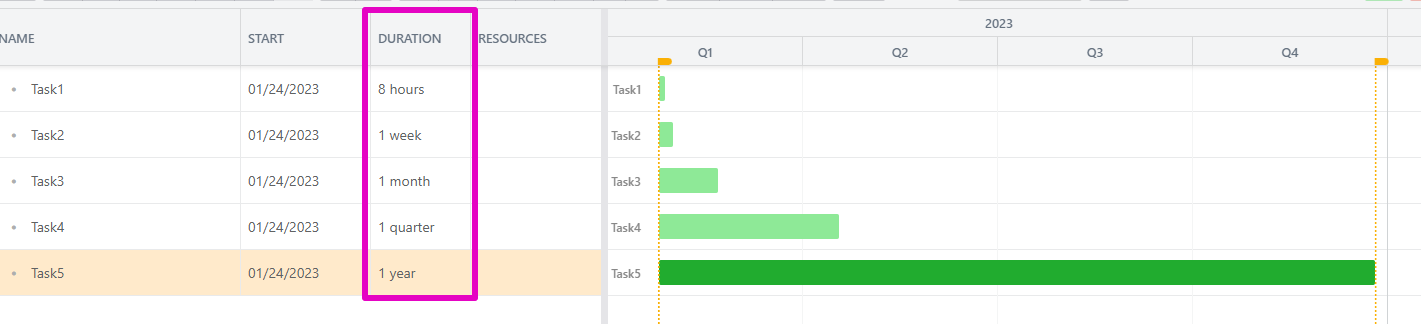
The table below shows the number of days per 1 duration unit in each case of the number of working days. Please note extra holidays do NOT affect the meaning of the duration units.
Number of working days | 7days | 6days | 5days | 4days | 3days | 2days | 1day |
|---|---|---|---|---|---|---|---|
1 Week equals | 7days | 6days | 5days | 4days | 3days | 2days | 1day |
1 Month equals | 30days | 25days | 20days | 16days | 12days | 8days | 4days |
1 Quarter equals the number of days in 3 months. And 1 Year equals the number of days in 12 months.
Example
Your Gantt chart has 5 working days as Monday, Tuesday, Wednesday, Thursday, and Friday like the image below.
In this case,
8 hours equals 1 day.
1 week equals 5 days.
1 month equals 20 days.
1 quarter equals 60 days (20 days * 3 months).
1 year equals 240 days (20 days * 12 months).