Assign resources to tasks
When you plan a project schedule, you will want to plan who will do tasks. You can assign Confluence users or defined custom resources to tasks in the Gantt chart and see the workload of users.
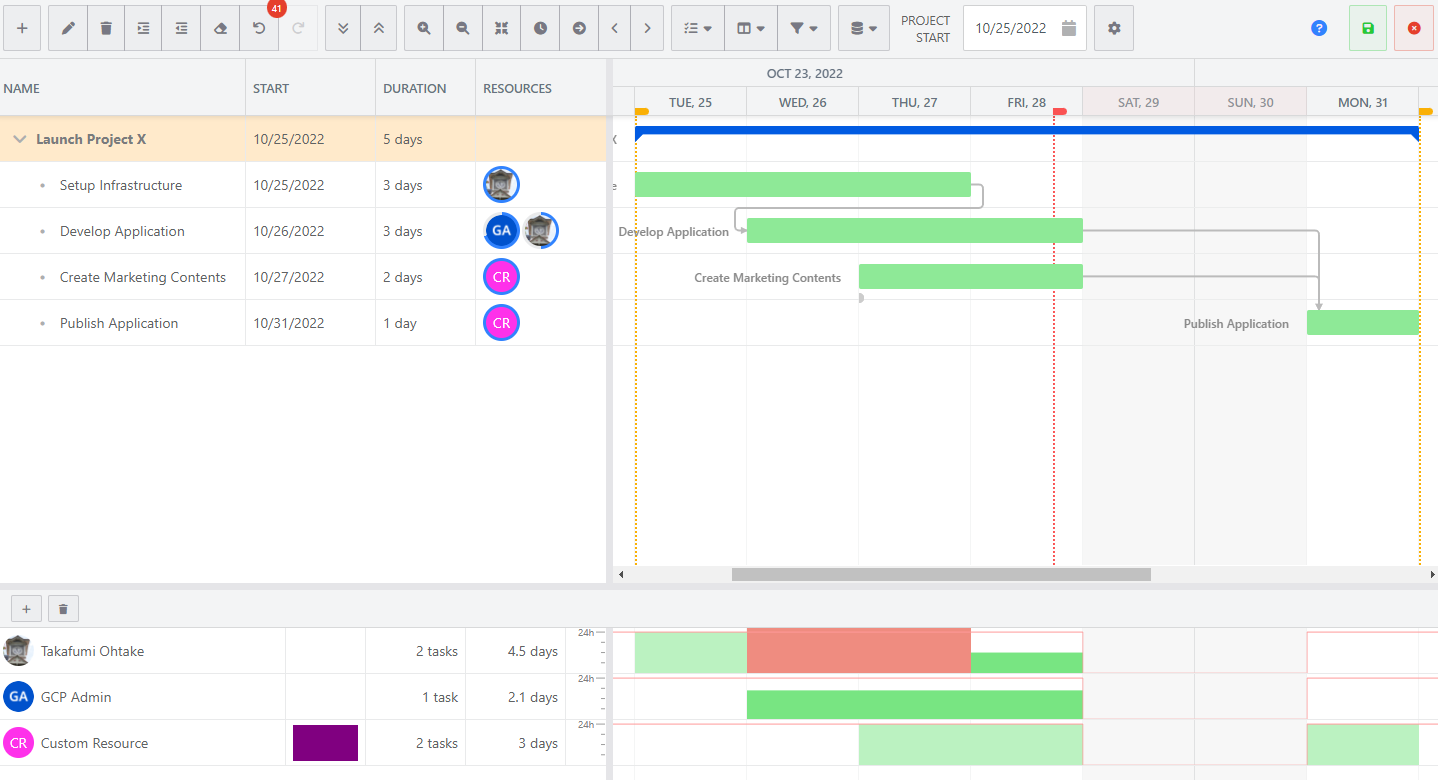
How to define custom resources
Show the resource view.
Click the plus icon on the top of the resource view.
Set the name and avatar color to the added resource.
Please double-click the cell to edit the name or avatar color.
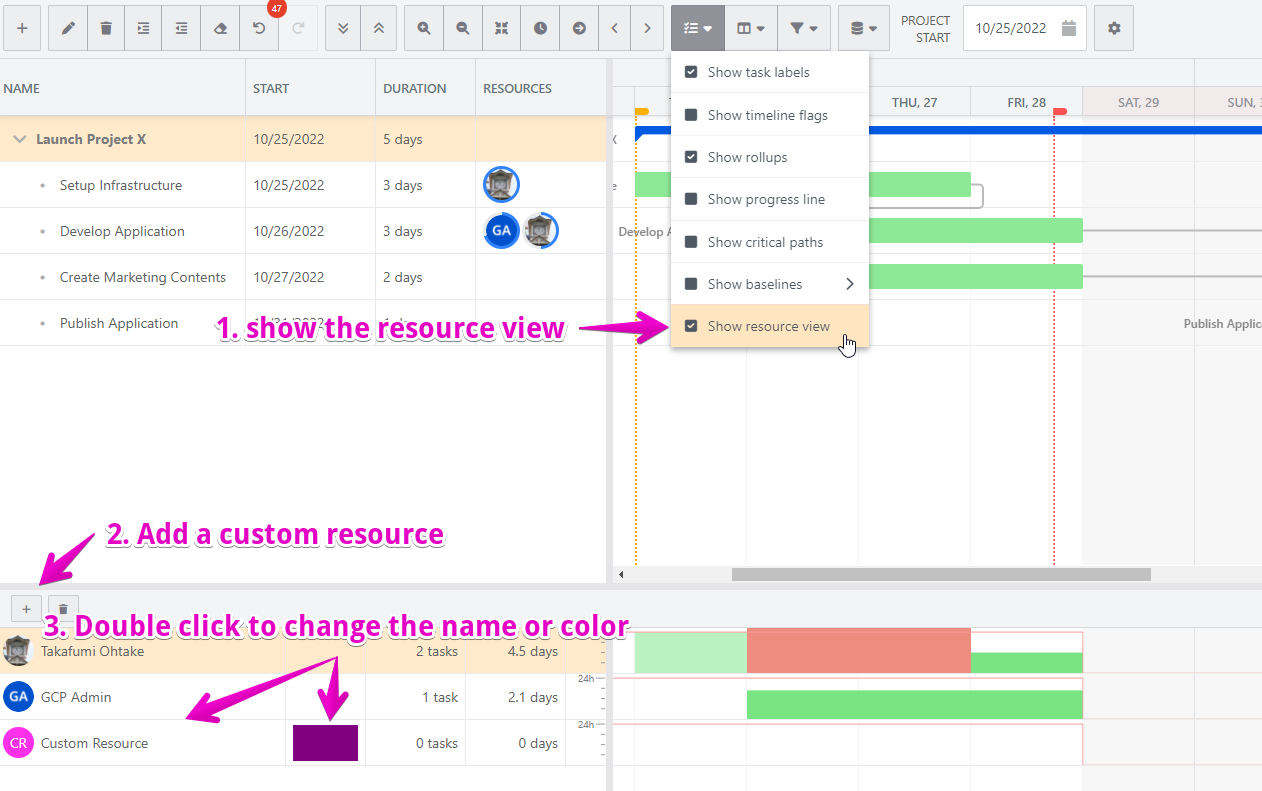
How to assign resources to tasks
Show the resource column if the column is hidden.
Double-click the cell of the resource column to start editing.
Search and add the users or custom resources you want to assign.
Change units if the users won’t spend the entire time of work.
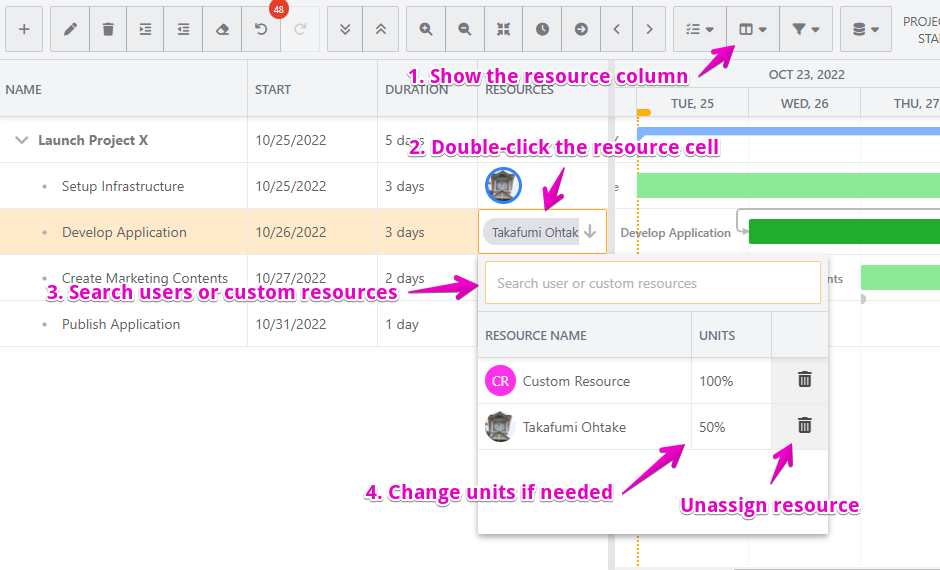
Tips about Units
”Units” means how much percentage of work time. If the users spend the full of their work time on the task during the task span, it should be 100%. If the users spend half of their work time on the task (e.g., they have another task), it should be 50%.
In resource column, the blue circle around avatars shows units.
Drag and drop resources to allocate tasks
From the
Featuresdropdown, selectShow resource viewDrag and drop the assignee from the resources list to the associated tasks
How to show resource workload
Check “Show resource view” under the features menu.

