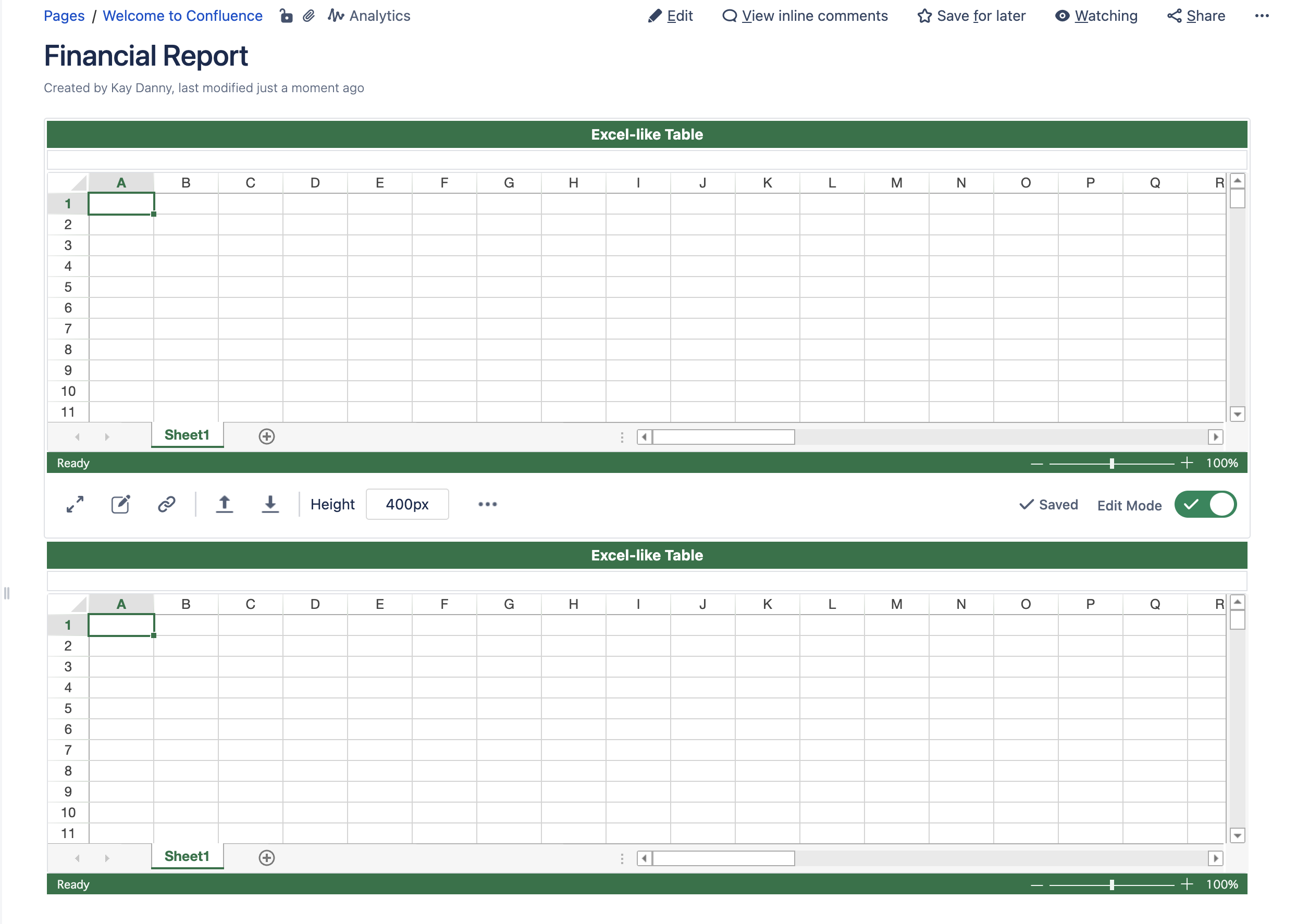How to create the table macro
From Edit Page
To create a table, open a macro and search for Excel-like Tables.
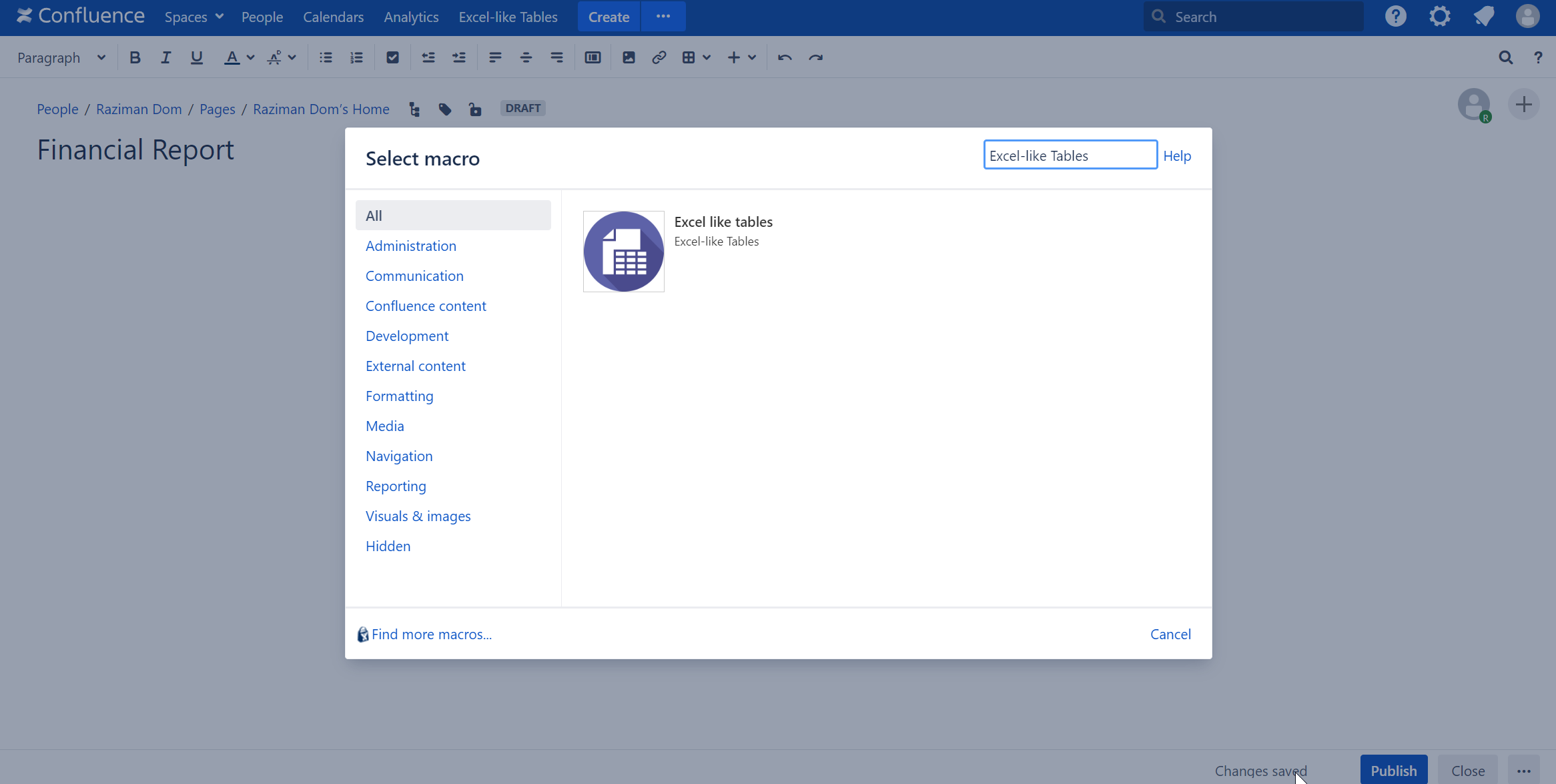
Click the Excel-like Tables macro, and a new window will appear on your screen.
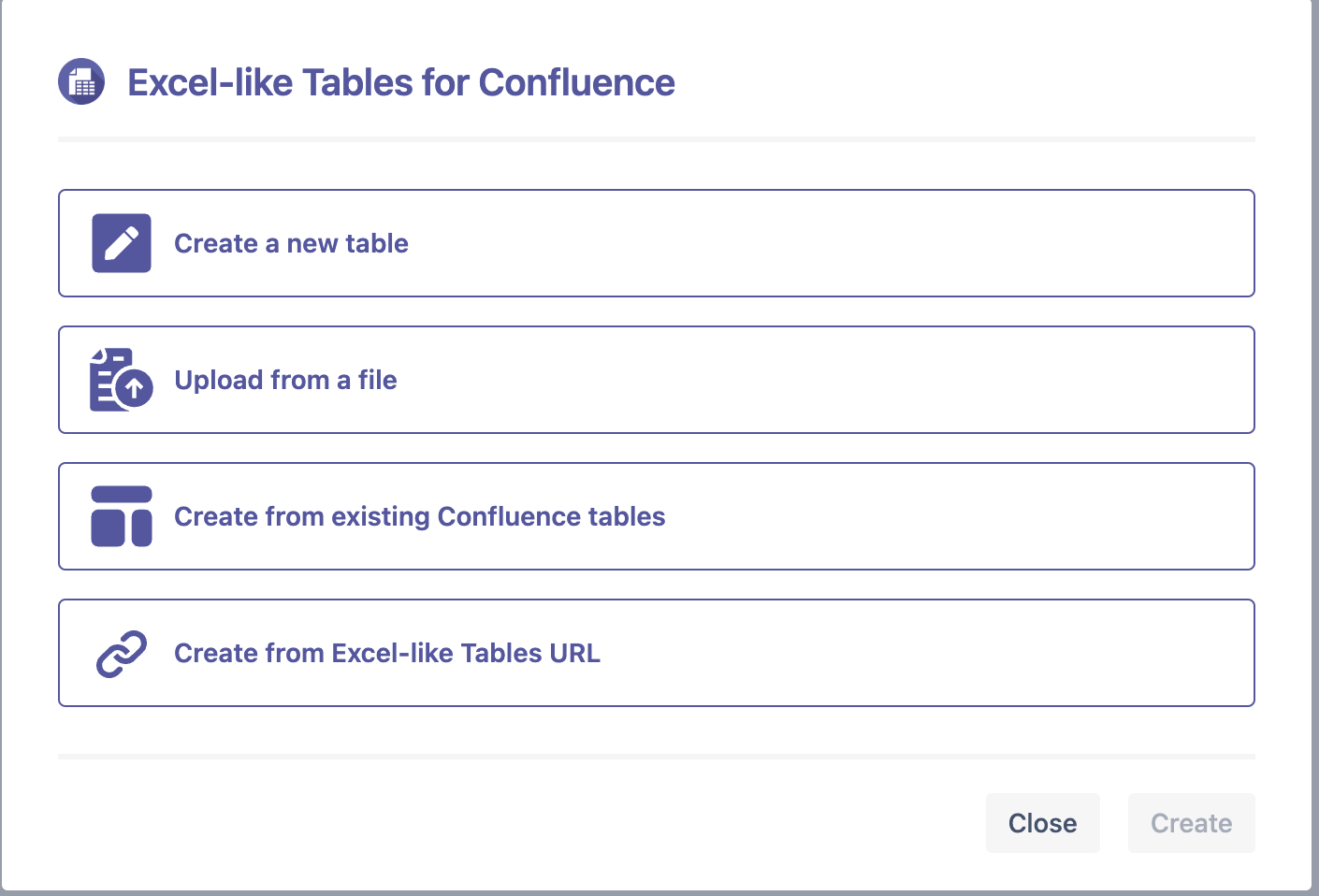
4 ways to create a table
By creating a new table from scratch.
Upload from a file.
Convert from Confluence table.
Create from existing Excel-like Tables URL
Option 1
If you choose the first option, the app will open the Excel-like Tables for Confluence app.
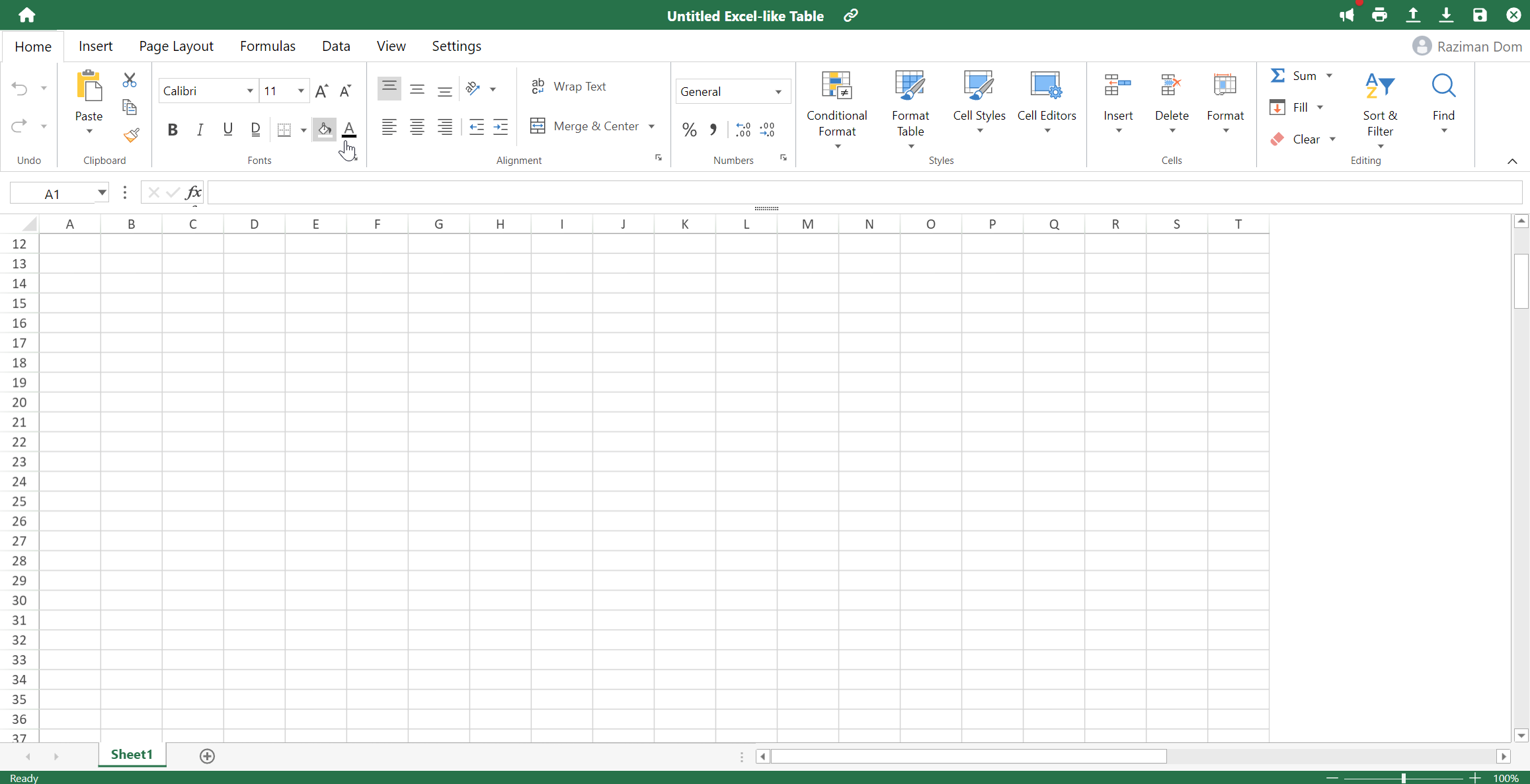
Option 2
If you choose the third option, you can upload a file by ‘drag and drop’ it into the upload box. The app support .xlsx or .ssjon format.
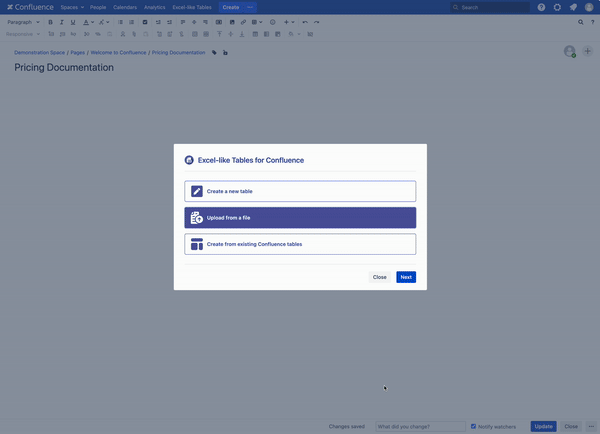
Option 3
Directly convert your existing Confluence tables to Excel-like tables, making it easier for you to perform calculations and create charts from your existing data.
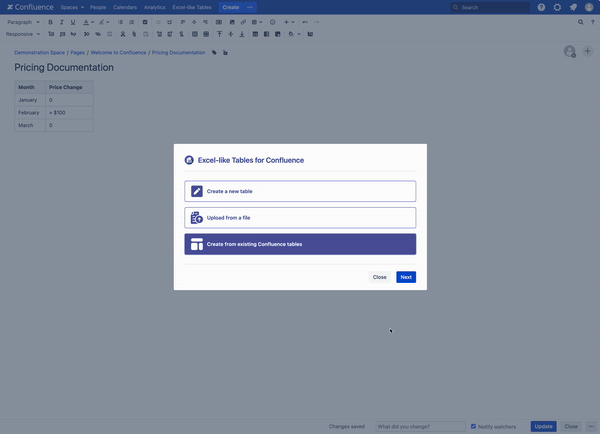
Option 4
If you want to reuse existing Excel-like tables for different purposes, simply copy the table URL then use that link to create a new one.
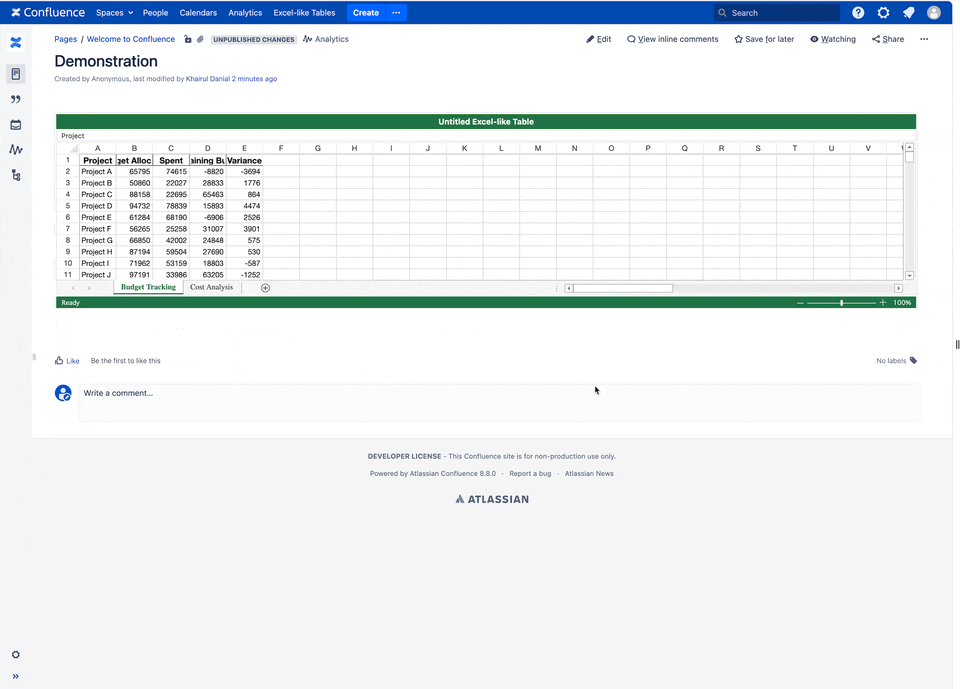
Once you have done with editing works, click the save icon at the top right to save, and the exit button to go back to your Confluence page.
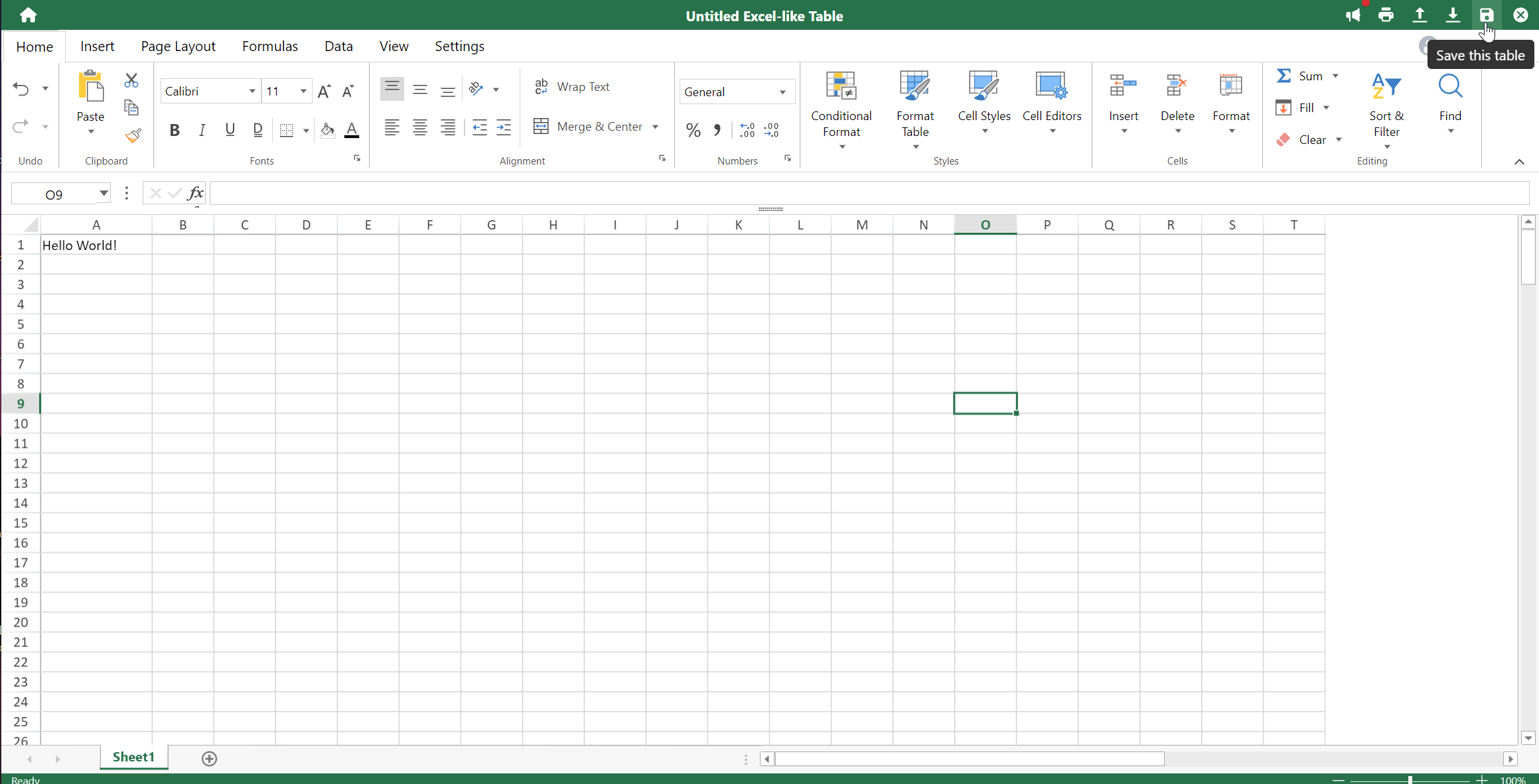
The saved macro will shown on your Confluence edit screen, click Publish to view the Excel-like Tables.
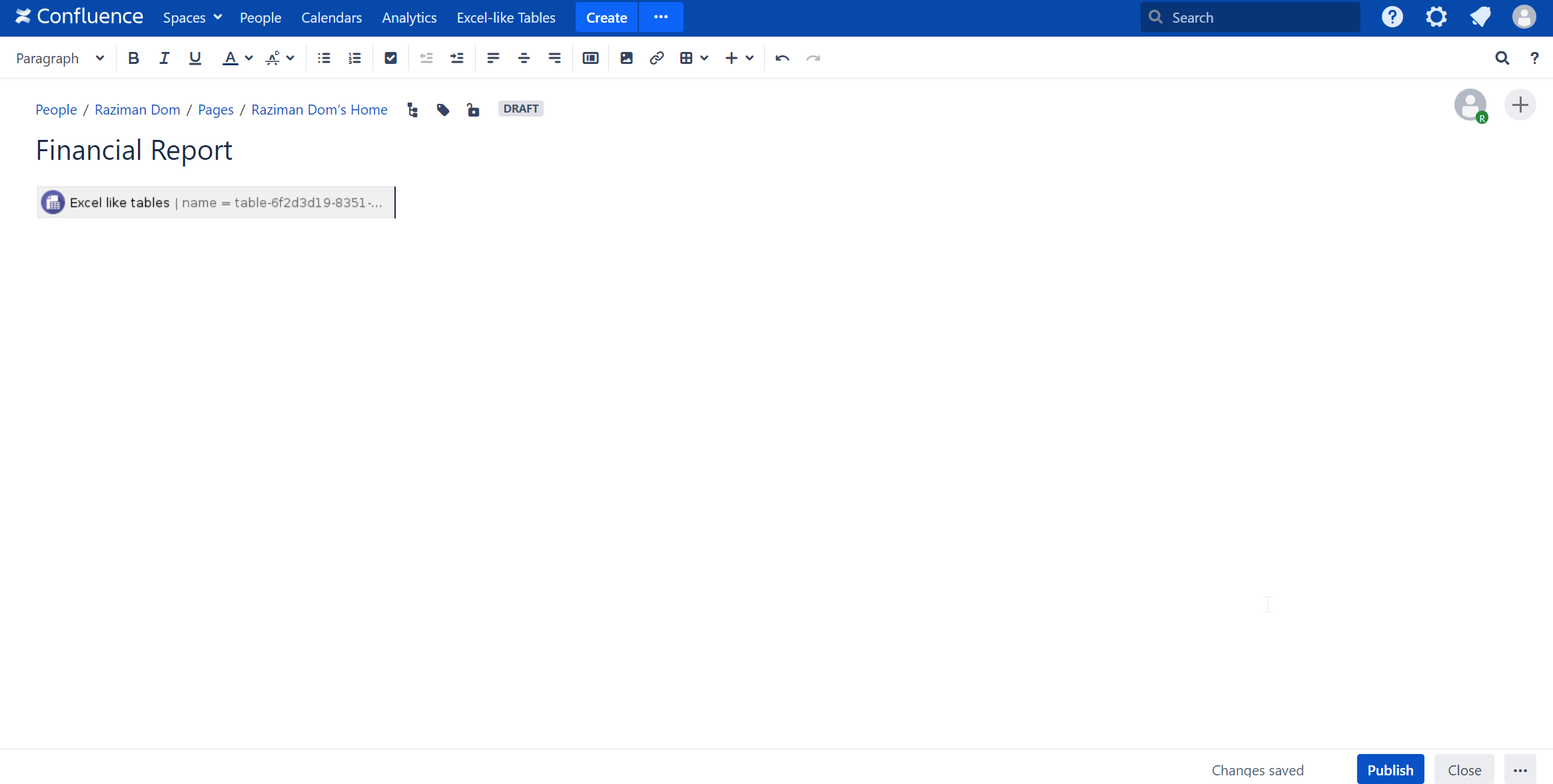
Now you can see your Excel-like Tables on your Confluence page.
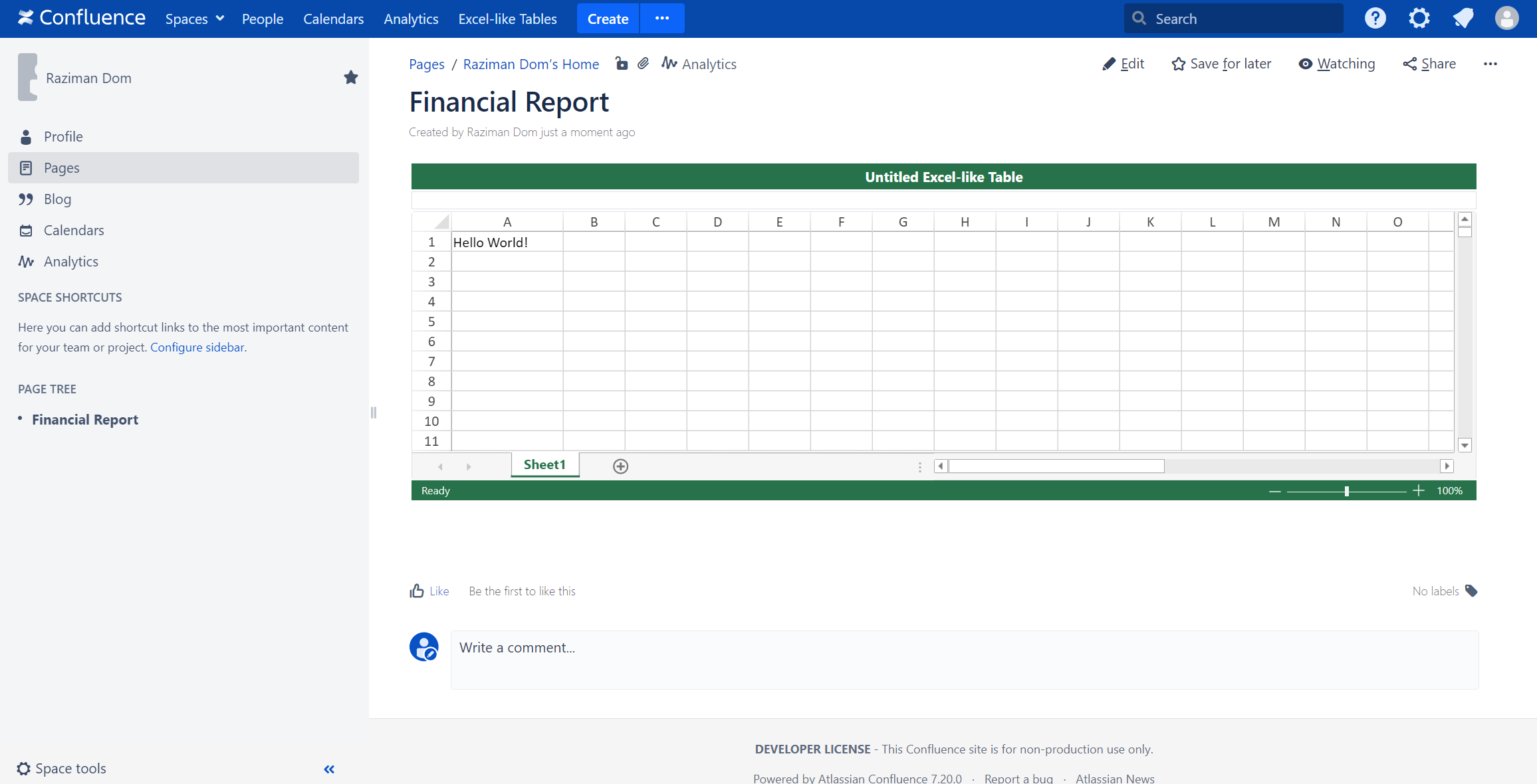
If you want to perform a quick simple update to the table, you can also edit your tables from the view mode.
From View Page
If you want to add a table directly from the view page, you can navigate your cursor to the top right menu button, and select Excel-like Tables sub-menu
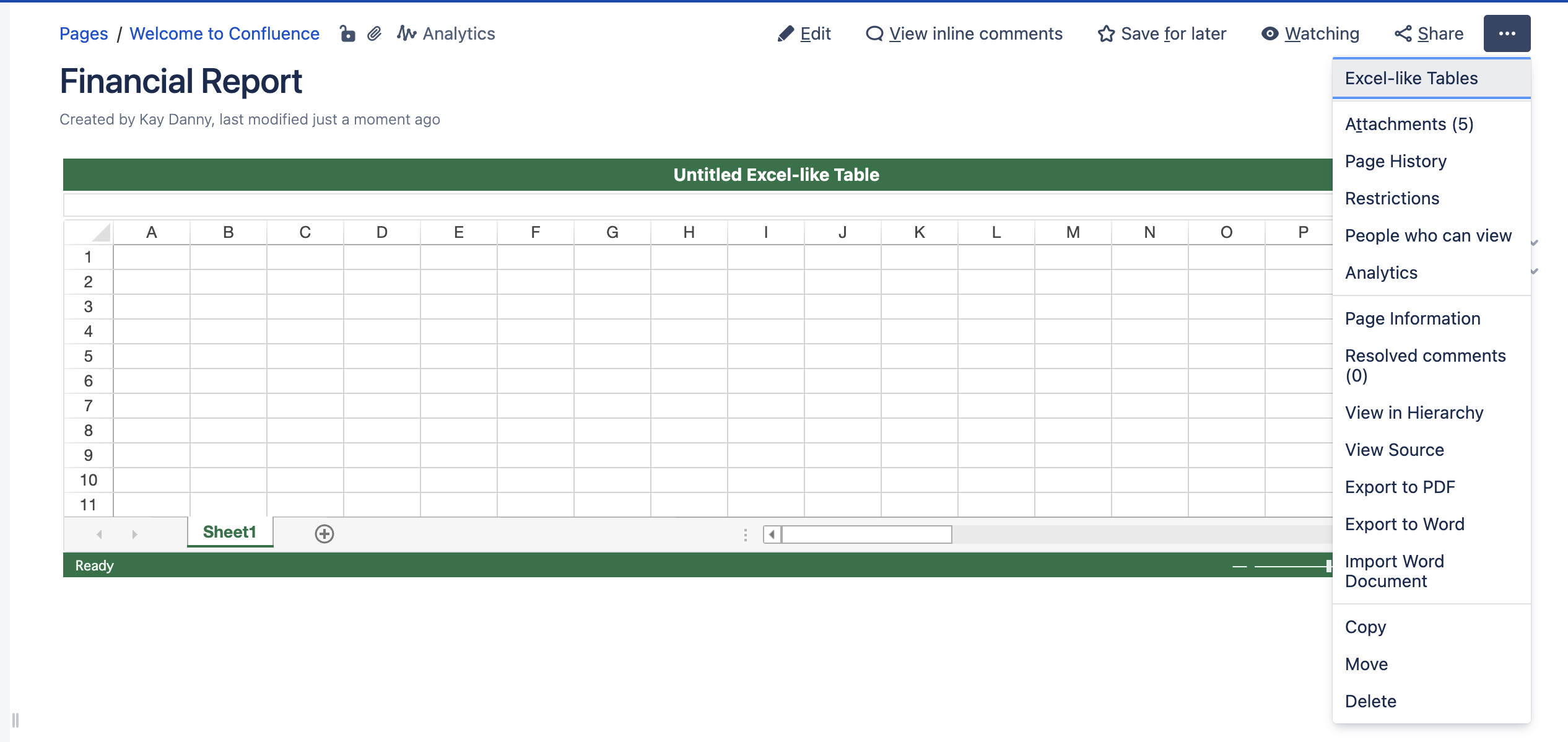
It will then prompt a dialog for the user to create a table,
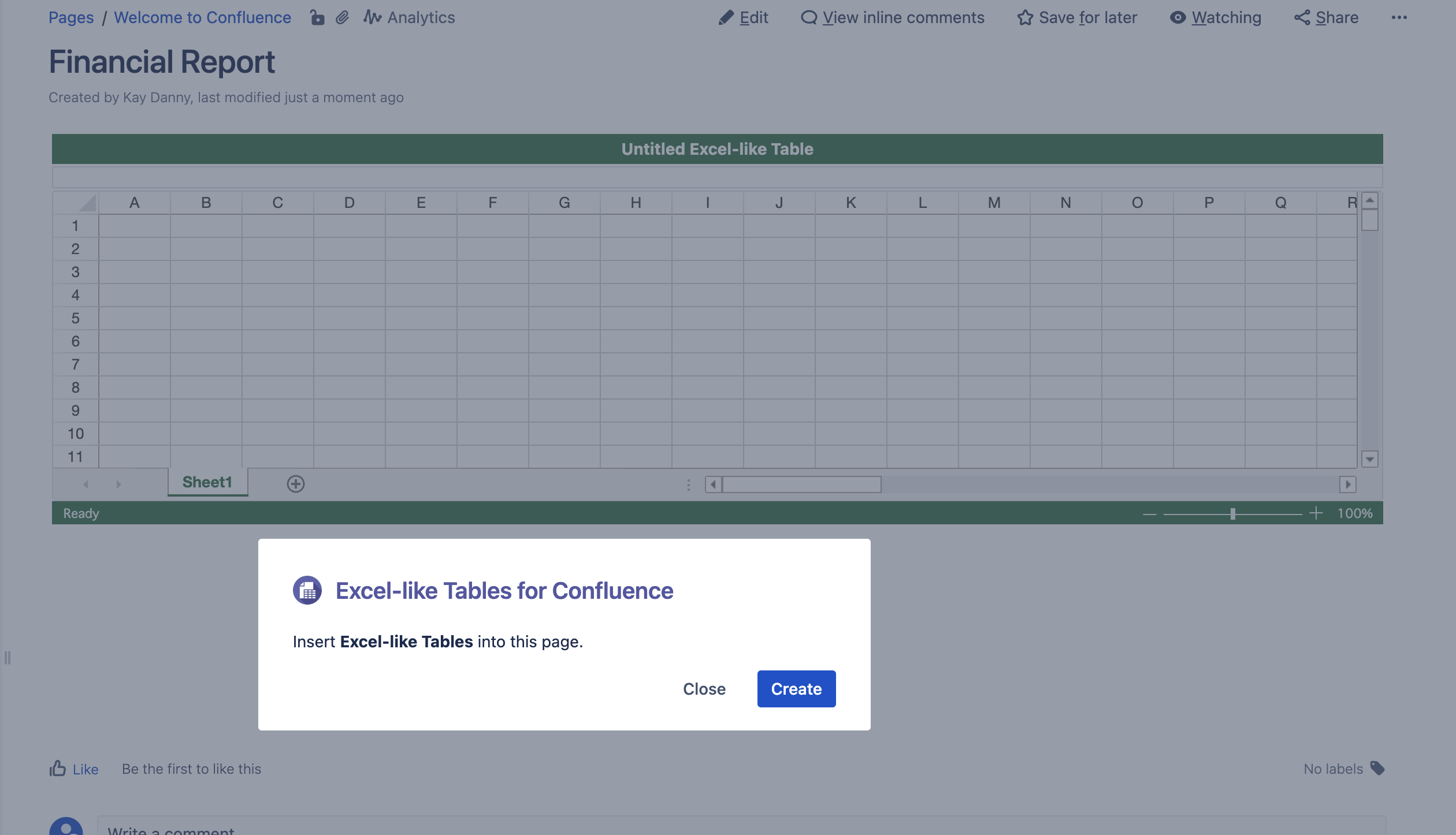
Click on Create and wait for the system to add a new table to your confluence page