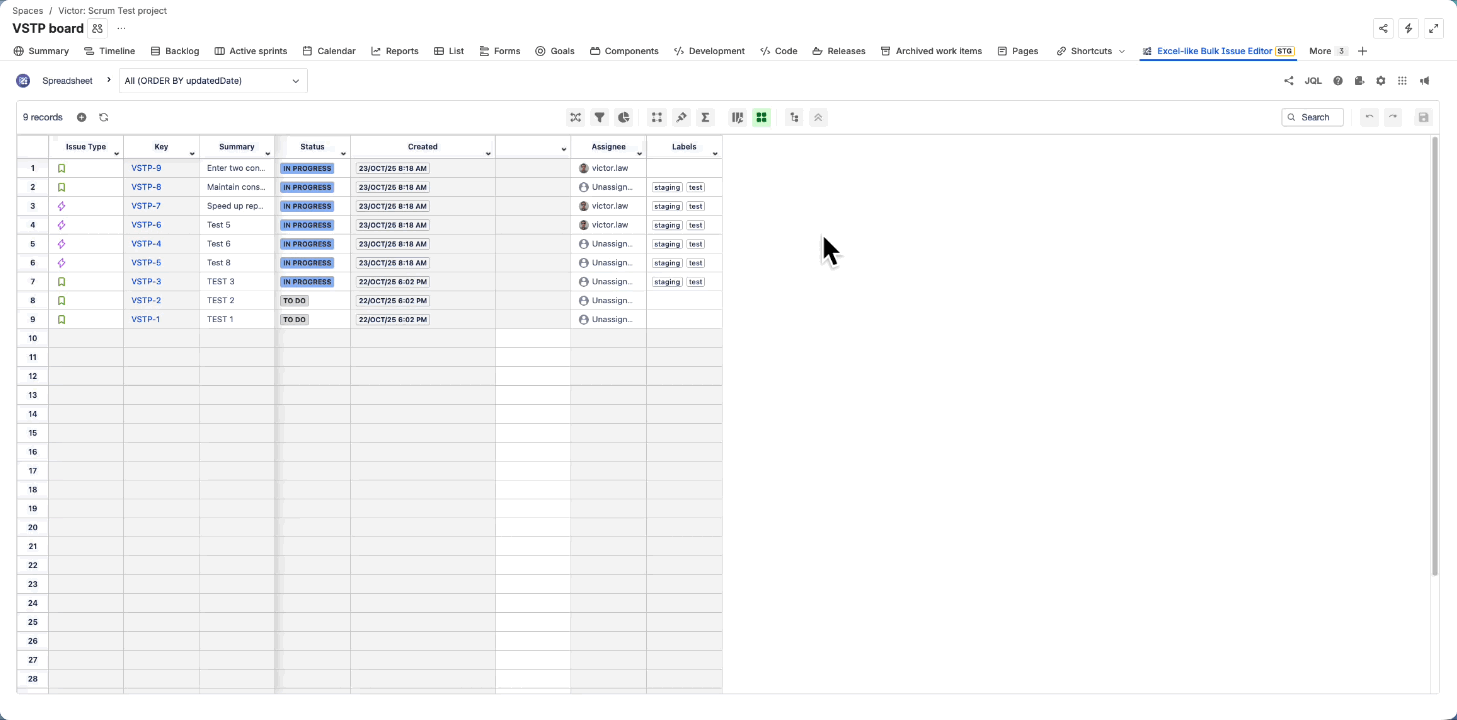Conditional Formatting
Conditional Formatting allows you to visually highlight issues in the Excel-like Issue Bulk Editor via Field-based or JQL-based conditional formatting. This helps teams quickly identify important issues, such as overdue tasks, blockers, or high-priority items.
Field-based
You can define simple rules based on field values.
When an issue’s field matches the defined condition, the selected style will be applied.
Example use cases:
Highlight issues where Priority = Highest
Highlight issues where Status = Blocked
Highlight issues where Assignee = Unassigned
Configuration Steps:
Go to Operation Bar → Conditional Formatting → Field-based.
From the Field name drop-down list, select the field you want to base the condition on.
Choose an Operator (e.g., equals, not equals, contains).
Select or enter the Field Value for the condition.
Click the “+” button to add the rule.
Set the Highlight Color for the background.
After defining one or more rules, click Apply to save and activate the conditional formatting.
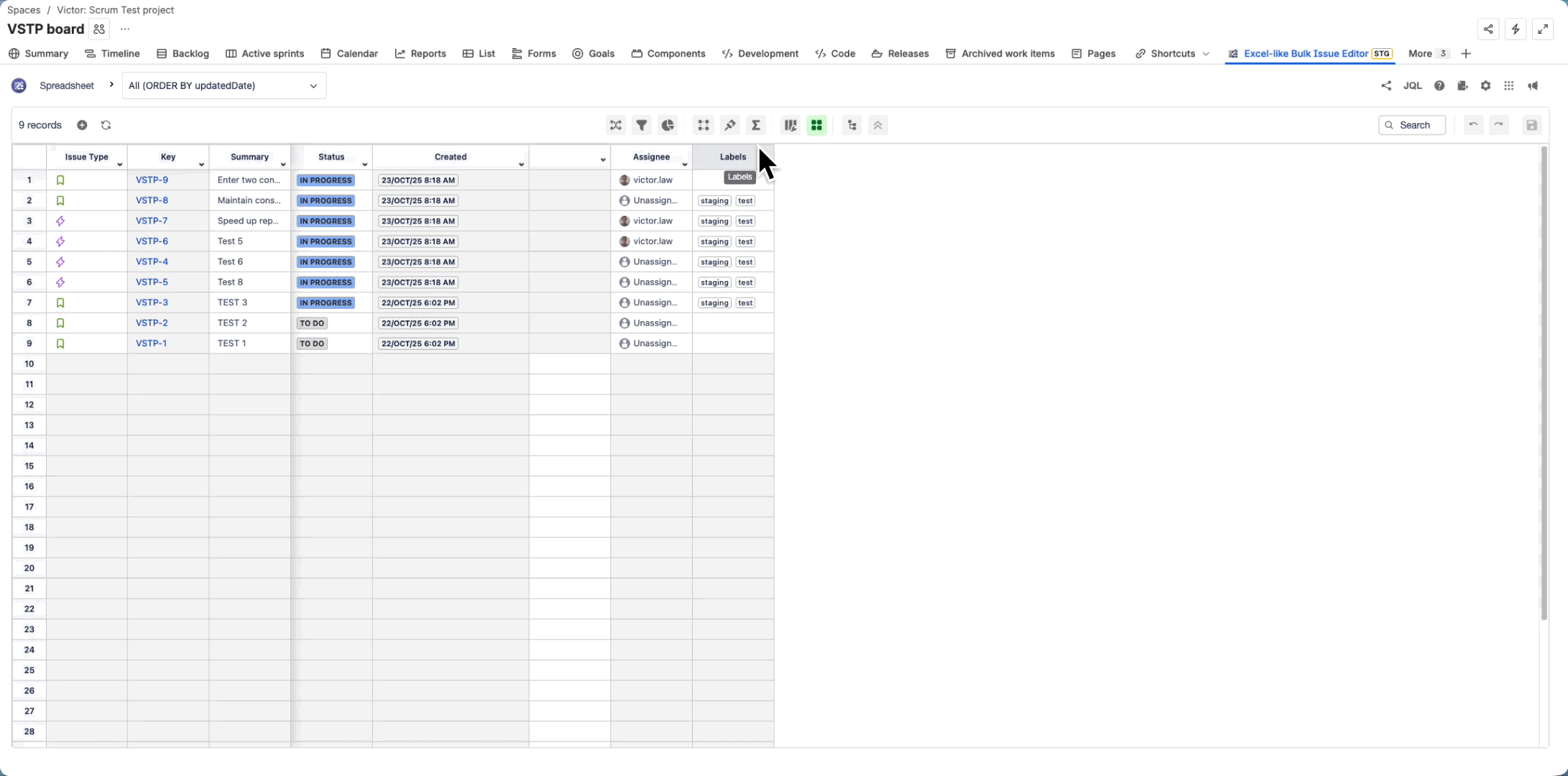
JQL-based
For more complex conditions, you can now define formatting rules based on JQL (Jira Query Language) expressions.
Formatting will automatically apply to all issues that match the given JQL query.
Example use cases:
Highlight overdue issues:
NONEduedate < now()Highlight active high-priority issues:
NONEstatusCategory != Done AND priority = HighestHighlight team-specific issues:
NONEcomponent = "Backend" AND status = "Blocked"
Configuration Steps:
Go to Operation Bar → Conditional Formatting → JQL.
Enter a valid JQL query.
Click the “+” button to add the rule.
Set the Highlight Color for the background.
After defining one or more rules, click Apply to save and activate the conditional formatting.